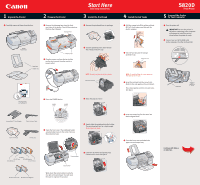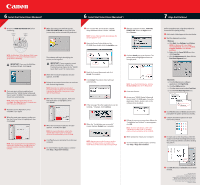Canon S820D S820D Easy Setup Instructions
Canon S820D Manual
 |
View all Canon S820D manuals
Add to My Manuals
Save this manual to your list of manuals |
Canon S820D manual content summary:
- Canon S820D | S820D Easy Setup Instructions - Page 1
and attach the paper rest and output tray. S820D Photo Printer 5 Connect the Printer To Your Computer 1 Turn the printer off. IMPORTANT: Be sure the printer is off before continuing, or the computer will attempt to install the printer driver before the printer is ready. 2 Connect one end of the USB - Canon S820D | S820D Easy Setup Instructions - Page 2
: For Windows XP, select Start, then Control Panel. Then click on Printers and Other Hardware, then Printers and Faxes. b. Right-click the Canon S820D icon, then click Properties. c. Click the Maintenance tab, then click the Print Head Alignment icon. Macintosh: a. From the File menu in a software
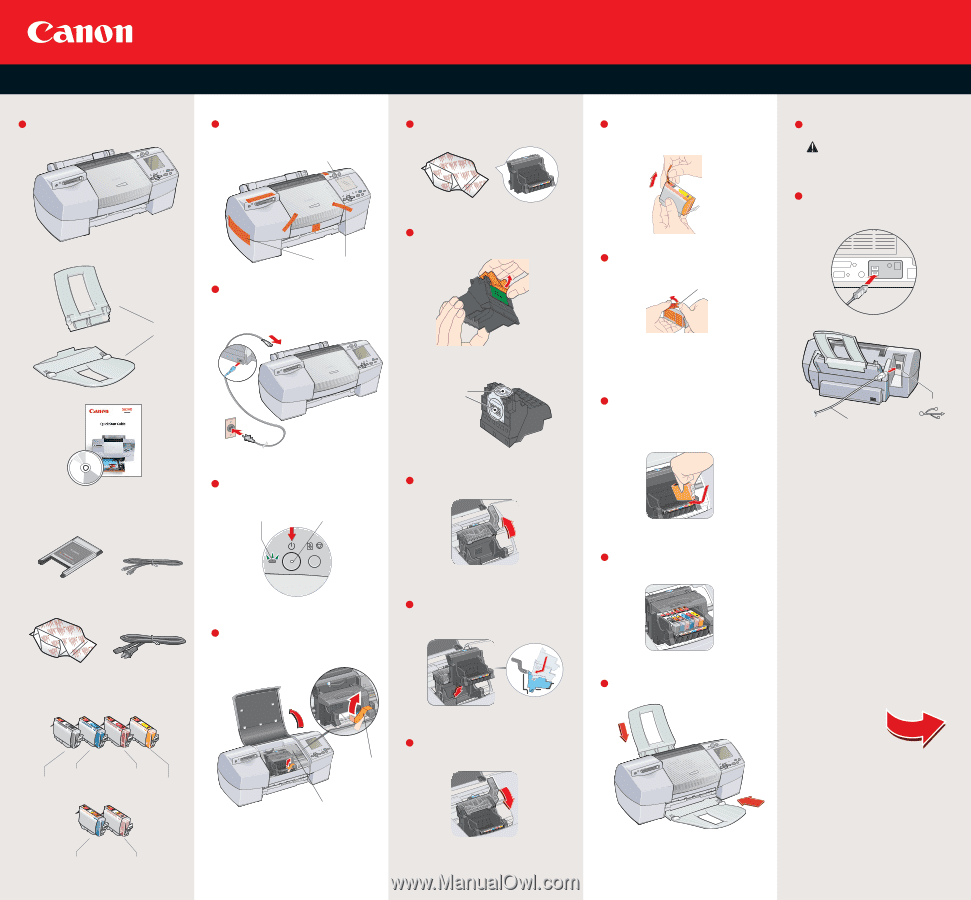
Install the Ink Tanks
Unpack the Printer
1
2
3
4
5
Prepare the Printer
Install the Printhead
Photo Printer
Connect the Printer
To Your Computer
Start Here
Easy Setup Instructions
S820D
Insert the ink tank into the correct slot.
(Refer to the color guide on the printhead.)
Press down gently until the ink tank locks
into place.
Electrical contacts
Gently slide the printhead into the holder.
The printhead will rest at a slight angle.
Do not press it down.
Remove the printhead from its package.
Turn the printhead over, then remove
the orange protective cap.
NOTE:
Do not touch the electrical contacts.
Lower the lock lever and gently press
it down until it locks into place.
Raise the gray lock lever.
Plug the power cord into the back of the
printer and connect the other end to a
power outlet.
Open the front cover. The printhead holder
automatically moves to the center. Remove
the protective tape.
Write down the serial number located to
the right of the printhead. You will need
this later to register the product.
Protective tape
Serial number
Press the POWER button.
Remove the shipping tape from the front
and sides of the printer. Peel off the protective
film from the LCD panel.
POWER
Lamp
POWER
Button
Carefully remove all items from the box.
S820D
Photo Printer
Documentation
and Software Kit
Paper Rest
Output Tray
Pull the orange tab off the yellow ink tank
(BCI-6Y), then remove and discard the
plastic wrapper.
Twist off and discard the orange
protective cap.
NOTE:
To avoid spilling ink, never press on
the sides of an ink tank.
Insert the remaining five ink tanks into
their assigned slots.
Close the front cover and attach the
paper rest and output tray.
Protective cap
Ink Tanks
BCI-6C Cyan
BCI-6M Magenta
BCI-6BK Black
BCI-6Y Yellow
BCI-6PC Photo Cyan
BCI-6PM Photo Magenta
Power Cord
S820D Printhead
Direct Interface Cable
CompactFlash™ Card Adapter
Shipping Tape
Protective Film
Turn the printer off.
Connect one end of the USB cable
to the computer, the other to the printer.
IMPORTANT:
Be sure the printer is
off before continuing, or the computer
will attempt to install the printer
driver before the printer is ready.
Continue with Step 6
on side two.
USB Port
USB Cable
1
2
3
4
1
5
4
3
1
2
1
2
3
4
5
1
2