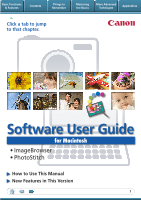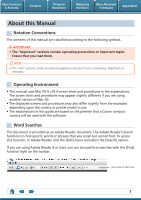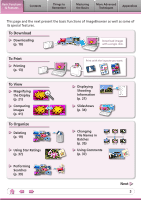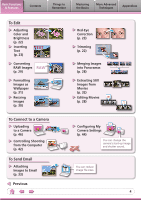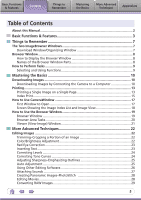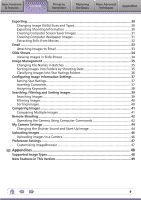Canon SD1100 Software Guide for Macintosh
Canon SD1100 - PowerShot IS Digital ELPH Camera Manual
 |
UPC - 660685010208
View all Canon SD1100 manuals
Add to My Manuals
Save this manual to your list of manuals |
Canon SD1100 manual content summary:
- Canon SD1100 | Software Guide for Macintosh - Page 1
Basic Functions & Features Contents Things to Remember Mastering the Basics More Advanced Techniques Appendices Click a tab to jump to that chapter. Software User Guide for Macintosh • ImageBrowser • PhotoStitch How to Use This Manual New Features in This Version 1 - Canon SD1100 | Software Guide for Macintosh - Page 2
this Manual Notation Conventions The contents of this manual are screens and procedures may also differ slightly from the examples depending upon the camera or printer model in use. • The explanations in this guide are based on the premise that a Canon compact camera will be used with the software - Canon SD1100 | Software Guide for Macintosh - Page 3
of ImageBrowser as well as some of its special features. To Download Downloading (p. 10) Download images with a single click. To Print Printing (p. 13) To 0038 Displaying Shooting Information (p. 21) Slideshows (p. 34) Changing File Names in Batches (p. 35) ABC 123 XYZ xxx_01 xxx_02 xxx_03 Using Comments - Canon SD1100 | Software Guide for Macintosh - Page 4
Basics More Advanced Techniques Appendices To Edit Adjusting Color and Brightness (p. 22) Inserting Text (p. 23) TEXT Converting RAW (p. 32) Editing Movies ABC (p. 28) Configuring My Camera Settings (p. 44) You can change the camera's start-up image and shutter sound. You can reduce image - Canon SD1100 | Software Guide for Macintosh - Page 5
Using Functions 9 Mastering the Basics 10 Downloading Images 10 Downloading Images by Connecting the Camera to a Computer 10 Printing...13 Printing a Single Image on a Single Page 13 Index Print...15 How to Use CameraWindow 17 First Window to Open 17 Screen Showing the Image Index List and - Canon SD1100 | Software Guide for Macintosh - Page 6
Shooting...42 Operating the Camera Using Computer Commands 42 My Camera Settings...44 Changing the Shutter Sound and Start-Up Image 44 Uploading Images...46 Uploading Images to a Camera 46 Preference Settings...47 Customizing ImageBrowser 47 Appendices 48 Supported Image Types 48 New Features - Canon SD1100 | Software Guide for Macintosh - Page 7
is connected. CameraWindow View of camera images You can download all or a selection of images from the connected camera. CameraWindow closes and the screen changes after the images are downloaded from the camera. Organizing window for downloaded images. Main Window Double-click an image. Click - Canon SD1100 | Software Guide for Macintosh - Page 8
Browser Window How to Display the Browser Window The Browser Window will display after camera images are downloaded and CameraWindow closes. You , followed by the [Canon Utilities] folder, [ImageBrowser] folder and the [ImageBrowser] icon. Names of the Browser Window Parts Menu Bar Display - Canon SD1100 | Software Guide for Macintosh - Page 9
Perform Tasks Selecting and Using Functions You can use many ImageBrowser functions by selecting them from the Control Panel or a menu and then following the instructions in the window that opens. 1 Select a function from the Control Panel or a menu. 2 Follow the - Canon SD1100 | Software Guide for Macintosh - Page 10
Advanced Techniques Appendices Downloading Images Downloading Images by Connecting the Camera to a Computer Download the camera images to the computer. IMPORTANT • The instructions in this software manual assume that you have correctly installed the software. See the guides supplied with your - Canon SD1100 | Software Guide for Macintosh - Page 11
downloaded images will display in the Main Window. You can select the newly downloaded download correctly. If this happens, please use a memory card reader to download. HINT Changing the Download Destination Folder The default settings save downloaded images into the [Pictures] folder. To change - Canon SD1100 | Software Guide for Macintosh - Page 12
the Camera User Guide for Direct Transfer settings and procedures. Downloading from a Memory Card Reader ImageBrowser will start when you insert a memory card into the memory card reader, and display the following window. Use this window to perform the downloading procedures. Downloads all images - Canon SD1100 | Software Guide for Macintosh - Page 13
Basic Functions & Features Contents Things to Remember Mastering the Basics More Advanced Techniques Appendices Printing Printing a Single Image on a Single Page Prints one image per page. 1 Select images for printing. 2 Click [Print & Email], and [Photo Print]. 13 - Canon SD1100 | Software Guide for Macintosh - Page 14
the Basics More Advanced Techniques Appendices 3 Set the categories as desired. Sets the printer, paper size and borderless printing settings. Sets the shooting date/time imprint settings. 4 Click [Print]. Print window will display. Click here to crop and print a portion of an image. Click - Canon SD1100 | Software Guide for Macintosh - Page 15
Basic Functions & Features Contents Things to Remember Mastering the Basics More Advanced Techniques Appendices Index Print Prints an index of the images. 1 Select images for printing. 2 Click [Print & Email], and [Index Print]. 15 - Canon SD1100 | Software Guide for Macintosh - Page 16
Techniques Appendices 3 Set the categories as desired. Sets the printer, paper size and number of print copies settings. Select an information, comments, headers, footers or page numbers. 4 Click [Print]. Print window will display. 5 Click [Print]. Printing will start. Rotates selected images. - Canon SD1100 | Software Guide for Macintosh - Page 17
Mastering the Basics More Advanced Techniques Appendices How to Use CameraWindow First Window to Open This is the first screen to appear in CameraWindow. Downloads all images that have not yet been downloaded. Closes this window and opens a camera image browser window that lets you select and - Canon SD1100 | Software Guide for Macintosh - Page 18
settings such as the thumbnail size and download folder. Configures the name of the camera owner. Uploads computer images to the camera. Selects all images/images not yet downloaded. Downloads images selected in the Thumbnail Window. Closes CameraWindow. Prints images selected in the Thumbnail - Canon SD1100 | Software Guide for Macintosh - Page 19
information if you click the [File] menu and select [Get Info]. Canon Camera Displays CameraWindow. View Image Displays the selected image in the Viewer Window. Slide Show Displays the selected images in succession in the window. Rotate Image • To rotate images, click the [Edit] menu and select - Canon SD1100 | Software Guide for Macintosh - Page 20
List Mode: allows thumbnails to be viewed at a size suited for easy viewing. Change the Display Size You can change the display ratio (Zoom mode) or thumbnail size (Scroll mode) with the slider. Show Window You can switch between showing/hiding the Folder Area, Control Panel and Information Panel - Canon SD1100 | Software Guide for Macintosh - Page 21
Window Double-clicking a thumbnail image in the Browser Window displays it in this window. Shooting information Change the display magnification. Zooming in displays the Navigator window full screen size. • The [Display Original Image] button will display beneath RAW images in the Viewer Window. - Canon SD1100 | Software Guide for Macintosh - Page 22
Movies and RAW images cannot be edited. Color/Brightness Adjustment Adjusts the images' RGB values (red, green, blue) and the saturation and brightness. Saturation, Brightness Procedures 1 Double-click an image. 2 [Edit] and [Color/ Brightness Adjustment]. • Movies and RAW images cannot be - Canon SD1100 | Software Guide for Macintosh - Page 23
Techniques Appendices Red Eye Correction Restores eye appearance to the original color when light reflected from the flash makes them appear red. • Click [Start] when Auto Mode is selected. • Switch to Manual Mode if Auto Mode cannot correct the image and select the location of the eye to correct - Canon SD1100 | Software Guide for Macintosh - Page 24
RAW images cannot be edited. Correcting Tone Curves You can adjust the color balance and brightness of an image using its tone curve (input/output conversion graph of image brightness). Tone Curve Adjustment Procedures 1 Double-click an image. 2 [Edit] and [Tone Curve Adjustment]. • Movies - Canon SD1100 | Software Guide for Macintosh - Page 25
1 Double-click an image. 2 [Edit] and [Sharpness]. • Movies and RAW images cannot be edited. Auto Adjustment Automatically adjusts the image color balance and brightness. Procedures 1 Double-click an image. 2 [Edit] and [Auto Adjustment]. • Movies and RAW images cannot be edited. 25 - Canon SD1100 | Software Guide for Macintosh - Page 26
Editing Software If you register another image editing program with ImageBrowser in advance, you can use that software to edit Application]. • The shooting information may be lost from images recorded with the camera and then processed and saved with another image editing program. • Movies and - Canon SD1100 | Software Guide for Macintosh - Page 27
the Mac OS X recording function. If required, prepare such equipment as a microphone, and check that recording is enabled in the [System Preferences], [Sound] window. • To delete a recorded sound, click the [File] menu and select [Sound], followed by [Send to Trash]. • To record a new sound for an - Canon SD1100 | Software Guide for Macintosh - Page 28
and RAW images cannot be edited. Use the PhotoStitch program to create panoramic images. HINT Using the Stitch Assist Mode If you use the camera's Stitch Assist mode to record the images, PhotoStitch can automatically detect the image order and merge direction, making it easier to merge the images - Canon SD1100 | Software Guide for Macintosh - Page 29
can use the Image Quality Adjustment Window to adjust the image brightness and color to your satisfaction. camera, they can be converted on a computer with a lossless process. Processing in the Camera images can only be captured on certain camera models that list "RAW" as one of the data - Canon SD1100 | Software Guide for Macintosh - Page 30
Basic Functions & Features Contents Things to Remember Mastering the Basics More Advanced Techniques Appendices Exporting Changing Image (Stills) Sizes and Types You can change an image's size and format when exporting it so that it can be published on the Internet or attached to an email - Canon SD1100 | Software Guide for Macintosh - Page 31
& Features Contents Things to Remember Mastering the Basics More Advanced Techniques Appendices Creating Computer Screen Saver Images You can export images to serve as computer screen savers. Procedures 1 Select an image. 2 [File] and [Export Image]. 3 [Export as a Screensaver] 4 [Next - Canon SD1100 | Software Guide for Macintosh - Page 32
You can extract and save stills from your favourite frames recorded in a movie. Procedures 1 Select an image. 2 [Edit] and [Extract frames from a movie]. Extract your best shots as stills 32 - Canon SD1100 | Software Guide for Macintosh - Page 33
Basic Functions & Features Contents Things to Remember Mastering the Basics More Advanced Techniques Appendices Email Attaching Images to Email You can send images as email file attachments. You can configure the image size and quality settings. Procedures 1 [Print & Email] and [Create - Canon SD1100 | Software Guide for Macintosh - Page 34
selecting [Slide Show Options]. HINT Slide Show Button Functions The following buttons appear at the bottom of the screen while a slide show is playing. You can set the Star Rating for an image while it is images you clicked during the show appear in a printing window. Stops the slide show. 34 - Canon SD1100 | Software Guide for Macintosh - Page 35
individual file and folder names by clicking on the file name in Preview mode or with the File Information Window. • Changing the image name in ImageBrowser also changes the actual file name on the disk. xxx_01 xxx_02 xxx_03 xxx_04 xxx_05 Sorting Images into Folders by Shooting Date You can - Canon SD1100 | Software Guide for Macintosh - Page 36
Basic Functions & Features Contents Things to Remember Mastering the Basics More Advanced Techniques Appendices Classifying Images Into Star Ratings Folders You can classify images according to their Star Ratings into separate folders. You can organize the images you have recorded according - Canon SD1100 | Software Guide for Macintosh - Page 37
• You can also set the Star Ratings by accessing the [Edit] menu, the File Information Window or the Viewer Window. Inserting Comments You can freely insert your choice of text as Comments. Trip blue to the sea Esnanddleyssbweahcihtees Your choice of text as comments Relaxing afternoon snooze - Canon SD1100 | Software Guide for Macintosh - Page 38
Set [Keywords]. • Keywords can also be managed from the [Edit] menu or File Information Window. • To add keywords, click the [Edit] menu and select [Manage] from the My Category Categories such as People, Scenery, etc. Configured in Camera - Star Ratings Rated on basis of 3 rankings: , , - Canon SD1100 | Software Guide for Macintosh - Page 39
Basic Functions & Features Contents Things to Remember Mastering the Basics More Advanced Techniques Appendices Searching, Filtering and Sorting Images Searching Images You can search images using parameters extracted from the information associated with them. Procedures 1 [File] and [Search - Canon SD1100 | Software Guide for Macintosh - Page 40
Basic Functions & Features Contents Things to Remember Mastering the Basics More Advanced Techniques Appendices Filtering Images You can use filters to display only images meeting the selected parameters in the Browser Area. Procedures 1 [Filter Tool] Star Ratings My Category This section - Canon SD1100 | Software Guide for Macintosh - Page 41
level or scrolling around the image to apply to all of the selected images in lock step, making it easy to check minute details of focus, coloring and other image characteristics. Actions, such as scrolling or changing the magnification, are performed on both images no matter which image it is - Canon SD1100 | Software Guide for Macintosh - Page 42
[Applications] folder, [Canon Utilities] folder, [CameraWindow] folder, and double-click the [RemoteCapture DC] icon. IMPORTANT • Remote shooting is only available with certain camera models that list it as one of the features in the "Specifications" section of the Camera User Guide. • Ensure that - Canon SD1100 | Software Guide for Macintosh - Page 43
remotely. Click the [Camera] menu and select [Camera Display Settings]. See the Camera User Guide for TV connection instructions. Shooting Without Worrying about Memory Card Capacity Clicking the [RemoteCapture DC] menu and selecting [Preferences] opens the Preferences window. If you place a check - Canon SD1100 | Software Guide for Macintosh - Page 44
the [Applications] folder, [Canon Utilities] folder, [CameraWindow] folder, and double-click the [MyCamera DC] icon. IMPORTANT • My Camera Settings are only available with certain camera models that list them as features in the "Specifications" section of the Camera User Guide. • Do not interrupt - Canon SD1100 | Software Guide for Macintosh - Page 45
list and click this button, then click [Set to Camera] to register it in the camera. HINT Creating My Camera Settings Comply with the following specifications if you create My Camera Settings in image editing or sound editing software. Start-up images: Compression Method: JPEG (Baseline JPEG - Canon SD1100 | Software Guide for Macintosh - Page 46
Show favorite images to friends or connect a TV to show them on a large screen. 4 Click (Send to Camera). • If the Browser Window is open when the camera is connected (directly after downloading for instance), open CameraWindow by clicking the [Canon Camera] icon in the Control Panel of the Browser - Canon SD1100 | Software Guide for Macintosh - Page 47
You can configure ImageBrowser to operate according to your preferences. • Overall coloring, such as window appearances • Processing methods for images shot with the camera on end • Categories of shooting information displayed • Show/hide messages • Print settings • Registering applications - Canon SD1100 | Software Guide for Macintosh - Page 48
provided by Canon. It allows the output of the image pixels from a digital camera without any deterioration in the quality of the image. Some cameras might not support this image type. PICT This is the standard image type for Macintosh. This image type is supported by most Macintosh software. TIFF - Canon SD1100 | Software Guide for Macintosh - Page 49
revamped to make the linkage tighter between Canon brand cameras and ImageBrowser and to add convenience and functionality. It may not be possible to use the new CameraWindow with some camera models. Changes to Memory Card Downloading Methods The Camera Control Window was used in prior versions to - Canon SD1100 | Software Guide for Macintosh - Page 50
guide is accurate and complete, no liability can be accepted for any errors or omissions. Canon reserves the right to change the specifications of the hardware and software of the camera, the software, memory cards, personal computers, peripheral devices, or use of non-Canon memory cards. Trademark

Basic Functions
& Features
Contents
Things to
Remember
Mastering
the Basics
More Advanced
Techniques
Appendices
1
for Macintosh
Software User Guide
• ImageBrowser
• PhotoStitch
How to Use This Manual
New Features in This Version
Click a tab to jump
to that chapter.