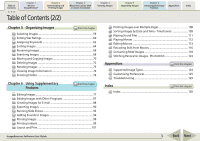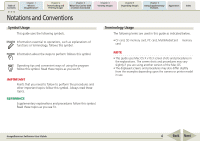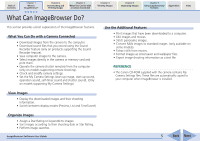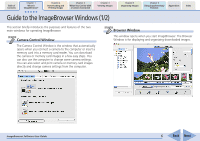Canon SD550 ImageBrowser 5.5 Software User Guide
Canon SD550 - PowerShot Digital ELPH Camera Manual
 |
UPC - 013803056051
View all Canon SD550 manuals
Add to My Manuals
Save this manual to your list of manuals |
Canon SD550 manual content summary:
- Canon SD550 | ImageBrowser 5.5 Software User Guide - Page 1
1 What is ImageBrowser? Chapter 2 Downloading and Printing Images Chapter 3 What You Can Do with a Camera Connected Chapter 4 Viewing Images Chapter 5 Organizing Images Chapter 6 Using Supplementary Features Appendices Index 5.5 ImageBrowser Software User Guide Click these tabs to jump to - Canon SD550 | ImageBrowser 5.5 Software User Guide - Page 2
18 Checking Images in the Camera before Downloading 21 Deleting Images from the Camera 23 Downloading Sound Files from the Camera 24 Other Features of the Camera Browser Window 27 Printing Images in the Camera 28 Saving the "My Camera Settings" to the Camera 32 Checking and Modifying the - Canon SD550 | ImageBrowser 5.5 Software User Guide - Page 3
Chapter 2 Downloading and Printing Images Chapter 3 What You Can Do with a Camera Connected Chapter Printing Images over Multiple Pages 108 Sorting Images by Date and Time - TimeTunnel 109 Playing Sound Files chapter Supported Image Types 124 Customizing Preferences 125 Troubleshooting 129 - Canon SD550 | ImageBrowser 5.5 Software User Guide - Page 4
symbol. Read these topics as you see fit. Terminology Usage The following terms are used in this guide as indicated below. • CF card, SD memory card, PC card, MultiMediaCard ➜ memory card NOTE • This guide uses Mac OS X v10.3 screen shots and procedures in the explanations. The screen shots and - Canon SD550 | ImageBrowser 5.5 Software User Guide - Page 5
with a Camera Connected • Download images from the camera to the computer. • Download sound files that you record using the Sound Recorder feature (only on products supporting the Sound Recorder feature). • Save computer images to the camera. • Select images directly in the camera or memory card and - Canon SD550 | ImageBrowser 5.5 Software User Guide - Page 6
camera settings. You can also select and print camera or memory card images directly and change camera settings from the computer. Browser Window This window opens when you start ImageBrowser. The Browser Window is for displaying and organizing downloaded images. ImageBrowser Software User Guide - Canon SD550 | ImageBrowser 5.5 Software User Guide - Page 7
Chapter 1 What is ImageBrowser? Chapter 2 Downloading and Printing Images Chapter 3 What You Can Do with a Camera Connected Chapter 4 Viewing Images Chapter 5 Organizing Images Chapter 6 Using Supplementary Features Appendices Index Guide to the ImageBrowser Windows (2/2) Using Contextual - Canon SD550 | ImageBrowser 5.5 Software User Guide - Page 8
Images with Computer Commands This method uses commands entered on the computer to download images from a memory card in a camera or in a memory card reader. This method can be used regardless of whether your camera supports the direct transfer function or not. This method is explained later in the - Canon SD550 | ImageBrowser 5.5 Software User Guide - Page 9
Window IMPORTANT * If the Direct Transfer menu does not appear in the camera's LCD monitor, you cannot download images using camera procedures. ImageBrowser Software User Guide • A dialog will appear if a camera and a memory card reader are both connected to allow you to select the device from - Canon SD550 | ImageBrowser 5.5 Software User Guide - Page 10
User Guide for explanations of the settings and commands related to the Direct Transfer menu that appears in the camera's LCD monitor. • If you click Settings on the computer, you can change the destination folder for image files. See "Downloading Images Automatically" in Chapter 3 for instructions - Canon SD550 | ImageBrowser 5.5 Software User Guide - Page 11
Computer Commands to Download Images 1. Connect the camera to the computer with the interface cable. Please see your Camera User Guide for information on how to connect the camera to a computer. The Camera Control Window will display. REFERENCE • If you are using a memory card reader, you can - Canon SD550 | ImageBrowser 5.5 Software User Guide - Page 12
Images Chapter 6 Using Supplementary Features Appendices Index Downloading Images to Your Computer (5/5) REFERENCE • A dialog will appear if multiple memory card readers are connected and loaded with memory cards, or if a camera and a memory card reader are both connected, to allow you to - Canon SD550 | ImageBrowser 5.5 Software User Guide - Page 13
1 What is ImageBrowser? Chapter 2 Downloading and Printing Images Chapter 3 What You Can Do with a Camera Connected Chapter 4 Viewing Images Chapter 5 to the page proportions) settings. Sets the shooting date/time imprint and color settings. ImageBrowser Software User Guide 13 Back Next - Canon SD550 | ImageBrowser 5.5 Software User Guide - Page 14
of Contents Chapter 1 What is ImageBrowser? Chapter 2 Downloading and Printing Images Chapter 3 What You Can Do with a Camera Connected Chapter 4 Viewing Images Chapter 5 Organizing Images trimming function (crops a portion of the image). ImageBrowser Software User Guide 14 Back Next - Canon SD550 | ImageBrowser 5.5 Software User Guide - Page 15
images targeted for automatic downloading. REFERENCE • Depending on the selections you make during installation, the [CameraWindow] icon may not appear in the Dock. In this case, open the Camera Control Window by double-clicking the [Applications] folder, followed by the [Canon Utilities] and - Canon SD550 | ImageBrowser 5.5 Software User Guide - Page 16
. Closing the Camera Control Window Click [Quit] to close the Camera Control Window. REFERENCE • You can also open the Camera Control Window by clicking the [File] menu and selecting the [Canon Camera] submenu, followed by [Connect to Camera]. ImageBrowser Software User Guide 16 Back Next - Canon SD550 | ImageBrowser 5.5 Software User Guide - Page 17
to the computer. REFERENCE • See your Camera User Guide for explanations of the settings and commands related to the Direct Transfer menu that appears in the camera's LCD monitor. • Sound files recorded using the Sound Recorder feature cannot be downloaded using the Direct Transfer feature. The - Canon SD550 | ImageBrowser 5.5 Software User Guide - Page 18
auto download settings] and click [Next]. REFERENCE • Sound files recorded using the Sound Recorder feature cannot be downloaded using the Auto Download feature. The downloading procedures are explained in "Downloading Sound Files from the Camera." ImageBrowser Software User Guide 18 Back - Canon SD550 | ImageBrowser 5.5 Software User Guide - Page 19
window. Place a check mark here if you wish the original image in the camera to be deleted after downloading. 4. Select a destination folder for the downloaded images and set the new subfolder creation method for downloads, then click [Next]. ImageBrowser Software User Guide 19 Back Next - Canon SD550 | ImageBrowser 5.5 Software User Guide - Page 20
[Images are automatically downloaded to computer while camera is connected]. REFERENCE • ImageBrowser rotates images to match the camera display orientation. However, it does not alter the image data itself. If a rotated image is opened in a program that does not support rotated display, it - Canon SD550 | ImageBrowser 5.5 Software User Guide - Page 21
while clicking on the first and last images. 3. Click [Download Images]. The Camera Browser Window will open and display the images contained in the camera. Camera Browser Window ImageBrowser Software User Guide REFERENCE • You can also download images by clicking the [File] menu in the - Canon SD550 | ImageBrowser 5.5 Software User Guide - Page 22
Checking Images in the Camera before Downloading (2/2) 4. Confirm whether [Change Settings]. Specify a folder as the destination for downloaded images. Set whether or not to create a subfolder feature. The downloading procedures are explained in "Downloading Sound Files from the Camera." To - Canon SD550 | ImageBrowser 5.5 Software User Guide - Page 23
[Lets you select and download images] in the Camera Control Window. 2. Select images for deleting in the Camera Browser Window. A blue first and last images. 3. Click (Delete). Camera Browser Window will open. ImageBrowser Software User Guide A confirmation dialog will display. 4. Click [Delete - Canon SD550 | ImageBrowser 5.5 Software User Guide - Page 24
[Download Sound]. Initiating Downloading 1. Click [Lets you select and download images] in the Camera Control Window. The Camera Browser Window will open. If sound files are contained in the camera or memory card, the [Download Sound] button will display. ImageBrowser Software User Guide Camera - Canon SD550 | ImageBrowser 5.5 Software User Guide - Page 25
to the computer previously. REFERENCE • You can also display the list of sound files by clicking the [File] menu in the Camera Browser Window and selecting [Download Sound]. ImageBrowser Software User Guide A window for setting the destination folder and other settings will open. 25 Back Next - Canon SD550 | ImageBrowser 5.5 Software User Guide - Page 26
Downloading Sound Files from the Camera (3/3) 5. Confirm whether changes are required for the file destination or name. To make changes, click [Change Settings]. Specify a folder as the destination for downloaded . 6. Click [Start Download]. The file(s) will download to the computer. To - Canon SD550 | ImageBrowser 5.5 Software User Guide - Page 27
Camera Browser Window This section explains the other features of the Camera Browser Window. REFERENCE • You can also download images displayed in the Camera image number are shown or hidden. ImageBrowser Software User Guide Prints the selected images. Starts ImageBrowser. Selects whether - Canon SD550 | ImageBrowser 5.5 Software User Guide - Page 28
Images Chapter 5 Organizing Images Chapter 6 Using Supplementary Features Appendices Index Printing Images in the Camera (1/4) This function allows you to select images directly from the camera or memory card and print them. 2. Click on one of the four printing methods. Four Printing Methods - Canon SD550 | ImageBrowser 5.5 Software User Guide - Page 29
Downloading and Printing Images Chapter 3 What You Can Do with a Camera Connected Chapter 4 Viewing Images Printing Images in the Camera to the page proportions) settings. ImageBrowser Software User Guide Sets the shooting date/time imprint and color settings. Rotates images. Click this - Canon SD550 | ImageBrowser 5.5 Software User Guide - Page 30
Downloading and Printing Images Chapter 3 What You Can Do with a Camera Connected Chapter 4 Viewing Images Printing Images in the Camera information, comments, headers, footers and page numbers. ImageBrowser Software User Guide Click this button to switch between images if multiple images were - Canon SD550 | ImageBrowser 5.5 Software User Guide - Page 31
Downloading and Printing Images Chapter 3 What You Can Do with a Camera Connected Chapter 4 Viewing Images Chapter 5 Organizing Images Chapter 6 Using Supplementary Features Appendices Index Printing Images in the Camera from the [File] menu in the Camera Browser Window. 2. Click [Print] and - Canon SD550 | ImageBrowser 5.5 Software User Guide - Page 32
how to save the "My Camera Settings" on your computer to the camera or vice versa. IMPORTANT • Please see the Camera User Guide for your model to determine whether or not it supports the My Camera function. What are the My Camera settings? The start-up image for the camera and sounds such as the - Canon SD550 | ImageBrowser 5.5 Software User Guide - Page 33
selecting [Canon Camera], followed by [My Camera] from the Camera Settings to the Computer list (the procedure is explained later in this section). My Camera Settings that are already on your computer display here. My Camera Settings in your camera display here. ImageBrowser Software User Guide - Canon SD550 | ImageBrowser 5.5 Software User Guide - Page 34
2 Downloading and Printing Images Chapter 3 What You Can Do with a Camera Connected Chapter 4 Viewing Images Chapter 5 Organizing Images Chapter 6 Using Supplementary Features Appendices Index Saving the "My Camera Settings" to the Camera (3/8) Saving the My Camera Settings to the camera - Canon SD550 | ImageBrowser 5.5 Software User Guide - Page 35
. This concludes the procedure for adding settings to the camera. See your Camera User Guide for instructions on changing the start-up image, start-up sound and other settings. IMPORTANT • Never detach the interface cable, turn off the camera power or do anything to stop communication between the - Canon SD550 | ImageBrowser 5.5 Software User Guide - Page 36
Downloading and Printing Images Chapter 3 What You Can Do with a Camera Connected Chapter 4 Viewing Images Chapter 5 Organizing Images Chapter 6 Using Supplementary Features Appendices Index Saving the "My Camera Settings" to the Camera . ImageBrowser Software User Guide 36 Back Next - Canon SD550 | ImageBrowser 5.5 Software User Guide - Page 37
processing programs. You will have to manually add these files to the My Camera window. The next topic explains the procedures for adding them and some restrictions for creating them. IMPORTANT • Never detach the interface cable, turn off the camera power or do anything to stop communication - Canon SD550 | ImageBrowser 5.5 Software User Guide - Page 38
sound setting and save it to the computer. 2. Click the [File] menu in the Browser Window of ImageBrowser and select [Canon Camera] followed by [My Camera]. The My Camera window will open. 3. Open the My Camera window and select the settings type in the [Type] list box. ImageBrowser Software User - Canon SD550 | ImageBrowser 5.5 Software User Guide - Page 39
2 Downloading and Printing Images Chapter 3 What You Can Do with a Camera Connected Chapter 4 Viewing Images Chapter 5 Organizing Images Chapter 6 Using Supplementary Features Appendices Index Saving the "My Camera Settings" to the Camera (8/8) 4. Click [Add]. 6. Connect the camera to - Canon SD550 | ImageBrowser 5.5 Software User Guide - Page 40
settings]. Type the name of the owner of the camera here. 3. After you have checked the camera settings and made necessary changes, click [OK]. This will open the Camera Settings dialog, which can be used to change the settings shown on the right. ImageBrowser Software User Guide 40 Back Next - Canon SD550 | ImageBrowser 5.5 Software User Guide - Page 41
6 Using Supplementary Features Appendices Index Adding Computer Images to the Camera You can copy images (JPEG only) from the computer to the camera (or memory card). IMPORTANT • If you are using a memory card reader, ensure that a memory card is inserted in the reader. 1. Click the [Set to - Canon SD550 | ImageBrowser 5.5 Software User Guide - Page 42
Camera User Guide to check whether your camera supports the remote shooting function or not. • On camera models with lens covers, open the lens cover the shutter button, the camera's buttons and switches, including the zoom, cannot be manually operated while the camera is being remotely controlled. - Canon SD550 | ImageBrowser 5.5 Software User Guide - Page 43
Downloading and Printing Images Chapter 3 What You Can Do with a Camera Connected Chapter 4 Viewing Images Chapter 5 Organizing Images Chapter 6 Using Supplementary Features Appendices Index Operating the Camera according to your camera model.) ImageBrowser Software User Guide 43 Back Next - Canon SD550 | ImageBrowser 5.5 Software User Guide - Page 44
] menu in the RemoteCapture Task window and select [Camera Display Settings] to open a window like the one shown here. Select [Video Out terminal] or [Camera's LCD monitor] and click [OK]. REFERENCE • See your Camera User Guide for information about connecting the camera to a TV. 44 Back Next - Canon SD550 | ImageBrowser 5.5 Software User Guide - Page 45
number of assigned digits and the starting number. Folder to which recorded images are saved (Folder selected in Step 3 of "Remote Shooting Procedures.") REFERENCE • If you select [Computer only] in the [Save Images On] category, you can record images when the memory card in the camera is full - Canon SD550 | ImageBrowser 5.5 Software User Guide - Page 46
is ImageBrowser? Chapter 2 Downloading and Printing Images Chapter 3 What You Can Do with a Camera Connected Chapter 4 Viewing Images Camera Browser Window. REFERENCE • Depending on the selections you make during installation, the Canon ImageBrowser icon may not appear in the Dock. In this case - Canon SD550 | ImageBrowser 5.5 Software User Guide - Page 47
is ImageBrowser? Chapter 2 Downloading and Printing Images Chapter 3 What You Can Do with a Camera Connected Chapter 4 Viewing as a favorite. Mark indicating there are newly downloaded images in the folder. ImageBrowser Software User Guide Pre-Registered Folders If you select [All], all - Canon SD550 | ImageBrowser 5.5 Software User Guide - Page 48
Contents Chapter 1 What is ImageBrowser? Chapter 2 Downloading and Printing Images Chapter 3 What You Can Do with a Camera Connected Chapter 4 Viewing Images Selecting Folders (2/2) the [File] menu and using the [Favorites Folders] submenu. ImageBrowser Software User Guide 48 Back Next - Canon SD550 | ImageBrowser 5.5 Software User Guide - Page 49
Downloading and Printing Images Chapter 3 What You Can Do with a Camera (display image information) in the upper part. Selected Thumbnail Selected Image Information Panel display in whichever mode you select. ImageBrowser Software User Guide You can change the thumbnail size. REFERENCE • - Canon SD550 | ImageBrowser 5.5 Software User Guide - Page 50
is ImageBrowser? Chapter 2 Downloading and Printing Images Chapter 3 What You Can Do with a Camera Connected Chapter 4 Viewing display. REFERENCE • See the Sorting Images by Date and Time-TimeTunnel in Chapter 6 for instructions for operating TimeTunnel and adjusting its settings. ImageBrowser - Canon SD550 | ImageBrowser 5.5 Software User Guide - Page 51
What is ImageBrowser? Chapter 2 Downloading and Printing Images Chapter 3 What You Can Do with a Camera Connected Chapter 4 Viewing Images . Switches between showing/hiding the Information Panel. ImageBrowser Software User Guide REFERENCE • See the Setting Star Ratings in Chapter 5 for - Canon SD550 | ImageBrowser 5.5 Software User Guide - Page 52
is ImageBrowser? Chapter 2 Downloading and Printing Images Chapter 3 What You Can Do with a Camera Connected Chapter 4 Viewing Example showing the "File Name", "Shooting Date" and "Shooting Time" selected. ImageBrowser Software User Guide Switch between ascending and descending order. 52 - Canon SD550 | ImageBrowser 5.5 Software User Guide - Page 53
of Contents Chapter 1 What is ImageBrowser? Chapter 2 Downloading and Printing Images Chapter 3 What You Can Do with a Camera Connected Chapter 4 Viewing Images Chapter 5 Organizing Images select all the images or deselect images. Viewer Window ImageBrowser Software User Guide 53 Back Next - Canon SD550 | ImageBrowser 5.5 Software User Guide - Page 54
is ImageBrowser? Chapter 2 Downloading and Printing Images Chapter 3 What You Can Do with a Camera Connected Chapter 4 Viewing Images the [Display] submenu, or [Enlarge] or [Reduce]. ImageBrowser Software User Guide REFERENCE • You can also switch to the full screen display by double-clicking - Canon SD550 | ImageBrowser 5.5 Software User Guide - Page 55
ImageBrowser? Chapter 2 Downloading and Printing Images Chapter 3 What You Can Do with a Camera Connected Chapter 4 in the Viewer Window, clicking the [Back] and [Next] buttons replaces all the images with the next set of images ahead or behind. ImageBrowser Software User Guide 55 Back Next - Canon SD550 | ImageBrowser 5.5 Software User Guide - Page 56
is ImageBrowser? Chapter 2 Downloading and Printing Images Chapter 3 What You Can Do with a Camera Connected Chapter 4 Viewing Software User Guide Autofocus Frame IMPORTANT • Please see the guide for the software bundled with your camera to see whether your camera supports the display - Canon SD550 | ImageBrowser 5.5 Software User Guide - Page 57
1 What is ImageBrowser? Chapter 2 Downloading and Printing Images Chapter 3 What You Can Do with a Camera Connected Chapter 4 Viewing Images Using editing and saving RAW images. ImageBrowser Software User Guide Buttons for controlling movies. Extracts stills from movies. 57 Back Next - Canon SD550 | ImageBrowser 5.5 Software User Guide - Page 58
is ImageBrowser? Chapter 2 Downloading and Printing Images Chapter 3 What You Can Do with a Camera Connected Chapter 4 Viewing Images the [Print] button. See "One Photo Per Page" in Chapter 2 for printing instructions. Closing the Viewer Window Click to close the Viewer Window, or click the [ - Canon SD550 | ImageBrowser 5.5 Software User Guide - Page 59
of Contents Chapter 1 What is ImageBrowser? Chapter 2 Downloading and Printing Images Chapter 3 What You Can Do with a Camera Connected Chapter 4 Viewing Images Chapter 5 Organizing Images by clicking the [Edit] menu and selecting [Deselect All]. ImageBrowser Software User Guide 59 Back Next - Canon SD550 | ImageBrowser 5.5 Software User Guide - Page 60
images. What is a Star Rating? You can assign one of three ratings to an image. When a camera image is downloaded to the computer it is assigned a two-star [✩✩] rating. Setting the Star Rating To set a rating , set the Star Rating in the list box. ImageBrowser Software User Guide 60 Back Next - Canon SD550 | ImageBrowser 5.5 Software User Guide - Page 61
of Contents Chapter 1 What is ImageBrowser? Chapter 2 Downloading and Printing Images Chapter 3 What You Can Do with a Camera Connected Chapter 4 Viewing Images Chapter 5 Organizing Images Chapter to set the Star Rating for the displayed image. ImageBrowser Software User Guide 61 Back Next - Canon SD550 | ImageBrowser 5.5 Software User Guide - Page 62
Contents Chapter 1 What is ImageBrowser? Chapter 2 Downloading and Printing Images Chapter 3 What You Can Do with a Camera Connected Chapter 4 Viewing Images Chapter 5 Organizing Images and click [+]. The View/Modify Keywords window will display. ImageBrowser Software User Guide 62 Back Next - Canon SD550 | ImageBrowser 5.5 Software User Guide - Page 63
of Contents Chapter 1 What is ImageBrowser? Chapter 2 Downloading and Printing Images Chapter 3 What You Can Do with a Camera Connected Chapter 4 Viewing Images Chapter 5 Organizing Images Chapter you deleted a keyword that was used in the past. ImageBrowser Software User Guide 63 Back Next - Canon SD550 | ImageBrowser 5.5 Software User Guide - Page 64
ImageBrowser? Chapter 2 Downloading and Printing Images Chapter 3 What You Can Do with a Camera Connected Chapter 4 will appear. 3. Select the shooting date option or Star Rating option and click [Next]. Sorting by Shooting Dates 1. Set the options and click [ Software User Guide 64 Back Next - Canon SD550 | ImageBrowser 5.5 Software User Guide - Page 65
Table of Contents Chapter 1 What is ImageBrowser? Chapter 2 Downloading and Printing Images Chapter 3 What You Can Do with a Camera Connected Chapter 4 Viewing Images Sorting Images (2/2) Chapter 5 Organizing Images Chapter 6 Using Supplementary Features Appendices Index Sorting by Star - Canon SD550 | ImageBrowser 5.5 Software User Guide - Page 66
of Contents Chapter 1 What is ImageBrowser? Chapter 2 Downloading and Printing Images Chapter 3 What You Can Do with a Camera Connected Chapter 4 Viewing Images Renaming Images (1/2) This Chapter 6 Using Supplementary Features Appendices Index ImageBrowser Software User Guide 66 Back Next - Canon SD550 | ImageBrowser 5.5 Software User Guide - Page 67
is ImageBrowser? Chapter 2 Downloading and Printing Images Chapter 3 What You Can Do with a Camera Connected Chapter 4 Viewing the "New Name" spot for the name format selected above. Set the Number of digits and the starting number for the name format selected above. Sample of the name of the - Canon SD550 | ImageBrowser 5.5 Software User Guide - Page 68
1 What is ImageBrowser? Chapter 2 Downloading and Printing Images Chapter 3 What You Can Do with a Camera Connected Chapter 4 Viewing Images Chapter 5 all the parameters or just one. ImageBrowser Software User Guide Clicking here allows you to hide the search parameters. Set the search parameters here - Canon SD550 | ImageBrowser 5.5 Software User Guide - Page 69
is ImageBrowser? Chapter 2 Downloading and Printing Images Chapter 3 What You Can Do with a Camera Connected Chapter 4 Viewing Images section and displays the images matching the search criteria. ImageBrowser Software User Guide REFERENCE • You can select, print or copy the images in the - Canon SD550 | ImageBrowser 5.5 Software User Guide - Page 70
Table of Contents Chapter 1 What is ImageBrowser? Chapter 2 Downloading and Printing Images Chapter 3 What You Can Do with a Camera Connected Chapter 4 Viewing Images Moving and Copying Images (1/2) want to move. B Drop it at the desired location. ImageBrowser Software User Guide 70 Back Next - Canon SD550 | ImageBrowser 5.5 Software User Guide - Page 71
Contents Chapter 1 What is ImageBrowser? Chapter 2 Downloading and Printing Images Chapter 3 What You Can Do with a Camera Connected Chapter 4 Viewing Images Chapter 5 Organizing Images Browser Area, click the [File] menu and select [Duplicate]. ImageBrowser Software User Guide 71 Back Next - Canon SD550 | ImageBrowser 5.5 Software User Guide - Page 72
is ImageBrowser? Chapter 2 Downloading and Printing Images Chapter 3 What You Can Do with a Camera Connected Chapter 4 Viewing in the Finder window not in the Explorer Panel section). ImageBrowser Software User Guide Other Methods ■ Sending Multiple Images to the Trash You can send multiple - Canon SD550 | ImageBrowser 5.5 Software User Guide - Page 73
Chapter 1 What is ImageBrowser? Chapter 2 Downloading and Printing Images Chapter 3 What You Can Do with a Camera Connected Chapter 4 Viewing Images Chapter 5 Organizing you click on successive images and then perform the rotation procedure. ImageBrowser Software User Guide 73 Back Next - Canon SD550 | ImageBrowser 5.5 Software User Guide - Page 74
Downloading and Printing Images Chapter 3 What You Can Do with a Camera contains such information as the camera model, the date the image was shot, and the camera settings at the time Guide Input a comment. Set a keyword. Histogram Shooting information shown here will vary according to the camera - Canon SD550 | ImageBrowser 5.5 Software User Guide - Page 75
Contents Chapter 1 What is ImageBrowser? Chapter 2 Downloading and Printing Images Chapter 3 What You Can Do with a Camera Connected Chapter 4 Viewing Images Viewing Image Information image is displayed in the Viewer Window. Shooting Information ImageBrowser Software User Guide 75 Back Next - Canon SD550 | ImageBrowser 5.5 Software User Guide - Page 76
Contents Chapter 1 What is ImageBrowser? Chapter 2 Downloading and Printing Images Chapter 3 What You Can Do with a Camera Connected Chapter 4 Viewing Images Chapter 5 Organizing new folder of the same name appears in the Finder. New Folder ImageBrowser Software User Guide 76 Back Next - Canon SD550 | ImageBrowser 5.5 Software User Guide - Page 77
Table of Contents Chapter 1 What is ImageBrowser? Chapter 2 Downloading and Printing Images Chapter 3 What You Can Do with a Camera Connected Chapter 4 Viewing Images Chapter 5 Organizing Images Chapter 6 Using Supplementary Features Appendices Index Editing Images (1/10) This chapter - Canon SD550 | ImageBrowser 5.5 Software User Guide - Page 78
Contents Chapter 1 What is ImageBrowser? Chapter 2 Downloading and Printing Images Chapter 3 What You Can Do with a Camera Connected Chapter 4 Viewing Images Chapter 5 Organizing Images the corners or center points of the sides. ImageBrowser Software User Guide Click this button. 78 Back Next - Canon SD550 | ImageBrowser 5.5 Software User Guide - Page 79
is ImageBrowser? Chapter 2 Downloading and Printing Images Chapter 3 What You Can Do with a Camera Connected Chapter 4 Viewing Images post-adjustment image by placing a check mark here. ImageBrowser Software User Guide Clicking [Undo All] restores the image to the state before the adjustments - Canon SD550 | ImageBrowser 5.5 Software User Guide - Page 80
Downloading and Printing Images Chapter 3 What You Can Do with a Camera submenu, followed by [Red-Eye Correction]. ■ Manual Mode 1. Select [Manual Mode]. 2. Move the mouse cursor over the perform the red eye correction. ImageBrowser Software User Guide Click [Undo All] to restore the image to - Canon SD550 | ImageBrowser 5.5 Software User Guide - Page 81
Chapter 2 Downloading and Printing Images Chapter 3 What You Can Do with a Camera Connected Chapter having the pre-correction image appear. ImageBrowser Software User Guide Click [Undo All] to restore the image to date/time. You can change the display magnification and display area. 81 Back - Canon SD550 | ImageBrowser 5.5 Software User Guide - Page 82
Contents Chapter 1 What is ImageBrowser? Chapter 2 Downloading and Printing Images Chapter 3 What You Can Do with a Camera Connected Chapter 4 Viewing Images Chapter 5 Organizing (darkest portions), mid-tones and highlights (brightest portions). ImageBrowser Software User Guide 82 Back Next - Canon SD550 | ImageBrowser 5.5 Software User Guide - Page 83
Contents Chapter 1 What is ImageBrowser? Chapter 2 Downloading and Printing Images Chapter 3 What You Can Do with a Camera Connected Chapter 4 Viewing Images Chapter 5 Organizing the action immediately preceding. Displays the preadjustment image. ImageBrowser Software User Guide 83 Back Next - Canon SD550 | ImageBrowser 5.5 Software User Guide - Page 84
of Contents Chapter 1 What is ImageBrowser? Chapter 2 Downloading and Printing Images Chapter 3 What You Can Do with a Camera Connected Chapter 4 Viewing Images Editing Images (8/10) [Redo] to reinstate an action canceled with the Undo button. ImageBrowser Software User Guide 84 Back Next - Canon SD550 | ImageBrowser 5.5 Software User Guide - Page 85
Chapter 1 What is ImageBrowser? Chapter 2 Downloading and Printing Images Chapter 3 What You Can Do with a Camera Connected Chapter 4 Viewing Images Chapter 5 Organizing cancel the action immediately preceding. Displays the preadjustment image. ImageBrowser Software User Guide 85 Back Next - Canon SD550 | ImageBrowser 5.5 Software User Guide - Page 86
of Contents Chapter 1 What is ImageBrowser? Chapter 2 Downloading and Printing Images Chapter 3 What You Can Do with a Camera Connected Chapter 4 Viewing Images Chapter 5 Organizing Images handled in the same fashion as conventional JPEG images. ImageBrowser Software User Guide 86 Back Next - Canon SD550 | ImageBrowser 5.5 Software User Guide - Page 87
is ImageBrowser? Chapter 2 Downloading and Printing Images Chapter 3 What You Can Do with a Camera Connected Chapter 4 Viewing Images the submenu. ImageBrowser Software User Guide Select your application from this submenu (program names vary according to the camera model). The image editing - Canon SD550 | ImageBrowser 5.5 Software User Guide - Page 88
of Contents Chapter 1 What is ImageBrowser? Chapter 2 Downloading and Printing Images Chapter 3 What You Can Do with a Camera Connected Chapter 4 Viewing Images Chapter 5 Organizing Images becomes, but the size of the file also becomes smaller.) ImageBrowser Software User Guide 88 Back Next - Canon SD550 | ImageBrowser 5.5 Software User Guide - Page 89
? Chapter 2 Downloading and Printing Images Chapter 3 What You Can Do with a Camera Connected Chapter closing" in Step 7. Please note that some e-mail programs may not support auto startup. • You can send the image you just created by opening ]. ImageBrowser Software User Guide 89 Back Next - Canon SD550 | ImageBrowser 5.5 Software User Guide - Page 90
Contents Chapter 1 What is ImageBrowser? Chapter 2 Downloading and Printing Images Chapter 3 What You Can Do with a Camera Connected Chapter 4 Viewing Images Chapter 5 Organizing Images from this point onward vary according to the export format. ImageBrowser Software User Guide 90 Back Next - Canon SD550 | ImageBrowser 5.5 Software User Guide - Page 91
What is ImageBrowser? Chapter 2 Downloading and Printing Images Chapter 3 What You Can Do with a Camera Connected Chapter 4 Viewing Images the destination folder. post-conversion image. ImageBrowser Software User Guide You can input a file name. Destination Folder Changes the destination - Canon SD550 | ImageBrowser 5.5 Software User Guide - Page 92
Chapter 1 What is ImageBrowser? Chapter 2 Downloading and Printing Images Chapter 3 What You Can Do with a Camera Connected Chapter 4 Viewing Images Exporting Images (3/3) Properties window to select and configure wallpaper (desktop images). ImageBrowser Software User Guide 92 Back Next - Canon SD550 | ImageBrowser 5.5 Software User Guide - Page 93
of Contents Chapter 1 What is ImageBrowser? Chapter 2 Downloading and Printing Images Chapter 3 What You Can Do with a Camera Connected Chapter 4 Viewing Images Running Slide Shows (1/3) you want to control the progress of the slide show manually. ImageBrowser Software User Guide 93 Back Next - Canon SD550 | ImageBrowser 5.5 Software User Guide - Page 94
is ImageBrowser? Chapter 2 Downloading and Printing Images Chapter 3 What You Can Do with a Camera Connected Chapter 4 Viewing by clicking the [View] menu and selecting [Slide Show]. ImageBrowser Software User Guide Stop slide show Print Settings Button You can select an image to print. After - Canon SD550 | ImageBrowser 5.5 Software User Guide - Page 95
Contents Chapter 1 What is ImageBrowser? Chapter 2 Downloading and Printing Images Chapter 3 What You Can Do with a Camera Connected Chapter 4 Viewing Images Chapter 5 Organizing Images mouse actions are disabled when the buttons are displayed.) ImageBrowser Software User Guide 95 Back Next - Canon SD550 | ImageBrowser 5.5 Software User Guide - Page 96
Chapter 1 What is ImageBrowser? Chapter 2 Downloading and Printing Images Chapter 3 What You Can Do with a Camera Connected Chapter 4 Viewing Images Chapter 5 Organizing an image is accompanied by sound. ImageBrowser Software User Guide This mark indicates an image with sound. 96 Back Next - Canon SD550 | ImageBrowser 5.5 Software User Guide - Page 97
of Contents Chapter 1 What is ImageBrowser? Chapter 2 Downloading and Printing Images Chapter 3 What You Can Do with a Camera Connected Chapter 4 Viewing Images Chapter 5 Organizing Images Chapter format file with the [.AIF] file name extension. ImageBrowser Software User Guide 97 Back Next - Canon SD550 | ImageBrowser 5.5 Software User Guide - Page 98
Contents Chapter 1 What is ImageBrowser? Chapter 2 Downloading and Printing Images Chapter 3 What You Can Do with a Camera Connected Chapter 4 Viewing Images Chapter 5 Organizing Images of multiple images in columns and rows in an index format. ImageBrowser Software User Guide 98 Back Next - Canon SD550 | ImageBrowser 5.5 Software User Guide - Page 99
What is ImageBrowser? Chapter 2 Downloading and Printing Images Chapter 3 What You Can Do with a Camera Connected Chapter 4 Viewing Images than one page long. 3. Set the categories as desired. ImageBrowser Software User Guide Sets the number of print copies. Sets the number of rows and columns. - Canon SD550 | ImageBrowser 5.5 Software User Guide - Page 100
Contents Chapter 1 What is ImageBrowser? Chapter 2 Downloading and Printing Images Chapter 3 What You Can Do with a Camera Connected Chapter 4 Viewing Images Printing Indexes (2/2) 4. and selecting the [Print] submenu, followed by [Index Print]. ImageBrowser Software User Guide 100 Back Next - Canon SD550 | ImageBrowser 5.5 Software User Guide - Page 101
ImageBrowser? Chapter 2 Downloading and Printing Images Chapter 3 What You Can Do with a Camera Connected Chapter 4 Viewing will open. REFERENCE • When the Print window is open, the shooting date and file name appear as captions under the image when the respective options Guide 101 Back Next - Canon SD550 | ImageBrowser 5.5 Software User Guide - Page 102
of Contents Chapter 1 What is ImageBrowser? Chapter 2 Downloading and Printing Images Chapter 3 What You Can Do with a Camera Connected Chapter 4 Viewing Images Chapter 5 Organizing Images Change the size or position of images and input text. ImageBrowser Software User Guide 102 Back Next - Canon SD550 | ImageBrowser 5.5 Software User Guide - Page 103
Chapter 1 What is ImageBrowser? Chapter 2 Downloading and Printing Images Chapter 3 What You Can Do with a Camera Connected Chapter 4 Viewing Images Chapter 5 that you want to move. ImageBrowser Software User Guide Drag any side of the frame of the image to change its size. 103 Back Next - Canon SD550 | ImageBrowser 5.5 Software User Guide - Page 104
Table of Contents Chapter 1 What is ImageBrowser? Chapter 2 Downloading and Printing Images Chapter 3 What You Can Do with a Camera Connected Chapter 4 Viewing Images Layout and Print (4/7) ■ clicking the [Edit] menu and selecting [Trim Image]. ImageBrowser Software User Guide 104 Back Next - Canon SD550 | ImageBrowser 5.5 Software User Guide - Page 105
Contents Chapter 1 What is ImageBrowser? Chapter 2 Downloading and Printing Images Chapter 3 What You Can Do with a Camera Connected Chapter 4 Viewing Images Chapter 5 Organizing Fixed Photo Size Example Font Style Tracking ImageBrowser Software User Guide Text Color 105 Back Next - Canon SD550 | ImageBrowser 5.5 Software User Guide - Page 106
of Contents Chapter 1 What is ImageBrowser? Chapter 2 Downloading and Printing Images Chapter 3 What You Can Do with a Camera Connected Chapter 4 Viewing Images Chapter 5 Organizing Images Chapter this window is to double-click the text box. ImageBrowser Software User Guide 106 Back Next - Canon SD550 | ImageBrowser 5.5 Software User Guide - Page 107
of Contents Chapter 1 What is ImageBrowser? Chapter 2 Downloading and Printing Images Chapter 3 What You Can Do with a Camera Connected Chapter 4 Viewing Images Chapter 5 Organizing Images Chapter .) The header appears at the top of the page. ImageBrowser Software User Guide 107 Back Next - Canon SD550 | ImageBrowser 5.5 Software User Guide - Page 108
ImageBrowser? Chapter 2 Downloading and Printing Images Chapter 3 What You Can Do with a Camera Connected Chapter 4 the [Print] submenu, followed by [Multiple Page Print]. ImageBrowser Software User Guide Position setting Printing starts. Sets the overlap for binding. REFERENCE • If you - Canon SD550 | ImageBrowser 5.5 Software User Guide - Page 109
1 What is ImageBrowser? Chapter 2 Downloading and Printing Images Chapter 3 What You Can Do with a Camera Connected Chapter 4 Viewing Images Chapter 5 Organizing Images Chapter 6 Using Supplementary Features Appendices Index Sorting Images by Date and Time - TimeTunnel (1/2) This section - Canon SD550 | ImageBrowser 5.5 Software User Guide - Page 110
Downloading and Printing Images Chapter 3 What You Can Do with a Camera Connected Chapter 4 Viewing Images Chapter 5 Organizing Images Chapter 6 Using Supplementary Features Appendices Index Sorting Images by Date rings. ImageBrowser Software User Guide Click the [Change Viewpoint] - Canon SD550 | ImageBrowser 5.5 Software User Guide - Page 111
Supplementary Features Appendices Index Playing Sound Files Sound files recorded with the camera's Sound Recorder feature can be downloaded like regular image files to the computer. The sound file symbol file information window. Sound File Symbol ImageBrowser Software User Guide 111 Back Next - Canon SD550 | ImageBrowser 5.5 Software User Guide - Page 112
Camera Connected Chapter 4 Viewing Images Chapter 5 Organizing Images Chapter 6 Using Supplementary Features Appendices Index Playing Movies ImageBrowser supports movies. You can download . Movie mark ImageBrowser Software User Guide You can play movies and control the sound volume. - Canon SD550 | ImageBrowser 5.5 Software User Guide - Page 113
of Contents Chapter 1 What is ImageBrowser? Chapter 2 Downloading and Printing Images Chapter 3 What You Can Do with a Camera Connected Chapter 4 Viewing Images Chapter 5 Organizing Images images. Links images in order from left to right. ImageBrowser Software User Guide 113 Back Next - Canon SD550 | ImageBrowser 5.5 Software User Guide - Page 114
is ImageBrowser? Chapter 2 Downloading and Printing Images Chapter 3 What You Can Do with a Camera Connected Chapter 4 Viewing image by selecting it and clicking this button. ImageBrowser Software User Guide Magnifies part of the selected image. You can set the transition effect between - Canon SD550 | ImageBrowser 5.5 Software User Guide - Page 115
ImageBrowser? Chapter 2 Downloading and Printing Images Chapter 3 What You Can Do with a Camera Connected Chapter 4 Viewing Sound files recorded with the camera's Sound Recorder feature can also be linked as background music or sound effects. ImageBrowser Software User Guide You can set the - Canon SD550 | ImageBrowser 5.5 Software User Guide - Page 116
Contents Chapter 1 What is ImageBrowser? Chapter 2 Downloading and Printing Images Chapter 3 What You Can Do with a Camera Connected Chapter 4 Viewing Images Chapter 5 Organizing image Extracts stills from scenes that catch your attention. ImageBrowser Software User Guide 116 Back Next - Canon SD550 | ImageBrowser 5.5 Software User Guide - Page 117
2 Downloading and Printing Images Chapter 3 What You Can Do with a Camera Connected Specified Images] in the previous window, the movie will display in the left part of the window. Display the images you want and click the [ ] button Guide Saves images with check marks only. 117 Back Next - Canon SD550 | ImageBrowser 5.5 Software User Guide - Page 118
User Guide to check whether your camera supports RAW images or not. • Depending upon your camera model, a different program than the one introduced here may start when you convert RAW images. If that occurs, refer to the manual for the software supplied with your camera. REFERENCE • RAW images - Canon SD550 | ImageBrowser 5.5 Software User Guide - Page 119
of Contents Chapter 1 What is ImageBrowser? Chapter 2 Downloading and Printing Images Chapter 3 What You Can Do with a Camera Connected Chapter 4 Viewing Images Chapter 5 Organizing Images the image file. You can change the image file name. ImageBrowser Software User Guide 119 Back Next - Canon SD550 | ImageBrowser 5.5 Software User Guide - Page 120
is ImageBrowser? Chapter 2 Downloading and Printing Images Chapter 3 What You Can Do with a Camera Connected Chapter 4 Viewing Images in this window are immediately reflected in the image. ImageBrowser Software User Guide Selects preset color schemes or My Color custom color schemes (see next - Canon SD550 | ImageBrowser 5.5 Software User Guide - Page 121
two images as BMP, TIFF or JPEG images. • My Color schemes cannot be used with an EOS Digital Camera. 2. When the Create My Color window displays, click [Next]. 3. Click [Select] beside the select [Create and Add My Color] from the next menu. ImageBrowser Software User Guide 121 Back Next - Canon SD550 | ImageBrowser 5.5 Software User Guide - Page 122
Contents Chapter 1 What is ImageBrowser? Chapter 2 Downloading and Printing Images Chapter 3 What You Can Do with a Camera Connected Chapter 4 Viewing Images Chapter 5 Organizing programs. Displays shooting information. Displays histograms. ImageBrowser Software User Guide 122 Back Next - Canon SD550 | ImageBrowser 5.5 Software User Guide - Page 123
ImageBrowser? Chapter 2 Downloading and Printing Images Chapter 3 What You Can Do with a Camera Connected Chapter 4 Viewing ]. Photostitch will start. 3. Follow the instructions on the upper part of the PhotoStitch window. ImageBrowser Software User Guide Save the image. 123 Back Next - Canon SD550 | ImageBrowser 5.5 Software User Guide - Page 124
data to a JPEG image. ■ RAW This is a proprietary image type provided by Canon. It allows the output of the image pixels from a digital camera without any deterioration in the quality of the image. Some cameras might not support this image type. ■ PICT This is the standard image type for Macintosh - Canon SD550 | ImageBrowser 5.5 Software User Guide - Page 125
is ImageBrowser? Chapter 2 Downloading and Printing Images Chapter 3 What You Can Do with a Camera Connected Chapter 4 Viewing you to set the background color of the Preview window. ImageBrowser Software User Guide If you select this, when you display images in ImageBrowser, a customized icon - Canon SD550 | ImageBrowser 5.5 Software User Guide - Page 126
Chapter 1 What is ImageBrowser? Chapter 2 Downloading and Printing Images Chapter 3 What You Can Do with a Camera Connected Chapter 4 Viewing Images Customizing Preferences (2/4) RAW images are converted You can select/deselect all at once. ImageBrowser Software User Guide 126 Back Next - Canon SD550 | ImageBrowser 5.5 Software User Guide - Page 127
, resulting in less free hard disk space on your computer. In this case, you can use this dialog to delete unnecessary thumbnails (thumbnails for files support rotated display, it will appear in its prerotation state. You can have the image data itself rotated when it is downloaded from the camera - Canon SD550 | ImageBrowser 5.5 Software User Guide - Page 128
ImageBrowser? Chapter 2 Downloading and Printing Images Chapter 3 What You Can Do with a Camera Connected Chapter 4 Viewing and use the layout print procedures to automatically display the shooting date. ImageBrowser Software User Guide Use this to set the units used for measuring the paper - Canon SD550 | ImageBrowser 5.5 Software User Guide - Page 129
Supplementary Features Appendices Index Troubleshooting This section describes how to troubleshoot problems. Camera is not detected or recognized • The "Camera not detected" message or a similar message displayed when you attempted to download images from the camera. • Camera Control Window will - Canon SD550 | ImageBrowser 5.5 Software User Guide - Page 130
Download Settings 17, 18 Auto Play 93 Autofocus Frame 56 Automatic Start Up 9 AVI 124 B BMP 124 Brightness 77, 85 Browser Area 7, 47 Browser Window 6 C Camera Browser Window 21, 23, 24, 27, 31 Camera Control Window 6, 9, 11, 15 Camera Settings 40 Canon Camera Software User Guide 130 Back Next - Canon SD550 | ImageBrowser 5.5 Software User Guide - Page 131
ImageBrowser? Chapter 2 Downloading and Printing Images Chapter 3 What You Can Do with a Camera Connected Chapter 4 Page Print 108 My Camera Settings 32 My Camera Window 33 My Color 121 N New Folder 76 O Opening Images 53 Owner's Name 40 P ImageBrowser Software User Guide 131 Back Next - Canon SD550 | ImageBrowser 5.5 Software User Guide - Page 132
errors or omissions. Canon reserves the right to change the specifications of the hardware and software described herein at any time without prior notice. • No part of this guide the camera, the software, memory cards, personal computers, peripheral devices, or use of non-Canon memory cards.
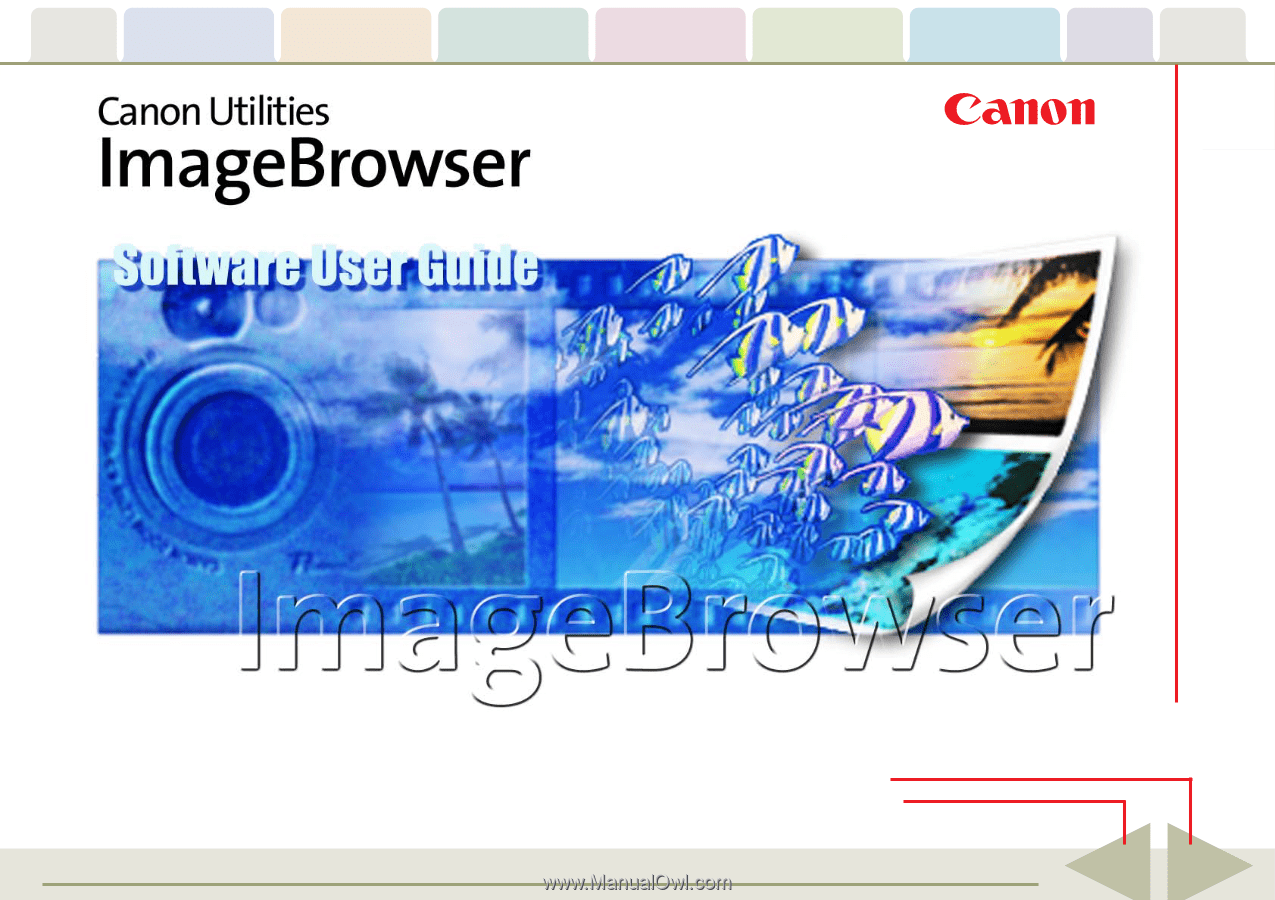
Table of
Contents
Chapter 1
What is
ImageBrowser?
Chapter 2
Downloading and
Printing Images
Chapter 3
What You Can Do with
a Camera Connected
Chapter 4
Viewing Images
Chapter 5
Organizing Images
Chapter 6
Using Supplementary
Features
Appendices
Index
ImageBrowser Software User Guide
1
Back
Next
5.5
Click these tabs to jump to the Table of
Contents, Index or start of each chapter.
Click this button to advance to the next page.
Click this button to return to the previous page.
(Since this is the starting page, the [Back] button cannot be used.)