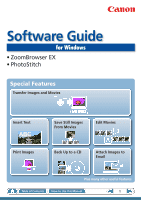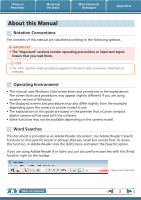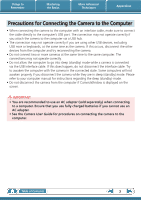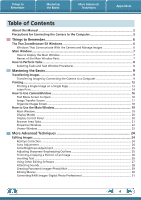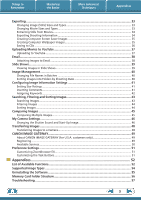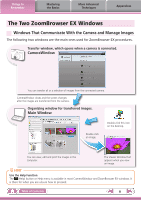Canon SD700 ZoomBrowser EX 6.5 for Windows Instruction Manual
Canon SD700 - PowerShot IS Digital ELPH Camera Manual
 |
UPC - 013803063042
View all Canon SD700 manuals
Add to My Manuals
Save this manual to your list of manuals |
Canon SD700 manual content summary:
- Canon SD700 | ZoomBrowser EX 6.5 for Windows Instruction Manual - Page 1
Software Guide for Windows • ZoomBrowser EX • PhotoStitch Special Features Transfer Images and Movies Insert Text ABC Print Images Save Still Images From Movies Back Up to a CD Edit Movies A Attach Images to Email Plus many other useful features Table of Contents How to Use this Manual 1 - Canon SD700 | ZoomBrowser EX 6.5 for Windows Instruction Manual - Page 2
version of Windows. • The displayed screens and procedures may also differ slightly from the examples depending upon the camera or printer model in use. • The explanations in this guide are based on the premise that a Canon compact digital camera will be used with the software. • Some functions may - Canon SD700 | ZoomBrowser EX 6.5 for Windows Instruction Manual - Page 3
the computer if CameraWindow is displayed on the screen. IMPORTANT • You are recommended to use an AC adapter (sold separately) when connecting to a computer. Ensure that you use fully charged batteries if you cannot use an AC adapter. • See the Camera User Guide for procedures on connecting the - Canon SD700 | ZoomBrowser EX 6.5 for Windows Instruction Manual - Page 4
Images by Connecting the Camera to a Computer 9 Printing...12 Printing a Single Image on a Single Page 12 Index Print...14 How to Use CameraWindow 16 First Menu Screen to Open...16 Image Transfer Screen...17 Organize Images Screen...18 How to Use the Main Window 19 Main Window...19 Display - Canon SD700 | ZoomBrowser EX 6.5 for Windows Instruction Manual - Page 5
49 Registering...49 Available Services...50 Preference Settings...51 Customizing ZoomBrowser EX...51 Customizing the Task Buttons...51 Appendices...52 List of Available Functions...52 Supported Image Types...54 Uninstalling the Software...55 Memory Card Folder Structure 56 Troubleshooting...57 5 - Canon SD700 | ZoomBrowser EX 6.5 for Windows Instruction Manual - Page 6
You can transfer all or a selection of images from the connected camera. CameraWindow closes and the screen changes after the images are transferred from the camera. Organizing window for transferred images. Main Window Double-click an image. Double-click this icon on the desktop. You - Canon SD700 | ZoomBrowser EX 6.5 for Windows Instruction Manual - Page 7
to Remember Mastering the Basics More Advanced Techniques Appendices Main Window How to Display the Main Window Main Window will appear after the camera images are transferred and CameraWindow closes. You can also display it by double-clicking the ZoomBrowser EX icon on the desktop. Names of - Canon SD700 | ZoomBrowser EX 6.5 for Windows Instruction Manual - Page 8
Selecting Tasks and Task Window Procedures Many ZoomBrowser EX functions can be accessed by selecting a task in the Main Window and following the instructions in the guidance section of the new window. For further details on the functions, refer to "List of Available Functions" in the appendix - Canon SD700 | ZoomBrowser EX 6.5 for Windows Instruction Manual - Page 9
the camera images to the computer. IMPORTANT • The instructions in this software manual assume that you have correctly installed the software. See the Camera User Guide for software installation procedures. • For details on how to connect the camera to a computer, refer to the Camera User Guide - Canon SD700 | ZoomBrowser EX 6.5 for Windows Instruction Manual - Page 10
and close the CameraWindow screen, the transferred images will display in the Main Window. You can select the newly transferred images by their shooting dates or My Category (select models only) classification. : Folders containing newly acquired images • Images from memory cards with large numbers - Canon SD700 | ZoomBrowser EX 6.5 for Windows Instruction Manual - Page 11
when this software is launched.]. Transferring Images Using a Memory Card Reader An action selection window will open when you insert a memory card into the memory card reader. If you select [View/Download Images Using Canon ZoomBrowser EX], ZoomBrowser EX will start and display the following - Canon SD700 | ZoomBrowser EX 6.5 for Windows Instruction Manual - Page 12
per page. Appendices HINT Printing Movies Movies cannot be printed, but you can extract still images from movies, and print them after they have been saved. For details on how to save still images from movies, refer to "Extracting Stills from Movies". 1 Click the [Print & Email] task button in - Canon SD700 | ZoomBrowser EX 6.5 for Windows Instruction Manual - Page 13
Sets the shooting date/time imprint settings. 5 Click [3. Print]. Printing will start. HINT Printing Using Other Software If you have specialized printing software installed on the computer, you can also use it to print the images. Click the [Print & Email] task button in the Main Window, followed - Canon SD700 | ZoomBrowser EX 6.5 for Windows Instruction Manual - Page 14
to Remember Mastering the Basics Index Print Prints an index of the images. More Advanced Techniques Appendices 1 Click the [Print & Email] task button in the Main Window. 2 Click [Index Print]. 3 Confirm that [1. Select Images] is chosen and select images for printing. Table of Contents 14 - Canon SD700 | ZoomBrowser EX 6.5 for Windows Instruction Manual - Page 15
rotate or trim. Sets the printer and paper size settings. Rotates selected images. Click here to crop a portion of the selected image and print it. Sets the number of rows or columns. 5 Click [3. Print]. Printing will start. Configures the printing of the shooting information, comments, headers - Canon SD700 | ZoomBrowser EX 6.5 for Windows Instruction Manual - Page 16
CameraWindow First Menu Screen to Open This screen appears when the camera is connected to your computer. Click each button to display the available options. Displays in-camera memory card information. Displays camera information. Starts operations for transferring images from the camera to your - Canon SD700 | ZoomBrowser EX 6.5 for Windows Instruction Manual - Page 17
Rotates chosen images 90° to the left or right. Transfers the image chosen in Viewer Window to your computer. Cancels image selection. Selects all images. The background of chosen images turns blue. IMPORTANT • The functions (buttons) that display will differ depending on the camera model. Table - Canon SD700 | ZoomBrowser EX 6.5 for Windows Instruction Manual - Page 18
click [Organize Images on Camera] on the Menu screen, then click [Organize Images]. Clicking a folder on the left will display all images within the folder as thumbnails (small images) on the right of the screen. Viewer Window (thumbnail display) Returns to the Menu screen. Turns the shooting date - Canon SD700 | ZoomBrowser EX 6.5 for Windows Instruction Manual - Page 19
is the main window for performing tasks in ZoomBrowser EX. Slide Show Displays the selected images in succession in the window. Properties Displays information about a selected image. View Image Displays the selected image in the Viewer Window. Task Buttons Selects a task to perform. Last Acquired - Canon SD700 | ZoomBrowser EX 6.5 for Windows Instruction Manual - Page 20
rating beneath the thumbnail. Zoom Button Use this to zoom in and out on an image. Table of Contents Scroll Button Use this when in zoom mode to move the displayed portion of the image (drag inside the browser area). Filter Tool Menu Displays only images that correspond to specific conditions. 20 - Canon SD700 | ZoomBrowser EX 6.5 for Windows Instruction Manual - Page 21
] key and click a starting and ending image to select a range of adjacent images. Display Images Double-clicking an image in the Browser Area (or selecting the image and clicking (View Image)), displays it in the Viewer Window. Move, Copy Images To move an image between folders, drag it over the - Canon SD700 | ZoomBrowser EX 6.5 for Windows Instruction Manual - Page 22
information, such as the shutter speed and exposure compensation setting. The camera model will determine what information is displayed. Image Selector Buttons When multiple images are selected, you can switch between images that display information in the Properties Window. Table of Contents 22 - Canon SD700 | ZoomBrowser EX 6.5 for Windows Instruction Manual - Page 23
menu and selecting [Preferences]. Display at full screen size. Set the Star Rating. Display multiple images side by side. Shooting information • The [Display Original Image] button will display beneath RAW images in the Viewer Window. Click this button to display the converted image in the Viewer - Canon SD700 | ZoomBrowser EX 6.5 for Windows Instruction Manual - Page 24
Images IMPORTANT • The original image will be overwritten after an image is edited unless the file name is changed before saving it. To preserve the original image them appear red. • Click [Start] when Auto mode is selected. • Switch to Manual mode if Auto mode cannot correct the image, and select - Canon SD700 | ZoomBrowser EX 6.5 for Windows Instruction Manual - Page 25
Techniques Appendices Color/Brightness Adjustment You can adjust image color balance and brightness using a variety of methods 1 Select a task from the left side of the window: [Edit] and [Edit Image]. 2 Select an image. 3 [2. Select Editing Tool] 4 [Sharpness] 5 [3. Finish] • The Unsharp Mask - Canon SD700 | ZoomBrowser EX 6.5 for Windows Instruction Manual - Page 26
the font, size, color and text attributes. HELLO Procedures 1 Select a task from the left side of the window: [Edit] and [Edit Image]. 2 Select an image. 3 [2. Select Editing Tool] 4 [Insert Text] 5 [3. Finish] • Placing a checkmark in the [Antialias] box causes the text edges to blend in with the - Canon SD700 | ZoomBrowser EX 6.5 for Windows Instruction Manual - Page 27
Remember Mastering the Basics More Advanced Techniques Appendices Using Other Editing Software If you register another image editing program with ZoomBrowser EX in advance, you can use that software to edit an image selected in ZoomBrowser EX. Registering an Editing Program Register the program - Canon SD700 | ZoomBrowser EX 6.5 for Windows Instruction Manual - Page 28
Advanced Techniques Appendices Attaching Sounds You can add sound effects or background music to images and play back the sounds. Adding Sound Procedures + 1 Select an image. 2 Symbol displayed on image thumbnails to which sound files have been added. [Edit] and [Add/Remove Sound]. • WAVE - Canon SD700 | ZoomBrowser EX 6.5 for Windows Instruction Manual - Page 29
direction, making it easier to merge the images. (Some camera models may not feature the Stitch Assist mode.) IMPORTANT • If a message appears, notifying you that the computer has insufficient memory, try one of the following methods to solve the problem. • Close all other applications other than - Canon SD700 | ZoomBrowser EX 6.5 for Windows Instruction Manual - Page 30
Length • The length of movies you can save is shown at right. A message will appear if you try to save a longer movie. Reduce the length or size of be transferred back to the camera. • Saving movies takes time, especially MOV type movies selected with [Save image type] takes a considerable amount - Canon SD700 | ZoomBrowser EX 6.5 for Windows Instruction Manual - Page 31
on the camera model. 5 [File] and [Convert and save]. • After setting the file type, size, and destination folder, click [Save]. • Only RAW images compatible with Digital Photo Professional can be processed. • Ensure that you use the RAW image conversion software included with your camera. Table of - Canon SD700 | ZoomBrowser EX 6.5 for Windows Instruction Manual - Page 32
"Data Type" item of the "Specifications" section of the Camera User Guide for compatibility. • For a more detailed explanation of operating procedures, download the Digital Photo Professional manual (PDF format) from the Canon website. HINT About RAW Images RAW images contain the data captured by - Canon SD700 | ZoomBrowser EX 6.5 for Windows Instruction Manual - Page 33
or attached to an email message. Procedures 1 Select a task from the left side of the window: [Export] and [Export Still Images]. • You will lose the shooting information if you save images as a type other than JPEG. .bmp .jpg .tif Changing Movie Sizes and Types You can change a movie's size and - Canon SD700 | ZoomBrowser EX 6.5 for Windows Instruction Manual - Page 34
] and [Extract frames from a movie]. Extract your best shots as stills Exporting Shooting Information You can export the shooting information recorded with an image, such as the shutter speed and exposure, as a text file. Procedures 1 Select a task from the left side of the window: [Export] and - Canon SD700 | ZoomBrowser EX 6.5 for Windows Instruction Manual - Page 35
. Procedures 1 Select a task from the left side of the window: [Export] and [Export as a Screen Saver]. Creating Computer Wallpaper Images You can export images to serve as computer wallpaper images. Procedures 1 Select a task from the left side of the window: [Export] and [Export as a Wallpaper - Canon SD700 | ZoomBrowser EX 6.5 for Windows Instruction Manual - Page 36
to CD-R/RW discs. Procedures 1 Select a task from the left side of the window: [Export] and [Backup to CD]. Back up important images or distribute your vacation photos on discs. IMPORTANT • This function can only be used with computers that satisfy the following requirements: • Equipped with a CD - Canon SD700 | ZoomBrowser EX 6.5 for Windows Instruction Manual - Page 37
Canon Utilities], [CameraWindow], [Movie Uploader for YouTube] and [Movie Uploader for YouTube]. Click [Add] in the screen that appears, then after adding movies to the upload list, click the (Upload) button. IMPORTANT • Depending on YouTube specifications service provider (ISP), browser software - Canon SD700 | ZoomBrowser EX 6.5 for Windows Instruction Manual - Page 38
to send. • You can also select multiple images or all images in a folder. 3 Click [2. Change Image Size] • You can change the image size and quality settings. 4 Click [3. Finish] • The mail software will start, and the send screen will appear. The selected image will appear as an attached file. • In - Canon SD700 | ZoomBrowser EX 6.5 for Windows Instruction Manual - Page 39
Show Button Functions The following buttons appear at the bottom of the screen while a slide show is playing. You can set the Star Rating for an image while it is displayed. Rewind Pause Forward After the slide show, the images you clicked during the show remain selected. After the slide show - Canon SD700 | ZoomBrowser EX 6.5 for Windows Instruction Manual - Page 40
name in ZoomBrowser EX also changes the actual file name on the disk. xxx_01 xxx_02 xxx_03 xxx_04 xxx_05 Sorting Images into Folders by Shooting Date You can sort images into folders by their shooting dates. 200x/05/15 200x/05/16 Procedures 1 Select a task from the left side of the window - Canon SD700 | ZoomBrowser EX 6.5 for Windows Instruction Manual - Page 41
Star Ratings You can set the Star Ratings used in searching and displaying images in the index list. : Ultimate : Moderate : Okay Procedures 1 You can freely insert your choice of text as Comments. Trip blue to the sea Esnanddleyssbweahcihtees Your choice of text as comments Relaxing afternoon - Canon SD700 | ZoomBrowser EX 6.5 for Windows Instruction Manual - Page 42
than shooting information that can be added to images. Information Type Content Configuration Method Used in Searches Used as Filter Criteria Display beneath Thumbnail My Category Categories such as People, Scenery, etc. Configured in Camera - Star Ratings Categorized on a basis of 3 rankings - Canon SD700 | ZoomBrowser EX 6.5 for Windows Instruction Manual - Page 43
them. Star Ratings Procedures 1 Select a task from the left side of the window: [View & Classify] and [Search]. • After a search, the correlated images display in the [Search Results] folder. Keywords Revision Dates Comments Shooting Dates HINT Tasks Related to Search Results You can select - Canon SD700 | ZoomBrowser EX 6.5 for Windows Instruction Manual - Page 44
Things to Remember Mastering the Basics More Advanced Techniques Appendices Filtering Images You can use filters to display only images meeting the selected parameters in the Browser Area. Procedures 1 [Filter] Star Ratings My Category This section is used to specify the filter criteria. - Canon SD700 | ZoomBrowser EX 6.5 for Windows Instruction Manual - Page 45
, , or in the Viewer Window. 4 Click [Synchronize]. • Selecting [Synchronize] causes actions such as increasing/reducing the magnification level or scrolling around the image to apply to all of the selected images in lock step, making it easy to check minute details of focus, coloring and other - Canon SD700 | ZoomBrowser EX 6.5 for Windows Instruction Manual - Page 46
Shutter Sound and Start-Up Image You can select from dedicated screens to register to the start-up screen that appears when turning the camera on, and dedicated sounds to register to various camera operation sounds (My Camera Settings). My Camera Settings • Start-up Image • Start-up Sound • Shutter - Canon SD700 | ZoomBrowser EX 6.5 for Windows Instruction Manual - Page 47
from the left-hand list, select a My Camera Settings file to replace in the right-hand list and click this button to register it in the camera. HINT Downloading My Camera Settings Files You can also download various files to use in My Camera Settings from CANON iMAGE GATEWAY. Table of Contents 47 - Canon SD700 | ZoomBrowser EX 6.5 for Windows Instruction Manual - Page 48
in "Specifications" near the end of the Camera User Guide to see if the camera uses the "MOV" data type. You may not be able to play back movies taken with another camera. • Only still images compliant with Design rule for Camera File system standards can be transferred to your camera's memory card - Canon SD700 | ZoomBrowser EX 6.5 for Windows Instruction Manual - Page 49
of this product. Registering online allows you to use the various services. IMPORTANT • Internet access is required to use CANON iMAGE GATEWAY (You must already have an account with an Internet service provider (ISP), browser software installed and an Internet connection). • See the homepage for - Canon SD700 | ZoomBrowser EX 6.5 for Windows Instruction Manual - Page 50
even from mobile phones Order prints Order an original collection of photos My Camera Settings Files on CANON iMAGE GATEWAY Download files for My Camera Settings (certain models only) Table of Contents Also, you get the latest customer support information, just for registering your product 50 - Canon SD700 | ZoomBrowser EX 6.5 for Windows Instruction Manual - Page 51
operate according to your preferences. • Overall themes, such as window appearances • Processing methods for images shot with the camera on end • Categories of shooting information displayed • Show/hide messages • Print settings • Zoom speed Procedures 1 [Tools] and [Preferences]. Customizing the - Canon SD700 | ZoomBrowser EX 6.5 for Windows Instruction Manual - Page 52
Connects to the camera to open CameraWindow (menu screen), and use CameraWindow functions. Transfers images from a memory card. You can also select images on the memory card and print them. Transfer Images to Memory Card Transfers images from the computer to a memory card. View & Classify View - Canon SD700 | ZoomBrowser EX 6.5 for Windows Instruction Manual - Page 53
Shooting Properties Export as a Screen Saver Export as a Wallpaper Backup to CD Photo Print Index Print Print Using Other Software Email Images Register/Add Product CANON iMAGE GATEWAY Top Page View Online Photo Album Upload Images Download My Camera Contents Description of Function Allows - Canon SD700 | ZoomBrowser EX 6.5 for Windows Instruction Manual - Page 54
(.CRW/.CR2) This is a proprietary image type provided by Canon. It saves the output of the image pixels from a digital camera without any deterioration in the quality of the image. Some cameras might not support this image type. Windows bitmap (.BMP) This image type comes standard with Windows. Most - Canon SD700 | ZoomBrowser EX 6.5 for Windows Instruction Manual - Page 55
Advanced Techniques Appendices Uninstalling the Software The procedures for uninstalling the software are only required when you wish or [Programs], followed by [Canon Utilities], [ZoomBrowser EX] and [ZoomBrowser EX Uninstall]. The uninstall utility will start and remove ZoomBrowser EX. Table - Canon SD700 | ZoomBrowser EX 6.5 for Windows Instruction Manual - Page 56
Advanced Techniques Appendices Memory Card Folder Structure Images on the memory card are in either the image files for the camera's index replay mode. If you delete these files, you will be unable to transfer movies to the camera from a computer. • The "xxxx" in file names represent four-digit - Canon SD700 | ZoomBrowser EX 6.5 for Windows Instruction Manual - Page 57
if you encounter a problem using the software. Start by Checking This Investigate the following points first if you encounter a problem. Does your computer satisfy the requirements listed in the System Requirements section? See "System Requirements" in the Camera User Guide. Is the camera correctly - Canon SD700 | ZoomBrowser EX 6.5 for Windows Instruction Manual - Page 58
This on the previous page and resolve the problem. Camera not detected, Events dialog/AutoPlay/Device Stage won't display or images will not transfer to the computer (when camera is connected to the computer via an interface cable). The camera may have been recognized as another device. Solution - Canon SD700 | ZoomBrowser EX 6.5 for Windows Instruction Manual - Page 59
beside the [Other devices], [Portable Devices] and/or [Imaging devices] category. Your camera model name or [Canon Camera] will display in these categories if it is being recognized as an "other" device. There are other potential reasons for the problem if the [Other devices], [Portable Devices] or - Canon SD700 | ZoomBrowser EX 6.5 for Windows Instruction Manual - Page 60
the prior written permission of Canon. • Canon makes no warranties for damages resulting from corrupted or lost data due to a mistaken operation or malfunction of the camera, the software, memory cards, personal computers, peripheral devices, or use of non-Canon memory cards. CDP-E088-010 Table of
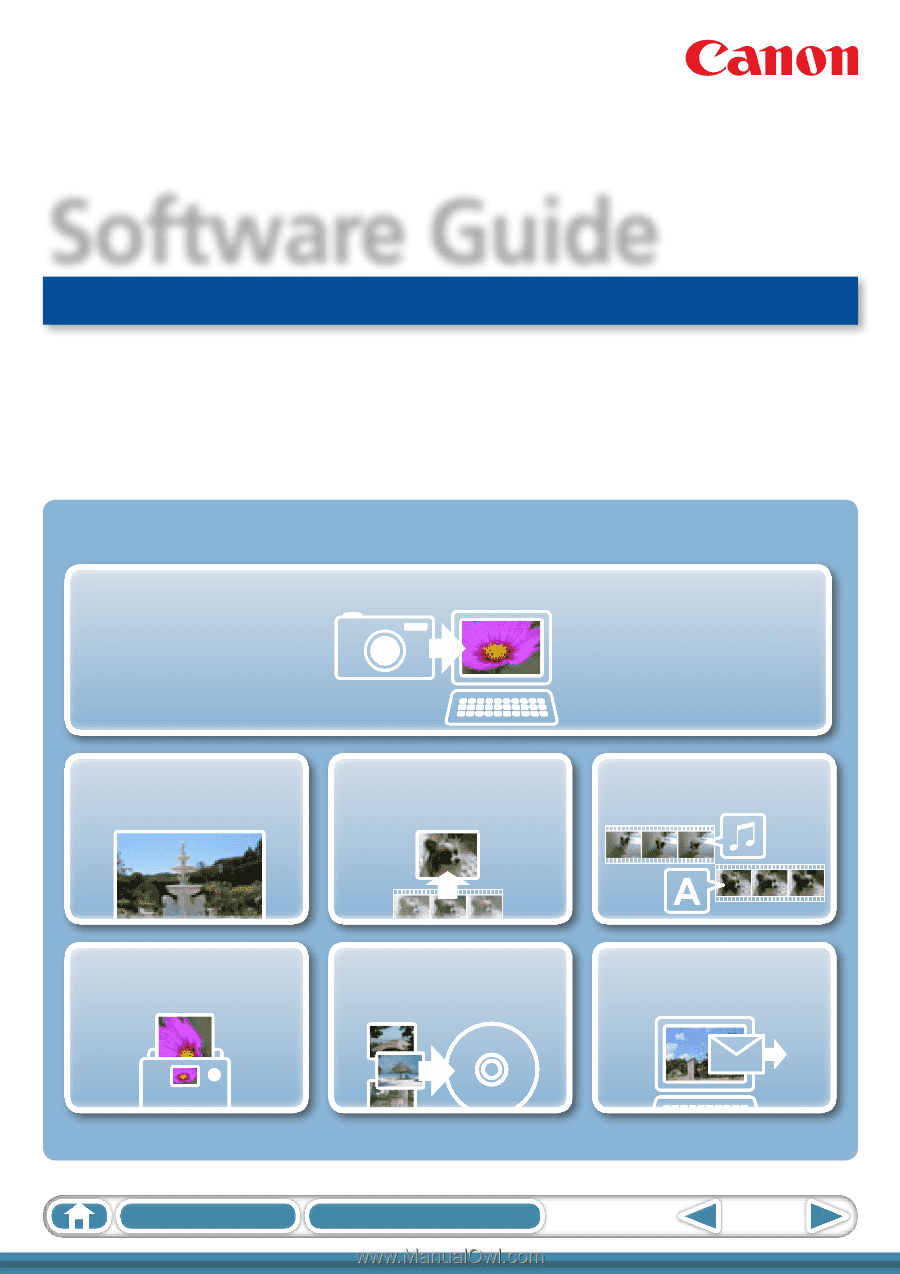
1
How to Use this Manual
Table of Contents
for Windows
Software Guide
• ZoomBrowser EX
• PhotoStitch
ABC
Transfer Images and Movies
Insert Text
Save Still Images
From Movies
Edit Movies
Print Images
Back Up to a CD
Attach Images to
Email
Special Features
Plus many other useful features