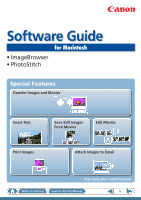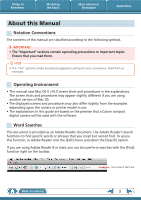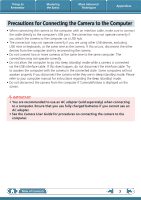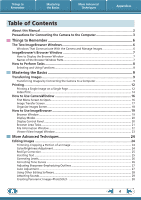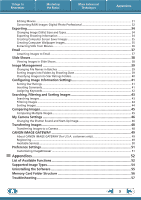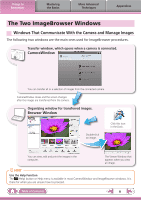Canon SD940 Software User Guide for Macintosh
Canon SD940 - PowerShot IS Digital ELPH Camera Manual
 |
UPC - 013803114973
View all Canon SD940 manuals
Add to My Manuals
Save this manual to your list of manuals |
Canon SD940 manual content summary:
- Canon SD940 | Software User Guide for Macintosh - Page 1
Software Guide for Macintosh • ImageBrowser • PhotoStitch Special Features Transfer Images and Movies Insert Text ABC Print Images Save Still Images From Movies Edit Movies A Attach Images to Email Plus many other useful features Table of Contents How to Use this Manual 1 - Canon SD940 | Software User Guide for Macintosh - Page 2
for your convenience. Read them as necessary. Operating Environment • This manual uses Mac OS X v10.5 screen shots and procedures in the camera or printer model in use. • The explanations in this guide are based on the premise that a Canon compact digital camera will be used with the software - Canon SD940 | Software User Guide for Macintosh - Page 3
camera while they are in sleep (standby) mode. Please refer to your computer manual for instructions regarding the sleep (standby) mode. • Do not disconnect the camera fully charged batteries if you cannot use an AC adapter. • See the Camera User Guide for procedures on connecting the camera to the - Canon SD940 | Software User Guide for Macintosh - Page 4
Window Parts 7 How to Perform Tasks...8 Selecting and Using Functions...8 Mastering the Basics 9 Transferring Images...9 Transferring Images by Connecting the Camera to a Computer 9 Printing...12 Printing a Single Image on a Single Page 12 Index Print...14 How to Use CameraWindow 16 First Menu - Canon SD940 | Software User Guide for Macintosh - Page 5
CANON iMAGE GATEWAY (for U.S.A. customers only 49 Registering...49 Available Services...50 Preference Settings...51 Customizing ImageBrowser...51 Appendices 52 List of Available Functions 52 Supported Image Types 54 Uninstalling the Software 55 Memory Card Folder Structure 56 Troubleshooting - Canon SD940 | Software User Guide for Macintosh - Page 6
CameraWindow You can transfer all or a selection of images from the connected camera. CameraWindow closes and the screen changes after the images are transferred from the camera. Organizing window for transferred images. Browser Window Double-click an image. Click this icon in the Dock. You can - Canon SD940 | Software User Guide for Macintosh - Page 7
Window will display after camera images are transferred and CameraWindow closes Canon Utilities] folder, [ImageBrowser] folder and the [ImageBrowser] icon. Names of the Browser Window Parts Menu Bar Display Modes Browser Area Icons that indicate image properties display around thumbnail images - Canon SD940 | Software User Guide for Macintosh - Page 8
to Perform Tasks Selecting and Using Functions Many ImageBrowser functions can be accessed by selecting them from the Control Panel and following the instructions in the guidance section of the new window. For further details on the functions, refer to the "List of Available Functions" (p. 52) in - Canon SD940 | Software User Guide for Macintosh - Page 9
to the computer. IMPORTANT • The instructions in this software manual assume that you have correctly installed the software. See the Camera User Guide for software installation procedures. • For details on how to connect the camera to a computer, refer to the Camera User Guide. Please also refer to - Canon SD940 | Software User Guide for Macintosh - Page 10
My Category (select models only) classification. : Folders containing newly acquired images • Images from memory cards with large numbers of images (more than 1,000) may not transfer correctly. If this happens, please use a memory card reader to transfer (p. 11). • Movie files take time to transfer - Canon SD940 | Software User Guide for Macintosh - Page 11
Import] button, and [Auto Import]. Add a checkmark to [Start importing images automatically when this software is launched.]. Transferring from a Memory Card Reader ImageBrowser will start when you insert a memory card into the memory card reader, and display the following window. Use this window to - Canon SD940 | Software User Guide for Macintosh - Page 12
the Basics More Advanced Techniques Printing Printing a Single Image on a Single Page Prints one image per page. Appendices HINT Printing Movies Movies cannot be printed, but you can print still images saved from movies. 1 Select images for printing. 2 Click [Print & Email], and [Photo Print - Canon SD940 | Software User Guide for Macintosh - Page 13
. Click here to crop and print a portion of an image. Click here to insert text onto an image and print. 5 Click [Print]. Printing will start. HINT Laying Out and Printing You can also select multiple images, add captions and print freely composed layouts on a single page. Click - Canon SD940 | Software User Guide for Macintosh - Page 14
Things to Remember Mastering the Basics Index Print Prints an index of the images. More Advanced Techniques Appendices 1 Select images for printing. 2 Click [Print & Email], and [Index Print]. Table of Contents 14 - Canon SD940 | Software User Guide for Macintosh - Page 15
Basics More Advanced Techniques Appendices 3 Set the categories as desired. Sets the printer, paper size and number of print copies settings. Select an image to rotate or trim. Sets the number of rows or columns. Configures the printing of the shooting information, comments, headers, footers or - Canon SD940 | Software User Guide for Macintosh - Page 16
to display the available options. Displays in-camera memory card information. Displays camera information. Starts operations for transferring images from the camera to your computer. Starts operations for protecting, rotating, and deleting images. Also transfers images from your computer to the - Canon SD940 | Software User Guide for Macintosh - Page 17
to your computer. Viewer Window (thumbnail display) Closes CameraWindow. Returns to the Menu screen. Images on the camera that match the selected filter display in the area to the right. Rotates chosen images 90° to the left or right. Turns the shooting date and folder name below the thumbnails - Canon SD940 | Software User Guide for Macintosh - Page 18
right of the screen. Viewer Window (thumbnail display) Closes CameraWindow. Returns to the Menu screen. Images on the camera that match the selected filter display in the area to the right. Rotates chosen images 90° to the left or right. Turns the shooting date and folder name below the thumbnails - Canon SD940 | Software User Guide for Macintosh - Page 19
in the Dock and restore the image to its original folder in the Finder. Print & Email Prints the selected image(s). Or creates an image attachment for email. CANON iMAGE GATEWAY Connect to CANON iMAGE GATEWAY, an online photo service. Rotate Image • To rotate images, click the [Edit] menu and select - Canon SD940 | Software User Guide for Macintosh - Page 20
More Advanced Techniques Display Modes Select a browser area display mode to fit your purposes. Appendices Preview Mode: allows the image information to be read while viewing the image. List Mode: allows thumbnails to be viewed at a size suited for easy viewing. Display Control Panel This panel - Canon SD940 | Software User Guide for Macintosh - Page 21
while releasing the mouse button as above. HINT Right-Click Context Menus Right-clicking (or [Control] key and clicking) over a window or image displays contextual menus. These menus contain the functions available in the current context as well as other convenient functions. Use the context menus - Canon SD940 | Software User Guide for Macintosh - Page 22
information, such as the shutter speed and exposure compensation setting. The camera model will determine what information is displayed. Image Selector Buttons When multiple images are selected, you can switch between images that display information in the File Information Window. Lock Prevents an - Canon SD940 | Software User Guide for Macintosh - Page 23
information Change the display magnification. Zooming in displays the Navigator window to show the relative position on the image. Save an image. Edit an image. Display multiple images side by side. • The following window will appear when a movie is displayed. Set the Star Rating. Display the - Canon SD940 | Software User Guide for Macintosh - Page 24
] and [Trim]. • You can also input values or an aspect ratio to specify the trim area. • Movies and RAW images cannot be edited. Color/Brightness Adjustment Adjusts the images' RGB values (red, green, blue) and the saturation and brightness. Saturation, Brightness Procedures 1 Double-click an - Canon SD940 | Software User Guide for Macintosh - Page 25
, and select the location of the eye to correct. Procedures 1 Double-click an image. 2 [Edit] and [Red Eye Correction]. • Movies and RAW images cannot be edited. Inserting Text Use this to insert text onto the image. You can freely adjust the font, size, color and text attributes. HELLO - Canon SD940 | Software User Guide for Macintosh - Page 26
(brightest portions), shadows (darkest portions) and midtone levels of an image while viewing its histogram. Level Adjustment Procedures 1 Double-click an image. 2 [Edit] and [Level Adjustment]. • Movies and RAW images cannot be edited. Correcting Tone Curves You can adjust the color - Canon SD940 | Software User Guide for Macintosh - Page 27
and objects. Sharpen Procedures 1 Double-click an image. 2 [Edit] and [Sharpness]. • Movies and RAW images cannot be edited. Auto Adjustment Automatically adjusts the image color balance and brightness. Procedures 1 Double-click an image. 2 [Edit] and [Auto Adjustment]. • Movies and - Canon SD940 | Software User Guide for Macintosh - Page 28
Remember Mastering the Basics More Advanced Techniques Appendices Using Other Editing Software If you register another image editing program with ImageBrowser in advance, you can use that software to edit an image selected in ImageBrowser. Registering an Editing Program Register the program so - Canon SD940 | Software User Guide for Macintosh - Page 29
that already has one associated with it, click the [File] menu and select [Sound], followed by [Record]. Playing an Image Sound File Procedures 1 Select an image. 2 [File], [Sound] and [Play]. • You can also play sounds in the Preview Mode and the File Information Window. Table of Contents 29 - Canon SD940 | Software User Guide for Macintosh - Page 30
and merge direction, making it easier to merge the images. (Some camera models may not feature the Stitch Assist mode.) IMPORTANT • If an "insufficient memory" message appears, try one of the following methods to solve the problem. • Close all other applications other than PhotoStitch. • Reduce the - Canon SD940 | Software User Guide for Macintosh - Page 31
30 minutes 60 minutes IMPORTANT • Movies edited with this function cannot be transferred back to the camera. • Saving movies takes time, especially MOV type movies selected with [Save image type] takes a considerable amount of time. Ex: A one minute 1280x720 movie takes approximately 8 minutes to - Canon SD940 | Software User Guide for Macintosh - Page 32
on the camera model. 5 [File] and [Convert and save]. • After setting the file type, size, and destination folder, click [Save]. • Only RAW images compatible with Digital Photo Professional can be processed. • Ensure that you use the RAW image conversion software included with your camera. Table of - Canon SD940 | Software User Guide for Macintosh - Page 33
section of the Camera User Guide for compatibility. • For a more detailed explanation of operating procedures, download the Digital Photo Professional manual (PDF format) from the Canon website. HINT About RAW Images RAW images contain the data captured by the camera's image sensor without - Canon SD940 | Software User Guide for Macintosh - Page 34
Internet or attached to an email message. .bmp .jpg .tif Procedures 1 Select an image. 2 [File] and [Export Image]. 3 [Edit and Save Image] 4 [Next >] • You will lose the shooting information if you save images as a type other than JPEG. Exporting Shooting Information You can export the shooting - Canon SD940 | Software User Guide for Macintosh - Page 35
. Procedures 1 Select an image. 2 [File] and [Export Image]. 3 [Export as a Screensaver] 4 [Next >] Creating Computer Wallpaper Images You can export images to serve as computer wallpaper images. Procedures 1 Select an image. 2 [File] and [Export Image]. 3 [Export an Image as Wallpaper] 4 [Next - Canon SD940 | Software User Guide for Macintosh - Page 36
Basics More Advanced Techniques Appendices Extracting Stills from Movies You can extract and save stills from your favorite frames recorded in a movie. Procedures 1 Select an image. 2 [Edit] and [Extract frames from a movie]. Extract your best shots as stills Table of Contents 36 - Canon SD940 | Software User Guide for Macintosh - Page 37
and the [General] tab. • Images in the [Email Images] folder can be found by opening the [Users] folder on the startup disk, followed by the [User Login Name], [Library], [Preferences], [ImageBrowserUserData] and [Mail] folder. IMPORTANT • If the e-mail software does not start automatically, first - Canon SD940 | Software User Guide for Macintosh - Page 38
in succession as a slide show. You can freely configure the transition effects, information displayed and display time settings. Procedures 1 Select images. 2 [SlideShow] • You can configure the slide show display method by clicking the [View] menu and selecting [Slide Show Options]. HINT - Canon SD940 | Software User Guide for Macintosh - Page 39
Date + Number Name + Shooting Date + Number Shooting Date + Name + Number Change randomly numbered images and received images into consecutively numbered images. Procedures 1 Select an image. 2 [File], [Organize Image] and [Rename]. • You can change individual file and folder names by clicking on - Canon SD940 | Software User Guide for Macintosh - Page 40
Into Star Ratings Folders You can classify images according to their Star Ratings into separate folders. You can organize the images you have recorded according to their Star Ratings. Procedures 1 Select an image. 2 [File], [Organize Image] and [Sort Images]. 3 [The files will be organized by star - Canon SD940 | Software User Guide for Macintosh - Page 41
of text as Comments. Trip blue to the sea Esnanddleyssbweahcihtees Your choice of text as comments Relaxing afternoon snooze Procedures 1 Select an image. 2 Switch to [Preview Mode]. 3 Insert [Comment]. • Comments can also be managed in the File Information Window. Table of Contents 41 - Canon SD940 | Software User Guide for Macintosh - Page 42
You can set Keywords for use in image searches. Procedures 1 Select an image. Family, Animals Family, Trips Select keywords Camera - Star Ratings Categorized on a basis of 3 rankings: , , Comments Text input without restriction regarding the shooting circumstances or associated memories - Canon SD940 | Software User Guide for Macintosh - Page 43
Things to Remember Mastering the Basics More Advanced Techniques Appendices Searching, Filtering and Sorting Images Searching Images You can search images using parameters extracted from the information associated with them. Procedures 1 [File] and [Search]. • After a search, the correlated - Canon SD940 | Software User Guide for Macintosh - Page 44
the Browser Area. Procedures 1 [Filter Tool] Star Ratings My Category This section is used to specify the filter criteria. Sorting Images You can sort images in the Browser Area based on the specified parameters. DCAE B File Modification Date File Size File Name Ascending/ Descending Order - Canon SD940 | Software User Guide for Macintosh - Page 45
method from [Number of Displays]. 4 [Synchronize] • Selecting [Synchronize] causes actions such as increasing/reducing the magnification level or scrolling around the image to apply to all of the selected images in lock step, making it easy to check minute details of focus, coloring and other - Canon SD940 | Software User Guide for Macintosh - Page 46
dedicated sounds to register to various camera operation sounds (My Camera Settings). My Camera Settings • Start-up Image • Start-up Sound • Operation Sound • Selftimer Sound • Shutter Sound Procedures 1 Connect the camera to the computer. 2 Turn on the camera power, and set it to playback mode - Canon SD940 | Software User Guide for Macintosh - Page 47
Things to Remember Mastering the Basics More Advanced Techniques My Camera Settings registered in the camera. Appendices My Camera Settings You can register the start‑up image, start‑up sound, shutter sound, operation sound and self‑timer sound collectively if you select [Theme]. After - Canon SD940 | Software User Guide for Macintosh - Page 48
the end of the Camera User Guide to see if the camera uses the "MOV" data type. You may not be able to play back movies taken with another camera. • Only still images compliant with Design rule for Camera File system standards can be transferred to your camera's memory card. 6 Select images. • If - Canon SD940 | Software User Guide for Macintosh - Page 49
have an account with an Internet service provider (ISP), browser software installed and an Internet connection). • See the homepage for information regarding browser versions (Safari, etc.) and settings to best connect to CANON iMAGE GATEWAY online photo services. • Any ISP account charges and - Canon SD940 | Software User Guide for Macintosh - Page 50
] u [Top Page] u [Upload Images] u [View Online Photo Album] u [Download My Camera Contents] Order prints My Camera Settings Files on CANON iMAGE GATEWAY Table of Contents Download files for My Camera Settings (certain models only) Also, you get the latest customer support information, just for - Canon SD940 | Software User Guide for Macintosh - Page 51
can configure ImageBrowser to operate according to your preferences. • Overall coloring, such as window appearances • Processing methods for images shot with the camera on end • Categories of shooting information displayed • Show/hide messages • Print settings • Registering applications Procedures - Canon SD940 | Software User Guide for Macintosh - Page 52
Control Panel Functions Function Names Canon Camera View Image SlideShow CANON iMAGE GATEWAY When a Camera is Connected When a Memory Card Reader is Connected Register/Add Product Top Page View Online Photo Album Upload Images Download My Camera Contents Description of Function Connects - Canon SD940 | Software User Guide for Macintosh - Page 53
Properties Export as a Screensaver Export an Image as Wallpaper [File] menu, [Organize Image], [Sort Images] [File] menu, [Organize Image], [Rename] [File] menu, [Process RAW Images by Digital Photo Professional] [File] menu, [Rewrite Image to Memory Card] [Edit] menu, [PhotoStitch] [Edit] menu - Canon SD940 | Software User Guide for Macintosh - Page 54
provided by Canon. It allows the output of the image pixels from a digital camera without any deterioration in the quality of the image. Some cameras might not support this image type. PICT This is the standard image type for Macintosh. This image type is supported by most Macintosh software. TIFF - Canon SD940 | Software User Guide for Macintosh - Page 55
Basics More Advanced Techniques Appendices Uninstalling the Software The procedures for uninstalling the software are only required when you wish to • Please be careful not to accidentally delete any folders with downloaded images that may be contained within the application folder. 1 Move all - Canon SD940 | Software User Guide for Macintosh - Page 56
Advanced Techniques Appendices Memory Card Folder Structure Images on the memory card are in either the image files for the camera's index replay mode. If you delete these files, you will be unable to transfer movies to the camera from a computer. • The "xxxx" in file names represent four-digit - Canon SD940 | Software User Guide for Macintosh - Page 57
correct modes to transfer data? Some models require the camera to be set to the playback mode to transfer data. See the Camera User Guide for details. Is the battery sufficiently charged? Check the battery charge if you are powering the camera with a battery. You are recommended to use an AC adapter - Canon SD940 | Software User Guide for Macintosh - Page 58
the prior written permission of Canon. • Canon makes no warranties for damages resulting from corrupted or lost data due to a mistaken operation or malfunction of the camera, the software, memory cards, personal computers, peripheral devices, or use of non-Canon memory cards. CDP-E081-030 Table of
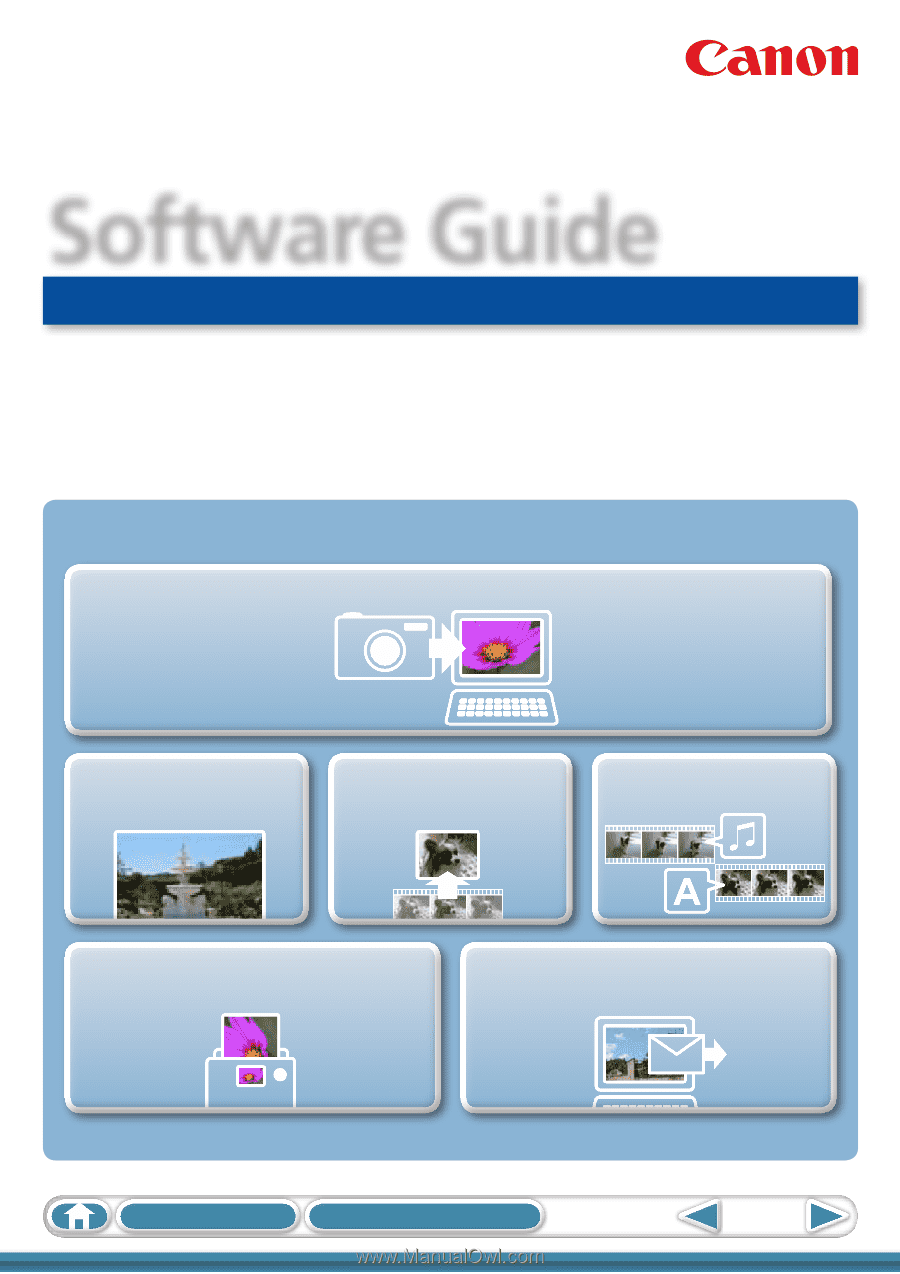
1
Table of Contents
How to Use this Manual
for Macintosh
Software Guide
• ImageBrowser
• PhotoStitch
ABC
Special Features
Plus many other useful features
Transfer Images and Movies
Insert Text
Save Still Images
From Movies
Edit Movies
Print Images
Attach Images to Email