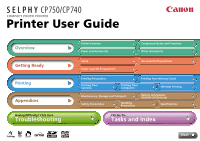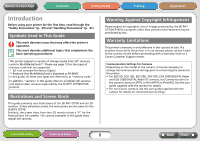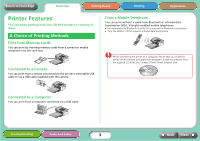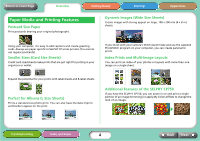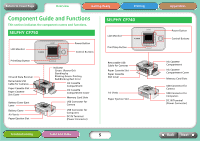Canon SELPHY CP740 SELPHY CP750 / CP740 Printer User Guide
Canon SELPHY CP740 Manual
 |
View all Canon SELPHY CP740 manuals
Add to My Manuals
Save this manual to your list of manuals |
Canon SELPHY CP740 manual content summary:
- Canon SELPHY CP740 | SELPHY CP750 / CP740 Printer User Guide - Page 1
Printer User Guide Overview Getting Ready Printing Appendices Having Difficulty? Click Here Troubleshooting Printer Features Paper and Accessories Component Guide and Functions Other Accessories Setup Paper Cassette Preparations Ink Cassette Preparations Printing Precautions Printing from - Canon SELPHY CP740 | SELPHY CP750 / CP740 Printer User Guide - Page 2
cameras and digital video cameras supported by the SELPHY CP750/CP740 printers. . Illustrations and Screen Shots This guide primarily uses illustrations of the SELPHY CP750 and its LCD monitor. Unless otherwise noted, the instructions are the same for the SELPHY CP740. Similarly, the screen shots - Canon SELPHY CP740 | SELPHY CP750 / CP740 Printer User Guide - Page 3
for Bluetooth connections. • Only the SELPHY CP750 supports infrared data transmission. Before connecting the printer to a computer, ensure that you install the printer driver software and application programs. Install the software from the supplied CD-ROM, the Compact Photo Printer Solution - Canon SELPHY CP740 | SELPHY CP750 / CP740 Printer User Guide - Page 4
use paper specific to SELPHY CP series printers (You cannot use regular postcards). Smaller Sizes (Card Size Sheets) Credit card sized sheets make prints that are just right for putting in your organizer or wallet. If you shoot with your camera's Stitch Assist mode and use the supplied PhotoStitch - Canon SELPHY CP740 | SELPHY CP750 / CP740 Printer User Guide - Page 5
(Power Connector) SELPHY CP740 LCD Monitor Print/Stop Button Retractable USB Cable for Cameras Paper Cassette Slot Paper Cassette Slot Cover Air Vents Paper Ejection Slot Troubleshooting Tasks and Index 5 Appendices Power Button Control Buttons Ink Cassette Compartment Ink Cassette Compartment - Canon SELPHY CP740 | SELPHY CP750 / CP740 Printer User Guide - Page 6
Standard Paper + Ink: Color Ink/Paper Set KL-36IP (36 Sheets) L SIZE Wide Size Paper Cassette: Wide Size Paper Cassette PCW-CP100 Standard Paper + Ink: Color Ink/Paper Set KW-24IP (24 Sheets) WIDE Use a paper cassette/ink cassette specified for use in SELPHY CP series printers. Paper and ink - Canon SELPHY CP740 | SELPHY CP750 / CP740 Printer User Guide - Page 7
This section identifies the separately sold accessories that expand the capabilities of the SELPHY printers. Battery Pack NB-CP2L (SELPHY CP750 Only) You can use the battery pack to print wherever you go with your printer. Bluetooth Unit If you install the Bluetooth Unit BU-20, you can print - Canon SELPHY CP740 | SELPHY CP750 / CP740 Printer User Guide - Page 8
Cover Page Overview Getting Ready Setup Set up your SELPHY printer in the following manner for safe use. DC IN Terminal (Power Connector) Compact Power Adapter Power Cord 15 cm (6 in.) To a power outlet 10 cm (4 in.) 15 cm (6 in.) Situate the printer with at least 15 cm (6 in.) of free space - Canon SELPHY CP740 | SELPHY CP750 / CP740 Printer User Guide - Page 9
Overview Getting Ready Printing Appendices Ink Cassette Preparations Install ink cassettes using the following procedures. 1 Confirm the ink cassette size. Confirm a match between the sizes of the ink cassette and the photo paper. Size Indication 2 Confirm that the ink sheet is taut with no - Canon SELPHY CP740 | SELPHY CP750 / CP740 Printer User Guide - Page 10
The following procedures instruct you how to set paper in the cassette and install it in the printer. Setting Paper in the Paper Cassette 1 Confirm that you have the correct size of paper cassette. Prepare the correct size of paper cassette for the sheets you are using. Size Indication 2 Open - Canon SELPHY CP740 | SELPHY CP750 / CP740 Printer User Guide - Page 11
paper cassette lid until it stops. Installing the Paper Cassette 1 Open the paper Use paper specified for use by Canon with this printer. You cannot use commercially sold paper such as regular postcards or paper specified for use in SELPHY ES series printers. • Placing 19 or more sheets in the paper - Canon SELPHY CP740 | SELPHY CP750 / CP740 Printer User Guide - Page 12
not pull out the paper cassette or open the ink cassette cover just after turning on the printer or while printing. This will lead to malfunctions. • During printing, the paper will pass in .) • Do not print on printed paper. Printing Appendices Troubleshooting Tasks and Index 12 Back Next - Canon SELPHY CP740 | SELPHY CP750 / CP740 Printer User Guide - Page 13
SELPHY printers support image data conforming to the Design rule for Camera File system (Exif compliant) and DPOF (Ver. 1.00) standard. • Use memory cards that have been initialized in a camera. The images may not be recognized on memory cards formatted in a computer. Please refer to the user guide - Canon SELPHY CP740 | SELPHY CP750 / CP740 Printer User Guide - Page 14
Installed Ink Cassette Type Although there are some differences in the information displayed by the SELPHY CP750 and SELPHY CP740 as shown above, the fundamental elements are the same. Therefore, the examples that follow use only the SELPHY that it fills the monitor. Use this function when you wish - Canon SELPHY CP740 | SELPHY CP750 / CP740 Printer User Guide - Page 15
selected in the camera. See your camera user guide for the instructions on DPOF settings. SELPHY printers use the shooting data recorded when the image is available on the SELPHY CP750. 4 Press the Print/Stop button. The printer will begin to print. Troubleshooting Tasks and Index 15 Back - Canon SELPHY CP740 | SELPHY CP750 / CP740 Printer User Guide - Page 16
the SELPHY CP750. 6 Confirm the settings displayed on the LCD monitor. Confirm that the required number of sheets is in the paper Prints to Be Printed 7 Press the Print/Stop button. The printer will begin to print. When the printing is complete, all Troubleshooting Tasks and Index 16 Back Next - Canon SELPHY CP740 | SELPHY CP750 / CP740 Printer User Guide - Page 17
of the images. The My Colors setting is only available on the SELPHY CP750. 3 Confirm the settings displayed on the LCD monitor. Confirm that the required number of sheets is in the paper cassette. 4 Press the Print/Stop button. The printer will begin to print. Total Number of Prints to Be Printed - Canon SELPHY CP740 | SELPHY CP750 / CP740 Printer User Guide - Page 18
on a single sheet. Example on a card sized sheet. Prints 8 images with a white border on a single sheet. (This layout setting cannot be selected when using card sized sheets.) Prints eight images on a single sheet along with their image numbers. (Image numbers do not print on the card sized sheets - Canon SELPHY CP740 | SELPHY CP750 / CP740 Printer User Guide - Page 19
settings. The print type cannot be configured from the printer. *2 This layout can be selected only when using card sized sheets. *4 This layout cannot be selected when using card sized sheets. *5 This layout can be selected only when the camera's print type is configured to "index" Troubleshooting - Canon SELPHY CP740 | SELPHY CP750 / CP740 Printer User Guide - Page 20
30/04/2007 30/04/2007 • The date used in the date imprint is the shooting date in used as the date imprint. • The date imprint cannot be used when the (Index) print layout is used. • The date imprint cannot be printed on card sized sheets using the (8 Images) print layout. Troubleshooting - Canon SELPHY CP740 | SELPHY CP750 / CP740 Printer User Guide - Page 21
Ready Printing Appendices My Colors Settings (SELPHY CP750 Only) This function applies color Red-Eye Correction Settings When the subject's eyes appear red in the image taken using a flash, this function allows you to print out a corrected image. 1 Troubleshooting Tasks and Index 21 Back Next - Canon SELPHY CP740 | SELPHY CP750 / CP740 Printer User Guide - Page 22
of the print area. Press the W and X buttons to rotate the frame 90 degrees. Trimming Settings (SELPHY CP750 Only) This function prints a select portion of an image. The trimming function can only be used in the (Single) mode. 1 Press the (Trimming) button. The image will display at full size on - Canon SELPHY CP740 | SELPHY CP750 / CP740 Printer User Guide - Page 23
. If you press the (Trimming) button again after printing has completed however, the trimming frame will reappear in the same location. Use this trimming setting when you want to print multiple trimmed copies of the same image. Printing Appendices Troubleshooting Tasks and Index 23 Back Next - Canon SELPHY CP740 | SELPHY CP750 / CP740 Printer User Guide - Page 24
a camera connected to the printer. Camera Check On cameras that support printing via this method, printer and attach it to the camera. Up to approximately 30 cm (12 in.) If the connector on the retractable USB cable does not match the camera's terminal, connect the camera using the USB cable supplied - Canon SELPHY CP740 | SELPHY CP750 / CP740 Printer User Guide - Page 25
you detach the USB cable from the camera, switch off the printer by holding down the power button. Printing is also possible from non Canon-brand cameras which support PictBridge. For detailed information, refer to your camera's user guide. • When printing on wide size sheets, the print area may - Canon SELPHY CP740 | SELPHY CP750 / CP740 Printer User Guide - Page 26
with Various Settings If you are using a Canon-brand camera, you can configure the following settings and print. (Some functions may not be supported by some models.) See your Camera User Guide or the Direct Print User Guide for detailed instructions about each procedure. 1 Confirm that the - Canon SELPHY CP740 | SELPHY CP750 / CP740 Printer User Guide - Page 27
RAM: Windows 2000/Windows XP: 256 MB or more Windows Vista: 512 MB or more Interface: USB Free Hard Disk Space: Canon Utilities ZoomBrower EX: 200 MB or more Easy-PhotoPrint: 65 MB or more PhotoStitch: 40 MB or more Canon SELPHY Printer Driver: 4 MB or more (required during installation - Canon SELPHY CP740 | SELPHY CP750 / CP740 Printer User Guide - Page 28
as an administrator before beginning installation. TWindows 1 Place the supplied Compact Photo Printer Solution Disk into the computer's CD-ROM drive. 2 Click [Select Printer] in the printer driver window, followed by the name of your printer model. 3 Follow the onscreen instructions. When you are - Canon SELPHY CP740 | SELPHY CP750 / CP740 Printer User Guide - Page 29
the supplied Compact Photo Printer Solution Disk into the computer's CD-ROM drive and double-click the (CPSD Installer) icon in the CD-ROM window. 2 Click [Select printer] in the printer driver window and select your printer. Click [Agree], select [Easy Install], followed by [Install]. 3 Follow - Canon SELPHY CP740 | SELPHY CP750 / CP740 Printer User Guide - Page 30
of printing various layouts in a few simple steps. For printing instructions, see the help topics summoned by clicking the [?] button in the [3 Layout/Print] tab. You can download detailed guides to ZoomBrowser EX (Windows) and ImageBrowser (Macintosh) from the following website (available in - Canon SELPHY CP740 | SELPHY CP750 / CP740 Printer User Guide - Page 31
SELPHY CP750 Only) This section explains how to print images from a mobile telephone which supports infrared data transmission (IrDA, IrSimple). Supported See the user guide for your mobile telephone for details. 1 Check the printer to ensure that no memory cards are inserted, the Bluetooth unit is - Canon SELPHY CP740 | SELPHY CP750 / CP740 Printer User Guide - Page 32
Getting Ready Printing Appendices 3 Aim the mobile telephone's infrared port at the printer's infrared data receiver and initiate data transfer from the telephone. See the user guide for your mobile telephone for instructions for configuring the infrared data settings and for printing. Up to - Canon SELPHY CP740 | SELPHY CP750 / CP740 Printer User Guide - Page 33
LCD monitor. 4 Initiate the data transfer from the Bluetooth enabled mobile telephone. See the user guide for your Bluetooth Unit for instructions for connecting and printing. If prompted by the mobile telephone for a device to connect to, select [Canon SELPHY CP750/CP740-xx:xx:xx (where x refers to - Canon SELPHY CP740 | SELPHY CP750 / CP740 Printer User Guide - Page 34
printer. Use the supplied cleaner to remove the dirt or dust. 1 Remove the ink ink sheet if it enters from the air vents, preventing the printer from printing cleanly. If dust becomes lodged on the ink sheet, use a blower brush to remove it so that you do not touch the ink sheet. Troubleshooting - Canon SELPHY CP740 | SELPHY CP750 / CP740 Printer User Guide - Page 35
Appendices Storage Main Unit • Detach the power cord of the compact power adapter from the power outlet. • Remove the paper and ink cassettes from the printer for storage. Store the paper cassettes with the lids closed. Remove the sheets of paper, place them into their bag and replace them in their - Canon SELPHY CP740 | SELPHY CP750 / CP740 Printer User Guide - Page 36
Appendices Battery Instructions (SELPHY CP750 Only) You can print at an outside location that lack power outlets if you attach the separately sold battery pack to the SELPHY CP750. This product is designed to achieve excellent performance when used with genuine Canon accessories. Canon shall not - Canon SELPHY CP740 | SELPHY CP750 / CP740 Printer User Guide - Page 37
temperature and charge state. • The printer will automatically turn off when powered by the battery if the printer is not used for five minutes or more. Detaching the Battery 1 Press the battery cover eject lever downward to remove the battery. Troubleshooting Tasks and Index 37 Back Next - Canon SELPHY CP740 | SELPHY CP750 / CP740 Printer User Guide - Page 38
fully charged for long periods of time (about 1 year) shortens the battery life and causes its performance to decline. When you do not use it for long period of time, fully charge it once a year and store after fully discharging it in the printer. Troubleshooting Tasks and Index 38 Back Next - Canon SELPHY CP740 | SELPHY CP750 / CP740 Printer User Guide - Page 39
be sure to read "Handling Precautions" (p. 41). • Equipment refers to the printer, compact power adapter, ink cassettes, paper cassettes and paper. Equipment WARNINGS Do not play the supplied CD-ROM(s) in any CD player that does not support data CD-ROMs. Playing the CD-ROM(s) in an audio CD player - Canon SELPHY CP740 | SELPHY CP750 / CP740 Printer User Guide - Page 40
compact power adapter power cord from the power outlet when not using the printer. Leaving it plugged in for long periods of time may pose the risk of heat generation or deformation. • Do not touch the paper or remove the paper casing. • Use only recommended battery pack and accessories. There is - Canon SELPHY CP740 | SELPHY CP750 / CP740 Printer User Guide - Page 41
printer's casing. • Do not handle the ink cassettes with wet or sweaty hands. • Do not touch the springs of the paper cassette. If the springs are bent or deformed, paper will not feed correctly into the printer one or use the compact power adaptor. Troubleshooting Tasks and Index 41 Back Next - Canon SELPHY CP740 | SELPHY CP750 / CP740 Printer User Guide - Page 42
Ready Printing Appendices Specifications Compact Photo Printer SELPHY CP750/CP740 All data is measured according to standard Canon testing procedures. We reserve the right to change specifications without notice. Printing Method: Print Resolution: Gradation: Ink: Paper: Print Sizes: Postcard - Canon SELPHY CP740 | SELPHY CP750 / CP740 Printer User Guide - Page 43
33.9 oz.) CP740: Approx. 940 g (33.2 oz.) Compact Power Adapter CA-CP200 Rated Input: Rated Output: Operating Temperatures: Dimensions: Weight: 100 - 240 V AC (50/60 (23°C/73°F), Canon images, continuous print use to restore the battery performance. Troubleshooting Tasks and Index 43 Back Next - Canon SELPHY CP740 | SELPHY CP750 / CP740 Printer User Guide - Page 44
not remedy your problem, contact the retail outlet or a Canon customer support center. Problems with the Main Printer Unit and Power Q Power will not turn on. Î Has the plug come out of the power outlet? (p. 8) Î Is the connector of the compact power adapter securely connected to the printer's DC IN - Canon SELPHY CP740 | SELPHY CP750 / CP740 Printer User Guide - Page 45
the firmware of the Canon-brand camera support the printer? • Does the camera battery have a sufficient charge? Replace the battery with a fully charged or new battery, or use the compact power adapter for the camera. Î Printing from Computers • Did you install the printer driver according to the - Canon SELPHY CP740 | SELPHY CP750 / CP740 Printer User Guide - Page 46
the printer on/off without printing. • Cancel printing while printing is in progress. • Pulling on the ink sheet. • Taking out the ink cassette when the paper runs out while printing multiple copies. (Do not remove the ink cassette when removing and refilling the paper cassette.) Troubleshooting - Canon SELPHY CP740 | SELPHY CP750 / CP740 Printer User Guide - Page 47
correctly into the printer, remove the paper cassette as well as any paper left in the printer. • Check to see if there is any paper in the paper cassette of a size that cannot be printed. Paper Jam • Turn the power off and then back on. • Contact a customer support center if the paper will not - Canon SELPHY CP740 | SELPHY CP750 / CP740 Printer User Guide - Page 48
fix the problem, replace the ink cassette with a new one. Contact a customer support center if you cannot remove the ink cassette. Low Battery (SELPHY CP750 Only) • Recharge the battery or replace it with a charged one. Or connect the compact power adapter. USB Device Not Supported • Disconnect the - Canon SELPHY CP740 | SELPHY CP750 / CP740 Printer User Guide - Page 49
to use the printer in a place with no electricity (SELPHY CP750 only). I want to protect the photos I have printed. I want to know the printer specifications. Î p. 36 Î p. 35 Î p. 42 An error mark appeared on the LCD monitor and I want to understand what to do. Î p. 47 Troubleshooting Tasks - Canon SELPHY CP740 | SELPHY CP750 / CP740 Printer User Guide - Page 50
Portions of the code used in this firmware are based in part on the work of the Independent JPEG Group. • No part of this guide may be reproduced, the printer, the software, the memory cards, personal computers, peripheral devices, or use of non-Canon memory cards. CDP-E056-010 Troubleshooting
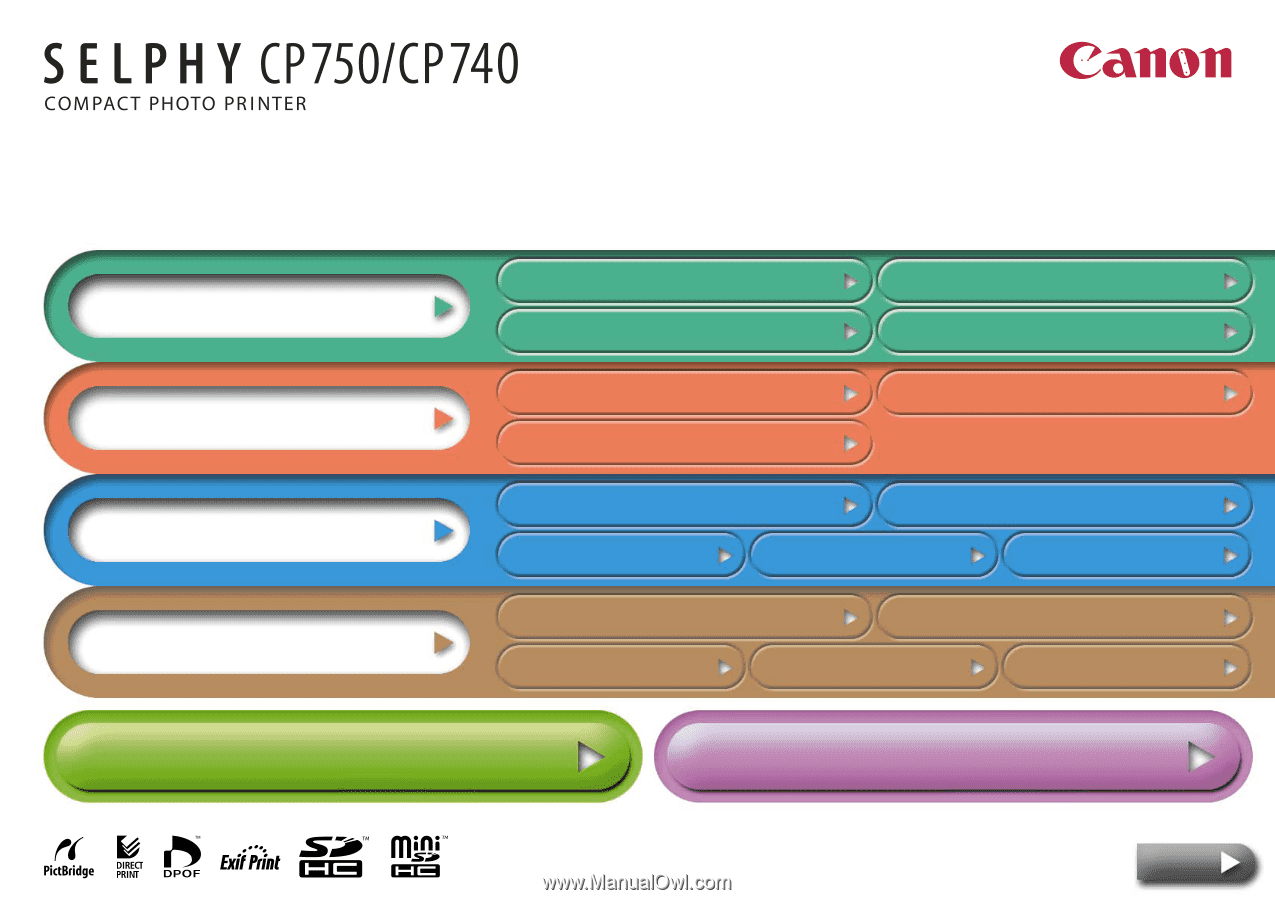
Paper Cassette Preparations
Overview
Getting Ready
Printing
Appendices
Having Difficulty? Click Here
Troubleshooting
I’d Like To...
Tasks and Index
Printer Features
Component Guide and Functions
Paper and Accessories
Other Accessories
Setup
Ink Cassette Preparations
Printing from
Cameras
Wireless Printing
Maintenance, Storage and Transport
Battery Instructions
(SELPHY CP750 Only)
Safety Precautions
Handling
Precautions
Specifications
Printing from
Computers
Printing Precautions
Printing from Memory Cards
Next
Printer User Guide