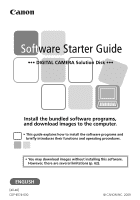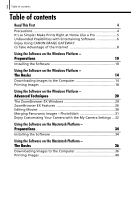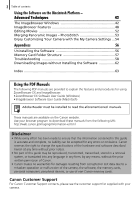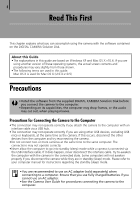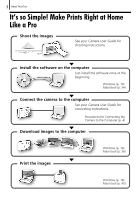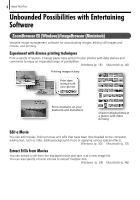Canon SX200 Software Starter Guide
Canon SX200 - PowerShot IS Digital Camera Manual
 |
UPC - 013803107869
View all Canon SX200 manuals
Add to My Manuals
Save this manual to your list of manuals |
Canon SX200 manual content summary:
- Canon SX200 | Software Starter Guide - Page 1
Software Starter Guide ••• DIGITAL CAMERA Solution Disk ••• Install the bundled software programs, and download images to the computer. • This guide explains how to install the software programs and briefly introduces their functions and operating procedures. • You may download images without - Canon SX200 | Software Starter Guide - Page 2
Movies 30 Merging Panoramic Images - PhotoStitch 31 Enjoy Customizing Your Camera with the My Camera Settings ... 32 Using the Software on the Macintosh Platform - Preparations 34 Installing the Software 34 Using the Software on the Macintosh Platform - The Basics 36 Downloading Images to - Canon SX200 | Software Starter Guide - Page 3
Memory Card Folder Structure 57 Troubleshooting 58 Downloading Images without Installing the Software 62 Index 63 Using the PDF Manuals The following PDF manuals are provided to explain the features and procedures for using ZoomBrowser EX and ImageBrowser. • ZoomBrowser EX Software User Guide - Canon SX200 | Software Starter Guide - Page 4
to your computer manual for instructions regarding the standby (sleep) mode. • You are recommended to use an AC adapter (sold separately) when connecting to a computer. Ensure that you use fully charged batteries if you cannot use an AC adapter. • See the Camera User Guide for procedures connecting - Canon SX200 | Software Starter Guide - Page 5
images See your Camera User Guide for shooting instructions. Install the software on the computer Just install the software once at the beginning. Windows (p. 10) Macintosh (p. 34) Connect the camera to the computer See your Camera User Guide for connecting instructions. Precautions for Connecting - Canon SX200 | Software Starter Guide - Page 6
6 Read This First Unbounded Possibilities with Entertaining Software ZoomBrowser EX (Windows)/ImageBrowser (Macintosh) Versatile image management software for downloading images, editing still images and movies, and printing. Experiment with diverse printing techniques Print a variety of layouts. - Canon SX200 | Software Starter Guide - Page 7
7 Read This First Enjoy Customizing Your Camera (My Camera) Set your favorite images and sounds as the camera's start-up image or shutter sound. (Certain models only) Windows (p. 32) Macintosh (p. 54) PhotoStitch (Windows/Macintosh) A program for merging multiple images into dramatic panoramas. - Canon SX200 | Software Starter Guide - Page 8
, etc.) and settings to best connect to CANON iMAGE GATEWAY online photo services. • Internet access is required (you must already have an account with an Internet service provider (ISP), browser software installed and an Internet connection). • Any ISP account charges and access fees must be - Canon SX200 | Software Starter Guide - Page 9
, registering additional information about this product on CANON iMAGE GATEWAY allows you to access the latest support information. Use CANON iMAGE GATEWAY with the Supplied Software You can upload images to online albums or download My Camera Settings Files (certain models only) using the - Canon SX200 | Software Starter Guide - Page 10
for the first time. Installing the Software Start by installing the software from the DIGITAL CAMERA Solution Disk. • Install the software before you connect the camera to the computer. • You must have authorization as a Computer System Administrator to install programs. • A sound card is required - Canon SX200 | Software Starter Guide - Page 11
-click the [SETUP.EXE]* icon. 4. When [User Account Control] window displays, follow the on-screen instructions to proceed. * Some computers may not display the [.EXE] file name extension as shown above. 4 Click the Digital Camera Software [Easy Installation] button. To individually select the - Canon SX200 | Software Starter Guide - Page 12
will start. Follow the on-screen instructions to proceed with the installation. Click [Yes] if a dialog confirming the installation of Microsoft .Net Framework displays. 8 When the installation is over, select [Restart computer immediately (Recommended)] and click [Restart]. At this stage, do NOT - Canon SX200 | Software Starter Guide - Page 13
- Preparations 9 Remove the disk from the CD-ROM drive when your normal desktop screen appears after restarting. This concludes the software installation. See Uninstalling the Software (p. 56) to delete the installed programs. To ensure security on computers with Microsoft .NET Framework installed - Canon SX200 | Software Starter Guide - Page 14
1000) on the memory card. Use a memory card reader to download in that case. • Movie files take time to download since the files are large. Camera to Computer Connection 1 After connecting the supplied interface cable to the computer's USB port and the camera's DIGITAL terminal, turn on - Canon SX200 | Software Starter Guide - Page 15
15 Using the Software on the Windows Platform - The Basics 2 Select [Canon CameraWindow] when a dialog (Events dialog) similar to that on the right displays and click [OK]. In Windows Vista, select [Downloads Images From Canon Camera using Canon CameraWindow] from the AutoPlay dialog. Your camera - Canon SX200 | Software Starter Guide - Page 16
out the images (p. 18). Memory Card Reader Connection 1 Insert the memory card into the reader. Use a separately sold card adapter if required. See the manual for the memory card reader for its connection and handling instructions. 2 Select [View/Download Images using Canon ZoomBrowser EX] when the - Canon SX200 | Software Starter Guide - Page 17
17 Using the Software on the Windows Platform - The Basics 3 Click [Download Images]. You can See Memory Card Folder Structure (p. 57) for information about memory card folder structures and file names. The downloaded images are saved into folders according to the shooting date. At the same time they - Canon SX200 | Software Starter Guide - Page 18
- The Basics Printing Images There are three methods for using ZoomBrowser EX to print images: [Photo Print], [Index Print] and [Print Using Other Software]. This section explains how to use the [Photo Print] option. • Movies cannot be printed, but you can print still images saved from movies - Canon SX200 | Software Starter Guide - Page 19
the Software on the Windows Platform - The Basics 3 Click [2. Printer and Layout Settings] and adjust the categories as you feel necessary. Text can be inserted here to print with this photo. Selects the printer and the paper size etc. Selects a printing method for the shooting date/time information - Canon SX200 | Software Starter Guide - Page 20
explains various ZoomBrowser EX features. Proceed to this chapter once you have mastered the basic ZoomBrowser EX procedures in the Using the Software on the Windows Platform - The Basics chapter. The ZoomBrowser EX Windows This section describes the principal ZoomBrowser EX windows: the Main - Canon SX200 | Software Starter Guide - Page 21
21 Using the Software on the Windows Platform - Advanced Techniques Task Buttons • ZoomBrowser EX's or other characteristics by selecting [View] and [Sort by]. • The following icons will display around images according to their attributes. Images shot with the camera's Stitch Assist mode RAW images - Canon SX200 | Software Starter Guide - Page 22
22 Using the Software on the Windows Platform - Advanced Techniques Display Mode • Selects the display style for the Browser Area. Zoom Mode Displays all the images in a folder as - Canon SX200 | Software Starter Guide - Page 23
23 Using the Software on the Windows Platform - Advanced Techniques Display Control Panel • images in Zoom mode. Function Buttons • These buttons are available for executing various functions. View Image Button Displays the selected image or movie in the Viewer Window. Slide Show Button Starts - Canon SX200 | Software Starter Guide - Page 24
24 Using the Software on the Windows Platform - Advanced Techniques Viewer Window Double-click an image in the Browser Area to display it in the Viewer Window. Edit Menu You can edit, eliminating red eyes, adjusting colors and brightness, cropping and inputting titles. You can also use it to - Canon SX200 | Software Starter Guide - Page 25
25 Using the Software on the Windows Platform - Advanced Techniques Properties Window The Displays detailed information, such as the shutter speed and exposure compensation setting. The camera model will determine what information is displayed. Protect Prevents an image from being overwritten - Canon SX200 | Software Starter Guide - Page 26
the ZoomBrowser EX features. Some ZoomBrowser EX functions may not be available with certain camera models. Check the Specifications section of your Camera User Guide to see if your model supports them. Workflow The following workflow is used in ZoomBrowser EX. 1 Click a Task button. Check - Canon SX200 | Software Starter Guide - Page 27
" near the end of the Camera User Guide to see if the camera uses the "MOV" data type. You may not be able to play back movies taken with another camera. Set to Camera Sets the camera owner's name. Acquire Images from Memory Card Downloads images from a memory card (p. 16). You can also select - Canon SX200 | Software Starter Guide - Page 28
28 Using the Software on the Windows Platform - Advanced Techniques Edit Edit Image Allows you to perform image editing, such as cropping, image correction, inserting comments, and red-eye correction. You can also use it to start other image editing programs. Stitch Photos Merges multiple images and - Canon SX200 | Software Starter Guide - Page 29
Select the software to use and then print. Email Images Converts the selected images to the appropriate size for transmission by e-mail. You can also use it to automatically start an e-mail program after conversion. Other Features ZoomBrowser EX has the following feature as well. [My Camera Settings - Canon SX200 | Software Starter Guide - Page 30
cannot be transferred back to the camera. 1 Click [Edit] in to edit. You can select approximately 15 1280x720 MOV type movies. 3 Follow operational instructions. Instructions Click is shown at right. A message will appear if you try to time, especially MOV type movies selected with [Save image - Canon SX200 | Software Starter Guide - Page 31
also manually specify Instructions 4 Merge the images following the instructions camera models may not support Stitch Assist mode. • See the Camera User Guide for information about shooting in Stitch Assist mode. • Images shot in Stitch Assist mode with a wide converter, teleconverter or close-up lens - Canon SX200 | Software Starter Guide - Page 32
USB port and the camera's DIGITAL terminal, turn on the camera power, set it to playback mode and prepare it to communicate with the computer. Methods for connecting the camera to the computer and placing the camera in the correct mode for connecting vary between camera models. See the Camera User - Canon SX200 | Software Starter Guide - Page 33
[OK] overwrites the settings previously registered on the camera. Displays the settings saved to the computer. [Delete] Button Deletes settings from the computer. 8 Changing the My Camera settings with the camera. See the Camera Users Guide. [Save to PC] Button Saves settings files registered - Canon SX200 | Software Starter Guide - Page 34
to the computer for the first time. Installing the Software Start by installing the software from the DIGITAL CAMERA Solution Disk. Items to Prepare • Your camera and computer • DIGITAL CAMERA Solution Disk • Interface cable supplied with the camera Macintosh software can only be used on disks - Canon SX200 | Software Starter Guide - Page 35
individually for installation. 6 Click [Agree] if you agree to all of the terms of the software license agreement. 7 Review the installation settings and click [Next]. Follow the on-screen instructions to proceed with the installation. 8 When the installation is over, click [Finish]. 9 Click [Exit - Canon SX200 | Software Starter Guide - Page 36
1000) on the memory card. Use a memory card reader to download in that case. • Movie files take time to download since the files are large. Camera to Computer Connection 1 After connecting the supplied interface cable to the computer's USB port and the camera's DIGITAL terminal, turn on - Canon SX200 | Software Starter Guide - Page 37
37 Using the Software on the Macintosh Platform - The Basics 2 Click [Transfer Untransferred Images]. CameraWindow Click this button to close the start screen. Thumbnail Window View Window If CameraWindow does not open, click the [CameraWindow] icon in the Dock (the bar at the bottom of the - Canon SX200 | Software Starter Guide - Page 38
38 Using the Software on the Macintosh Platform - The Basics • To check images in the camera or to download only a portion of the images, click [Operate Images on Camera]. • You can also click in the View Window to upload images to the camera that were downloaded to the computer. When you click [OK] - Canon SX200 | Software Starter Guide - Page 39
39 Using the Software on the Macintosh Platform - The Basics Memory Card Reader Connection 1 Insert the memory card into the reader. Use a separately sold card adapter if required. See the manual for the memory card reader for details on how to connect and use the reader. 2 Click [Download Images]. - Canon SX200 | Software Starter Guide - Page 40
using ImageBrowser to print images: [Photo Print], [Index Print] and [Layout Print]. This section explains how to use the [Photo Print] option. Macintosh software can only be used on disks formatted in the Mac OS Extended (journaled) format. Photo Print Prints one image on each page. 1 Select the - Canon SX200 | Software Starter Guide - Page 41
41 Using the Software on the Macintosh Platform - The Basics 3 Set the categories as you feel necessary. Selects a printer. Selects options such as the paper size and orientation when you click [Page Setup]. Selects a printing method for the shooting date/time information. Click this button to - Canon SX200 | Software Starter Guide - Page 42
explains various ImageBrowser features. Proceed to this chapter once you have mastered the basic ImageBrowser procedures in the Using the Software on the Macintosh Platform - The Basics chapter. The ImageBrowser Windows This section describes the principal ImageBrowser windows: the Browser Window - Canon SX200 | Software Starter Guide - Page 43
43 Using the Software on the Macintosh Platform - Advanced Techniques Folders Area • Use this area to select folders. types of icon will display around images according to their attributes. Images shot with the camera's Stitch Assist mode RAW images Movies Protected images Images shot with the - Canon SX200 | Software Starter Guide - Page 44
44 Using the Software on the Macintosh Platform - Advanced Techniques Display Mode • Selects the display style for the Browser Area. Preview Mode This mode displays the image at a larger - Canon SX200 | Software Starter Guide - Page 45
45 Using the Software on the Macintosh Platform - Advanced Techniques Display Control Panel • This panel adjusts the display settings for the Browser Area. Display Size Changes the size of - Canon SX200 | Software Starter Guide - Page 46
46 Using the Software on the Macintosh Platform - Advanced Techniques Viewer Window Double- Button Switches between images. Save Button Saves the edited image. Edit Menu You can edit, eliminating red eyes, adjusting colors and brightness, cropping and inputting titles. You can also use it to start - Canon SX200 | Software Starter Guide - Page 47
47 Using the Software on the Macintosh Platform - for the category. Switches between showing and hiding detailed information. Lock Prevents an image from being overwritten or deleted. Image Selector and exposure compensation setting. The camera model will determine what information is displayed. - Canon SX200 | Software Starter Guide - Page 48
of your Camera User Guide to see if your model supports them. Workflow The following workflow is used in ImageBrowser. 1 Select a feature from the Control Panel or the menu. Menu Check the Help menu for procedures and features. 2 Perform the procedures according to the instructions. Control - Canon SX200 | Software Starter Guide - Page 49
" near the end of the Camera User Guide to see if the camera uses the "MOV" data type. You may not be able to play back movies taken with another camera. Set to Camera Sets the camera owner's name. You can perform the following actions if a memory card reader is connected. •Download images - Canon SX200 | Software Starter Guide - Page 50
50 Using the Software on the Macintosh Platform - Advanced Techniques Print & Email Photo Print Prints one image per page (p. 40). You can print "photos" easily. Index Print Lines up - Canon SX200 | Software Starter Guide - Page 51
51 Using the Software on the Macintosh Platform - Advanced Techniques Display Settings: [View] menu, [View Settings] Hides or shows image information beneath the thumbnail, such as the file name or the shooting date and time. Sort Images: [View] menu, [Sort] Arranges image order in the Browser Area - Canon SX200 | Software Starter Guide - Page 52
function cannot be transferred back to the camera. 1 Select the image(s) to edit proceed. Instructions Click this button for detailed operational instructions. Save image type] is shown at right. A message will appear if you try to save a time, especially MOV type movies selected with [Save image - Canon SX200 | Software Starter Guide - Page 53
by images shot in Stitch Assist mode. • Some camera models may not support Stitch Assist mode. • See the Camera User Guide for information about shooting in Stitch Assist mode. • Images shot in Stitch Assist mode with a wide converter, teleconverter or close-up lens cannot be merged accurately. - Canon SX200 | Software Starter Guide - Page 54
USB port and the camera's DIGITAL terminal, turn on the camera power, set it to playback mode and prepare it to communicate with the computer Procedures for attaching the camera to the computer and placing the camera in the correct mode for connecting vary between camera models. See the Camera User - Canon SX200 | Software Starter Guide - Page 55
Click [OK] to conclude the process of saving the My Camera settings to the camera. Save to Camera Save to Computer Displays the settings saved to the computer. [Send to Trash] Button Deletes settings from the computer. 8 Changing the My Camera settings with the camera. See the Camera Users Guide. - Canon SX200 | Software Starter Guide - Page 56
a memory card. Read the Troubleshooting section in this chapter if you experience a problem using the programs. Uninstalling the Software The procedures for uninstalling the software are only required when you wish to delete the programs from your computer or when reinstallation is required to fix - Canon SX200 | Software Starter Guide - Page 57
57 Appendices Memory Card Folder Structure The images on a memory card are placed in subfolders of the [DCIM] folder files, you will be unable to save the movies to the camera from a computer. • The "xxxx" in file names represent four-digit numbers. • **Each successive file shot in Stitch Assist mode - Canon SX200 | Software Starter Guide - Page 58
correct modes to transfer data? Some models require the camera to be set to the playback mode to transfer data. See the Camera User Guide for details. Is the battery sufficiently charged? Check the battery charge if you are powering the camera with a battery. You are recommended to use an AC adapter - Canon SX200 | Software Starter Guide - Page 59
problem. Cannot download images. (For cameras connected to the computer via an interface cable: only cameras supporting Hi-Speed USB 2.0). The problem Hardware] window. • Your camera model name, [Canon Camera] or a camera icon does not display when [Scanners and Cameras] icon is clicked. Solution: - Canon SX200 | Software Starter Guide - Page 60
recognized as an "other" device. There are other potential reasons for the problem if the "Other devices", "Portable Devices" or "Imaging devices" categories do not appear or your camera model name or [Canon Camera] does not appear. Proceed to Step 5, and temporarily quit the procedures. 3. Select - Canon SX200 | Software Starter Guide - Page 61
in ZoomBrowser EX is Slow or Not Working Some graphics cards or settings may cause the display of zoomed images in a setting below [Full] and click [OK]. 4. Restart the computer if prompted. An error message "Insufficient free memory" displays when using PhotoStitch Please try one of the - Canon SX200 | Software Starter Guide - Page 62
can download images. • The camera information (firmware version, etc.) may not display correctly. In this case, use the software from the DIGITAL CAMERA Solution Disk. • RAW images or JPEG images recorded at the same time as RAW images may not be downloadable with some software programs or operating - Canon SX200 | Software Starter Guide - Page 63
CANON iMAGE GATEWAY 8 Comment Macintosh 47 Windows 25 Connecting to a computer 4 Macintosh 36 ConWtroinldPoawnesl 4..2..,..4..5..,..4..8..,. 14 49 Cropping Macintosh 46 Windows 24 D DIGITAL CAMERA Macintosh 34 Windows 11 Installing Software Macintosh 34 Windows 10 K - Canon SX200 | Software Starter Guide - Page 64
20 Memory Card Folder Structure 57 Memory Card Reader Macintosh 39 Windows 16 Merging Panoramic Images 7 Macintosh 53 Windows 31 My Camera 7 Macintosh 54 Windows 32 My Category Macintosh Windows 3186,, 47 25 O Online Photo Service (CANON iMAGE GATEWAY 8 P PDF Manuals
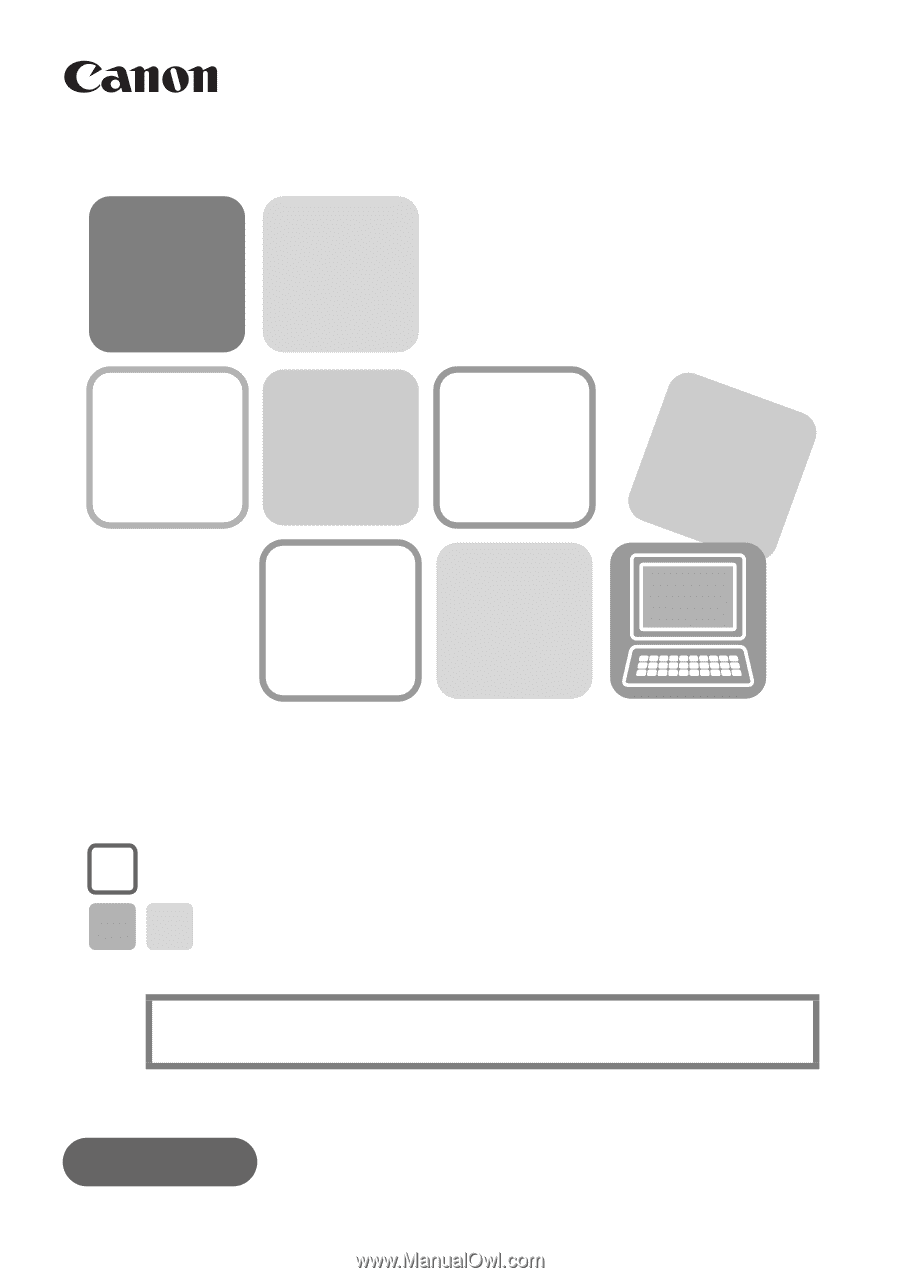
• This guide explains how to install the software programs and
briefly introduces their functions and operating procedures.
• You may download images without installing this software.
However, there are several limitations (p. 62).
Install the bundled software programs,
and download images to the computer.
[40-46]
••• DIGITAL CAMERA Solution Disk •••
Soft
ware Starter Guide
ENGLISH
CDP-E074-030
© CANON INC. 2009