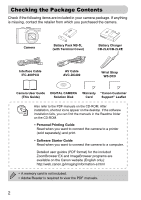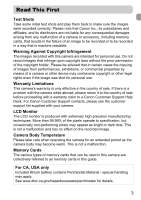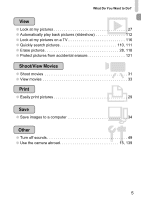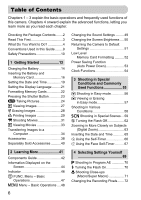Canon SX200 PowerShot SX200 IS Camera User Guide
Canon SX200 - PowerShot IS Digital Camera Manual
 |
UPC - 013803107869
View all Canon SX200 manuals
Add to My Manuals
Save this manual to your list of manuals |
Canon SX200 manual content summary:
- Canon SX200 | PowerShot SX200 IS Camera User Guide - Page 1
service center indicated on the customer support list included with the product. • The above items notwithstanding, Canon accepts no liability for damages due to mistaken operation of the products. CDI-E403-020 XXXXXXX © CANON INC. 2009 PRINTED IN JAPAN Camera User Guide DIGITAL CAMERA Camera - Canon SX200 | PowerShot SX200 IS Camera User Guide - Page 2
camera. Camera Battery Pack NB-5L (with Terminal Cover) Battery Charger CB-2LX/CB-2LXE Interface Cable IFC-400PCU AV Cable AVC-DC400 Wrist Strap WS-DC9 Camera User Guide DIGITAL CAMERA Warranty "Canon Customer (This Guide) Solution Disk Card Support" Leaflet Also refer to the PDF manuals - Canon SX200 | PowerShot SX200 IS Camera User Guide - Page 3
effective in the country of sale. If there is a problem with the camera while abroad, please return it to the country of sale before proceeding with a warranty claim to a Canon Customer Support Help Desk. For Canon Customer Support contacts, please see the customer support list supplied with your - Canon SX200 | PowerShot SX200 IS Camera User Guide - Page 4
84, 87 ● Shoot in places where I cannot use the flash (turn off the flash) 62 ● Shoot pictures with me in them too (self-timer black and white pictures 78 ● Change the size of picture I want to take (recording pixels) . . . . 72 ● Take pictures continuously 77 ● Shoot without the effects of camera - Canon SX200 | PowerShot SX200 IS Camera User Guide - Page 5
Movies ● Shoot movies 31 ● View movies 33 2 Print ● Easily print pictures 29 Save ● Save images to a computer 34 3 Other ● Turn off sounds 49 ● Use the camera abroad 15, 139 5 - Canon SX200 | PowerShot SX200 IS Camera User Guide - Page 6
in this Guide ........9 Safety Precautions 10 1 Getting Started 13 Charging the Battery 14 Inserting the Battery and Memory Card 16 Setting Shooting in Special Scenes ... 59 ! Turning the Flash Off 62 Zooming in More Closely on Subjects (Digital Zoom 63 Inserting the Date and Time 65 Ò Using - Canon SX200 | PowerShot SX200 IS Camera User Guide - Page 7
More Out of Your Camera 83 Changing the AF Frame in Manual Focus Mode .... 89 Using the Manual Focus in Red-Eye Correction 96 Checking for Shut Eyes 97 Setting the Flash 97 Setting the Flash Exposure Compensation 98 Setting the Flash Output 98 Exposure Compensation When Shooting With A Flash - Canon SX200 | PowerShot SX200 IS Camera User Guide - Page 8
Printing (DPOF 133 8 Customizing the Camera . 137 Changing Functions 138 Changing Shooting Functions ....... 142 Changing Playback Functions....... 146 Changing the Start-up Image or Sound 146 9 Useful Information 149 Using Household Power 150 Troubleshooting 151 List of Messages that Appear - Canon SX200 | PowerShot SX200 IS Camera User Guide - Page 9
Conventions Used in this Guide • Icons are used in the text to represent the camera buttons and switches. • Language that displays (Left button) (Down button) (Control dial) • : Troubleshooting tips. • : Hints for getting more out of your camera. • : Things you should be careful about. • : - Canon SX200 | PowerShot SX200 IS Camera User Guide - Page 10
to also check the guides included with any separately sold accessories you use. Warning Denotes the possibility of serious injury or death. Caution Denotes the possibility of injury. Caution Denotes the possibility damage to the equipment. Warning Camera • Do not trigger the flash in close proximity - Canon SX200 | PowerShot SX200 IS Camera User Guide - Page 11
flush with water and seek medical assistance. If the battery charger becomes wet, unplug it from the outlet and consult your camera distributor or the closest Canon Customer Support Help Desk. • Use only the specified battery charger to charge the battery. • Do not cut, damage, alter or place heavy - Canon SX200 | PowerShot SX200 IS Camera User Guide - Page 12
not to allow dust or sand to enter the camera. • Do not use the flash with dirt, dust or other items stuck to the surface, or if it is covered by your fingers or clothing. This may cause the camera to malfunction. • Unplug the battery charger from the power outlet after recharging is complete, or - Canon SX200 | PowerShot SX200 IS Camera User Guide - Page 13
movies and transfer images to a computer. Attaching the Strap/Holding the Camera • Attach the included strap and place it around your wrist to avoid dropping the camera during use. • Keep your arms tight against your body while holding the camera firmly by the sides. Be sure that your fingers do not - Canon SX200 | PowerShot SX200 IS Camera User Guide - Page 14
by sliding it in and down . Charge the battery. ● For CB-2LX: Flip out the plug and plug the charger into a power outlet . ● For CB-2LXE: Plug the power cord into the charger, then plug the other end into a power outlet. X The charge lamp lights red and charging starts. ● The charge lamp will light - Canon SX200 | PowerShot SX200 IS Camera User Guide - Page 15
a bulge. This is a normal characteristic of the battery and does not indicate a problem. However, if the battery bulges to the point where it will no longer fit into the camera, please contact a Canon Customer Support Help Desk. • If the battery is quickly depleted even after charging, it has - Canon SX200 | PowerShot SX200 IS Camera User Guide - Page 16
Memory Card Insert the included battery and a memory card into the camera. Check the card's write-protect tab. ● If the memory card has a write-protect tab, you will not be ● Be sure the memory card is oriented correctly. Inserting the memory card in the wrong direction could damage the camera. 16 - Canon SX200 | PowerShot SX200 IS Camera User Guide - Page 17
● Close the cover , and slide it locks into place with a click. until it Removing the Battery and Memory Card Remove the battery. ● Open the cover and press the battery lock in the direction of the arrow. X The battery will pop up. Remove the memory card. ● Push the memory card in until you hear - Canon SX200 | PowerShot SX200 IS Camera User Guide - Page 18
Inserting the Battery and Memory Card Approximate Number of Shots per Memory Card Memory Card 2 GB 8 GB Number of shots 626 2505 • Values are based on the default settings. • The number of shots that can be taken will vary depending on camera settings, the subject and the memory card used. - Canon SX200 | PowerShot SX200 IS Camera User Guide - Page 19
the Date/Time screen will close. ● Pressing the power button will turn off the camera. Reappearing Date/Time screen Set the correct date and time. If you have not , the Date/ Time screen will appear each time you turn on the camera. Daylight saving time settings If you select in Step 2 and press the - Canon SX200 | PowerShot SX200 IS Camera User Guide - Page 20
the m button. Change the date and time. ● Follow Steps 2 and 3 on p. 19 to adjust the setting. ● To close the menus, press the n button. Date/Time battery • The camera has a built-in date/time battery (backup battery) that allows the date/time settings to be retained about three weeks after the - Canon SX200 | PowerShot SX200 IS Camera User Guide - Page 21
Setting the Display Language You can change the language displayed in the LCD monitor menus and messages. Set the playback mode. ● Press the 1 button. Display the settings screen. ● Press and hold the m button , then immediately press the n button . Set the display language. ● Press the opqr buttons - Canon SX200 | PowerShot SX200 IS Camera User Guide - Page 22
Memory Cards Before you use a new memory card or one that has been used in other devices, you should format the card with this camera. Formatting (initializing) a memory card erases all data on the memory card. As you cannot retrieve the erased data, exercise adequate caution before formatting the - Canon SX200 | PowerShot SX200 IS Camera User Guide - Page 23
is being taken while the shutter sound plays, be careful not to move the camera. Does the length of the shutter sound change? • Since the time required to take, the length of the shutter sound may change. • If the camera or subject moves while the shutter sound is playing, the recorded image may be - Canon SX200 | PowerShot SX200 IS Camera User Guide - Page 24
best settings for the scene and just shoot. The camera can also detect and focus on faces, setting the color and brightness to optimal levels. Turn on the camera move, the camera will follow the faces within a certain range. Compose the shot. ● Moving the zoom lever toward i will zoom in on your - Canon SX200 | PowerShot SX200 IS Camera User Guide - Page 25
where the subject is in focus. X Several AF frames will appear when the camera focuses on more than one point. Shoot. ● Press the shutter button fully. X The camera will play the shutter sound and shoot. The flash will automatically fire in low light conditions. X The indicator will blink green - Canon SX200 | PowerShot SX200 IS Camera User Guide - Page 26
red-eye and to assist in focusing, the lamp may light when shooting in dark areas. • The h icon blinks when you try to take an image? The flash is charging. You can shoot when recharging ends. • The camera Light Blue * Displays when the camera is attached to a tripod. Orange Dark Blue Under - Canon SX200 | PowerShot SX200 IS Camera User Guide - Page 27
1 Viewing Images You can view your images on the screen. Select the playback mode. ● Press the 1 button. X The last image you took will appear. Select an image. ● Pressing the q button will cycle through the images in reverse order. ● Pressing the r button will cycle through the images in the order - Canon SX200 | PowerShot SX200 IS Camera User Guide - Page 28
/ Erasing Images You can select and erase images one at a time. Please note that erased images cannot be recovered. Exercise adequate caution before erasing an image. Select the playback mode. ● Press the 1 button. X The last image you took will appear. Select an image to erase. ● Press the qr - Canon SX200 | PowerShot SX200 IS Camera User Guide - Page 29
the cable's larger plug into the printer. For connection details, refer to the user guide provided with the printer. Turn on the printer. Turn on the camera. ● Press the 1 button to turn on the camera. X The c button will light blue. Select an image to print. ● Press the qr buttons or turn the - Canon SX200 | PowerShot SX200 IS Camera User Guide - Page 30
c button will blink blue. ● If you want to print additional images, repeat Steps 5 and 6 after printing has completed. ● After printing has completed, turn off the camera and printer, and unplug the interface cable. Refer to the Personal Printing Guide for details on printing. Canon-Brand PictBridge - Canon SX200 | PowerShot SX200 IS Camera User Guide - Page 31
pressing the shutter button. If you continue shooting for a long time, the camera may become warm. This is not a malfunction. Set the mode dial to shot. ● Moving the zoom lever toward i will zoom in on your subject, making it appear larger. Moving the lever toward j will zoom out from your subject, - Canon SX200 | PowerShot SX200 IS Camera User Guide - Page 32
the shutter button. Otherwise, the sound the buttons make will be recorded in the movie. Stop shooting. ● Press the shutter button fully again. X The camera will beep once and stop shooting the movie. X The indicator will blink green, and the movie will record to the memory card. X Shooting will - Canon SX200 | PowerShot SX200 IS Camera User Guide - Page 33
software to copy the movie back onto the memory card, you can play back the movie smoothly. For enhanced playback you can also connect the camera to a TV. 33 - Canon SX200 | PowerShot SX200 IS Camera User Guide - Page 34
camera Service Pack 3 The above OS should be pre-installed on computers with built-in USB ports. Viewing images Pentium 1.3 GHz or higher Viewing movies Core2 Duo 1.66 GHz or higher Viewing images Windows Vista: 1 GB or more Windows XP: 512 MB or more Viewing movies 1 GB or more USB Canon - Canon SX200 | PowerShot SX200 IS Camera User Guide - Page 35
.4) are used for these explanations. Install the software. Windows Place the DIGITAL CAMERA Solution Disk in the computer's CD-ROM drive. Begin installation. ● Click [Easy Installation] and follow the onscreen instructions to proceed with the installation. When the install finishes, click [Restart - Canon SX200 | PowerShot SX200 IS Camera User Guide - Page 36
into the computer's USB port. For connection details, refer to the user guide provided with the computer. Turn on the camera. ● Press the 1 button to turn on the camera. Open CameraWindow. Windows ● Select [Canon CameraWindow] and click [OK]. X CameraWindow will appear. ● If CameraWindow does not - Canon SX200 | PowerShot SX200 IS Camera User Guide - Page 37
X All images not previously transferred will transfer to the computer. ● After the transfer finishes, turn off the camera and unplug the cable. ● For further operations, refer to the Software Starter Guide. Transferred images will be sorted by date and saved in separate folders in the "My Pictures - Canon SX200 | PowerShot SX200 IS Camera User Guide - Page 38
Terminal Cover) Battery Charger CB-2LX/CB-2LXE*1 AC Adapter Kit ACK-DC30 AV Cable AVC-DC400*1 Interface Cable IFC-400PCU*1 DIGITAL CAMERA Solution Disk DC Coupler DR-30 Power Cord Compact Power Adapter CA-DC10 *1 Also available for purchase separately. *2 See the user guide supplied with the - Canon SX200 | PowerShot SX200 IS Camera User Guide - Page 39
Flash HF-DC1 Windows/ Macintosh Use of genuine Canon accessories is recommended. This product is designed to achieve excellent performance when used with genuine Canon accessories. Canon malfunction of non-genuine Canon accessories (e.g., a leakage and/or explosion of a battery pack). Please note - Canon SX200 | PowerShot SX200 IS Camera User Guide - Page 40
inside the camera. • Battery Charger CB-2LX/CB-2LXE An adapter for charging Battery Pack NB-5L. • Battery Pack NB-5L Rechargeable lithium-ion battery. Other Accessories • HDMI Cable HTC-100 Use this cable to connect the camera to the HDMI™ terminal on a high-definition TV set. • High-Power Flash HF - Canon SX200 | PowerShot SX200 IS Camera User Guide - Page 41
2 Learning More This chapter explains the parts of the camera and what displays on the screen, as well as the basic operating instructions. 41 - Canon SX200 | PowerShot SX200 IS Camera User Guide - Page 42
Red-Eye Reduction Lamp (p. 142)) Microphone (p. 32) Lens Zoom Lever Shooting: i (Telephoto) / j (Wide Angle) (p. 24) Playback: k (Magnify) / g (Index) (p. 110) Shutter Button (p. 23) Mode Dial Power Button Flash (p. 62) Speaker Tripod Socket Memory Card / Battery Cover (p. 16 Mode The camera can - Canon SX200 | PowerShot SX200 IS Camera User Guide - Page 43
DIGITAL Terminal Terminal Cover n (Menu) Button (p. 48) l (Display) Button (pp. 44, 45) b (Exposure) (p. 76) / o Button e (Macro) (p. 71) / f (Manual Focus) (p. 89) / q Button Control Dial (p. 43) m FUNC./SET (Function/Set) Button (p. 47) h (Flash) ( camera on and off in Playback mode. - Canon SX200 | PowerShot SX200 IS Camera User Guide - Page 44
Digital Zoom Magnification (pp. 63, 64) Macro (p. 71), Super Macro (p. 71), Manual Focus (p. 89) Shooting Mode Flash Mode (pp. 62, 70) Red-Eye Correction (p. 96) Flash Exposure Compensation (p. 98), Flash the best shot. It also detects orientation during playback, so you can hold the camera in - Canon SX200 | PowerShot SX200 IS Camera User Guide - Page 45
Pixels (p. 72) Battery Charge Indicator (p. Flash (p. 70), Exposure Compensation (p. 99) Macro (p. 71), Super Macro (p. 71), Manual Focus (p. 89) File Size (pp. 72, 104) Still Images: Recording Pixels (p. 72) Movies: Movie Length (p. 105) Protect (p. 121) My Colors (p. 78) Red Review Info]. 45 - Canon SX200 | PowerShot SX200 IS Camera User Guide - Page 46
138) Recording/reading/transmitting image data (p. 25) Shooting preparation complete (flash on) (p. 25) Camera shake warning (p. 62) When the indicator blinks green, data is , open the memory card slot/battery cover, shake or jolt the camera. These actions may corrupt the image data or cause the - Canon SX200 | PowerShot SX200 IS Camera User Guide - Page 47
m FUNC. Menu - Basic Operations You can set commonly used functions using the FUNC. menu. The menu items and options differ depending on the mode (p. 156). You can also use the FUNC. menu in the playback mode. Display the FUNC. menu. ● Press the m button. Selectable Options Menu Items Select a - Canon SX200 | PowerShot SX200 IS Camera User Guide - Page 48
menu items differ depending on the mode (pp. 158 - 161). Display the menu. ● Press the n button. Select a tab. ● Press the qr buttons, or move the zoom lever (p. 42) left or right to select a tab. Select a menu item. ● Press the op buttons or turn the  dial to select a menu item. ● Some items - Canon SX200 | PowerShot SX200 IS Camera User Guide - Page 49
Changing the Sound Settings You can silence or adjust the volume of camera sounds. Muting Sounds Display the menu. ● Press the n button. Select [Mute]. ● Press the qr buttons to select the 3 tab. ● Press the op buttons or turn - Canon SX200 | PowerShot SX200 IS Camera User Guide - Page 50
3 tab. ● Pressing the l button again for more than one second will return the screen to the original brightness. • The next time you turn on the camera, the screen will be at the brightness setting selected in the 3 tab. • When you have set the brightness to its highest setting in the 3 tab - Canon SX200 | PowerShot SX200 IS Camera User Guide - Page 51
All], then press the m button. Reset the settings. ● Press the qr buttons or turn the  dial to select [OK], then press the m button. X The camera will reset to the default settings. Are there functions that cannot be reset? • The [Date/Time] (p. 19) in the 3 tab, [Language] (p. 21), [Video System - Canon SX200 | PowerShot SX200 IS Camera User Guide - Page 52
formatting starts. About low level formatting When the [Memory card error] message appears, or when the camera does not work correctly, low level formatting the memory card may solve the problem. Copy the images from the memory card to a computer or other device before low level formatting. • Low - Canon SX200 | PowerShot SX200 IS Camera User Guide - Page 53
Power Saving Function (Auto Power Down) To save battery power, the camera shuts down automatically when it is not operated for a certain time. Power Saving during Shooting The monitor will turn off approximately 1 minute after the camera is last operated. After about 2 more minutes, the lens will - Canon SX200 | PowerShot SX200 IS Camera User Guide - Page 54
● Hold the m button pressed. X A screen like that on the left appears showing the current time. ● You can change the display color by changing the camera's orientation, pressing the qr buttons or turning the  dial. ● Press the m button to cancel the clock display. Press and hold the m button, then - Canon SX200 | PowerShot SX200 IS Camera User Guide - Page 55
to shoot in different conditions, as well as how to use common functions, such as the flash and self-timer. • When you select a shooting mode that matches a particular set of conditions, the camera will automatically select any necessary settings. All you need do is press the shutter button to take - Canon SX200 | PowerShot SX200 IS Camera User Guide - Page 56
instructions are displayed on the screen, and the camera is set so that only the buttons explained on this page are functional. This prevents incorrect operation of the camera Flash Press the r button. X The flash turns off and ! appears. X Pressing r again displays on the screen, and the flash will - Canon SX200 | PowerShot SX200 IS Camera User Guide - Page 57
unwanted images are basically the same as in "1 Viewing Images" (p. 27) and "/ Erasing Images" (p. 28) except that operational instructions are displayed on the screen, and the camera is set so that only the buttons explained on this page are functional. This prevents incorrect operation of the - Canon SX200 | PowerShot SX200 IS Camera User Guide - Page 58
Night Snapshot) ● Lets you take beautiful snapshots of people against city nightscapes or night backgrounds. ● If you hold the camera firmly, you can take pictures with reduced camera shake, even without a tripod. V Take shots of kids and pets (Kids&Pets) ● Lets you capture subjects that move around - Canon SX200 | PowerShot SX200 IS Camera User Guide - Page 59
or H mode, images may appear coarse because the ISO speed (p. 74) is increased to match the shooting conditions. K Shooting in Special Scenes The camera will select the necessary settings for the conditions in which you wish to shoot when you select the matching mode. Select the shooting mode. ● Set - Canon SX200 | PowerShot SX200 IS Camera User Guide - Page 60
K Shooting in Special Scenes , Take nightscapes (Night Scene) ● Lets you take beautifully lit city nightscapes or night backgrounds. t Take shots of fireworks (Fireworks) ● Lets you take shots of fireworks in vivid colors. w Take shots of people at the beach (Beach) ● Lets you take bright shots of - Canon SX200 | PowerShot SX200 IS Camera User Guide - Page 61
natural-colored shots of people against snowy backgrounds. Z Shoot using high ISO speed (ISO3200) ● Sets the ISO speed to 3200, and lets you shoot without camera shake or subject blurring even in low light conditions. ● Recording pixels are set to (1600 x 1200 pixels, p. 72). • In t mode, attach the - Canon SX200 | PowerShot SX200 IS Camera User Guide - Page 62
to . What if the indicator blinks orange and a flashing appears? When you press the shutter button halfway in low light conditions where camera shake is likely, the indicator will blink orange and a flashing will appear on the screen. Attach the camera to a tripod to prevent it from moving. 62 - Canon SX200 | PowerShot SX200 IS Camera User Guide - Page 63
Recording Pixels Optical Zoom Digital Zoom 12x 15x 19x 30x 48x : No image deterioration (zoom factor appears white) : Image deterioration (zoom factor appears blue) : Maximum zoom factor without deterioration (Safety Zoom) Turning off the digital zoom To turn off the digital zoom, press the - Canon SX200 | PowerShot SX200 IS Camera User Guide - Page 64
speed and less chance of camera shake than the zoom (including digital zoom) used by itself at the same zoom factor. The images may appear zoom factor will display in blue). • Using [2.0x] at a recording pixel setting of , or will cause image deterioration (the zoom factor will display in blue - Canon SX200 | PowerShot SX200 IS Camera User Guide - Page 65
have an embedded date and time • Use the DPOF print settings (p. 133) to print. • Use the included software to print. Refer to the Software Starter Guide for details. • Connect the camera to a printer to print. Refer to the Personal Printing - Canon SX200 | PowerShot SX200 IS Camera User Guide - Page 66
can be used to shoot a group photo that includes the camera operator. The camera will activate approximately 10 seconds after the shutter button is releases, the lamp and sound speed up (the lamp remains lit when the flash will fire). ● To cancel shooting with the self-timer after countdown has - Canon SX200 | PowerShot SX200 IS Camera User Guide - Page 67
will blink and the self-timer sound will play. Join the subjects and look at the camera. X When the camera detects a new face, the lamp and sound will speed up (the lamp remains lit when the flash will fire), and two seconds later the shutter will release. X The second and third shots will - Canon SX200 | PowerShot SX200 IS Camera User Guide - Page 68
68 - Canon SX200 | PowerShot SX200 IS Camera User Guide - Page 69
4 Selecting Settings Yourself In this chapter you will learn how to use the various functions in G mode to progressively advance your shooting skills. • This chapter assumes that the mode dial is set to G. • G stands for Program AE. • Before attempting to shoot using a function explained in this - Canon SX200 | PowerShot SX200 IS Camera User Guide - Page 70
shutter button halfway, the shutter speed and aperture value display in red. Try the following settings to obtain the correct exposure. • Turn on the flash (p. 70) • Select a higher ISO speed (p. 74) h Turning the Flash On You can make the flash fire every time you shoot. At maximum wide angle, the - Canon SX200 | PowerShot SX200 IS Camera User Guide - Page 71
approach the subject even closer than in e mode. The optical zoom (p. 24) or digital zoom (p. 63) cannot be used. Press the q button. Zoom Bar in e. • When you move the zoom lever, the zoom bar appears on the monitor. The camera cannot focus in e in the yellow portion of the bar. • When zooming - Canon SX200 | PowerShot SX200 IS Camera User Guide - Page 72
Changing the Recording Pixels If you use the flash when shooting in macro mode, the edges of the you selected will display on the screen. If you select , you cannot use the Digital Zoom (p. 63) or Digital TeleConverter (p. 64). Changing the Compression Ratio (Image Quality) You can select from the - Canon SX200 | PowerShot SX200 IS Camera User Guide - Page 73
Values for Recording Pixels and Compression Ratio Recording Pixels Compression Ratio (Large) 12 M/4000 x 3000 (Medium 1) 8 M/3264 x 2448 (Medium table are measured according to Canon standards and may change depending on the subject, memory card and camera settings. Approximate Values for Paper - Canon SX200 | PowerShot SX200 IS Camera User Guide - Page 74
certain shooting conditions. • Raising the ISO speed results in a faster shutter speed, reducing camera shake and letting the flash reach greater distances to the subject. The images, however, will appear coarse. • When the camera is set to , you can press the shutter button halfway to display the - Canon SX200 | PowerShot SX200 IS Camera User Guide - Page 75
, cool-white fluorescent, warm-white-type (3-wavelength) fluorescent lighting Fluorescent H Daylight fluorescent, daylight-type (3-wavelength) fluorescent lighting Custom Manually sets a custom white balance. Custom White Balance You can adjust the white balance to the light source at the - Canon SX200 | PowerShot SX200 IS Camera User Guide - Page 76
to ±0 (p. 76). • When you take the white balance data using the flash, be sure to take it in an optimal shooting range (p. 75). Adjusting the Brightness (Exposure Compensation) You can adjust the standard exposure set by the camera in 1/3-stop increments in the range of -2 to +2. Select the exposure - Canon SX200 | PowerShot SX200 IS Camera User Guide - Page 77
X As long as you hold the shutter button down, the camera will shoot successive images. Drive Mode Continuous Continuous Shooting AF Continuous [Center]. Approx. 0.6 images/sec. The camera shoots continuously with the focus fixed to the position set in manual focus. • Cannot be used with the self - Canon SX200 | PowerShot SX200 IS Camera User Guide - Page 78
saturation for a vivid impression. Tones down the contrast and color saturation for neutral hues. Sepia tones. Black and white. Like the Vivid Red, Vivid Green or Vivid Blue effects, produces intense natural appearing colors like those obtained with positive film. Makes skin tones lighter. Makes - Canon SX200 | PowerShot SX200 IS Camera User Guide - Page 79
Î Shooting Using the Two Second Self-Timer Custom Color The contrast, sharpness, color saturation, red, green, blue, and skin tones in an image can be selected and set from 5 different levels. ● Follow Step 2 on p. 78 and select , then press the l button. ● Press - Canon SX200 | PowerShot SX200 IS Camera User Guide - Page 80
the time delay for more than 2 seconds, the self-timer lamp and sound speed up 2 seconds before the shutter releases (when the flash will fire, the lamp lights). • If the flash fires, the shooting interval may be longer. • If you set a high number of shots, the shooting interval may be longer. • If - Canon SX200 | PowerShot SX200 IS Camera User Guide - Page 81
's monitor. TV display is not available when using the HDMI Cable HTC-100 (sold separately) to connect the camera to a high-definition TV. Changing the Composition with the Focus Lock While you press and hold the shutter button halfway, the focus and exposure are - Canon SX200 | PowerShot SX200 IS Camera User Guide - Page 82
82 - Canon SX200 | PowerShot SX200 IS Camera User Guide - Page 83
5 Getting More Out of Your Camera This chapter serves as the advanced version of Chapter Aperture Value" (p. 94), assume that the mode dial is set to these modes. • The section "Setting the Flash Exposure Compensation" (p. 98) assumes that the mode dial is set to M or B mode. • This chapter explains - Canon SX200 | PowerShot SX200 IS Camera User Guide - Page 84
, select the 4 tab, then select the [AF Frame Size] menu item and [Small] option. • The setting is configured to [Normal] when the Digital Zoom (p. 63) or Digital Tele-converter (p. 64) is used. If the camera cannot focus when you press the shutter button halfway, the AF frame will turn yellow. 84 - Canon SX200 | PowerShot SX200 IS Camera User Guide - Page 85
cannot be detected or is too big in relation to the screen. In [Center] mode, it will not appear magnified if the camera cannot focus. The magnified display will not appear when using the Digital Zoom (p. 63) or Digital Tele-Converter (p. 64), Servo AF (p. 86), or when connected to a TV (p. 81). 85 - Canon SX200 | PowerShot SX200 IS Camera User Guide - Page 86
will be maintained where the blue AF frame displays while you press the shutter button halfway. • The camera may not be able to focus in some conditions. • You cannot shoot with the AF lock in this mode. • You cannot set the Servo AF mode if you have set the [AF-Point Zoom - Canon SX200 | PowerShot SX200 IS Camera User Guide - Page 87
0 to the c button (p. 145). Set the Face Select mode. ● Point the camera toward the face and press the c button. X After [Face Select : On] you press the c button, the frame will move to another face detected by the camera. ● When the frame has made a full circuit of all detected faces, the AF - Canon SX200 | PowerShot SX200 IS Camera User Guide - Page 88
at even when the shutter button is not pressed. This allows you to shoot without missing opportunities. The camera only focuses when the shutter button is pressed halfway. This conserves battery power. Select [AF Mode]. ● Press the n button, select the 4 tab, and then select the [AF Mode] menu item - Canon SX200 | PowerShot SX200 IS Camera User Guide - Page 89
to a value that displays in the MF indicator. • You cannot change the AF frame setting while focusing manually. If you want to change the AF frame, cancel the manual focus mode first. • If [MF-Point Zoom] is set to [On] in the 4 tab, the image at the center of the AF frame is - Canon SX200 | PowerShot SX200 IS Camera User Guide - Page 90
Focus in Combination with the Auto Focus (Safety MF) First, manual focus is used to roughly focus, then from that focus position the camera automatically focuses more accurately. Select [Safety MF]. ● Press the n button, select the 4 tab, and then select the [Safety MF] menu item. Use the qr buttons - Canon SX200 | PowerShot SX200 IS Camera User Guide - Page 91
. Compose the scene and shoot. ... Shooting with Slow Synchro You can make the main subject, such as people, appear bright by having the camera provide the appropriate illumination with the flash. At the same time, you can use a slow shutter speed to brighten the background that the light from the - Canon SX200 | PowerShot SX200 IS Camera User Guide - Page 92
indicates 1/160 second, 0"3 indicates 0.3 second and 2" indicates 2 seconds. • The fastest shutter speed when using the flash is 1/500 second. The camera automatically resets the shutter speed to 1/500 second if a faster speed is selected. • Depending on the zoom position, some shutter speeds may - Canon SX200 | PowerShot SX200 IS Camera User Guide - Page 93
. As a result, the camera will not set a shutter speed faster than 1/500 second regardless of the the aperture value you set. • Depending on the zoom position, some shutter speeds may not be available. What if shutter speed is displayed in red? If the shutter speed displays in red when the shutter - Canon SX200 | PowerShot SX200 IS Camera User Guide - Page 94
shutter speed and aperture to shoot images. D stands for "Manual". Set the mode dial to D. Standard Exposure Level Indicator "-2" or "+2" appears in red. • The standard exposure is calculated according to the selected metering method (p. 88). • If you use the zoom after making settings or change - Canon SX200 | PowerShot SX200 IS Camera User Guide - Page 95
@ Making Dark Subjects Appear Brighter (i-Contrast) The camera can automatically detect and compensate for faces or subjects that appear dark in certain shooting conditions. Select [i-Contrast]. ● Press the n button, select the 4 tab, and - Canon SX200 | PowerShot SX200 IS Camera User Guide - Page 96
Eye Correction You can automatically correct red eyes in images taken with the flash. Select [Flash Settings]. ● Press the n button, select [Flash Settings] from the 4 tab and press the m button. Adjust the setting. ● Press the op buttons or turn the  dial to select [Red-Eye Corr.] and press the qr - Canon SX200 | PowerShot SX200 IS Camera User Guide - Page 97
Eyes When the camera detects that there is image shot. Setting the Flash The flash automatically adjusts depending on the subject and fires. You can change the settings so that the flash does not adjust automatically. Select [Flash Settings]. ● Press the n button, select [Flash Settings] from the - Canon SX200 | PowerShot SX200 IS Camera User Guide - Page 98
Set the camera to h (p. 70). Select the flash output. ● Press the m button and select press the m button again. , then Make the Setting. ● Press the op buttons or turn the  dial to select flash output, then press the m button. • In M and B shooting modes, set [Flash Mode] to [Manual] in advance - Canon SX200 | PowerShot SX200 IS Camera User Guide - Page 99
Compensation When Shooting With A Flash (Safety FE) The camera automatically changes the shutter speed or aperture value when the flash fires to avoid overexposing and blowing out the highlights in the scene. Select [Flash Settings]. ● Press the n button, select [Flash Settings] from the 4 tab - Canon SX200 | PowerShot SX200 IS Camera User Guide - Page 100
Accent You can select to retain a single color and change the rest to black and white in a composition. Recorded color Select T. ● Follow Step 1 on button accepts the setting and restores the shooting screen. • Using the flash may cause unexpected results in this mode. • The recorded color will - Canon SX200 | PowerShot SX200 IS Camera User Guide - Page 101
Changing the Color and Shooting Select Y. ● Follow Step 1 on p. 59 to select Y. Press the l button. ● The unchanged image and the Color Swap image will both display. ● The default setting is to change green to gray. Specify the color to be swapped. ● Position the center frame so it is filled with - Canon SX200 | PowerShot SX200 IS Camera User Guide - Page 102
L Shooting Stitch Assist Images • Using the flash may cause unexpected results in this mode. • The recorded color and range of on a computer. ● For details on how to merge the images, refer to the Software Starter Guide. This function is not available when a TV is used as the monitor (p. 81). 102 - Canon SX200 | PowerShot SX200 IS Camera User Guide - Page 103
6 Using Various Functions for Shooting Movies This chapter provides more advanced information than the "E Shooting Movies" and "1 Viewing Movies" sections of Chapter 1. • This chapter assumes that the mode dial is set to E. 103 - Canon SX200 | PowerShot SX200 IS Camera User Guide - Page 104
dial to select a shooting mode, then press the m button. Normal mode. These shooting modes let you change all colors except the selected color to black and white, or exchange the selected color for another color, when shooting. See "Changing the Color and Shooting" (p. 100) for details. Under some - Canon SX200 | PowerShot SX200 IS Camera User Guide - Page 105
. 43 min. 32 sec. 23 min. 49 sec. 1 hr. 35 min. 11 sec. 1 hr. 13 min. 10 sec. 4 hrs. 52 min. 24 sec. • Based on Canon's testing standards. • Maximum clip length is approximately 29 minutes and 59 seconds in , 1 hour in and . Recording also stops when the file size reaches 4 GB. • Recording - Canon SX200 | PowerShot SX200 IS Camera User Guide - Page 106
Zooming in More Closely on Subjects (Digital Zoom) (p. 63) You can use the digital zoom, but the optical zoom cannot be used. If you want to shoot at the maximum zoom factor, you should adjust the optical zoom (p. 81)* • Shooting in Manual Focus Mode (p. 89)* • (p. 144)* [3:2 Guide] is not available - Canon SX200 | PowerShot SX200 IS Camera User Guide - Page 107
down the m button.) Display the last frame Edit (p. 107) Displays when connected to a PictBridge compliant printer (p. 29). Refer to the Personal Printing Guide for details. * Editing You can trim the beginnings and ends of recorded movies in one-second increments. Select *. ● Follow Step 1 - 3 on - Canon SX200 | PowerShot SX200 IS Camera User Guide - Page 108
nearest to the right will be trimmed when is selected. X The light blue section selected with will be the section of the movie that remains after editing the memory card, only [Overwrite] can be selected. • If the battery is depleted partway through editing, the edited movie clips may not be saved - Canon SX200 | PowerShot SX200 IS Camera User Guide - Page 109
back and edit images. The latter part explains how to specify images for printing. • Press the 1 button to select the Playback mode before operating the camera. • It may not be possible to play back or edit images that have been edited on a computer, had their file name changed, or have been - Canon SX200 | PowerShot SX200 IS Camera User Guide - Page 110
. Select Images. X Images will display in an index. ● Move the zoom lever toward g to increase the number of images. The number of images increases each time you move the lever. ● Move the zoom lever toward k to reduce the number of images. The number of images - Canon SX200 | PowerShot SX200 IS Camera User Guide - Page 111
, Viewing Images in Filtered Playback When there are many images on the memory card, you can filter and display them by a specified condition. You can also delete (p. 118) or protect (p. 121) all images at once in the filtered condition. Search by , ;, Shot Date ; My Category Folder File Type - Canon SX200 | PowerShot SX200 IS Camera User Guide - Page 112
. Viewing Slideshows Filtered Playback You can use the following functions in filtered playback for processing the filtered images at once. • "/ Erasing All Images" (p. 118), ". Viewing Slideshows" (p. 112), ": Protecting Images" (p. 121), "Printing from the Print List (DPOF)" (p. 131) . Viewing - Canon SX200 | PowerShot SX200 IS Camera User Guide - Page 113
. Viewing Slideshows Changing Settings You can change the time that slideshow images are displayed, transition effects and set the slideshow to repeat. You can select from seven transition effects when switching between images. Select [Slideshow]. ● Press the n button, select [Slideshow] from the 1 - Canon SX200 | PowerShot SX200 IS Camera User Guide - Page 114
face detected during playback. X The area within the orange frame appears magnified. Change the magnification level or location. ● Move the zoom lever toward k once. X Use the zoom lever to change the display size, and the opqr buttons to change the display position while checking the focus. Switch - Canon SX200 | PowerShot SX200 IS Camera User Guide - Page 115
the opqr buttons, you can move the location of the displayed area. ● Move the zoom lever toward g to zoom out or return to Single Image Playback. ● If you turn the  dial, you can switch images in the zoomed state. Approximate Location of Displayed Area Changing Image Transitions You can select from - Canon SX200 | PowerShot SX200 IS Camera User Guide - Page 116
AV cable, you can connect the camera to a TV to view images you have shot. Items to Prepare • Camera and TV • AV cable supplied with the camera (p. 2) White or black Yellow Yellow Black Turn off the camera and TV. Connect the camera to the TV. ● Open the camera's terminal cover and fully insert - Canon SX200 | PowerShot SX200 IS Camera User Guide - Page 117
the separately sold HDMI cable HTC-100 to connect the camera with a high-definition TV for enhanced viewing experience. Turn on the camera and TV. Connect the camera to the TV. ● Open the cover and fully insert the cable plug into the camera's HDMI mini terminal. ● Fully insert the cable plug into - Canon SX200 | PowerShot SX200 IS Camera User Guide - Page 118
/ Erasing All Images You can select images and erase them in groups. Since erased images cannot be recovered, exercise adequate caution before erasing. Protected images (p. 121) cannot be erased. Select [Erase]. ● Press the n button, select the 1 tab and [Erase], and press the m button. Select a - Canon SX200 | PowerShot SX200 IS Camera User Guide - Page 119
Select Range / Erasing All Images Press the n button. Erase. ● Press the qr buttons or turn the  dial, select [OK] and press the m button. Select [Select Range]. ● Follow Step 2 on p. 118 to select [Select Range] and press the m button. Select the starting image. ● Press the m button. ● Press the - Canon SX200 | PowerShot SX200 IS Camera User Guide - Page 120
/ Erasing All Images Erase. ● Press the p button to select [Erase], then press the m button. Select images with the  dial You can also select the first or last image by turning the  dial when the upper screen in Steps 2 and 3 is displayed. Select All Images Select [All Images]. ● Follow Step 2 on - Canon SX200 | PowerShot SX200 IS Camera User Guide - Page 121
on the screen. If you format the memory card (p. 52), protected images will also be erased. • Protected images cannot be erased with the camera's erase function. To erase an image, cancel protection first. • You can also protect images using the following method. Press the n button, select the - Canon SX200 | PowerShot SX200 IS Camera User Guide - Page 122
: Protecting Images Protect images. ● Press the p button, select [Protect] and press the m button. Select All Images Select [All Images]. ● Follow Step 2 on p. 121 to select [All Images] and press the m button. Protect images. ● Press the op buttons or turn the  dial, select [Protect] and press - Canon SX200 | PowerShot SX200 IS Camera User Guide - Page 123
; Organizing Images by Category (My Category) You can organize images in categories. You can display the images in a category in the Filtered Playback (p. 111) and process all images at once by using the functions below. • Viewing Slideshows (p. 112), Erasing All Images (p. 118), Protecting Images - Canon SX200 | PowerShot SX200 IS Camera User Guide - Page 124
; Organizing Images by Category (My Category) Selecting Images Individually Select [Select]. ● Follow Step 2 above to select [Select] and press the m button. ● Follow Step 2 on p. 118 to select images. ● Press the op buttons, select a category and press the m button. X Once set, will appear on the - Canon SX200 | PowerShot SX200 IS Camera User Guide - Page 125
\ Rotating Images You can change the orientation of an image and save it. Movies with a resolution of cannot be rotated. Select \. ● Press the m button to select \ in the FUNC. menu, then press the m button again. Using the Menu Make the setting. ● Press the qr buttons to select the direction, - Canon SX200 | PowerShot SX200 IS Camera User Guide - Page 126
= Resizing Images You can resize images to a lower pixel setting and save the resized image as a separate file. Select [Resize]. ● Press the n button and select the 1 tab, then select [Resize] and press the m button. Select an image. ● Press the qr buttons or turn the  dial, select the image and - Canon SX200 | PowerShot SX200 IS Camera User Guide - Page 127
be trimmed. X The original image will display in the upper left and the trimmed image will display in the lower right. ● If you move the zoom lever to the left or right, you can change the frame size. ● If you press the opqr buttons, you can move the frame. ● If you - Canon SX200 | PowerShot SX200 IS Camera User Guide - Page 128
. ● Press the qr buttons or turn the  dial to select an option, then press the m button. ● After selecting the menu option, you can zoom the image by following the operations in "k Magnifying Images" (p. 115). ● If you press the m button during magnified display, you can switch to the original - Canon SX200 | PowerShot SX200 IS Camera User Guide - Page 129
@ Making Dark Subjects Appear Brighter (i-Contrast) Detects and compensates for dark sections of subjects or people's faces and saves the image as a separate file. You can select 4 levels of correction: [Auto], [Low], [Medium] or [High]. Select [i-Contrast]. ● Press the n button, select the 1 tab - Canon SX200 | PowerShot SX200 IS Camera User Guide - Page 130
. ● Press the qr buttons or turn the  dial to select an image. ● You can zoom the image using the procedures in "k Magnifying Images" (p. 115). Correct the image. ● Press the m button. X Red-eye detected by the camera will be corrected and a frame will appear around the corrected portion. ● You can - Canon SX200 | PowerShot SX200 IS Camera User Guide - Page 131
shooting or while in playback by pressing the c button. You can print from a print list simply by connecting your camera and printer. These selection methods comply with the DPOF (Digital Print Order Format) standards. Easily Add Images to the Print List Select an image. ● Press the qr buttons or - Canon SX200 | PowerShot SX200 IS Camera User Guide - Page 132
Printing from the Print List (DPOF) Print Added Images The following examples use the Canon SELPHY series printers. Please also refer to the Personal Printing Guide. Number of copies to print Connect the camera to the printer (p. 29). Print. ● Press the op buttons, select [Print now] and press - Canon SX200 | PowerShot SX200 IS Camera User Guide - Page 133
printed together or processed at a photo developer service. You can then print all the selected These selection methods comply with the DPOF (Digital Print Order Format) standards. Print Settings set by a different camera. These settings will be overwritten by those set by your camera. • Images with - Canon SX200 | PowerShot SX200 IS Camera User Guide - Page 134
Selecting Images for Printing (DPOF) • With [Index] selected, the [Date] and [File No.] options cannot be set to [On] at the same time. • The date will be printed in the style set in the [Date/Time] function in the 3 tab (p. 19). Selecting the Number of Copies Select [Select Images & Qty.]. ● Press - Canon SX200 | PowerShot SX200 IS Camera User Guide - Page 135
Selecting Images for Printing (DPOF) Select Range Select [Select Range]. ● Select [Select Range] in Step 1 on p. 134 and press the m button. ● Select images according to Steps 2 and 3 on p. 119. Make print settings. ● Press the op buttons, select [Order] and press the m button. Set All Images to - Canon SX200 | PowerShot SX200 IS Camera User Guide - Page 136
136 - Canon SX200 | PowerShot SX200 IS Camera User Guide - Page 137
8 Customizing the Camera You can customize various functions to suit your shooting preferences. The first part of this chapter explains convenient and commonly used functions. The latter part explains how to change shooting and playback settings to suit your purposes. 137 - Canon SX200 | PowerShot SX200 IS Camera User Guide - Page 138
saving function (p. 53) to [Off]. Setting it to [On] is recommended to save battery power. ● Select [Power Saving], then press the m button. ● Press the op buttons function to [Off], be careful not to forget to turn off the camera after use. Setting the Screen Shut-Off Time You can adjust the time - Canon SX200 | PowerShot SX200 IS Camera User Guide - Page 139
Changing Functions Using the World Clock When traveling abroad, you can record images with local dates and times simply by switching the time zone setting if you pre-register the destination time zones. You can enjoy the convenience of not having to switch the Date/Time settings. Set the home time - Canon SX200 | PowerShot SX200 IS Camera User Guide - Page 140
[Auto Reset] settings. If you want to start over with file number 0001, format the memory card before use (p. 52). • Refer to the Software Starter Guide for information regarding folder structure or image types. 140 - Canon SX200 | PowerShot SX200 IS Camera User Guide - Page 141
time. Images shot after the creation date are saved to the new folder. Turning off Auto Rotate When you play back images on the camera or a computer, images shot in vertical orientation automatically rotate and display vertically. You can turn off this function. ● Select [Auto Rotate], then press - Canon SX200 | PowerShot SX200 IS Camera User Guide - Page 142
those modes (pp. 156 - 159). Turning off the Red-Eye Reduction Function The red-eye reduction lamp lights in order to reduce the red-eye effect that occurs when shooting in dark conditions with the flash. You can turn off this function. ● Select [Flash Settings], then press the m button. ● Press the - Canon SX200 | PowerShot SX200 IS Camera User Guide - Page 143
the qr buttons to select [Off]. Changing the Image Display Time You can change the length of time the images display directly after shooting. ● Select [Review], then press the qr buttons to select an option. Off Hold No image displays The image displays until you press the shutter button halfway - Canon SX200 | PowerShot SX200 IS Camera User Guide - Page 144
to confirm the printable area for postcard size prints. ● Select [Disp. Overlay], then press the qr buttons to select an option. Grid Lines 3:2 Guide Both A grid overlays the display. The areas outside the 3:2 range are grayed out. This area will not print when printing on paper with a 3:2 aspect - Canon SX200 | PowerShot SX200 IS Camera User Guide - Page 145
to a tripod. It is recommended to set the IS Mode to [Off] when the camera is fixed to a tripod. • When using [Panning], hold the camera horizontally. Image stabilization does not work when the camera is held vertically. Registering Functions to the c Button ● Select [Set c button], then press the - Canon SX200 | PowerShot SX200 IS Camera User Guide - Page 146
last viewed. Changing the Start-up Image or Sound In the 3 tab, you can change the sounds played for each camera operation or set the start-up image that appears when the camera power is turned on. Change Sounds ● Select [Sound Options], then press the m button. ● Press the op buttons or turn - Canon SX200 | PowerShot SX200 IS Camera User Guide - Page 147
Setting a Recorded Image as the Start-up Screen Image When you press the 1 button and set the camera to playback mode, you can register sounds and images. ● Select [Start-up Image], then press the come with the included software to the camera. Refer to the Software Starter Guide for details. 147 - Canon SX200 | PowerShot SX200 IS Camera User Guide - Page 148
148 - Canon SX200 | PowerShot SX200 IS Camera User Guide - Page 149
9 Useful Information This chapter introduces how to use the AC adapter kit (sold separately), troubleshooting tips and contains lists of functions. The index also appears at the end. 149 - Canon SX200 | PowerShot SX200 IS Camera User Guide - Page 150
use the camera without worrying about how much charge is left in the battery. Insert the coupler. ● Open the cover (p. 16) and camera on to use it. ● After you finish, turn off the camera and unplug the power cord from the power outlet. The battery charger can also be used when abroad. The charger - Canon SX200 | PowerShot SX200 IS Camera User Guide - Page 151
Troubleshooting If you think there is a problem with the camera, first check the following. If the items below do not solve your problem, contact a Canon Customer Support Help Desk as listed on the included customer support light sources, a bar of light (purplish red) may appear on the screen. • The - Canon SX200 | PowerShot SX200 IS Camera User Guide - Page 152
appear rough or grainy (pp. 59, 61). Eyes appear red (p. 96). • Set the [Red-Eye Lamp] to [On] (p. 142). When shooting with the flash, the lamp (on the front of the camera) lights (p. 42), and for approximately 1 second while the camera is reducing red-eye, it is not possible to shoot. It is more - Canon SX200 | PowerShot SX200 IS Camera User Guide - Page 153
Troubleshooting may solve the problem. Shooting movies Correct shooting time does not display, or stops. • Format the memory card in the camera, or use back images or movies. Refer to the Software Starter Guide for information regarding folder structure or file names. Playback stops, or audio - Canon SX200 | PowerShot SX200 IS Camera User Guide - Page 154
a memory card installed incorrectly. Install the memory card in the correct direction when shooting (p. 16). Memory card error (p. 52) • Contact your Canon Customer Support Help Desk as there may be a problem with the camera. Memory card full • There is not enough free space on the memory card to - Canon SX200 | PowerShot SX200 IS Camera User Guide - Page 155
• A lens error was detected. Press the power button to turn the camera off and back on (p. 42). If this error message continues to display, contact your Canon Customer Support Help Desk as there may be a problem with the lens. • This error can occur if you hold the lens while it is in motion or - Canon SX200 | PowerShot SX200 IS Camera User Guide - Page 156
Drive Mode (p. 77) W *5 Compression Ratio (Image Quality) (p. 72) Recording Pixels (p. 72, 104) { *6 { { { { { *7 *1 Not selectable, but turned on whenever flash is used. *2 Possible settings: 0 - 30 seconds in [Delay], and 1 - 10 shots in [Shots]. *3 not available. *4 ISO3200 (p. 61) is - Canon SX200 | PowerShot SX200 IS Camera User Guide - Page 157
Functions Available in Each Shooting Mode I JF V HU, t w K yOP E Z TY vx E >z - *1 *1 - - *1 *1 Func. Menu {{{ --- 4 { ------------ - 8 {{{ *3 {-- *9 - - -{{ *6 Fixed to . *7 - Canon SX200 | PowerShot SX200 IS Camera User Guide - Page 158
/Off { *1 Digital Tele-converter (1.5x/2.0x) { - AF-Point Zoom (p. 85) On/Off {- AF-assist Beam (p. 143) On/Off { *1 MF-Point Zoom On/Off -- Safety MF (p. 90) On/Off -- Flash Mode Auto/Manual - - Flash Exp. Comp -2 to +2 -- Flash Settings (pp. 96, 97, 99) Flash Output Red-Eye Corr - Canon SX200 | PowerShot SX200 IS Camera User Guide - Page 159
Menus I JF V HU, t w K yOP E Z TY vx E >z 2 { Selectable - Not selectable 159 - Canon SX200 | PowerShot SX200 IS Camera User Guide - Page 160
operation sounds (5 levels). Set the sounds played for each camera operation. Set within a range of ±7. Add an image 3 min. Home/World Date and time settings m/cm* ft/in NTSC/PAL Select displayed language. Returns camera to default settings. Ref. Page p. 49 p. 49 p. 146 p. 50 p. 146 p. 140 p. 52 - Canon SX200 | PowerShot SX200 IS Camera User Guide - Page 161
* Default setting Options/Summary Plays back images automatically. Categorizes images. Erases images. Protects images. Corrects dark portions of images. Corrects red eyes in images. Trims portions of images. Resizes and saves images. Adjusts colors in images. Rotates images. Last seen*/Last shot - Canon SX200 | PowerShot SX200 IS Camera User Guide - Page 162
the closest Canon Customer Support Help Desk as listed on the customer support leaflet supplied with your camera. • When you move the camera rapidly condensation has formed, stop using the camera immediately. Continued use may damage the camera. Remove the battery and memory card, and wait until - Canon SX200 | PowerShot SX200 IS Camera User Guide - Page 163
Camera Effective Pixels Approx. 12.1 million Image Sensor 1/2.3-inch type CCD (Total number of pixels: Approx. 12.4 million) Lens 5.0 (W) - 60.0 (T) mm 35mm film equivalent: 28 (W) - 336 (T) mm f/3.4 (W) - f/5.3 (T) Digital Zoom Approx. 4.0x (Up to approx. 48x in combination with the optical - Canon SX200 | PowerShot SX200 IS Camera User Guide - Page 164
Format Design rule for camera file system and Quantization: 16 bit Sampling digital, audio and video*) HDMI (HDMI Mini Connector) * mini-B compatible Video/Audio output (NTSC and PAL capable, mono audio) Communication Settings MTP, PTP Power Battery Pack NB-5L (rechargeable lithium-ion battery - Canon SX200 | PowerShot SX200 IS Camera User Guide - Page 165
.9 x 7.9 mm (1.26 x 1.77 x 0.31 in.) Weight Approx. 25 g (0.88 oz.) Battery Charger CB-2LX/CB-2LXE Rated input 100 - 240 V AC (50/60 Hz), 0.085 A (100 ) (excluding power cord) • All data is based on tests by Canon. • Camera specifications or appearance are subject to change without notice. About - Canon SX200 | PowerShot SX200 IS Camera User Guide - Page 166
Battery Charger 2, 14, 40 Charge Indicator 15 Date/Time Battery 20 Power Saving 53 Recharge 14 Battery Charger 14 Beach (Scene Mode 60 Black and White Images 78 C Camera Shake 62, 145 Clock Function 54 Color Accent (Scene Mode 100, 104 Color Swap (Scene Mode 100, 104 Components Guide - Canon SX200 | PowerShot SX200 IS Camera User Guide - Page 167
Flash 40 Focus AF Frame 25 AF Frame Mode 84 AF Lock 86 AF-Point Zoom LCD monitor J Screen M Macro/Super Macro 71 Memory Cards 16, 18 Available Shots 18 Formatting 22, 52 Menu Basic Operations 15 P Panoramic Photos 102 Personal Printing Guide 2 PictBridge 29 Playback J View Playback Button - Canon SX200 | PowerShot SX200 IS Camera User Guide - Page 168
Size 72 Red-Eye Software DIGITAL CAMERA Solution Disk ...... 2, 35 Software Starter Guide 2 Transferring Flash 40 T Terminal 29, 116 Tone (White Balance 75 Transferring Images to a Computer ......... 34 Travel abroad 15, 139 Trimming 127 Troubleshooting Problem 151 Z Zoom 24, 31, 63 168 - Canon SX200 | PowerShot SX200 IS Camera User Guide - Page 169
MEMO 169 - Canon SX200 | PowerShot SX200 IS Camera User Guide - Page 170
MEMO 170 - Canon SX200 | PowerShot SX200 IS Camera User Guide - Page 171
MEMO 171 - Canon SX200 | PowerShot SX200 IS Camera User Guide - Page 172
MEMO 172 - Canon SX200 | PowerShot SX200 IS Camera User Guide - Page 173
MEMO 173 - Canon SX200 | PowerShot SX200 IS Camera User Guide - Page 174
MEMO 174 - Canon SX200 | PowerShot SX200 IS Camera User Guide - Page 175
MEMO 175 - Canon SX200 | PowerShot SX200 IS Camera User Guide - Page 176
MEMO 176 - Canon SX200 | PowerShot SX200 IS Camera User Guide - Page 177
MEMO 177 - Canon SX200 | PowerShot SX200 IS Camera User Guide - Page 178
MEMO 178 - Canon SX200 | PowerShot SX200 IS Camera User Guide - Page 179
tested and found to comply with the limits for Class B digital on, the user is encouraged ferrite core provided with the digital camera must be used with this manual. If such changes or modifications should be made, you could be required to stop operation of the equipment. Canon U.S.A., Inc. One Canon

Camera User Guide
DIGITAL CAMERA
Camera User Guide
ENGLISH
CDI-E403-020
XXXXXXX
© CANON INC. 2009
PRINTED IN JAPAN
Trademark Acknowledgments
•
The SDHC logo is a trademark.
•
HDMI, the HDMI logo and High-Definition Multimedia Interface are
trademarks or registered trademarks of HDMI Licensing LLC.
Disclaimer
•
Reprinting, transmitting, or storing in a retrieval system any part of this
guide without the permission of Canon is prohibited.
•
Canon reserves the right to change the contents of this guide at any
time without prior notice.
•
Illustrations and screenshots in this guide may differ slightly from the
actual equipment.
•
Every effort has been made to ensure that the information contained in
this guide is accurate and complete. However, if you notice any errors
or omissions, please contact the Canon customer service center
indicated on the customer support list included with the product.
•
The above items notwithstanding, Canon accepts no liability for
damages due to mistaken operation of the products.
Battery Charger CB-2LX
This product is not intended to be serviced. Should the product cease
to function in its intended manner, it should be returned to the
manufacturer or be discarded.
This power unit is intended to be correctly orientated in a vertical or
floor mount position.
IMPORTANT SAFETY INSTRUCTIONS-SAVE THESE
INSTRUCTIONS.
DANGER-TO REDUCE THE RISK OF FIRE OR ELECTRIC
SHOCK, CAREFULLY FOLLOW THESE INSTRUCTIONS.
For connection to a supply not in the U.S.A., use an attachment plug
adapter of the proper configuration for the power outlet.
This battery charger is for exclusive use with Battery Pack NB-5L
(1.12 Ah). There is a danger of explosion if other battery packs are
used.
•
Make sure you read this guide before using the camera.
•
Store this guide safely so that you can use it in the future.