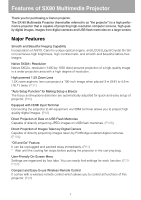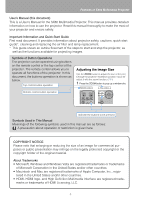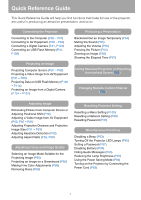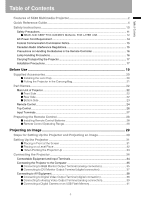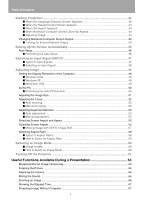Canon SX80 SX80 Manual
Canon SX80 - REALiS SXGA+ LCOS Projector Manual
 |
UPC - 013803091557
View all Canon SX80 manuals
Add to My Manuals
Save this manual to your list of manuals |
Canon SX80 manual content summary:
- Canon SX80 | SX80 Manual - Page 1
MULTIMEDIA PROJECTOR User's Manual Table of Contents Safety Instructions Before Use Projecting an Image Useful Functions Available During a Presentation Setting Up Functions from Menus Projecting an Image from a Digital Camera or an USB Flash - Canon SX80 | SX80 Manual - Page 2
Features of SX80 Multimedia Projector Thank you for purchasing a Canon projector. The SX-80 Multimedia Projector (hereinafter referred to as "the projector") is a high-performance projector that is capable of projecting high-resolution computer screens, high-quality digital images, images from - Canon SX80 | SX80 Manual - Page 3
on how to use the projector. Read this manual thoroughly to make the most of your projector and ensure safety. Important Information and Quick Start Guide First read document. It provides information about projector safety, cautions, quick start guide*, cleaning and replacing the air filter and - Canon SX80 | SX80 Manual - Page 4
Password (P97) Miscellaneous Functions Disabling a Beep (P93) Turning Off the Projector LED Lamps (P95) Setting a Password (P97) Disabling Buttons (P94) Hiding Guide Messages (P95) Reducing the Lamp Brightness (P91) Using the Power Saving Mode (P92) Turning on the Projector by Connecting the Power - Canon SX80 | SX80 Manual - Page 5
Table of Contents Table of Contents Features of SX80 Multimedia Projector 2 Quick Reference Guide 4 Safety Instructions ...10 Safety Precautions...11 ■ READ AND KEEP THIS OWNER'S MANUAL FOR LATER USE 12 AC Power Cord Requirement 14 Federal Communication Commission Notice 15 Canadian Radio - Canon SX80 | SX80 Manual - Page 6
the Auto PC Function 50 Adjusting the Image Size...51 Adjusting the Focus...52 ■ Auto focusing ...52 ■ Manual focusing...52 Adjusting Keystone Distortion 53 ■ Auto adjustment ...53 ■ Manual adjustment...53 Selecting Screen Aspect and Aspect 55 Selecting Screen Aspect ...55 ■ Moving Image with 16 - Canon SX80 | SX80 Manual - Page 7
Table of Contents Table of Contents Setting Functions from Menus 69 How to Use Menus ...70 ■ Menu Configuration ...70 ■ Basic Operation of Menu 71 Setting Display Status 73 Selecting an Image Projection Mode 73 Selecting an Input Signal Type (ANALOG PC 74 Selecting an Input Signal Type (VIDEO - Canon SX80 | SX80 Manual - Page 8
the POWER Button Operation 93 Enabling/Disabling the Beep ...93 Prohibiting the Projector Operation 94 Selecting a Display Language 94 Showing/hiding the Guide Screen 95 Turning on/off LED Illumination 95 Setting for Slideshow...96 Setting up the Remote Control Channel 96 Extending the Menu - Canon SX80 | SX80 Manual - Page 9
Setting 119 ■ Error Notification Message 119 Appendix ...121 Troubleshooting ...122 WARNING Lamp Flash Patterns 122 Symptoms and Camera or a USB Flash Memory 132 Supported Computer Signal Types 133 Relationship between Screen terminal 140 ■ Service Port (CONTROL 141 Index ...142 Menu - Canon SX80 | SX80 Manual - Page 10
. If your projector is not operating correctly, read this manual again, check operations and cable connections, and try the solutions shown in the "Troubleshooting" section at the end of this booklet. If the problem still persists, contact the service center or the dealer where you purchased the - Canon SX80 | SX80 Manual - Page 11
Safety Instructions Safety Instructions Safety Precautions WARNING: TO REDUCE THE RISK OF distances must be maintained. Do not cover the ventilation slot on the projector. Heat build-up can reduce the service life of your projector, and can also be dangerous. SIDE and TOP REAR 1 m (3.3') 1 m - Canon SX80 | SX80 Manual - Page 12
■READ AND KEEP THIS OWNER'S MANUAL FOR LATER USE. All the safety and operating instructions should be read before beginning to operate the product. Read all of the instructions given here and retain them for later use. Unplug this projector from the AC power supply before cleaning. Do not - Canon SX80 | SX80 Manual - Page 13
service personnel under the following conditions: a. When the power cord or plug is damaged or frayed. b. If liquid has been spilled into the projector. c. If the projector has been exposed to rain or water. d. If the projector does not operate normally after following the operating instructions - Canon SX80 | SX80 Manual - Page 14
Safety Instructions AC Power Cord Requirement The AC Power Cord supplied with this contact your local city office, waste authority, approved WEEE scheme or your household waste disposal service. Your cooperation in the correct disposal of this product will contribute to the effective usage - Canon SX80 | SX80 Manual - Page 15
B limits in Subpart B of Part 15 of FCC Rules. Do not make any changes or modifications to the equipment unless otherwise specified in the instructions. If such changes or modifications should be made, you could be required to stop operation of the equipment. Canon U.S.A., Inc. One Canon Plaza, Lake - Canon SX80 | SX80 Manual - Page 16
Safety Instructions Precautions on Handling the Batteries in the Remote Controller Caution Observe the following . • If a lamp explodes, its shards may scatter inside the projector. Ask the Canon service representative to clean and check the inside of the projector and replace the lamp. 16 - Canon SX80 | SX80 Manual - Page 17
Safety Instructions Safety Instructions Disposal of Waste Lamp • Dispose of the projector's mercury may be damaged or malfunctioned. • Do not transport the projector through a courier or transport service with the carrying bag. Put the projector in an impact-resistant transport case if such is - Canon SX80 | SX80 Manual - Page 18
Safety Instructions Caution Position the projector in a horizontal position. • Install the projector correctly. Incorrect installation may cause troubles and acci- dents. 20° • Do not tilt the projector more than 20 degrees above and below the horizontal. 20° • When you want to use your - Canon SX80 | SX80 Manual - Page 19
Before Use Table of Contents Safety Instructions Before Use Projecting an Image Useful Functions Available During a Presentation Setting Up Functions from Menus Projecting an Image from a Digital Camera or an USB Flash Memory Connecting the Projector to Network Appendix Index 19 - Canon SX80 | SX80 Manual - Page 20
strap insertion hole at the bottom of the projector. • When the projector is not in use, attach the lens cap to protect the lens. z User's Manual (CD-ROM) z Warranty card z Important Infomation and Quick Start - Canon SX80 | SX80 Manual - Page 21
of the projector from dust or scratches, and is not designed to protect the projector from external shocks. z User's Manual (CD-ROM) z Important Infomation and Quick Start Guide Remote control and cables • Wait until the cooling fan stops before putting the projector in the carrying bag. Do not - Canon SX80 | SX80 Manual - Page 22
Part Names Main Unit of Projector ■Front Side Anti-theft lock hole An anti-theft wire cable available on the market can be connected. Caution • Do not place any obstacle between the projector and the screen, as the auto focusing function may fail to operate correctly. • Be sure to remove the - Canon SX80 | SX80 Manual - Page 23
Part Names ■Bottom Side Air filter (P128) Lens cap strap insertion hole (P20) Adjustable foot (P33) Screw holes for installation of ceiling mounting bracket (M4x5) (P140) Lamp cover (P130) Air intake vent Caution Do not block the air intake. Failure to do so will result in malfunctions or fire - Canon SX80 | SX80 Manual - Page 24
< < Part Names Remote Control The projector can be operated using buttons on the remote control or the top control on the main unit. The remote control allows you to operate all functions of the projector. POWER button (P42, P61) Turns the projector on or off. ASPECT button (P59) Toggles between - Canon SX80 | SX80 Manual - Page 25
Part Names Before Use < AUTO SET button (P46) Performs input signal settings, auto adjustment on focusing, keystone distortion, screen color correction, and so on. INPUT button (P48) Switches among input signals. AUTO PC button (P50) Adjusts tracking and so on automatically in accordance with - Canon SX80 | SX80 Manual - Page 26
the volume. [>]: Increases the volume. Selects the upper, lower, left or WARNING lamp (P122) right item in the menu. Flashes red when a problem has been detected on the projector. AUTO PC button (P50) Adjusts tracking and so on automatical- ly in accordance with signal from a computer when - Canon SX80 | SX80 Manual - Page 27
to output an audio to external AV equipment. It outputs the audio signal corresponding to the projected image signal. (10) Service port (CONTROL) Exclusively used by the service personnel (it is not used normally). (11) LAN port (P116) Connects a LAN cable. Used to connect the projector to the - Canon SX80 | SX80 Manual - Page 28
Preparing the Remote Control ■Installing Remote Control Batteries 1 Open the battery com- partment lid. Slide the lid with it pressed down. 2 Insert batteries. Insert new two AAA-size batteries in the compartment with the + and - poles positioned correctly. 3 Replace the compart- ment lid. • If - Canon SX80 | SX80 Manual - Page 29
Projecting an Image Table of Contents Safety Instructions Before Use Projecting an Image Useful Functions Available During a Presentation Setting Up Functions from Menus Projecting an Image from a Digital Camera or an USB Flash Memory Connecting the Projector to Network Appendix Index 29 - Canon SX80 | SX80 Manual - Page 30
Steps for Setting Up the Projector and Projecting an Image Connecting the Projector to Equipment (P34) Turning on the Power (P42) Selecting Equipment From Which to Project an Image (P34) Do you want to project an image from a notebook computer? Yes No For a notebook computer, turn on the monitor - Canon SX80 | SX80 Manual - Page 31
Setting Up the Projector ■Placing in Front of the Screen Place the projector in front of the screen. • Be sure to place the projector parallel to the screen to ensure distortion-free projections. • The screen must not be exposed to direct sunlight or light from lighting equipment. In a bright room, - Canon SX80 | SX80 Manual - Page 32
as horizontal as possible. If you need to point the projector up (for example, when the screen is placed on a higher position), follow the instruction given in "When Pointing the Projector Up" on the following page. • Adjust the tilt of the projecting image using the rear adjustable foot. • Make - Canon SX80 | SX80 Manual - Page 33
Setting Up the Projector ■ When Pointing the Projector Up When the screen is placed on a higher position, point the projector up using the adjustable foot. You can point it up as far as 10 degrees. The keystone distortion of the projecting image can be corrected with the auto keystone (P45) or by - Canon SX80 | SX80 Manual - Page 34
. Digital video camera* (P38) HDMI IN terminal can be used to connect only AV equipment. AV equipment (P40) USB flash memory (P108) Service terminal (Reserved) S-VIDEO Video S-VIDEO IN terminal VIDEO IN terminal AUDIO IN terminal AV equipment (P39) AV equipment (P39) Audio signal for each - Canon SX80 | SX80 Manual - Page 35
Connecting the Projector Connecting the Projector to the Computer Connect the projector to the computer. Before connecting the cables, turn off both the projector and computer. ■Connecting to RGB Monitor Output Terminal (analog connection) Supplied computer connection cable (Input signal type: [ - Canon SX80 | SX80 Manual - Page 36
Connecting the Projector Connecting Image and Audio to an External Monitor Images can be output to an external monitor via [ANALOG PC-1] and [ANALOG PC-2]. It is also possible to output sound of projected images to AV equipment or amplified speakers. Projector External monitor To MONITOR OUT - Canon SX80 | SX80 Manual - Page 37
Connecting the Projector ■Connecting to DVI Monitor Output Terminal (digital connection) DVI cable (Input signal type: [DIGITAL PC] - P47) Computer Projector Projecting an Image Monitor output terminal (DVI terminal) DVI digital cable (LV-CA29, option) To input a corresponding audio signal: - Canon SX80 | SX80 Manual - Page 38
cables, turn off both the projector and AV equipment. The description provided here is just examples. For more detailed information, refer to the manual for the connecting AV equipment. ■Connecting to Digital Video Output Terminal (digital connection) HDMI cable (Input signal type: [HDMI] - P47) AV - Canon SX80 | SX80 Manual - Page 39
Projecting an Image Connecting the Projector ■Connecting to Analog Video Output Terminal (analog connection) Video cable (Input signal type: [VIDEO] or [S-VIDEO] - P47) Connect the projector and AV equipment using a video or S-VIDEO cable that fits to the terminal type of the AV equipment. The - Canon SX80 | SX80 Manual - Page 40
Connecting the Projector Supplied component cable (Input signal type: [COMPONENT] - P47) A Component video signal from AV equipment can be input to the projector by connecting the supplied component cable to the ANALOG PC-2/COMPONENT IN terminal of the projector. Use a commercial component cable - Canon SX80 | SX80 Manual - Page 41
Connecting the Projector ■Connecting a Digital Camera or an USB Flash Memory The projector supports the PictBridge standard. You can connect a PictBridge enabled digital camera, a digital video camera, an USB flash memory, or an USB memory card reader to directly - Canon SX80 | SX80 Manual - Page 42
socket. • Connect the ground terminal on the power plug to ground. Otherwise, an electric shock may result or the computer may suffer electromagnetic radiation problems or be subject to poor reception by TV and radio. • Wait at least 5 minutes before turning on the projector when you turn off the - Canon SX80 | SX80 Manual - Page 43
Projecting an Image Starting Projection Changing Operations When Projector is Turned On You can change operations when the projector is turned on as follows: • You can turn on the projector by connecting the power cord without pressing the POWER button. (P93) • You can specify whether to enable or - Canon SX80 | SX80 Manual - Page 44
• The function keys you use and the method used to turn on the external monitor output vary depending on the model. For details, see the instructions of your notebook computer. 44 - Canon SX80 | SX80 Manual - Page 45
to select an appropriate input signal. (P48) • If focusing, keystone distortion and/or screen color correction have not been performed properly, manually adjust them. (Adjusting the focus: P52, Correcting keystone distortion: P53 and Correcting the screen color: P80) • If you select [16:9 D. image - Canon SX80 | SX80 Manual - Page 46
Setting Up the Screen Automatically ■Performing the Auto Setup Press the AUTO SET button to perform the auto setup. Remote control Top control • After the auto setup is complete, the following window appears. Press the OK button. 46 - Canon SX80 | SX80 Manual - Page 47
not changed the input signal since the last projection. ■Types of Input Signals The table below shows the relationship among input signals supported by the projector, input terminals and connection cables. Input signal HDMI Input terminal HDMI IN Types of connection cables HDMI cable DIGITAL - Canon SX80 | SX80 Manual - Page 48
Selecting an Input Signal (INPUT) ■Selecting an Input Signal 1 Press the INPUT button to pop up a window shown at the lower right. Remote control Top control The currently active input signal is marked with a circle and highlighted in orange. A signal that has been input to the projector and is - Canon SX80 | SX80 Manual - Page 49
Adjusting Image Setting the Display Resolution of the Computer Set the display resolution of the computer to "1400 x 1050 pixels" or a resolution closest to the output signal resolution of the computer based on the performance of the projector (resolution: 1400 x 1050 pixels). (P133) ■Windows - Canon SX80 | SX80 Manual - Page 50
signal settings] select [Total dots], [Track- ing], [Horizontal position], [Vertical position], [Horizontal pixels] and [Vertical pixels] to make adjustments. (P75 - P78) • For the signal types supported by the projector, see the table on page 133. 50 - Canon SX80 | SX80 Manual - Page 51
Projecting an Image < Adjusting Image Adjusting the Image Size Use the ZOOM button to adjust the size of the projecting image. Change the projector installation position if your desired image is too large or too small to adjust it with the zoom function. (P31) 1 Press the ZOOM button to pop up a - Canon SX80 | SX80 Manual - Page 52
FOCUS button, and then the AUTO SET button. If you select [16:9 D. image shift] for [Screen aspect], the auto focus function will be disabled. ■Manual focusing 1 Press the FOCUS button to pop up a window shown at the lower right. Remote control Top control 2 Press the pointer buttons to adjust - Canon SX80 | SX80 Manual - Page 53
abled. Project the image at right angle to the screen. ■Auto adjustment Press the D.SHIFT/KEYSTONE button, and then the AUTO SET button. ■Manual adjustment 1 Press the D.SHIFT/KEYSTONE button to pop up a window shown at the lower right. Remote control Top control Projecting an Image < 2 Press - Canon SX80 | SX80 Manual - Page 54
Adjusting Image 3 When the keystone distortion has been adjusted, press the OK button. Perform the following steps to reset the keystone adjustment. Press the D.SHIFT/KEYSTONE button twice to display the [Keystone reset] window. On the window, select [OK] with [ - Canon SX80 | SX80 Manual - Page 55
Projecting an Image < Selecting Screen Aspect and Aspect Select an optimum aspect ratio of the projecting image (screen aspect) or an optimum screen mode (aspect) according to the aspect ratio of the screen, type of input image signal and so on for the projection making best use of the screen size - Canon SX80 | SX80 Manual - Page 56
Selecting Screen Aspect and Aspect < < 4 Use [ ] / [ ] to select a screen aspect type. Remote control Top control 4:3 Select this when you use a screen with aspect ratio of 4:3. Suitable for projecting computer screen images or visual software having aspect ratio or 4:3 or 5:4. 16:9 Select - Canon SX80 | SX80 Manual - Page 57
Selecting Screen Aspect and Aspect ■Moving Image with 16:9 D. Image Shift 1 Press the D.SHIFT/KEYSTONE button to pop up a window shown at the lower right. Remote control Top control < < 2 Use [ ] / [ ] to move the image. Remote control Top control [ ]: Moves up the image. [ ]: Moves down - Canon SX80 | SX80 Manual - Page 58
Selecting Screen Aspect and Aspect Selecting Aspect Ratio Select the aspect ratio of projecting image based on the input signal type, aspect ratio of the screen and resolution. For more details on the aspect ratios, refer to "When Projecting an Image from a Computer" on page 131. ■Types of Aspect - Canon SX80 | SX80 Manual - Page 59
Projecting an Image Selecting Screen Aspect and Aspect ■How to Select an Aspect Ratio Press the ASPECT button on the remote control to select an appropriate aspect ratio. The selection is toggled among types for aspect ratios by pressing the ASPECT button. For more details on the aspect ratios, - Canon SX80 | SX80 Manual - Page 60
Selecting an Image Mode You can select an image mode depending on the projecting image. You can also adjust the brightness, contrast, sharpness, and gamma, and make color correction and advanced adjustments. (P85) ■Image modes Standard Select this to project an image with near-original quality and a - Canon SX80 | SX80 Manual - Page 61
Projecting an Image Turning Off the Projector 1 Press the POWER button to pop up a window shown at the lower right. Remote control Top control Press the POWER button again while the confirmation message is displayed. The lamp goes off, the [POWER] indicator starts flashing in red and the - Canon SX80 | SX80 Manual - Page 62
62 - Canon SX80 | SX80 Manual - Page 63
Table of Contents Safety Instructions Useful Functions Available During a Presentation Before Use Projecting an Image Useful Functions Available During a Presentation Setting Up Functions from Menus Projecting an Image from a Digital - Canon SX80 | SX80 Manual - Page 64
Useful Functions Available During a Presentation Blackened Out an Image Temporarily Useful when: • You finished the presentation. • You want to divert attendees' attention from the screen. Remote control Freezing the Picture Useful when: • You want to perform a computer operation which is - Canon SX80 | SX80 Manual - Page 65
Adjusting the Volume Useful Functions Available During a Presentation Muting the Sound Useful when: • You want to adjust the volume level of the projectors or external speaker. Remote control Useful when: • You want to temporality mute the unnecessary sound. • You want to immediately mute the - Canon SX80 | SX80 Manual - Page 66
Useful Functions Available During a Presentation Zooming an Image Useful when: • Zoom in an object such as a small graph during a presentation (up to 12x). • Focusing on the current subject. Press the button. A part of the image is enlarged each time pressed. Remote control You can move the area - Canon SX80 | SX80 Manual - Page 67
Useful Functions Available During a Presentation Useful Functions Available During a Presentation Showing the Elapsed Time Useful when: • You want to manage the proceedings of the presentation. • You want to time duration of the presentation in advance. Projecting Image Without Computer Useful - Canon SX80 | SX80 Manual - Page 68
68 - Canon SX80 | SX80 Manual - Page 69
Setting Functions from Menus Table of Contents Safety Instructions Before Use Projecting an Image Useful Functions Available During a Presentation Setting Up Functions from Menus Projecting an Image from a Digital Camera or an USB Flash Memory Connecting the Projector to Network Appendix Index 69 - Canon SX80 | SX80 Manual - Page 70
How to Use Menus With a menu, you can set the operation of the projector in detail. ■Menu Configuration The menu screen is divided into four tabs as follows: [Display settings] tab (P73) You can set the type of signal or the method of projection of the images input. [System settings] tab (P92) - Canon SX80 | SX80 Manual - Page 71
■Basic Operation of Menu 1 Press the MENU button to display a menu window. Remote control Top control How to Use Menus 2 Use [] to select a tab. Remote control Top control < < • If the tab position is not highlighted in orange, use [ ] / [ ] to move the highlight to the top. 3 Use [ - Canon SX80 | SX80 Manual - Page 72
the adjustment volume. In a different screen (1) Example: Menu position 1. Press the OK button to display a different screen. 2. The follow the instruction on the screen. In a different screen (2) < < Example: Tracking 1. Press the OK button to display a different screen. 2. Use [ ] / [ ] to - Canon SX80 | SX80 Manual - Page 73
Setting Display Status Selecting an Image Projection Mode [Aspect] HDMI DIGITAL PC ANALOG PC COMPONENT VIDEO/S-VIDEO USB Display settings Aspect You can select a projection mode corresponding to the aspect ratio of image. • Different contents are displayed for different screen aspects or input - Canon SX80 | SX80 Manual - Page 74
to accept your setting and then press the MENU button. Select an input signal corresponding to the resolution of the computer. • For the signal types supported by the projector, see the table on page 133. Press the OK button to accept your setting and then press the MENU button. • [Auto] is - Canon SX80 | SX80 Manual - Page 75
. Press the OK button to accept your setting and then press the MENU button. • [Auto] is the factory default. • Refer to the User's Manual of your AV equipment connected to the projector to confirm the component signal type. Use [] to select a value. When you have completed the adjustment - Canon SX80 | SX80 Manual - Page 76
Setting Display Status Adjusting Input Signal (ANALOG PC) - Tracking [Input signal settings] - [Tracking] HDMI DIGITAL PC ANALOG PC COMPONENT VIDEO/S-VIDEO USB Adjust Input Signal (ANALOG PC) - Horizontal position [Input signal settings] - [Horizontal position] HDMI DIGITAL PC ANALOG PC - Canon SX80 | SX80 Manual - Page 77
Setting Display Status Adjust Input Signal (ANALOG PC) - Vertical position [Input signal settings] - [Vertical position] HDMI DIGITAL PC ANALOG PC COMPONENT VIDEO/S-VIDEO USB Adjust Input Signal (ANALOG PC) - Horizontal pixels [Input signal settings] - [Horizontal pixels] HDMI DIGITAL PC - Canon SX80 | SX80 Manual - Page 78
. • The signal level is select automatically in [Auto] mode. (Some AV equipment may not support this.) • If the HDMI output of your AV equipment allows switching between [Normal] and [Expanded more detailed information, refer to the User's Manual of your AV equipment connected to the projector. 78 - Canon SX80 | SX80 Manual - Page 79
Select HDMI Over Scan [HDMI over scan] HDMI DIGITAL PC ANALOG PC COMPONENT VIDEO/S-VIDEO USB Display settings HDMI over scan You can select this as required when you project visual software with the HDMI signals. Setting Display Status Performing Progressive Processing [Progressive] HDMI - Canon SX80 | SX80 Manual - Page 80
Setting Display Status Selecting a Menu Position [Menu position] HDMI DIGITAL PC ANALOG PC COMPONENT VIDEO/S-VIDEO USB Display settings Menu position You can change the position of menu displayed. Correcting the Screen Color [Screen color] HDMI DIGITAL PC ANALOG PC COMPONENT VIDEO/S-VIDEO USB - Canon SX80 | SX80 Manual - Page 81
Reversing projection [Image flip H/V] HDMI DIGITAL PC ANALOG PC COMPONENT VIDEO/S-VIDEO USB Display settings Image flip H/V You can make this setting if you want to hang the projector from the ceiling or project an image from behind the screen. Setting Display Status None (Normal image) Ceiling - Canon SX80 | SX80 Manual - Page 82
Setting Display Status Capturing a Logo [User screen settings] - [Logo capture] HDMI DIGITAL PC ANALOG PC COMPONENT VIDEO/S-VIDEO USB Display settings User screen settings Logo capture You can capture a part of the images being projected as [User logo]. Selecting the User Logo Display Position - Canon SX80 | SX80 Manual - Page 83
Displaying a User Logo (No signal screen) [User screen settings] - [No signal screen] HDMI DIGITAL PC ANALOG PC COMPONENT VIDEO/S-VIDEO USB Display settings User screen settings No signal screen You can display a user logo on a screen when there is no input signal. Setting Display Status - Canon SX80 | SX80 Manual - Page 84
Setting Display Status Selecting a Logo at Startup [User screen settings] - [Projector on] HDMI DIGITAL PC ANALOG PC COMPONENT VIDEO/S-VIDEO USB Selecting Aspect Ratio of Screen [Screen aspect] HDMI DIGITAL PC ANALOG PC COMPONENT VIDEO/S-VIDEO USB Display settings User screen settings - Canon SX80 | SX80 Manual - Page 85
Setting the Image Quality Selecting an Image Quality [Image mode] HDMI DIGITAL PC ANALOG PC COMPONENT VIDEO/S-VIDEO USB Image adjustment Image mode You can select an image mode suitable for the projecting image. You can select it also with the IMAGE button on the remote control. Press the OK - Canon SX80 | SX80 Manual - Page 86
Setting the Image Quality Adjusting the Brightness [Brightness] HDMI DIGITAL PC ANALOG PC COMPONENT VIDEO/S-VIDEO USB Image adjustment Brightness You can adjust the brightness of images. Adjusting the Contrast [Contrast] HDMI DIGITAL PC ANALOG PC COMPONENT VIDEO/S-VIDEO USB Image adjustment - Canon SX80 | SX80 Manual - Page 87
Adjusting the Sharpness [Sharpness] HDMI DIGITAL PC ANALOG PC COMPONENT VIDEO/S-VIDEO USB Image adjustment Sharpness You can adjust the sharpness of images. Setting the Image Quality Making a Gamma Correction [Gamma] HDMI DIGITAL PC ANALOG PC COMPONENT VIDEO/S-VIDEO USB Image adjustment Gamma - Canon SX80 | SX80 Manual - Page 88
Setting the Image Quality Making Color Adjustment (HDMI/PC/USB) [Color adjustment] HDMI DIGITAL PC ANALOG PC COMPONENT VIDEO/S-VIDEO USB Image adjustment Color adjustment You can adjust the color quality of images for each of primary colors, red, green and blue. Making Color Adjustment ( - Canon SX80 | SX80 Manual - Page 89
Setting the Image Quality Making Advanced Adjustment (Noise reduction) [Advanced adjustment] - [Noise reduction] HDMI DIGITAL PC ANALOG PC COMPONENT VIDEO/S-VIDEO USB Making Advanced Adjustment (Dynamic gamma) [Advanced adjustment] - [Dynamic gamma] HDMI DIGITAL PC ANALOG PC COMPONENT VIDEO - Canon SX80 | SX80 Manual - Page 90
Setting the Image Quality Making Advanced Adjustment (Mem. color correct) [Advanced adjustment] - [Mem. color correct] HDMI DIGITAL PC ANALOG PC COMPONENT VIDEO/S-VIDEO USB Image adjustment Advanced adjustment Mem. color correct You can correct colors (e.g. blue sky, field of grass, skin) in - Canon SX80 | SX80 Manual - Page 91
Setting the Image Quality Reducing the Lamp Brightness [Lamp mode] HDMI DIGITAL PC ANALOG PC COMPONENT VIDEO/S-VIDEO USB Resetting the Image Settings [Reset] HDMI DIGITAL PC ANALOG PC COMPONENT VIDEO/S-VIDEO USB Image adjustment Lamp mode Reducing the lamp brightness reduces power consumption - Canon SX80 | SX80 Manual - Page 92
Setting Various Function Setting Auto Setup Function [Auto setup] HDMI DIGITAL PC ANALOG PC COMPONENT VIDEO/S-VIDEO USB System settings Auto setup You can select an items you want to enable in the auto setup function. Selecting the Power Management Mode [Power management mode] HDMI DIGITAL PC - Canon SX80 | SX80 Manual - Page 93
Setting Various Function Skip the POWER Button Operation [Direct power on] HDMI DIGITAL PC ANALOG PC COMPONENT VIDEO/S-VIDEO USB Enabling/Disabling the Beep [Beep] HDMI DIGITAL PC ANALOG PC COMPONENT VIDEO/S-VIDEO USB System settings Direct power on You can turn on the projector only by - Canon SX80 | SX80 Manual - Page 94
Setting Various Function Prohibiting the Projector Operation [Key lock] HDMI DIGITAL PC ANALOG PC COMPONENT VIDEO/S-VIDEO USB System settings Key lock You can prohibit the operation of the projector from either the top control or remote control. Selecting a Display Language [Language] HDMI - Canon SX80 | SX80 Manual - Page 95
System settings LED illumination You can select whether to turn on or off LED illumination (P26). Setting Up Functions from Menus Off Hides the guide screen. On Shows the guide screen. Press the OK button to accept your setting and then press the MENU button. • [On] is the factory default. • The - Canon SX80 | SX80 Manual - Page 96
Setting Various Function Setting for Slideshow [Slideshow interval] HDMI DIGITAL PC ANALOG PC COMPONENT VIDEO/S-VIDEO USB System settings Slideshow interval You can project the images stored in a PictBridge-compatible device (P104) or a USB flash memory (P108) in the slideshow. Setting up the - Canon SX80 | SX80 Manual - Page 97
button. • [Normal] is the factory default. • You cannot extend the display time for the window indicating the completion of Auto setup (P46), the guide window (P95), the lamp replacement window (preparation) (P129), or the lamp replacement window (warning) (P129). Off The projector can be used even - Canon SX80 | SX80 Manual - Page 98
Setting Various Function Registering a Password [Other settings] - [Register password] HDMI DIGITAL PC ANALOG PC COMPONENT VIDEO/S-VIDEO USB System settings Other settings Register password You can register a password for starting projection. Resetting the Lamp Counter [Other settings] - [ - Canon SX80 | SX80 Manual - Page 99
Setting Various Function ■ About the Display of the Lamp Counter The lamp counter displays the hours of use of the lamp in the following way: Less than 1,800 hours Displayed in green bar. 1,800 - less than 2,000 hours Displayed in green and yellow bar. For 1,800 - 1,900 hours, a message "Obtain a - Canon SX80 | SX80 Manual - Page 100
Setting Various Function Resetting to the Default Setting [Other settings] - [Factory defaults] HDMI DIGITAL PC ANALOG PC COMPONENT VIDEO/S-VIDEO USB System settings Other settings Factory defaults You can reset the menu item settings and restore the system settings to the factory defaults. - Canon SX80 | SX80 Manual - Page 101
Checking the Information of the Projector [Information] HDMI DIGITAL PC ANALOG PC COMPONENT VIDEO/S-VIDEO USB Information You can confirm the information about the signal types of the images projected and other projector-specific information. Setting Up Functions from Menus Information shown - Canon SX80 | SX80 Manual - Page 102
102 - Canon SX80 | SX80 Manual - Page 103
Table of Contents Safety Instructions Projecting an Image from a Digital Camera or an USB Flash Memory Before Use Projecting an Image Useful Functions Available During a Presentation Setting Up Functions from - Canon SX80 | SX80 Manual - Page 104
directly project an image by connecting a PictBridgecompatible device and by using the same operation as that of printing. Cameras bearing this mark supports PictBridge. For the up-to-date information regarding PictBridge, visit Cannon's website (http://pbdb.jp.canon.com/pictbridge_e/) or PictBridge - Canon SX80 | SX80 Manual - Page 105
the device varies depending on the model. Refer to the User's Manual for the relevant equipment. USB cable Digital camera (Digital camera/digital screen as shown in the right (USB file browser) appears, the device supports the USB mass storage class (serves as an external hard drive to Windows - Canon SX80 | SX80 Manual - Page 106
Projecting an Image from a Digital Camera Operating the Projected Image When images are projected, you can perform the following operations. ■Switching to the Next Image If you have specified multiple images for printing with the digital camera, you can switch to the next image by pressing the OK - Canon SX80 | SX80 Manual - Page 107
Projecting an Image from a Digital Camera Running a Slideshow You can run a slideshow that projects multiple images stored in the digital camera at certain intervals. ■Setting a Slideshow Interval By setting projection intervals in [Slideshow interval] from the menu, you can run a slideshow of - Canon SX80 | SX80 Manual - Page 108
flash memory Connectable USB Devices With this projector, you can connect the USB devices (general USB flash memories or USB-connected hard disks) that support the mass storage class (serves as an external hard drive to Windows computers). Also, you can connect various memory cards via USB memory - Canon SX80 | SX80 Manual - Page 109
Projecting Data on USB Flash Memory 3 Connect a USB flash memory. Connect a USB flash memory to the USB terminal. Use a USB cable to connect a digital camera or USB memory card reader. Be sure to use the USB cable supplied with the equipment connected to the projector. USB flash memory USB cable - Canon SX80 | SX80 Manual - Page 110
Projecting Data on USB Flash Memory Description of USB File Browser If a USB flash memory is connected to the projector, the USB file browser appears. In the USB file browser, you can select the image file to be projected by operating the file list in the USB memory device. List title Drive name - Canon SX80 | SX80 Manual - Page 111
Projecting Data on USB Flash Memory Selecting an Image for Projection This section describes the steps for selecting an image in the USB file browser and projecting on the screen. ■Selecting a Drive If a USB flash memory is connected, skip this step. If a USB memory card reader having multiple - Canon SX80 | SX80 Manual - Page 112
Projecting Data on USB Flash Memory ■Selecting an Image File for Projection < < 1 Select an image file with [ ] / [ ]. Remote control Top control The selected image appears in the preview area with reduced size. • To return to upper hierarchy, select and press the OK button. 2 Press the OK - Canon SX80 | SX80 Manual - Page 113
Projecting an Image from a Digital Camera or an USB Flash Memory < < Projecting Data on USB Flash Memory Operating the Projected Image When images are projected, you can perform the following operations. ■Switching to the Previous/Next Image If multiple image files are saved in a folder, you can - Canon SX80 | SX80 Manual - Page 114
Projecting Data on USB Flash Memory Running a Slideshow of Data saved in a USB Flash Memory You can run a slideshow that projects multiple images stored in a USB flash memory at certain intervals. ■Creating an Image File Folder In the slideshow, image files in a folder are displayed in the - Canon SX80 | SX80 Manual - Page 115
Connecting the Projector to Network Table of Contents Safety Instructions Before Use Projecting an Image Useful Functions Available During a Presentation Setting Up Functions from Menus Projecting an Image from a Digital Camera or an USB Flash - Canon SX80 | SX80 Manual - Page 116
Setting an IP Address It is possible to send an error notification e-mail (P119) from the projector to the computer when you connect the projector to the network. To connect via the network, an IP address must be assigned to the projector. Set an IP address by following the steps below. (The - Canon SX80 | SX80 Manual - Page 117
Setting an IP Address ■If You Want to Reset the IP Address Setting 1 Turn off the projector, and remove the LAN cable. 2 Follow the steps 3 to 6 to restore the computer's IP address and subnet mask that you have written down to the original values. ■Setting Network 1 Launch a web browser, enter " - Canon SX80 | SX80 Manual - Page 118
Setting an IP Address 4 Click [TCP/IP] from the menu, enter IP address, Subnet mask and Default gateway to be assigned for the projector, and click the [OK] button. [IP address]: IP address of projector [Subnet mask]: Subnet mask of projector [Default gateway]: Default gateway of network 5 - Canon SX80 | SX80 Manual - Page 119
The temperature inside the projector is too high for some reason or the outside air temperature is higher than the specified one. If the problem is inside the projector, check whether the projector is installed and operated normally, turn off the projector to cool its inside, and retry projection - Canon SX80 | SX80 Manual - Page 120
120 - Canon SX80 | SX80 Manual - Page 121
Appendix Table of Contents Safety Instructions Before Use Projecting an Image Useful Functions Available During a Presentation Setting Up Functions from Menus Projecting an Image from a Digital Camera or an USB Flash Memory Connecting the Projector to Network Appendix Index 121 - Canon SX80 | SX80 Manual - Page 122
Troubleshooting WARNING Lamp Flash Patterns The WARNING lamp on the Control Panel flashes in red when there is a trouble in the projector. • Turn off the projector, wait until the cooling fan stops, and remove the power plug from the AC outlet before dealing with the trouble If the problem is inside - Canon SX80 | SX80 Manual - Page 123
Troubleshooting Symptoms and Solutions ■You cannot turn on the projector. Cause signal type is incorrect. The BLANK function has been selected. No image is sent due to the problem in the computer. Countermeasure Check whether the projector is connected to the computer or AV equipment correctly. - Canon SX80 | SX80 Manual - Page 124
Troubleshooting Cause The external monitor output is not set on the not recognized. Cause PictBridge is not supported. The mass storage class is not supported. Countermeasure Equipment not supporting PictBridge is not recognized. Refer to the User's Manual for the relevant equipment. (P104) - Canon SX80 | SX80 Manual - Page 125
Troubleshooting ■The projected image is blur. Cause The image is out of focus. The distance to the screen is too short. The projector is not placed - Canon SX80 | SX80 Manual - Page 126
Troubleshooting ■You cannot operate the remote control. Cause Batteries are not installed properly or they have run out. You are operating the remote control from the - Canon SX80 | SX80 Manual - Page 127
cleaning liquid or benzine, as these may damage the finish of the projector. • When using a chemical dust cloth, make sure to read the instructions thoroughly. • When cleaning the projector's lens, use a commonly available air blower or lens cleaning paper. The lens surface is easily damaged, so do - Canon SX80 | SX80 Manual - Page 128
Maintenance Cleaning and Replacing the Air Filter An air filter is installed in the air intake vent on the bottom of the main body to protect the internal lens and mirror from dust. Should the air filter become clogged with dust, the projector may be damaged since it will block the air flow into - Canon SX80 | SX80 Manual - Page 129
degrade. • Make sure to handle the lamp carefully and correctly since it may explode if it is scratched or shocked. If a lamp explodes, follow the instructions under "If a Lamp Explodes" on page 16. • Do not remove screws unless specified. Appendix 129 - Canon SX80 | SX80 Manual - Page 130
Maintenance ■Replacing the Lamp 1 Turn off the projector, disconnect the power plug from the AC outlet, and let the projector stand for at least 1 hour. 2 As shown in the figure, insert a flat- head screwdriver in the gap and remove the lamp cover by raising it. 3 Loosen two screws with a philips- - Canon SX80 | SX80 Manual - Page 131
Relationship between Aspect and Screen Aspect This section describes the relationship between screen aspect (P55) and aspect (P58). To project an image on the whole screen, select the most appropriate screen aspect ratio and aspect according to the aspect ratio of the screen and input signal type. - Canon SX80 | SX80 Manual - Page 132
Relationship between Aspect and Screen Aspect When Projecting an Image from Image Software To project an image such as an image shot by a TV set, commercially available DVD software, or video camcorder (input signal [HDMI], [VIDEO], [S-VIDEO], [COMPONENT]), select an aspect ratio according to the - Canon SX80 | SX80 Manual - Page 133
Computer Signal Types This projector supports following signal types. If your computer or AV equipment is compatible with any one in the table above are subject to change without notice. * This projector does not support any computer signal of which dot clock is 170 MHz or higher. 133 Appendix - Canon SX80 | SX80 Manual - Page 134
Relationship between Screen Size and Projecting Distance Height Height 4:3 Screen size 16:9 Screen size Width Width Screen size at 4:3 aspect ratio Type - W x D cm 40" (81 x 61) 50" (102 x 76) 60" (122 x 91) 70" (142 x 107) 80" (163 x 122) 90" (183 x 137) 100" (203 x 152) 110" (224 x 168) 120 - Canon SX80 | SX80 Manual - Page 135
interface for AV equipment. It can transmit non-compressed images and audio signals simultaneously. It supports digital contents copy-protected with the HDCP technology. The projector supports HDMI 1.3 standard (10-bit deep color). HDCP An abbreviation of High-bandwidth Digital Content Protection - Canon SX80 | SX80 Manual - Page 136
Glossary Aspect (P58, P73, P131) The aspect ratio is the ratio of the horizontal (longer) dimension to the vertical (shorter) dimension of a screen. It is expressed as "longer dimension : shorter dimension." The following aspect ratio is normally used: [4:3] The aspect ratio widely accepted in the - Canon SX80 | SX80 Manual - Page 137
correction function works effectively when portions of an image are obscure because they are too light or dark. This projector supports manual gamma correction and dynamic gamma correction which performs the gamma correction automatically. Gain (P88) A parameter that adjusts the reproduction range - Canon SX80 | SX80 Manual - Page 138
axis color adjustment in the image adjustment menu. PictBridge (P104) A standard protocol established by CIPA (Camera & Imaging Products Association) that supports various digital photo solutions including camera direct print to print shot images by directly connecting a digital camera to a printer - Canon SX80 | SX80 Manual - Page 139
.4lbs Remote control, batteries for remote control, power cord, computer connection cable, component cable, carrying bag, lens cover, string for lens cover, User's Manual, and Warranty Card. * 99.99% or more of the LCD panel pixels are effective. During projection, 0.01% or less of pixels may stay - Canon SX80 | SX80 Manual - Page 140
Specifications ■External View 45 mm (1.80") 59.3 mm (2.37") 340 mm (13.60") 121 mm (4.84") 332 mm (13.28") Screw Holes for Installation of ceilling mounting bracket (M4 x 5) 62.5 mm (2.5") 39.6 mm (1.58") 135.9 mm (5.44") 113.7 mm (4.55") 136.8 mm (5.47") 33.4 mm (1.34") 133.0 mm (5.32") - Canon SX80 | SX80 Manual - Page 141
■Service Port (CONTROL) Pin assignment D-Sub 9-pin Communication format Communication mode: RS-232-C, asynchronous, half-duplex communication Communication speed:19,200 bps Character length: 8 bits Stop - Canon SX80 | SX80 Manual - Page 142
DVI-I IN 35, 37, 47 Dynamic gamma 89 E External monitor 36 F Factory defaults 100 FOCUS 52 FREEZE 64 G Gain 88, 137 Gamma correction 87, 137 Guide 95 H HDCP 135 HDMI 38, 47, 135 HDMI IN terminal 27, 38 HDMI input level 78 HDMI over scan 79 Horizontal pixels 77 Horizontal position - Canon SX80 | SX80 Manual - Page 143
Index Image mode (Image quality 60 Information 70, 101 INPUT 48 Input signal select 74, 75 Input terminal 27 Connecting the projector to the computer 35 Connecting to AV equipment 38 Installation 17 IP address 116 K Key lock 94 Keystone 53 L LAMP 91 Lamp counter 98 Lamp mode 91 Lamp - Canon SX80 | SX80 Manual - Page 144
Index T Top control 26 Total dots 75 Tracking 76, 136 True size (Aspect 58 Turning on external monitor output (preparing the notebook computer) .... 44 U USB 47, 108 USB terminal 27, 47, 104, 108 V Vertical pixels 78 Vertical position 77 VIDEO 39, 47, 135 VIDEO IN terminal 27, 39 VOL 65 W - Canon SX80 | SX80 Manual - Page 145
-CL09* • DVI digital cable Part No.: LV-CA29 * This part is used to hang the projector from a ceiling. For more detailed information, refer to the instruction manual that comes with the ceiling mounting bracket RS-CL10. 145 - Canon SX80 | SX80 Manual - Page 146
Menu Configuration The Display settings menu Aspect DIGITAL PC/ANALOG PC P73 Auto * 4:3 16:9 True size VIDEO 4:3 * 16:9 Zoom S-VIDEO Auto * 4:3 16:9 Zoom HDMI Auto * 4:3 16:9 Zoom True size COMPONENT Auto * 4:3 16:9 Zoom True size USB Auto Input signal select ANALOG PC P74 640 x 480 : 1400 x - Canon SX80 | SX80 Manual - Page 147
Portuguese Swedish Russian Dutch Finnish Norwegian Turkish Polish Hungarian Czech Danish Arabic Chinese (Simplified) Chinese (Traditional) Korean Japanese Guide Off On * LED illumination Off On * Slideshow interval --:-- Other settings Reset OK/Cancel P91 Remote control Ch1 * Ch2 - Canon SX80 | SX80 Manual - Page 148
CANON INC. 30-2, Shimomaruko 3-chome, Ohta-ku, Tokyo 146-8501, Japan U.S.A. CANON U.S.A. INC. One Canon Plaza, Lake Success, NY 110421198, U.S.A. For all inquires concerning this product, call toll free in the U.S. 1-800-OK-CANON CANADA CANON CANADA INC. HEADQUARTERS 6390 Dixie Road, Mississauga,
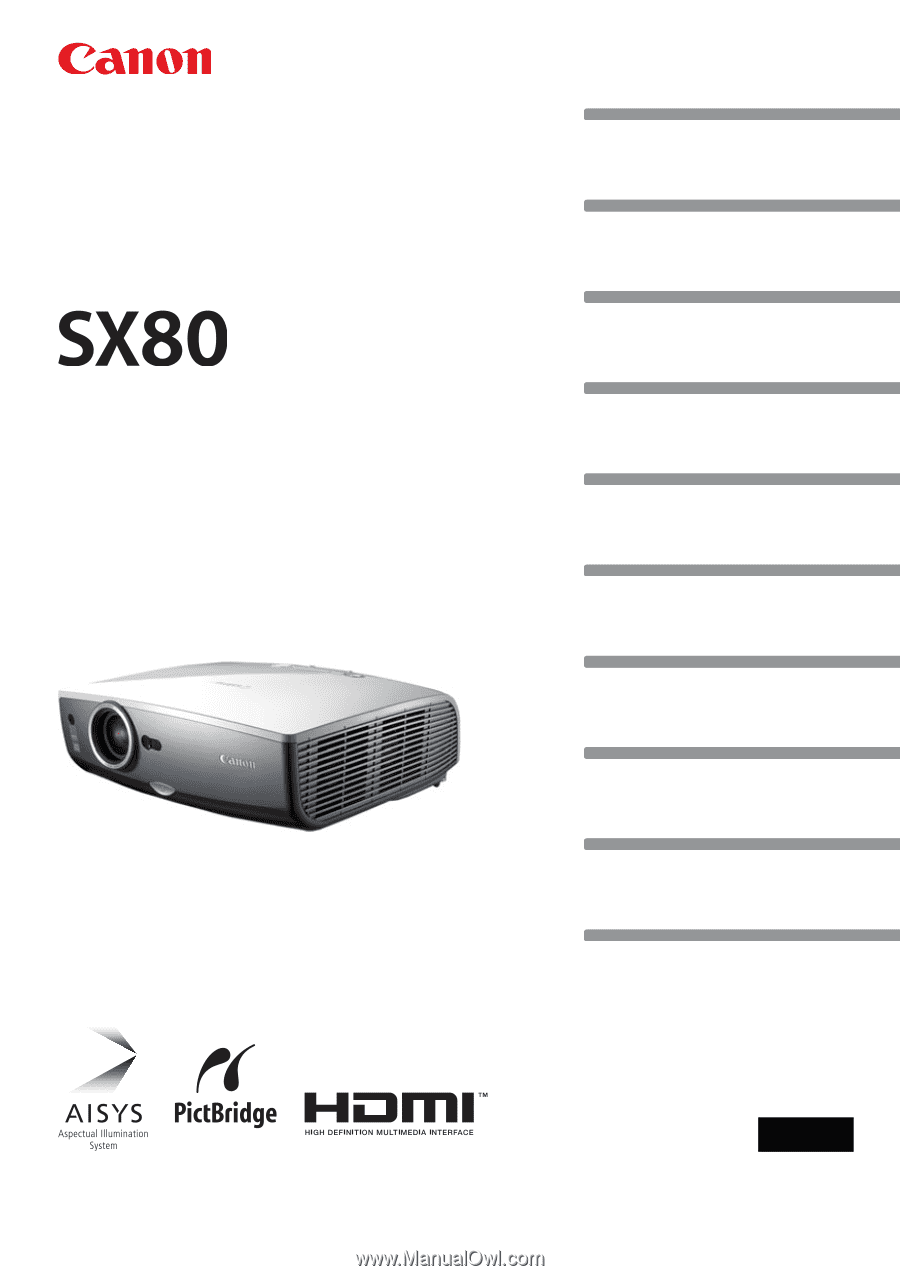
Table of Contents
Safety Instructions
Before Use
Projecting an Image
Useful Functions Available During a Presentation
Setting Up Functions from Menus
Projecting an Image from a Digital Camera or an
USB Flash Memory
Connecting the Projector to Network
Appendix
Index
ENG
MULTIMEDIA PROJECTOR
User’s Manual