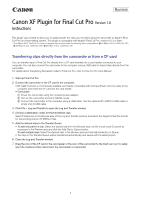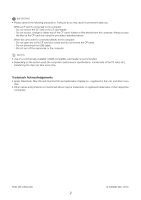Canon XF305 Canon XF Plugin for Final Cut Pro (Macintosh) Version 1.0 Instruct
Canon XF305 Manual
 |
View all Canon XF305 manuals
Add to My Manuals
Save this manual to your list of manuals |
Canon XF305 manual content summary:
- Canon XF305 | Canon XF Plugin for Final Cut Pro (Macintosh) Version 1.0 Instruct - Page 1
to easily transfer the clips you recorded using the camcorder to Apple's Final Cut Pro non-linear editing system. This plugin is compatible with Apple's Final Cut Pro, version 6.0.3 or later*. * As of March 2010, Final Cut Pro does not support clips recorded with the following video configurations - Canon XF305 | Canon XF Plugin for Final Cut Pro (Macintosh) Version 1.0 Instruct - Page 2
reader is recommended. • Depending on the system used (the computer's performance specifications, transfer rate of the CF card, etc.), transferring the clips can take some time. Trademark Acknowledgements • Apple, Macintosh, Mac OS and Final Cut Pro are trademarks of Apple Inc., registered in the
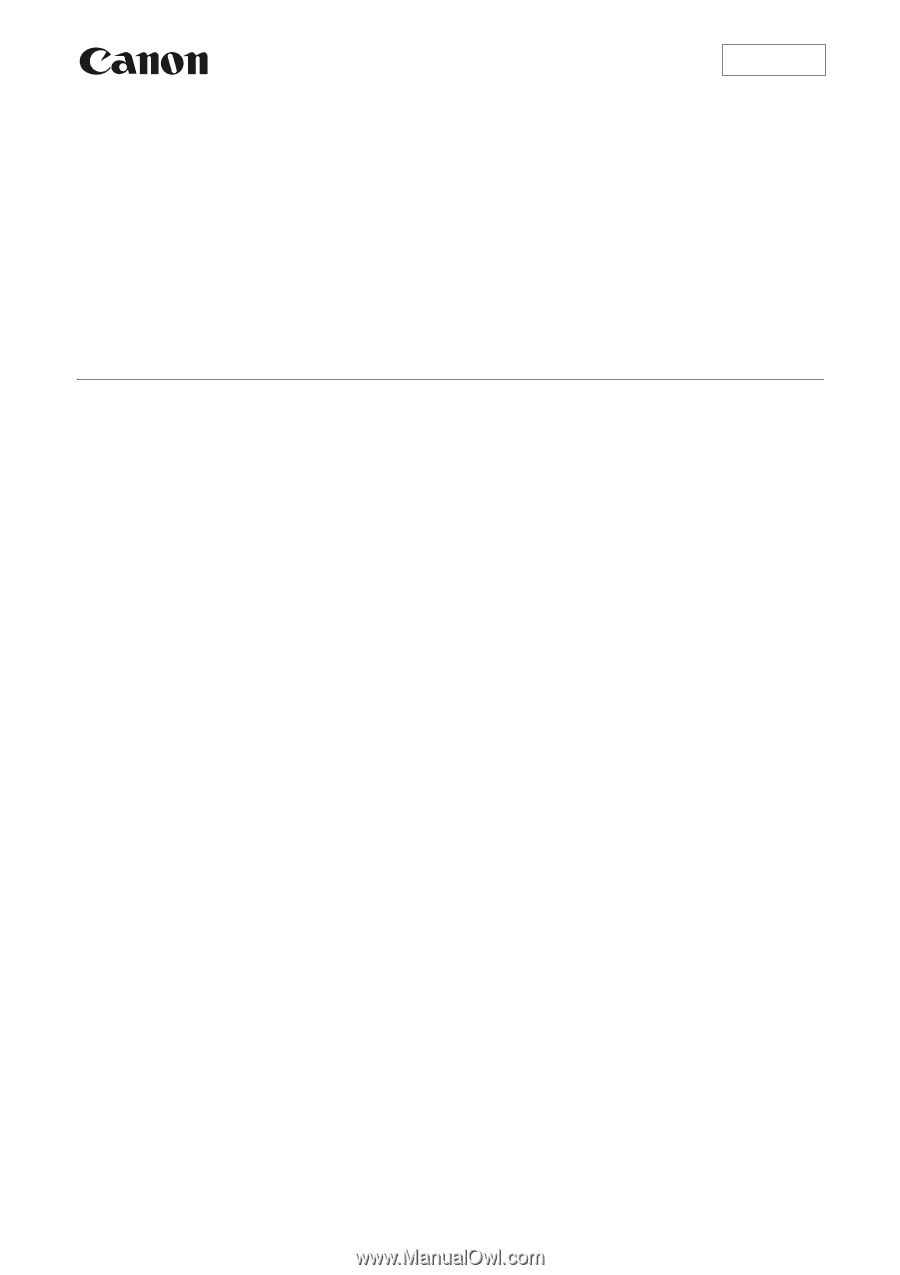
1
This plugin was created to allow you to easily transfer the clips you recorded using the camcorder to Apple's Final
Cut Pro non-linear editing system. This plugin is compatible with Apple’s Final Cut Pro, version 6.0.3 or later*.
* As of March 2010, Final Cut Pro does not support clips recorded with the following video configurations:
±
50 Mbps (4:2:2), 1280x720, 30P;
²
50 Mbps (4:2:2), 1280x720, 25P;
³
50 Mbps (4:2:2), 1280x720, 24P.
Transferring clips directly from the camcorder or from a CF card
You can transfer clips to Final Cut Pro directly from a CF card inserted into a card reader connected to your
computer. You can also connect the camcorder to the computer using a USB cable to import clips directly from the
camcorder.
For details about transferring file-based media to Final Cut Pro, refer to
Final Cut Pro User Manual.
1.
Start up Final Cut Pro.
2.
Connect the camcorder or the CF card to the computer.
•
CF card:
Connect a commercially available card reader compatible with CompactFlash memory cards to the
computer and insert the CF card into the card reader.
• Camcorder:
´
Power the camcorder using the compact power adapter.
µ
Turn on the camcorder and set in MEDIA mode.
¶
Connect the camcorder to the computer using a USB cable. Use the optional IFC-400PCU USB cable or
similar mini-B USB cable.
3.
Click File > Log and Transfer to open the Log and Transfer window.
4.
Choose a destination codec for the transferred clips.
Select Preferences in the Browse area of the Log and Transfer window and select the target format (the format
for transcoding) Canon XF MPEG-2 files.
5.
Add the desired clips to the Transfer Queue.
•
To add only part of a clip:
Select the desired clip from the Browse area, set the In point and Out point as
necessary in the Preview area and click the Add Clip to Queue button.
To add multiple clips:
Select the desired clips in the Browse area and click Add Selection to Queue.
• The clips in the Transfer Queue will be transferred automatically and saved with the latest project.
6.
Close the Log and Transfer window.
7.
Drag the icon of the CF card in the card reader or the icon of the camcorder to the trash can icon to safely
eject the media and then disconnect the card reader or camcorder.
Macintosh
Canon XF Plugin for Final Cut Pro
Version 1.0
Instructions