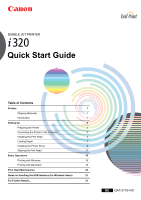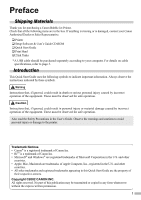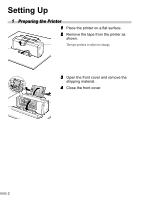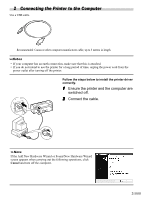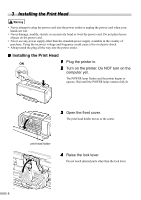Canon i320 i320 Quick Start Guide
Canon i320 Manual
 |
View all Canon i320 manuals
Add to My Manuals
Save this manual to your list of manuals |
Canon i320 manual content summary:
- Canon i320 | i320 Quick Start Guide - Page 1
BUBBLE JET PRINTER Quick Start Guide Table of Contents Preface 1 Shipping Materials 1 Introduction 1 Setting Up 2 Preparing the Printer 2 Connecting the Printer to the Computer 3 Installing the Print Head 4 Loading Paper 7 Installing the Printer Driver 8 Aligning the Print Head - Canon i320 | i320 Quick Start Guide - Page 2
Print This printer supports Exif 2.2 (also called "Exif Print"). Exif Print is a standard for enhancing the communication between digital cameras and printers. By connecting to an Exif Print Program As an ENERGY STAR® Partner, Canon Inc. has determined that this product Printer Model: K10217 (i320) - Canon i320 | i320 Quick Start Guide - Page 3
for purchasing a Canon Bubble Jet Printer. Check that all the following items are in the box. If anything is missing or is damaged, contact your Canon Authorized Dealer or Sales Representative. ‰ Printer ‰ Setup Software & User's Guide CD-ROM ‰ Quick Start Guide ‰ Print Head ‰ 2 Ink Tanks * A USB - Canon i320 | i320 Quick Start Guide - Page 4
Setting Up 1 Preparing the Printer 1 Place the printer on a flat surface. 2 Remove the tape from the printer as shown. The tape position is subject to change. 3 Open the front cover and remove the shipping material. 4 Close the front cover. 2 - Canon i320 | i320 Quick Start Guide - Page 5
Canon or other computer manufacturer cable, up to 5 meters in length. • If your computer has an earth connection, make sure that this is attached. • If you do not intend to use the printer off the printer. Follow the steps below to install the printer driver correctly. 1 Ensure the printer and the - Canon i320 | i320 Quick Start Guide - Page 6
shock. • Always push the plug all the way into the power outlet. „ Installing the Print Head ON 1 Plug the printer in. 2 Turn on the printer. Do NOT turn on the computer yet. The POWER lamp flashes and the printer begins to operate. Wait until the POWER lamp remains fully lit. 3 Open the - Canon i320 | i320 Quick Start Guide - Page 7
• Do not attempt to reattach the protective cap once it has been removed. print head nozzles electrical contacts 6 Place the print head in the holder. print head holder 7 Lock the print head into place by lowering the lever. Do not touch the lock lever once the print head has been installed. 5 - Canon i320 | i320 Quick Start Guide - Page 8
Do not attempt to reattach the protective cap once it has been removed. ink port 3 Insert the black ink tank into the right- hand slot. 4 Press the tab until it clicks into place. 5 Use the same procedure to install the color ink tank in the left hand slot. 6 Close the front cover. Wait until the - Canon i320 | i320 Quick Start Guide - Page 9
not to jam your finger in the circular hole of the paper rest. print side 2 To avoid paper jams, fan the stack to remove static limit. 4 Press the paper guide and slide it against the left side of the stack of paper. You now need to install the printer driver: Windows: Go to page 8 Macintosh: - Canon i320 | i320 Quick Start Guide - Page 10
system you are using. • When installing the printer driver in Windows XP or Windows 2000, log on to the system as a member of the Administrators group. • The Setup Software & User's Guide CD-ROM contains the application software, Easy-PhotoPrint, to import and print image data. If you want to - Canon i320 | i320 Quick Start Guide - Page 11
on. If the printer is recognized, the printer driver will be automatically installed. If the connection is not recognized, refer to the section "Notes on Handling the USB Interface (for Windows Users)" on page 21. ON 6 Click OK. Before you use the printer, you must carry out print head alignment on - Canon i320 | i320 Quick Start Guide - Page 12
folder, then double-click the ImageBrowser folder and then Installer. Refer to the Photo Application Guide in your CD-ROM. 1 Turn on the Mac. 2 Place the Setup Software & User's Guide CD-ROM in the CD-ROM drive. 3 Double-click the printer driver folder, then select a language. 4 Double-click - Canon i320 | i320 Quick Start Guide - Page 13
. Wait for the installation to finish. If the above message appears, check that there the icon for the printer you are using and close Chooser. Before you use the printer, you must carry out print head alignment on page 14. Refer to the User's Guide when using this printer as a network printer. 11 - Canon i320 | i320 Quick Start Guide - Page 14
the first time. Aligning the print head positions allows you to print without shifts in the color registration. „ Aligning the Print Head - Windows 1 Click Start and select Control Panel, Printers and Other Hardware, and then Printers and Faxes. For non-XP Windows, click Start, then select Settings - Canon i320 | i320 Quick Start Guide - Page 15
appears, click OK. It takes about 60 seconds to start printing. 7 After the pattern is printed, click Yes. If the pattern is not printed successfully, open the front cover and ensure that the ink tanks are correctly installed. 8 Look at the print-out. From the patterns in Column A, select the most - Canon i320 | i320 Quick Start Guide - Page 16
the menu and click Print Head Alignment. 4 Check that paper is loaded in the printer and click OK. It takes about 60 seconds to start printing. If the pattern is not printed successfully, open the front cover and ensure that the ink tanks are correctly installed. 5 Look at the print-out. From the - Canon i320 | i320 Quick Start Guide - Page 17
6 In the same way, one by one, select the most even patterns printed with the least irregularities from each of Columns B to F, enter their numbers and white stripes 7 Click Close. More noticeable white stripes 8 Click OK. This completes the printer setup. The printer is now ready to use. 15 - Canon i320 | i320 Quick Start Guide - Page 18
noises around the printer, immediately switch the printer off and always unplug the printer. Contact your local Canon service representative. • To avoid injury, never put your hand or fingers inside the printer while it is printing. Printing with Windows Adjusting the print settings according to - Canon i320 | i320 Quick Start Guide - Page 19
this to check the layout before printing. Click this for a more detailed explanation of the functions in the tab. (This may not appear when using Windows XP or Windows 2000. If this happens, click Start then select All Programs (or Programs) Canon i320 - Guide). Click this to change the cursor - Canon i320 | i320 Quick Start Guide - Page 20
details, refer to "Page Setup" on page 19. 3 Open the Print dialog box in your application to print the document. On the File menu, click Print. Check the application's users manual for the actual procedures. 4 Specify the print settings according to your requirements. For details, refer to "Basic - Canon i320 | i320 Quick Start Guide - Page 21
. Select the type of document you want to print. To specify more detailed settings for the print quality or color, select Manual and click Details. Click this to start printing. • See Balloon Help for more information about other printer driver functions. Select Show Balloons in the Help menu - Canon i320 | i320 Quick Start Guide - Page 22
Occurs or If a Specific Color Does Not Print Perform print head cleaning to improve the print quality. Ensure that the printer is turned on and follow the instructions below. • Windows Open the printer driver settings screen and click the Maintenance tab. Click Cleaning. See page 12 for details - Canon i320 | i320 Quick Start Guide - Page 23
Notes on Handling the USB Interface (for Windows Users) If installation of the printer driver does not proceed as instructed in this Quick Start Guide, there may be a problem with the USB driver installation. Try reinstalling the printer driver. „ Reinstalling If you cannot proceed beyond the - Canon i320 | i320 Quick Start Guide - Page 24
Me upgraded from pre-installed Windows 98 or later) For Macintosh • Use a Macintosh series computer equipped with USB interface on which Mac OS 8.6-9.x can operate. • 30MB of available hard-disk space for printer driver installation Additional Systems Requirements for User's Guide • Pentium® 75 MHz - Canon i320 | i320 Quick Start Guide - Page 25
- Canon i320 | i320 Quick Start Guide - Page 26
QA7-2175-V01 XX2002XX ©CANON INC.2002 PRINTED IN THAILAND
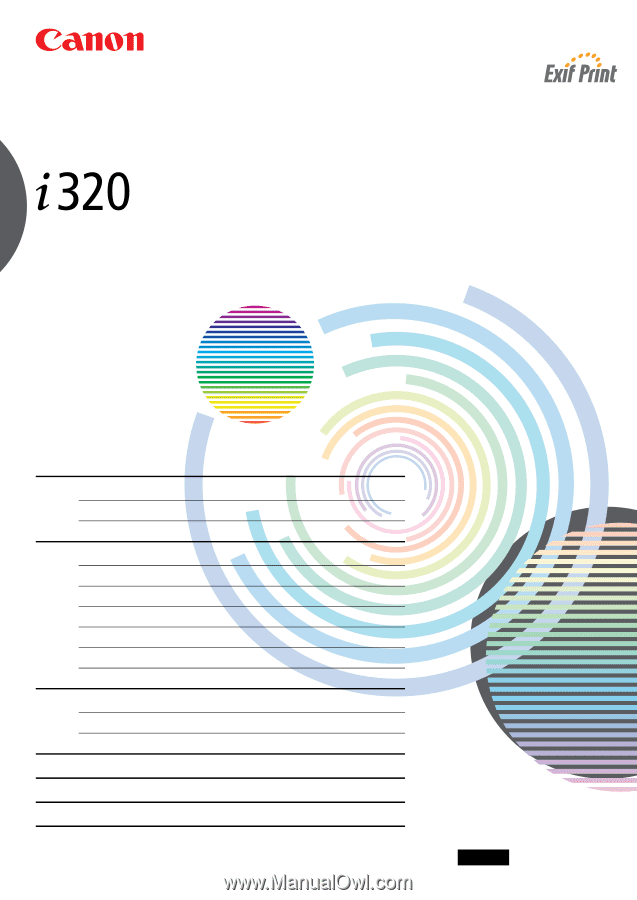
BUBBLE JET PRINTER
Quick Start Guide
Table of Contents
Preface
1
Shipping Materials
1
Introduction
1
Setting Up
2
Preparing the Printer
2
Connecting the Printer to the Computer
3
Installing the Print Head
4
Loading Paper
7
Installing the Printer Driver
8
Aligning the Print Head
12
Basic Operations
16
Printing with Windows
16
Printing with Macintosh
18
Print Head Maintenance
20
Notes on Handling the USB Interface (for Windows Users)
21
For Further Details...
21
QA7-2175-V01
BE