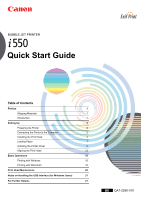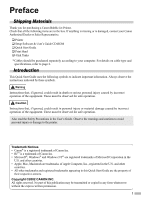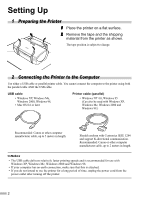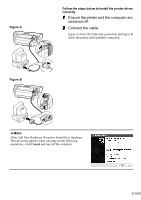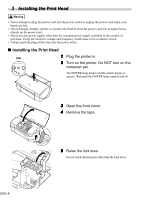Canon i550 i550 Quick Start Guide
Canon i550 Manual
 |
View all Canon i550 manuals
Add to My Manuals
Save this manual to your list of manuals |
Canon i550 manual content summary:
- Canon i550 | i550 Quick Start Guide - Page 1
BUBBLE JET PRINTER Quick Start Guide Table of Contents Preface 1 Shipping Materials 1 Introduction 1 Setting Up 2 Preparing the Printer 2 Connecting the Printer to the Computer 2 Installing the Print Head 4 Loading Paper 7 Installing the Printer Driver 8 Aligning the Print Head - Canon i550 | i550 Quick Start Guide - Page 2
printer supports Exif 2.2 (also called "Exif Print"). Exif Print is a standard for enhancing the communication between digital cameras and printers. By connecting to an Exif Print-compliant digital camera, the camera STAR® Partner, Canon Inc. has USA/Canada Australia AC 230V±10%, 50Hz AC 120V, 60Hz AC - Canon i550 | i550 Quick Start Guide - Page 3
or is damaged, contact your Canon Authorized Dealer or Sales Representative. ‰ Printer ‰ Setup Software & User's Guide CD-ROM ‰ Quick Start Guide ‰ Print Head ‰ 4 of the equipment. These must be observed for safe operation. Instructions that, if ignored, could result in personal injury or material - Canon i550 | i550 Quick Start Guide - Page 4
in length. . Should conform with Centronics IEEE 1284 and support bi-directional communication. Recommended: Canon or other computer manufacturer cable, up to 2 meters in • If you do not intend to use the printer for a long period of time, unplug the power cord from the power outlet after turning off - Canon i550 | i550 Quick Start Guide - Page 5
Figure A Figure B Follow the steps below to install the printer driver correctly. 1 Ensure the printer and the computer are switched off. 2 Connect the cable. Figure A shows the USB cable connection and Figure B shows the printer cable (parallel) connection. If the Add New Hardware Wizard or Found - Canon i550 | i550 Quick Start Guide - Page 6
push the plug all the way into the power outlet. „ Installing the Print Head ON 1 Plug the printer in. 2 Turn on the printer. Do NOT turn on the computer yet. The POWER lamp flashes and the printer begins to operate. Wait until the POWER lamp remains fully lit. 3 Open the front cover. 4 Remove - Canon i550 | i550 Quick Start Guide - Page 7
print head print head holder 6 Remove the protective cap from the print head. • Do not touch the print head nozzles or electrical contacts. • Do not attempt to reattach the protective cap once it has been removed. print head nozzles electrical contacts 7 Place the print head in the holder. 8 - Canon i550 | i550 Quick Start Guide - Page 8
will not be printed correctly. Immediately reinstall the tank in the correct position and carry out print head cleaning. For details, refer to the User's Guide. 6 Close the front cover. Wait until the POWER lamp remains fully lit (about 60 seconds). 6 - Canon i550 | i550 Quick Start Guide - Page 9
paper, to the right when using thick paper. Refer to the User's Guide for information on loading envelopes and other media. 3 Pull out the paper . 5 Press the paper guide and slide it against the left side of the stack of paper. You now need to install the printer driver: Windows: Go to page - Canon i550 | i550 Quick Start Guide - Page 10
depending on the operating system you are using. • When installing the printer driver in Windows XP, Windows 2000 or Windows NT 4.0, log on to the system as a member of the Administrators group. • The Setup Software & User's Guide - Canon i550 | i550 Quick Start Guide - Page 11
3 Place the Setup Software & User's Guide CD-ROM in the CD-ROM drive. • If the CD-ROM instructions displayed on screen. When the screen shown on the left is displayed, click Install. 5 When the screen shown on the left appears, turn the printer on. If the printer is recognized, the printer driver - Canon i550 | i550 Quick Start Guide - Page 12
the ImageBrowser folder and then Installer. Refer to the Photo Application Guide in your CD-ROM. 1 Turn on the Mac. 2 Place the Setup Software & User's Guide CD-ROM in the CD-ROM drive. 3 Double-click the printer driver folder, then select a language. 4 Double-click Installer. 5 Read the Licence - Canon i550 | i550 Quick Start Guide - Page 13
. After saving the document, begin again from step 4. 7 Click Restart. The computer restarts. 8 Select Chooser in the Apple Menu. 9 Click the icon for the printer you are using and close Chooser. Before you use the printer, you must carry out print head alignment on page 14. Refer to the User - Canon i550 | i550 Quick Start Guide - Page 14
. „ Aligning the Print Head - Windows 1 Click Start and select Control Panel, Printers and Other Hardware, and then Printers and Faxes. For non-XP Windows, click Start, then select Settings, Printers. 2 Click the icon for your printer. 3 Open the File menu and select: • Windows XP/Windows 2000 - Canon i550 | i550 Quick Start Guide - Page 15
F, pick the setting that produces the least noticeable vertical white stripes. Less noticeable white stripes More noticeable white stripes 10 Click OK. This completes the printer setup. The printer is now ready to use. 13 - Canon i550 | i550 Quick Start Guide - Page 16
Setup in the File Menu. 2 Click Utilities. 3 Select Test Print from the menu and click Print Head Alignment. 4 Check that paper is loaded in the printer and click OK. If the pattern is not printed successfully, open the front cover and ensure that the ink tanks are correctly installed. 5 Look at - Canon i550 | i550 Quick Start Guide - Page 17
the setting that produces the least noticeable vertical white stripes. Less noticeable white stripes 7 Click Close. More noticeable white stripes 8 Click OK. This completes the printer setup. The printer is now ready to use. 15 - Canon i550 | i550 Quick Start Guide - Page 18
printer, immediately switch the printer off and always unplug the printer. Contact your local Canon service representative. • To avoid injury, never put your hand or fingers inside the printer Check the application's users manual for the actual procedures. 2 Ensure your printer is selected, then - Canon i550 | i550 Quick Start Guide - Page 19
settings screen and check that the Page Size in the Page Setup tab is the same as that specified within application. • Refer to the User's Guide for more information about printer driver functionality. 17 - Canon i550 | i550 Quick Start Guide - Page 20
better quality prints. „ Printing 1 Open the Page Setup dialog box in your application. On the File menu, click Page Setup. Check the application's users manual for the actual procedures. 2 Specify the page setup. For details, refer to "Page Setup" on page 19. 3 Open the Print dialog box in your - Canon i550 | i550 Quick Start Guide - Page 21
want to print. To specify more detailed settings for the print quality or color, select Manual and click Details. Click this to start printing. • See Balloon Help for more information about other printer driver functions. Select Show Balloons in the Help menu for an explanation of each of the items - Canon i550 | i550 Quick Start Guide - Page 22
head cleaning to improve the print quality. Ensure that the printer is turned on and follow the instructions below. • Windows Open the printer driver settings screen and click the Maintenance tab. Click Cleaning. See when finished. For more details about maintenance, refer to the User's Guide. 20 - Canon i550 | i550 Quick Start Guide - Page 23
Windows Users) If installation of the printer driver does not proceed as instructed in this Quick Start Guide, there may be a problem with the USB driver installation. Try reinstalling the printer driver. „ Reinstalling If you cannot proceed beyond the Printer Port screen: 1 Click Cancel. 2 When - Canon i550 | i550 Quick Start Guide - Page 24
equipped with USB interface on which Mac OS 8.6-9.x can operate. • 30MB of available hard-disk space for printer driver installation Additional Systems Requirements for User's Guide • Pentium® 75 MHz equivalent or higher processor (Pentium® 133MHz equivalent or higher processor recommended) • 2x or - Canon i550 | i550 Quick Start Guide - Page 25
- Canon i550 | i550 Quick Start Guide - Page 26
QA7-2280-V01 XX2002XX ©CANON INC.2002 PRINTED IN THAILAND
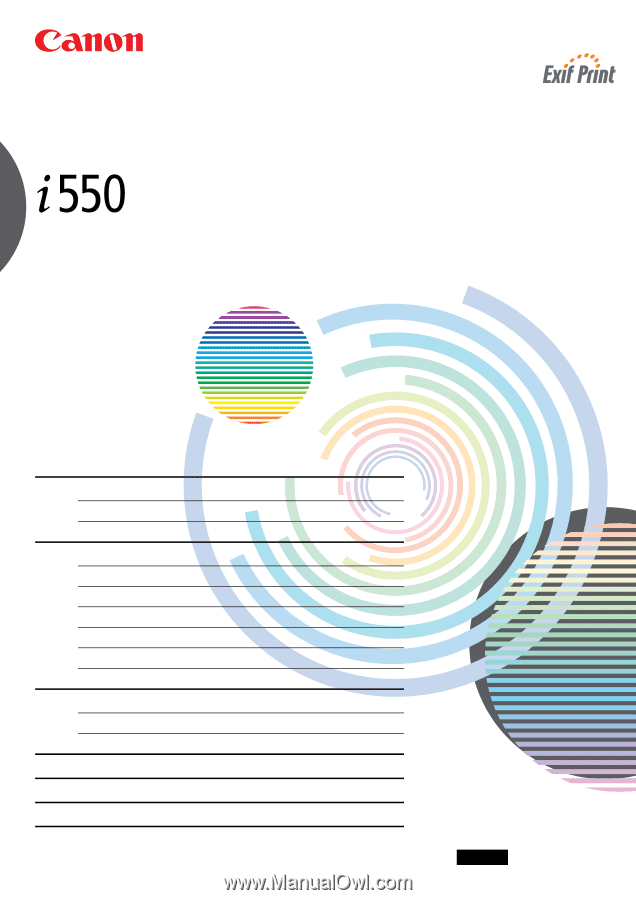
BUBBLE JET PRINTER
Quick Start Guide
Table of Contents
Preface
1
Shipping Materials
1
Introduction
1
Setting Up
2
Preparing the Printer
2
Connecting the Printer to the Computer
2
Installing the Print Head
4
Loading Paper
7
Installing the Printer Driver
8
Aligning the Print Head
12
Basic Operations
16
Printing with Windows
16
Printing with Macintosh
18
Print Head Maintenance
20
Notes on Handling the USB Interface (for Windows Users)
21
For Further Details...
21
QA7-2280-V01
BE