Canon imagePROGRAF iPF780 Setup Guide
Canon imagePROGRAF iPF780 Manual
 |
View all Canon imagePROGRAF iPF780 manuals
Add to My Manuals
Save this manual to your list of manuals |
Canon imagePROGRAF iPF780 manual content summary:
- Canon imagePROGRAF iPF780 | Setup Guide - Page 1
in various printing applications. • For instructions on the included items not described in this manual, refer to the User's Guide. • A cable to connect the printer to a computer is not provided with the printer. • Canon, the Canon logo, and imagePROGRAF are trademarks or registered trademarks of - Canon imagePROGRAF iPF780 | Setup Guide - Page 2
printer referring to the Printer Stand Setup Guide included with the stand. After installation, approximately 56 kg and the iPF680 Series/iPF685 Series approximately 46 kg by themselves. use it. • When moving the stand, lift the support rod Caution to the position (a) before closing the output - Canon imagePROGRAF iPF780 | Setup Guide - Page 3
+1:Paris,Rome +2:Athens,Cairo Data +3:Moscow Message +4:Eerevan,Baku Load FEED Cut Power Menu Back Stop Navigate 4 Instructions on ink tank installation are shown on the display screen. As instructed, grab the handle on the ink tank cover to open it. 5 While pressing the stopper of the ink - Canon imagePROGRAF iPF780 | Setup Guide - Page 4
cannot be installed. If you have moved the carriage (a), close the top cover. The carriage (a) moves to the position shown in the figure. Instructions on printhead replacement are shown on the display screen. 2 Pull the printhead fixer lever forward all the way to open it completely. 3 Lift the - Canon imagePROGRAF iPF780 | Setup Guide - Page 5
came in, and store it away from heat, humidity and direct sunlight. a Instructions on loading cut sheets are shown on the display screen. 4 Load the facing up, making sure the right edge is aligned with the paper alignment guide (a) to the right of the roll cover. Insert the paper until the - Canon imagePROGRAF iPF780 | Setup Guide - Page 6
complete. • The method for loading roll paper is given MEMO in the User's Guide, Basic Guide, and the control panel navigation function, which can be accessed using the procedure in "How to Display the Electronic Manuals" (P.14). Follow the procedure below to display the navigation on how to load - Canon imagePROGRAF iPF780 | Setup Guide - Page 7
, use the latest version of Service Pack. MEMO The following screen instructions during installation of the printer driver. If you connect the USB cable before installing the printer driver, the printer driver in the Basic Guide that is contained on the CD-ROM by clicking View Basic Guide. 3 Select - Canon imagePROGRAF iPF780 | Setup Guide - Page 8
in the Getting Ready window, select Find available printers in the network and click Next. Proceed to step 6. When entering the printer's IP address manually After reading the precautions in the Getting Ready window, select Specify the IP address of available printers in the network and click Next - Canon imagePROGRAF iPF780 | Setup Guide - Page 9
the method of configuring the IP address as suitable for your system. • To configure by directly entering the IP address Select Configure manually in Method of Configuring IP Addresses and enter the IP address. • To have the IP addresses allocated automatically using the DHCP server function Select - Canon imagePROGRAF iPF780 | Setup Guide - Page 10
driver. 7 In the Search Results window, select Specify the IP address of available printers in the network and click Next. When the IP Address Specifications window appears, follow the instructions of "When entering the printer's IP address manually " in the user guide for details. 1 Perform - Canon imagePROGRAF iPF780 | Setup Guide - Page 11
Mac OS You can print from Mac OS via USB or network connections such as Bonjour or IP. Install the software depending on your computer environment. OS X v10.6.8 to v10.9 Install the software • If you install the software, log onto the computer as an administrator. 1 - Canon imagePROGRAF iPF780 | Setup Guide - Page 12
Select the printer 13 Select the method of connecting to the printer, and click Next. For USB connection, the printer is automatically added and you should proceed to step 17. 14 Click Add Printer. 15 Select the printer to add from Default and click Add. 16 Click Next. 19 Click Exit. • You can - Canon imagePROGRAF iPF780 | Setup Guide - Page 13
Store Accessories in the Pockets 1 Use the manual pocket to store the manual so you can refer to it as needed. 2 When using the stand, store the 3-inch paper core attachment and other accessories in the accessory pocket. • The accessory pocket is included with MEMO the stand. 13 - Canon imagePROGRAF iPF780 | Setup Guide - Page 14
dialog box that has the name of the printer in the title. 4 Select the Support sheet and click the User Manual button. 5 To display the user guide, click User's Guide. To display the Paper Reference Guide, click Paper Reference Guide. On Mac OS This section describes how to view the User - Canon imagePROGRAF iPF780 | Setup Guide - Page 15
into the CD-ROM drive of the computer. 2 Click View Basic Guide in the Setup Menu window. 3 Open the PDF file that is contained in the folder that opens. The Basic Guide is displayed. On Mac OS 1 Load the User Software CD-ROM into the CD - Canon imagePROGRAF iPF780 | Setup Guide - Page 16
cases. If so, it may not indicate a problem with the printer, and the issue may be to the User's Guide or Basic Guide. (See "How to Display the Electronic Manuals" on P.14) Message code and message, turn off the printer, and contact your Canon dealer for assistance. Turn off the printer and wait at
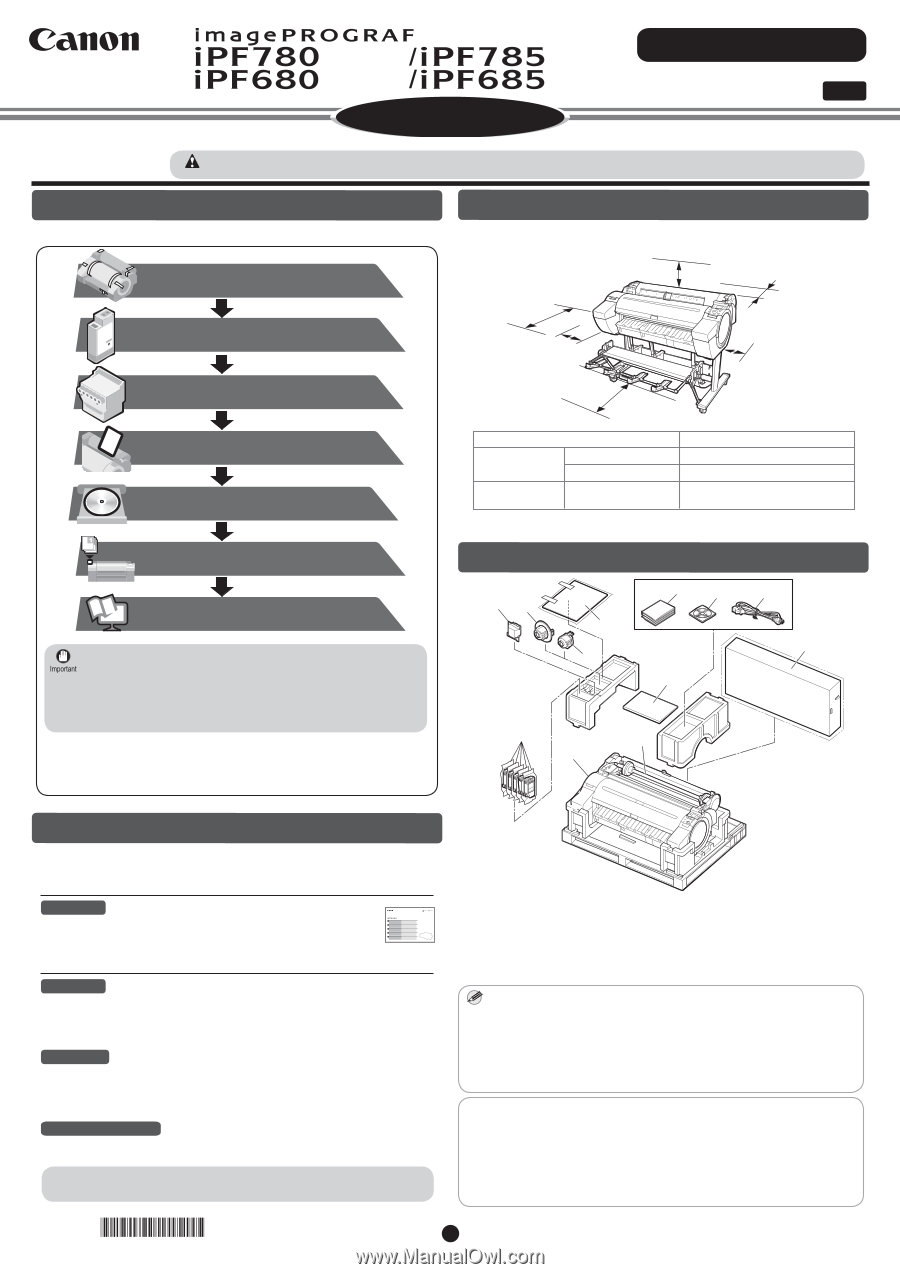
Setup Guide
ENG
Introductory Information
Series
Series
Series
Series
QT5-7359-V1
©CANON INC. 2013
PRINTED IN CHINA
1
Preparations
(P.2)
Install the Ink Tanks
(P.3)
Install the Printhead
(P.4)
(P.14)
Load Paper to Adjust the Printhead
(P.5)
Store Accessories in the Pockets
(P.13)
(P.7)
Install the Software
How to Display the Electronic
Manuals
*
Q
T
5
7
3
5
9
V
1
*
Caution
Instructions in this Setup Guide show the iPF785 Series printer. Note that your printer may look different from these illustrations in some
cases. However, basic operations are the same.
•
300mm
10mm
600mm
(When using the stand)
600mm
(When not using
the stand)
200mm
200mm
i
j
k
c
d
e
f
g
b
l
h
a
These are the steps in printer installation.
Details for each step are given in this
Setup Guide. Simply follow the instructions
to install the printer.
If an error message is displayed during setup or other problems occur, refer to
"Responding to Messages" on page 16.
Introduction
Printer
Installation space (W x D x H mm)
iPF680 Series/
iPF685 Series
Printer alone
1397 × 1367 × 807
With stand (*) attached
1397 × 1700 × 1362
Overview of Setup
Space Required for Installation
Read this manual before attempting to operate the printer.
Keep this manual in a handy location for future reference.
iPF780 Series/
iPF785 Series
MEMO
Printer
a.
c.
Roll holder:
Already attached to printer
d.
3-inch paper core attachment R
e. Printhead
f.
Starter ink tanks (for
fi
rst-time installation)
C, M, Y, MBK, BK
g. Included paper
Package Contents
Some items are included with the printer but not described in this manual.
Keep these items in a safe place after setup because they are used in
various printing applications.
•
For instructions on the included items not described in this manual, refer to
the User's Guide.
•
A cable to connect the printer to a computer is not provided with the printer.
•
h. Setup Guide (this document)
i.
Set of printer documentation
j.
Set of CD-ROMs
k.
Power cord
b.
3-inch paper core attachment L
The Manuals Supplied with This Printer
• Canon, the Canon logo, and imagePROGRAF are trademarks or registered trademarks of CANON
INC.
• Microsoft is a registered trademark of Microsoft Corporation.
• Windows is a trademark or registered trademark of Microsoft Corporation in the U.S. and/or other
countries.
• Windows Vista is a trademark or registered trademark of Microsoft Corporation in the U.S. and/or
other countries.
• Mac, Mac OS, OS X and Bonjour are trademarks of Apple Inc., registered in the U.S. and other
countries.
• All other trademarks or registered trademarks described in this Setup Guide are the property of
their respective owners.
Even if you do not use the printer driver, be sure to install
Media
Con
fi
guration Tool
from the provided User Software CD-ROM. With
Media Con
fi
guration Tool
, the paper types that are available in your
area can be registered to the printer. For instructions on installation,
refer to "Install the Software" on page 7. (In Windows, select
Install
Individual Software
in the
Setup Menu
window to install
Media
Con
fi
guration Tool
only.)
•
A space larger than the following dimensions needs to be allocated when
setting up this printer.
Printer and stand
1704 × 1700 × 1362
*
A stand is optional for the iPF680 series and iPF685 series. The "Printer
Stand ST-27" can be used with the iPF680 series and iPF685 series.
After installing the printer as shown in this Setup Guide, refer to the
manuals for instructions on operation and maintenance.
Printed Manuals
Quick Guide
The Quick Guide contains information such as warnings for using this
product safely and how to operate the navigation that is useful when
replacing paper, ink tanks, and the printhead.
Electronic Manuals
Basic Guide
The Basic Guide describes the following information.
• Loading paper, Replacing the consumables, Control Panel menus, and others
• Troubleshooting tips and Error messages
• Preparations for transferring the printer
User's Guide
This guide describes advanced usage of the printer such as paper saving tips,
how to print a poster and banner with the supplied software and print quality
adjusting method, in addition to the basic instructions for printing on roll paper or
cut sheet.
Paper Reference Guide
This guide describes about the types and speci
fi
cations of the available media on
the printer.
To refer to the electronic manuals Refer to "How to Display the Electronic
Manuals" (P.14)
l.
Set of stands
(iPF780 series and iPF785 series only)
A stand is optional for the iPF680 series and iPF685 series. (It may be
included as a standard accessory in some locations.)
•









