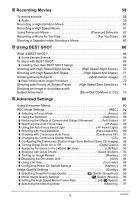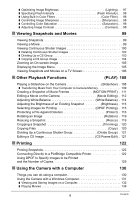Casio EX-FC100BK Owners Manual
Casio EX-FC100BK Manual
 |
View all Casio EX-FC100BK manuals
Add to My Manuals
Save this manual to your list of manuals |
Casio EX-FC100BK manual content summary:
- Casio EX-FC100BK | Owners Manual - Page 1
E Digital Camera User's Guide Thank you for purchasing this CASIO product. • Before using it, be sure to read the precautions contained in this User's Guide. • Keep the User's Guide in a safe place for future reference. • For the most up-to-date information about this product, visit the official - Casio EX-FC100BK | Owners Manual - Page 2
that all items shown below are included. If anything is missing, contact your original retailer. Digital camera Rechargeable lithium ion battery (NP-40) Charger unit (BC-31L) To attach the strap to the camera Attach strap here. * The shape of the power cord plug varies according to country or - Casio EX-FC100BK | Owners Manual - Page 3
. • Note that the example screens and product illustrations shown in this User's Guide may differ somewhat from the screens and configuration of the actual camera. LCD Panel The liquid crystal panel of the monitor screen uses high-precision technology that provides a pixel yield in excess of 99.99 - Casio EX-FC100BK | Owners Manual - Page 4
14 What is a digital camera 14 What you can do with your CASIO camera 15 First, charge the battery prior to use 16 ❚ To charge the battery 16 ❚ To load the battery 18 Configuring Basic Settings the First Time You Turn On the Camera 20 Preparing a Memory Card 22 ❚ Supported Memory Cards 22 - Casio EX-FC100BK | Owners Manual - Page 5
66 To shoot with BEST SHOT 66 ❚ Creating Your Own BEST SHOT Setups 69 Shooting with High Speed Night Scene . . . . . (High Speed Night Scene) . . 70 Shooting with High Speed Anti Shake High Speed Anti Shake) . . 71 Isolating Moving Subjects Multi-motion image) . . 72 ❚ Basic Multi-motion image - Casio EX-FC100BK | Owners Manual - Page 6
Printer 122 Using DPOF to Specify Images to be Printed and the Number of Copies 125 ❚❙ Using the Camera with a Computer 130 Things you can do using a computer 130 Using the Camera with a Windows Computer 131 ❚ Viewing and Storing Images on a Computer 132 ❚ Playing Movies 136 6 Contents - Casio EX-FC100BK | Owners Manual - Page 7
Formatting Built-in Memory or a Memory Card Format) . 158 Resetting the Camera to Factory Defaults Reset) . 158 ❚❙ Configuring Monitor Screen Settings 159 Turning Charging 169 ❚ To replace the battery 169 ❚ Battery Precautions 170 ❚ Using the Camera in another Country 170 7 Contents - Casio EX-FC100BK | Owners Manual - Page 8
171 ❚ To replace the memory card 171 Computer System Requirements for Bundled Software 173 Reset Initial Default Settings 174 When things don't go right 176 ❚ Troubleshooting 176 ❚ Display Messages 180 Number of Snapshots/Movie Recording Time 183 Specifications 186 8 Contents - Casio EX-FC100BK | Owners Manual - Page 9
General Guide The numbers in parentheses indicate the pages where each item is explained. . Camera Front 1 2345 Back 9 6 bkbl bm bn 6 bo [8] bp bq [4] [6] 8 7 cm clckbt bs br [2] [SET] 1Zoom controller (pages 26, 47, 105) 2Shutter button (page 26) 3Flash ( - Casio EX-FC100BK | Owners Manual - Page 10
Bottom cp co cnBattery/memory card slots (pages 16, 169) coTripod hole Use this hole when attaching to a tripod. cpSpeaker cn . Charger Unit 12 1+- Contacts 2[CHARGE] Lamp 3AC jack 3 10 - Casio EX-FC100BK | Owners Manual - Page 11
in various modes. They do not represent screens that actually appear on the camera. . Snapshot Recording 12345678 9 cp co bk bl bm cn bn bo (page 153) btMovie quality (HD/STD movie) (pages 58, 60)/ Recording speed (high speed movie) (page 61) ckFocus frame (pages 27, 88) clSlow Motion View - Casio EX-FC100BK | Owners Manual - Page 12
(page 58) 5 4Movie recording time (page 58) 6 5Movie recording in progress (page 58) 6Movie quality (HD/STD movie) (pages 58, 60)/ Recording speed (high speed movie) (page 61) . Snapshot Viewing 123 4 br bq bp bo bnbmbl bk 1File type 2Protect indicator (page 116) 5 3Snapshot image size (page - Casio EX-FC100BK | Owners Manual - Page 13
audio data available 2File type 5 3Protect indicator (page 116) 6 4Folder name/file name (page 147) 7 5Movie recording time (page 99) 6Movie quality/speed (pages 58, 60, 61) 7YouTube (page 64) 8 8Date/time (page 154) 9Battery level indicator (page 19) 1Current image number/number of images - Casio EX-FC100BK | Owners Manual - Page 14
Quick Start Basics What is a digital camera? A digital camera stores images on a memory card, so you can record and delete them a countless number of times. Record Delete Play You can use the images you - Casio EX-FC100BK | Owners Manual - Page 15
you can do with your CASIO camera Your CASIO camera is packed with a powerful selection of features and functions to make recording of digital images easier, including the following three main functions. High Speed CS/Prerecord CS Now you can shoot continuous high-resolution images at the amazing - Casio EX-FC100BK | Owners Manual - Page 16
. Perform the steps under "To charge the battery" to bring the battery to a full charge. • Your camera requires a special CASIO rechargeable lithium ion battery (NP-40) for power. Never try to use any other type of battery. To charge the battery 1. Aligning the positive + and negative - terminals of - Casio EX-FC100BK | Owners Manual - Page 17
discharges slightly even when it is not loaded in the camera. Because of this, it is recommended that you charge the battery immediately before you need to use it. • Charging the camera's battery may cause interference with TV and radio reception. If this happens, plug the charger into an outlet - Casio EX-FC100BK | Owners Manual - Page 18
indicated by the arrow as you slide the battery into the camera. Press the battery in until the stopper secures it in place. Stopper Battery contacts EXILIM logo Front Back 3. Close the battery cover. • For information about how to replace the battery, see page 169. 18 Quick Start Basics - Casio EX-FC100BK | Owners Manual - Page 19
Battery Indicator Indicator Color High * * Cyan * Amber * Red Low * * Red indicates battery power is low. Charge the battery • Enable the Auto Power Off and the Sleep features to protect against wasting battery power when you forget to turn off the camera (pages 155, 155). • Select "Off" for - Casio EX-FC100BK | Owners Manual - Page 20
the First Time You Turn On the Camera The first time you load a battery into the camera, a screen appears for configuring the a version of this manual in the language you select may not be included with a camera intended for the Japanese market. 1. Press [ON/OFF] to turn on the camera. [ON/OFF] - Casio EX-FC100BK | Owners Manual - Page 21
153 NOTE • Each country controls its local time offset and the use of summer time, and so they are subject to change. • Removing the battery from the camera too soon after configuring time and date settings for the first time can cause the settings to be reset to their factory defaults. Do - Casio EX-FC100BK | Owners Manual - Page 22
memory card capacities, see page 183. Supported Memory Cards - SD Memory Card - problems such as these, use of an Ultra High Speed Type SD memory card is recommended. Note, however that CASIO makes no guarantees about the operation of any Ultra High Speed Type SD memory card used with this camera - Casio EX-FC100BK | Owners Manual - Page 23
! • Never insert anything besides a supported memory card (page 22) into the memory card slot. • Should water or any foreign object ever get into the card slot, immediately turn off the camera, remove the battery, and contact your retailer or nearest CASIO authorized service center. 23 Quick Start - Casio EX-FC100BK | Owners Manual - Page 24
card on a computer and then using it in the camera can slow down data processing by the camera. In the case of an SD or SDHC memory card, formatting on a computer can result in non-conformity with the SD format, causing problems with compatibility, operation, etc. • Before formatting a new Eye-Fi - Casio EX-FC100BK | Owners Manual - Page 25
) or [r] (REC). To enter the PLAY mode, press [p] (PLAY). The back lamp will light (green) momentarily and the camera will turn on. If you are entering the REC mode, the lens will extend from the camera at this time. • Take care to ensure that nothing is restricting or coming into contact with the - Casio EX-FC100BK | Owners Manual - Page 26
to shoot a single snapshot. For information about shooting a series of shots (Continuous Shutter), see page 50. 1. Press [r] (REC) to turn on the camera. Make sure R (Auto) is on the display. If it isn't, see page 66. Auto icon Monitor screen Shutter button [r] (REC) Remaining snapshot memory - Casio EX-FC100BK | Owners Manual - Page 27
3. Half-press the shutter button to focus the image. When focus is complete, the camera will beep, the back lamp will light green, and the focus frame will turn green. • If the current aperture, shutter speed, ISO sensitivity, or Auto Exposure is not correct, the setting will turn orange when you - Casio EX-FC100BK | Owners Manual - Page 28
4. Continuing to keep the camera still, press the shutter button the rest of the way down. This recording. See the following pages for details. Standard movie (STD movie): page 58 High-definition movie (HD movie): page 60 High speed movie (HS movie): page 61 [0] (Movie) 28 Quick Start Basics - Casio EX-FC100BK | Owners Manual - Page 29
record using Quick Shutter (page 93). • With Quick Shutter, the camera focuses faster than normal Auto Focus, which means you can capture quick moving image is not in focus (because the subject is too close, etc.) Point the camera at the subject and try to focus again. . If the subject is not in - Casio EX-FC100BK | Owners Manual - Page 30
a few moments after it releases. This is especially important when available lighting is low, which slows down the shutter speed. Horizontal Vertical Hold the camera so the flash is above the lens. NOTE • Take care that your fingers and the strap do not cover any of the areas indicated in the - Casio EX-FC100BK | Owners Manual - Page 31
Viewing Snapshots Use the following procedure to view snapshots on the camera's monitor screen. • For information about how to play back movies, see page 99. • Use [4] and [6] to scroll between images. • Holding down either button scrolls at high speed. [6] [6] [4] [4] B 31 Quick Start Basics - Casio EX-FC100BK | Owners Manual - Page 32
Deleting Images If memory becomes full, you can delete images you no longer need in order to free up storage and record more images. IMPORTANT! • Remember that a file (image) delete operation cannot be undone. • For information about images recorded using continuous shutter (CS), see page 102. To - Casio EX-FC100BK | Owners Manual - Page 33
color of an image. Other Precautions • Due to the characteristics of the camera's semiconductor, slow shutter speeds can cause digital noise in images. The camera performs an automatic noise reduction process whenever the shutter speed is 1 second or slower. Storage of images shot at slower shutter - Casio EX-FC100BK | Owners Manual - Page 34
the Control Panel The control panel can be used to configure camera settings. 1. In the REC mode, press [SET]. 2. balance (page 38) 4EV shift (page 40) 5Slow Motion View (page 41)*2 6Slow Motion View Speed (page 42)*2 7Lag Correction (page 43)*2 8Flash (page 45)*2 9Date/Time (page 47) *1 Image - Casio EX-FC100BK | Owners Manual - Page 35
the Image Size (Size) . Pixels A digital camera image is a collection of small dots called "pixels". The more pixels there are in an image, the more detail there will be. However, you generally can do with fewer pixels when printing an image (L size) through a print service, attaching an image to - Casio EX-FC100BK | Owners Manual - Page 36
Image Size Selection Tips Note that larger images have more pixels, so they take up more memory space. Large Number of Pixels More detail, but takes up more memory. Best when you plan to print large-size prints (such as A3 size). Small Number Less detail, but takes up less memory. Best of Pixels - Casio EX-FC100BK | Owners Manual - Page 37
aspect ratio of television screens of the past. Your camera can record images that are compatible with the aspect High Speed CS, some BEST SHOT scenes* * Applicable BEST SHOT scenes: "Move In CS", "Move Out CS", "High Speed Anti Shake", "High Speed Night Scene", "Multi-motion Image", "High Speed - Casio EX-FC100BK | Owners Manual - Page 38
Less noise ISO 400 ISO 800 Higher ISO 1600 sensitivity Fast shutter speed (Set for shooting in dimly lit areas.) Some coarseness (increased digital noise) • "AUTO" ISO sensitivity always is applied for movies, regardless of the current ISO sensitivity setting. • Higher ISO sensitivity values - Casio EX-FC100BK | Owners Manual - Page 39
Shade † Day White Fluorescent - Daylight Fluorescent « Tungsten · Manual WB Configures the camera to adjust white balance automatically For shooting outdoors on a clear day subject colors and light source conditions can cause problems when the camera tries to determine the white point, which makes - Casio EX-FC100BK | Owners Manual - Page 40
Correcting Image Brightness (EV Shift) You can manually adjust an image's exposure value (EV value) before shooting it. • Exposure Compensation Range: -2.0EV to +2.0EV • Unit: 1/3EV 1. In the REC mode, press [SET]. 2. Use [8] - Casio EX-FC100BK | Owners Manual - Page 41
Shooting with Slow Motion View When you press [SLOW] (Slow Motion View), the camera will start to pre-record images continually in a buffer and play them back at slow speed. Up to three seconds worth of pre-recorded images are in the buffer. Fully pressing the shutter button will save the currently - Casio EX-FC100BK | Owners Manual - Page 42
Show Motion View. To exit Slow Motion View without saving any image, press [SLOW]. Playback speed bar NOTE • Press [SLOW] before the instance you want to shoot occurs. • After pressing [SLOW], be sure to keep the camera pointed at the subject for at least the duration that is specified by the Slow - Casio EX-FC100BK | Owners Manual - Page 43
correct for the lag time from the point you decide to shoot until the point it takes for the shutter to actually release. This feature actually does not speed up shutter release, but instead it pre-records images when you halfpress the shutter button and saves what occurred slightly before you press - Casio EX-FC100BK | Owners Manual - Page 44
NOTE • Lag Correction will not be performed if you press the shutter button all the way without first pressing it half way. • If the camera's image size setting is 9M, 3:2, or 16:9 when you shoot with Lag Correction, the size of the resulting image will be 6M. • The shooting range - Casio EX-FC100BK | Owners Manual - Page 45
Using Flash (Flash) 1. In the REC mode, press [2] ( ) once. 2. Use [4] and [6] to select the flash setting you want and then press [SET]. Flash [2] ( ) > Auto Flash ? Flash Off < Flash On ¥ Red Eye Reduction Flash fires automatically in accordance with exposure (amount of light and brightness) - Casio EX-FC100BK | Owners Manual - Page 46
(page 187) depends on operating conditions (battery condition, ambient temperature, etc.). • Shooting with flash turned off when lighting is dim results in a slow shutter speed, which can cause image blur due to camera movement. Under such conditions, secure the camera with a tripod, etc. • With red - Casio EX-FC100BK | Owners Manual - Page 47
Day/Month. • The time is displayed using 24-hour format. Shooting with Zoom Your camera provides you with 5X optical zoom (that changes the lens focal distance), which can be used in combination with digital zoom (that digitally processes the center portion of the image to enlarge it) for total zoom - Casio EX-FC100BK | Owners Manual - Page 48
to protect against image blur due to camera movement when shooting with telephoto. • Performing a zoom operation changes the lens aperture. • Both optical zoom and digital zoom are disabled during high speed movie recording. • Zooming with digital zoom only is possible during recording an - Casio EX-FC100BK | Owners Manual - Page 49
6M 24.6X 6.2X image deterioration is possible with 4M 30X 7.5X image sizes of "6M" and smaller. The range in which you can use digital zoom without image deterioration is 2M VGA 43.1X 79.7X 10.8X 27X indicated on the display. The deterioration point depends on the image - Casio EX-FC100BK | Owners Manual - Page 50
there is memory available to store them. Releasing the shutter button stops shooting. Yellow frame IMPORTANT! • Combining Normal Speed CS images into a CS group (page 100) manually on the playback screen is not supported. • You cannot specify the number of images shot per second (fps) with Normal - Casio EX-FC100BK | Owners Manual - Page 51
Using High Speed CS and Prerecord CS With High Speed CS, you can configure the camera to shoot at a speed of 3, 5, 10, 15, or 30 Then when you press the shutter button the rest of the way down, the camera stores what is currently in the buffer and starts real-time continuous shutter recording of - Casio EX-FC100BK | Owners Manual - Page 52
the fifth control panel option from the top (High-speed CS fps). Yellow frame 8. Use [4] and [6] to select the continuous shutter (CS) speed you want and then press [SET]. CS speed AUTO The camera determines the CS speed by determining the surrounding light level and automatically configuring - Casio EX-FC100BK | Owners Manual - Page 53
time are both zero. Shutter button full-press Number of pre-record images and pre-record time (Not displayed when "AUTO" is selected for "High-speed CS fps".) Number of remaining images and remaining recording time after the shutter button full-press (Not displayed when "AUTO" is selected for - Casio EX-FC100BK | Owners Manual - Page 54
the shutter button. This will cause the camera to start pre-recording images. • The camera will not emit a shutter sound when selecting a High Speed CS speed (fps) setting. - Use a higher High Speed CS speed (fps) setting when shooting a fast-moving subject. - Use a slower High Speed CS speed (fps) - Casio EX-FC100BK | Owners Manual - Page 55
Specifying the Method for Saving Continuous Shutter Images Use the procedure below to specify how images should be saved after a High Speed CS operation. 1. In the REC mode, press [MENU]. 2. Use [4] and [6] to select "REC" tab. 3. Use [8] and [2] to select "Save CS Images", and then press [6]. 4. - Casio EX-FC100BK | Owners Manual - Page 56
you want to save, press [MENU]. Buttons Used for Image Selection [4] [6] During playback, these buttons change the playback direction and playback speed. While playback is paused, these buttons scroll forward or back. [SET] Toggles between pause and play. Shutter button Press all the way - Casio EX-FC100BK | Owners Manual - Page 57
continuous shutter operations. • 9M, 3:2, or 16:9 cannot be selected as the image size while High Speed CS is being used. If you enter the High Speed CS mode while one of these image sizes is selected, the camera will record 6M size images. • The maximum number of images that can be recorded during - Casio EX-FC100BK | Owners Manual - Page 58
following procedure explains how to record a standard (STD) movie. See the pages indicated below for more information about movies. High-definition movie (HD movie): page 60 High speed movie (HS movie): page 61 1. In the REC mode, set the movie [0] (Movie) mode switch to ³ (HD/STD). 2. Press - Casio EX-FC100BK | Owners Manual - Page 59
you are trying to shoot and the camera will change its setup accordingly, for problems such as these, use of an Ultra High Speed Type SD memory card is recommended. Note, however that CASIO makes no guarantees about the operation of any Ultra High Speed Type SD memory card used with this camera - Casio EX-FC100BK | Owners Manual - Page 60
digital zoom can be used for zooming during movie recording. Since optical zoom is not possible while recording a movie, zoom as required before pressing [0] to start recording. • The effects of camera 82). Recording a High-definition Movie This camera supports recording of high-definition (HD) - Casio EX-FC100BK | Owners Manual - Page 61
Recording a High Speed Movie This camera supports recording of high speed movies at a maximum speed of 1000 fps. The aspect ratio of movies recorded with this mode depends on the frame rate (recording speed). • Audio is not recorded in this mode. 1. In the REC mode, set the movie mode switch to © ( - Casio EX-FC100BK | Owners Manual - Page 62
the shutter button for Auto Focus or focus manually before starting the high speed movie recording operation. Using Prerecord Movie (Prerecord (Movie)) With this feature, the camera pre-records up to five seconds of whatever is happening in front of the lens in a buffer that is continually updated - Casio EX-FC100BK | Owners Manual - Page 63
again to stop recording. • To turn off Prerecord Movie, press [BS] and then select R (Auto). • When shooting with the high speed movie "30-210 fps" setting, you cannot change the speed (fps) setting while the camera is pre-recording to the buffer in step 1 of the above procedure. You can change the - Casio EX-FC100BK | Owners Manual - Page 64
YouTube" can be used when shooting a standard (STD) movie, a high-definition (HD) movie, or a high speed (HS) movie. 1. In the REC mode, set the movie mode in a camera folder named "100YOUTB". • Installing YouTube Uploader for CASIO from the CD-ROM that comes with your camera simplifies uploading - Casio EX-FC100BK | Owners Manual - Page 65
a Snapshot in Movie. • A snapshot cannot be shot while recording a high speed movie or while recording with the "For YouTube" BEST SHOT scene. • You • The size of the stored snapshot is the image size specified on the camera before you started movie recording. Note, however, that when an image size - Casio EX-FC100BK | Owners Manual - Page 66
that matches what you are trying to achieve, and the camera sets up for it automatically. This helps to minimize the chance of ruined images due to poor exposure and shutter speed settings. Some Sample Scenes Portrait Scenery High Speed Night Scene Night Scene Portrait To shoot with BEST SHOT - Casio EX-FC100BK | Owners Manual - Page 67
in either direction. • To return to the scene menu, slide the zoom controller again. • To scroll between scenes, use [4] and [6]. • To configure the camera with the settings for the currently selected scene, press [SET]. To return to the scene information screen for the currently selected BEST SHOT - Casio EX-FC100BK | Owners Manual - Page 68
, however, may be affected by the selected BEST SHOT scene. • Movie recording is not supported with the following BEST SHOT scenes: "High Speed Anti Shake", "Move Out CS", "Move In CS", "Multi-motion Image", "High Speed Best Selection". • When the movie mode is HD/STD, movies are recorded using the - Casio EX-FC100BK | Owners Manual - Page 69
snapshots only. You cannot create a movie BEST SHOT setup. • You can check the settings of the currently selected BEST SHOT scene by displaying the camera's setting menus and looking at its settings. • User snapshot scenes are assigned numbers in the sequence: U1, U2, and so on. • The following are - Casio EX-FC100BK | Owners Manual - Page 70
Shooting with High Speed Night Scene (High Speed Night Scene) With High Speed Night Scene, the camera detects automatically whether it is being hand-held or on a tripod. When you press the shutter button, the camera will record a series of images and combine them in a way that minimizes image blur - Casio EX-FC100BK | Owners Manual - Page 71
produces a final image with minimal blur. You can shoot with this feature to minimize the effects of camera movement when shooting with optical anti shake does not produce the desired results. 1. Press [BS] and then select "High Speed Anti Shake". 2. When you are ready to shoot, press the shutter - Casio EX-FC100BK | Owners Manual - Page 72
combines them automatically into a final image. Do not move the camera until shooting is complete. • You can configure the maximum number of CS shots, the CS fps, and Prerecord CS shots settings the same way as you configure the High Speed CS setting (page 51). Note, however, that the maximum number - Casio EX-FC100BK | Owners Manual - Page 73
(such as a clear blue sky). • The camera may not be able to compose the final image if the intervals between movements are so narrow the subject shots overlap. If this happens, increase the interval by using the control panel to select a slower "High-speed CS fps" setting (page 51). 73 Using BEST - Casio EX-FC100BK | Owners Manual - Page 74
subject is smiling or blinking). 1. Press [BS] and then select the "High Speed Best Selection" scene. 2. Press the shutter button to shoot. • This will cause the message "Busy... Please wait..." to appear. Do not move the camera while this message is displayed. The recording process takes some time - Casio EX-FC100BK | Owners Manual - Page 75
can use these features to shoot an image automatically whenever the subject moves into or moves out of a frame on the monitor screen. You also can configure the camera to record images of Use [8] and [2] to select the fifth control panel option from the top (High-speed CS fps). 75 Using BEST SHOT - Casio EX-FC100BK | Owners Manual - Page 76
CS) speed you want and then press [SET]. CS speed AUTO The camera measures light levels and configures the fastest possible CS speed setting automatically pre-record time (Not displayed when "AUTO" is selected for "High-speed CS fps".) Number of remaining images and remaining recording time after - Casio EX-FC100BK | Owners Manual - Page 77
a subject that moves out of the boundary slowly • Move In CS Setting Guide High: For a subject that moves into the boundary quickly or for a small subject on the monitor screen. 2. Half-press the shutter button. • The camera will adjust exposure and focus automatically. 3. When the boundary on the - Casio EX-FC100BK | Owners Manual - Page 78
you expect the subject to enter the boundary on the monitor screen. 2. Half-press the shutter button. • The camera will adjust exposure and focus automatically. • In this case, use of manual focus (page 82) to preset a fixed focus is recommended. 3. When the boundary on the monitor screen turns - Casio EX-FC100BK | Owners Manual - Page 79
Auto Power Off are disabled while the camera is in record standby. • The camera may not start recording automatically or camera power may turn off when battery power is low. Always make sure that the battery is sufficiently charged before using these features. • To save all of the continuous shutter - Casio EX-FC100BK | Owners Manual - Page 80
Advanced Settings The following are menu operations you can use to configure various camera settings. Using On-screen Menus . Example Menu Screen Operation Press [MENU] to display the menu screen. • Menu contents are different in the REC mode and - Casio EX-FC100BK | Owners Manual - Page 81
to select the tab you want. Example: When "Self-timer" is selected on the "REC" tab Tabs Items . Menu Operations in This Manual Menu operations are represented in this manual as shown below. The following operation is the same as the one described under "Example Menu Screen Operation" on page 80 - Casio EX-FC100BK | Owners Manual - Page 82
distance*2 ) Infinity Scenery and other distant subjects Fixed Infinity W Manual Focus When you want to focus manually Manual Approximately 3 cm to 9 (infinity)*2 (1.2" to 9) *1 The focus range is the distance from the lens surface. *2 The minimum changes along with the optical zoom setting - Casio EX-FC100BK | Owners Manual - Page 83
*3 Zoom Steps Z1 (Wide) 2 3 4 5 6 7 8 9 10 11 (Tele) Normal Close Up Telephoto Approx. 0.65 (2.1') 35.00 (114.8') Approx. 0.85 (2.8') 9 Approx. 1.10 (3.6') 9 Approx. 1.50 (4.9') 9 Approx. 2.00 (6.6') 9 Approx. 2.70 (8.9') 9 Approx. 3.50 (11.5') 9 Approx. 4.50 (14.8') 9 Approx. 6. - Casio EX-FC100BK | Owners Manual - Page 84
Yellow boundary NOTE • An Auto Macro feature detects how far the subject is from the lens and automatically selects either Macro Focus or perform an optical zoom operation while shooting with Auto Focus, Macro Focus, or Manual Focus, a value will appear on the monitor screen to tell you the focus - Casio EX-FC100BK | Owners Manual - Page 85
the shutter button. Subject to be focused on Focus frame 2. Keeping the shutter button half-pressed (which maintains the focus setting), move the camera to compose the image. • When "O Tracking" is selected as the Auto Focus area, the focus frame will move automatically and follow the subject - Casio EX-FC100BK | Owners Manual - Page 86
quality settings, whether or not a memory card is loaded in the camera, and the flash charge condition. Off Self-timer is disabled. • -timer cannot be used together with the following features. Lag Correction (when shooting single shots), High Speed CS with Prerecord CS, Prerecord (Movie), Move - Casio EX-FC100BK | Owners Manual - Page 87
Anti Shake settings NOTE • "A Camera AS" only can be selected while recording with High Definition (HD) and Standard (STD) movie. • The ISO sensitivity setting (page 38) must be "AUTO" for "S Image AS" to work. • Anti Shake is not supported while recording with High Speed Movie. • Shooting while - Casio EX-FC100BK | Owners Manual - Page 88
subject. "U Spot" or "O Tracking" Focus frame "- Free" * [SET] Focus point Focus frame • "O Tracking" cannot be used in combination with the following features. Prerecord CS, some BEST SHOT scenes (Move Out CS, Move In CS, Multi-motion Image, For YouTube, Prerecord (Movie)), Lag Correction - Casio EX-FC100BK | Owners Manual - Page 89
] * REC Tab * Face Detection When shooting people, the face detection feature detects the faces of up to ten individuals and adjusts focus and brightness select "On" and then press [SET]. 2. Point the camera at the subject (s). The camera will detect human faces and display a frame around each one. - Casio EX-FC100BK | Owners Manual - Page 90
cannot be used in combination with any of the following features. - Lag Correction (when shooting single shots) - Some BEST SHOT scenes (Move Out CS, Move In CS, Multi-motion Image, For YouTube, Prerecord (Movie)) - Movie Mode - High Speed CS with Prerecord CS • Focus mode selection on the menu - Casio EX-FC100BK | Owners Manual - Page 91
. Images shot with this mode cannot be any one of the following sizes: 9M, 3:2, 16:9. If the camera's image size setting is one of these sizes, High Speed CS will shoot 6M images. See page 51 for details. Enables shooting at approximately one image per second for as long as memory space is - Casio EX-FC100BK | Owners Manual - Page 92
55 for details. Turning Digital Zoom On or Off (Digital Zoom) Procedure [r] (REC) * [MENU] * REC Tab * Digital Zoom Select "On" when you want to use digital zoom (page 48). • Digital zoom is disabled while shooting with the following feature. - High speed movie recording Assigning Functions to - Casio EX-FC100BK | Owners Manual - Page 93
way without waiting for Auto Focus. This will record the image using a high-speed focus operation that is much faster than Auto Focus. On Turns on Quick time. Turning on Image Review (Review) Procedure [r] (REC) * [MENU] * REC Tab * Review While Review is turned on, the camera will display a image - Casio EX-FC100BK | Owners Manual - Page 94
* Icon Help While Icon Help is turned on, a textual description will appear on the display for certain icons when you switch between REC functions. Functions Supported by Icon Help • REC Mode • Available options for the "L/R Key" setting 94 Advanced Settings - Casio EX-FC100BK | Owners Manual - Page 95
default any time the camera is turned off. Setting b BEST SHOT Disabled (Initial Default Setting) R (Auto) Flash Focus AF Area Auto Q (Auto Focus) Spot Metering CS Self-timer Multi High Speed CS Off Flash Intensity Digital Zoom MF Position 0 On Position before manual focus was selected - Casio EX-FC100BK | Owners Manual - Page 96
HD or STD as the image quality for movie recording when HD/STD is selected as the movie mode. HD STD Select this setting record high-definition (HD) movies (page 60). The aspect ratio of movies recorded with this setting is 16:9. Use this setting for standard movie recording. Recording with - Casio EX-FC100BK | Owners Manual - Page 97
Setting the High Speed Movie Frame Rate (HS » Speed) Procedure [r] (REC) * [MENU] * Quality Tab * HS » Speed See page 61 for details. Specifying the Metering Mode (Metering) Procedure [r] (REC) * [MENU] * Quality Tab * Metering The metering mode determines what part of the subject - Casio EX-FC100BK | Owners Manual - Page 98
Specifying Flash Intensity (Flash Intensity) Procedure [r] (REC) * [MENU] * Quality Tab * Flash Intensity You can specify flash intensity to one of five levels from +2 (brightest flash) to -2 (least bright flash). • Flash intensity may not change when the subject is too far away or too close. Using - Casio EX-FC100BK | Owners Manual - Page 99
progress.) • Each press of either button increases the speed of the fast forward or fast reverse operation. • To return to normal playback speed, press [2]. [SET] [4] [6] (Playback paused.) • Playback may not be possible for movies not recorded with this camera. 99 Viewing Snapshots and Movies - Casio EX-FC100BK | Owners Manual - Page 100
you perform a continuous shutter (CS) operation, the camera creates a CS group that includes all of the images high speed, while the second and subsequent playbacks are at slower speed. • Note that you cannot scroll forward or back through the images manually, and you cannot change the playback speed - Casio EX-FC100BK | Owners Manual - Page 101
The following are operations that are supported after you press [SET] to start image playback. [4] [6] During playback, changes the playback direction and playback speed. While playback is paused, scrolls forward or back. • Playback speed cannot be adjusted while the displayed image is zoomed. [ - Casio EX-FC100BK | Owners Manual - Page 102
Deleting Continuous Shutter Images You can use the following procedures to delete images while playback is in progress or paused. . Deleting a Specific CS Group File 1. While CS image playback is in progress or paused (toggle by pressing [SET]), press [2]. This will display the "CS Frame Edit" menu. - Casio EX-FC100BK | Owners Manual - Page 103
Dividing Up a CS Group Use the following to divide up a CS Group into individual images. . Dividing Up a Specific CS Group 1. While a CS group is displayed or while the images of a CS group are scrolling on the monitor screen, press [MENU]. 2. Use [4] and [6] to select "PLAY" tab. 3. Use [8] and [2] - Casio EX-FC100BK | Owners Manual - Page 104
Copying a CS Group Image Use the following procedure to copy an image in a CS group to a location outside of the group. 1. While CS image playback is in progress or paused (toggle by pressing [SET]), press [2]. This will display the "CS Frame Edit" menu. 2. Use [8] and [2] to select "Copy", and then - Casio EX-FC100BK | Owners Manual - Page 105
Zooming an On-screen Image 1. In the PLAY mode, use [4] and [6] to scroll through the images until the one you want is displayed. 2. Slide the zoom controller towards z ([) to Zoom factor zoom. You can use [8], [2], [4], and [6] to scroll the Image area zoomed image on the monitor screen. - Casio EX-FC100BK | Owners Manual - Page 106
is fully inserted, you still will be able to see the metal part of the connector as shown in the illustration. • Make sure that the camera is turned off before plugging in or unplugging the cable. Check the user documentation that comes with the TV for information about requirements before plugging - Casio EX-FC100BK | Owners Manual - Page 107
's [r] (REC) and [p] (PLAY) buttons for "Power On" or "Power On/Off" (page 156). • Audio is initially output by the camera at maximum volume. When you first start displaying images, set the TV volume control at a relatively low level and then adjust it as required. NOTE • - Casio EX-FC100BK | Owners Manual - Page 108
can use to configure settings and perform other playback operations. For information about menu operations, see page 80. Playing a Slideshow on the Camera (Slideshow) Procedure [p] (PLAY) * [MENU] * PLAY Tab * Slideshow Start Starts the slideshow Images Specifies the type of images to be included in - Casio EX-FC100BK | Owners Manual - Page 109
in the case of an image that was not recorded with this camera. Transferring Music from Your Computer to Camera Memory You can replace the built-in slideshow background music with other music from your computer. Supported File Types: • IMA-ADPCM format WAV files • Sampling Frequencies: 22.05 kHz - Casio EX-FC100BK | Owners Manual - Page 110
: Start * Computer Windows XP: Start * My Computer Windows 2000: Double-click "My Computer". 2Double-click "Removable Disk". • Macintosh 1Double-click the camera's drive icon. 3. Create a folder named "SSBGM". 4. Double-click the "SSBGM" folder you created and copy the background music file to it - Casio EX-FC100BK | Owners Manual - Page 111
you want to use as the image of the MOTION PRINT image. Holding down [4] or [6] scrolls at high speed. 9 frames 1 frame 2. Use [8] and [2] to select either "9 frames" or "1 frame" and of movies recorded on this camera can be used in a MOTION PRINT image. 111 Other Playback Functions (PLAY) - Casio EX-FC100BK | Owners Manual - Page 112
the Camera (Movie Editing) Procedure [p] (PLAY) * Movie Screen of Movie to be Edited * [MENU] * PLAY Tab * Movie Editing The Movie Editing feature lets point). During playback, changes the playback [4] [6] direction and playback speed. While playback is paused, scrolls forward or back. [SET] - Casio EX-FC100BK | Owners Manual - Page 113
operation cannot be undone. NOTE • A movie that is shorter than five seconds cannot be edited. • Editing of movies recorded with a different type of camera is not supported. • You will not be able to edit a movie if the amount of remaining memory capacity is less than the size of the movie file you - Casio EX-FC100BK | Owners Manual - Page 114
weather Outdoors, cloudy to rain, in tree shade, etc. Very high temperature light, such as building shade, etc. White or day white in memory and not deleted. • When you display an altered image on the camera's monitor screen, the date and time indicates when the image was originally recorded, not - Casio EX-FC100BK | Owners Manual - Page 115
(brightest) to -2 (least bright). NOTE • The original snapshot is retained in memory and not deleted. • When you display an altered image on the camera's monitor screen, the date and time indicates when the image was originally recorded, not when the image was altered. Selecting Images for Printing - Casio EX-FC100BK | Owners Manual - Page 116
Protecting a File Against Deletion (Protect) Procedure [p] (PLAY) * [MENU] * PLAY Tab * Protect On All Files: On Protects specific files. 1Use [4] and [6] to scroll through the files until the one you want to protect is displayed. 2Use [8] and [2] to select "On" and then press [SET]. An image - Casio EX-FC100BK | Owners Manual - Page 117
. To protect a specific image in a CS group 1. While CS image playback is in progress or paused (toggle by pressing [SET]), press [2]. This will display the "CS Frame Edit" menu. 2. Use [8] and [2] to select "Protect" and then press [SET]. 3. Use [4] and [6] to scroll through images until one you - Casio EX-FC100BK | Owners Manual - Page 118
. To protect all the images in a CS group 1. While a CS group is displayed or while the images of a CS group are scrolling on the monitor screen, press [MENU]. 2. Use [4] and [6] to select "PLAY" tab. 3. Use [8] and [2] to select "Protect" and then press [SET]. 4. Use [4] and [6] to display the CS - Casio EX-FC100BK | Owners Manual - Page 119
is part of a CS group cannot be rotated. • Rotation of movie images is not supported. • Note that this procedure does not actually change the image data. It simply alters how the image is displayed on the camera's monitor screen. • An image that has been protected or zoomed cannot be rotated. • The - Casio EX-FC100BK | Owners Manual - Page 120
of snapshot that is currently displayed Copying Files (Copy) Procedure [p] (PLAY) * Snapshot Screen * [MENU] * PLAY Tab * Copy Files can be copied from the camera's built-in memory to a memory card or from a memory card to built-in memory. Built-in * Card Card * Built-in Copies all files from - Casio EX-FC100BK | Owners Manual - Page 121
Dividing Up a Continuous Shutter Group (Divide Group) Procedure [p] (PLAY) * [MENU] * PLAY Tab * Divide Group See page 103 for details. Editing a CS Image (CS Frame Edit) Procedure [p] (PLAY) * [MENU] * PLAY Tab * CS Frame Edit See the following pages for details. DPOF Printing: page 126 Protect: - Casio EX-FC100BK | Owners Manual - Page 122
the images you want to print to a professional print service and have them printed. Printing on a Home Printer Printing camera directly to a printer that supports PictBridge and print images without going through a computer. . To set up the camera before connecting to a printer 1. Turn on the camera - Casio EX-FC100BK | Owners Manual - Page 123
camera is aligned with the 4 mark of the USB cable connector, connect the cable to the camera. • The camera does not draw power over the USB cable. Check the battery the connector correctly with the port. • Make sure that the camera is turned off before plugging in or unplugging the cable. Check - Casio EX-FC100BK | Owners Manual - Page 124
Please wait..." will appear on the monitor screen. The message will disappear after a short while, even though printing is still being performed. Pressing any camera button will cause the printing status to re-appear. The print menu screen will re-appear when printing is complete. • If you selected - Casio EX-FC100BK | Owners Manual - Page 125
Images to be Printed and the Number of Copies . Digital Print Order Format (DPOF) DPOF is a standard settings for printing depends on the printer you are using. • Some professional print services may not support DPOF. . Configuring DPOF Settings Individually for Each Image Procedure [p] (PLAY) * - Casio EX-FC100BK | Owners Manual - Page 126
. Configuring the Same DPOF Settings for All the Images Procedure [p] (PLAY) * Snapshot Screen * [MENU] * PLAY Tab * DPOF Printing * All images 1. Use [8] and [2] to specify the number of copies. You can specify a value up to 99. Specify 00 if you do not want to print the image. • Note that the - Casio EX-FC100BK | Owners Manual - Page 127
. To configure the same DPOF settings for all the images in a CS group 1. While CS image playback is in progress or paused (toggle by pressing [SET]), press [2]. This will display the "CS Frame Edit" menu. 2. Use [8] and [2] to select "DPOF Printing" and then press [SET]. 3. Use [8] and [2] to - Casio EX-FC100BK | Owners Manual - Page 128
be printed and the number of copies. If you don't, the print service may print all the images without regard to your DPOF settings, or they methods to include the recording date in the printout of an image. Configuring camera settings Configure DPOF settings (page 125). You can turn date stamping on - Casio EX-FC100BK | Owners Manual - Page 129
• PictBridge This is a standard of the Camera and Imaging Products Association (CIPA). You can connect the camera directly to a printer that supports PictBridge, and perform image selection and printing using the camera monitor screen and controls. • PRINT Image Matching III Using image editing - Casio EX-FC100BK | Owners Manual - Page 130
to a computer. Save images to a computer and view them there Transfer images stored on your computer to camera memory Playback and edit movies • Save images and view them manually (USB connection) (pages 132, 141). • Transfer images to a computer automatically over a wireless LAN for viewing (Eye - Casio EX-FC100BK | Owners Manual - Page 131
Vista / XP / 2000 Installation not required. 132 them there manually Play movies Vista / XP / 2000 Installation not required. • for to YouTube 2000 (SP4) CASIO* 137 Transfer images to the camera Vista / XP / 2000 Photo Transport 1.0* 139 View the User's Guide Vista / XP (SP2/SP3 - Casio EX-FC100BK | Owners Manual - Page 132
"Computer System Requirements for Bundled Software" on page 173 of this manual. . Precautions for Windows Users • Except for Adobe Reader, the is not supported. • Operation may not be possible under certain computer environments. Viewing and Storing Images on a Computer You can connect the camera to - Casio EX-FC100BK | Owners Manual - Page 133
USB/AV port Small connector Making sure that the 6 mark on the camera is aligned with the 4 mark of the USB cable connector, connect the cable to the camera. • The camera does not draw power over the USB cable. Check the battery level before connecting and make sure it is not too low. • Make - Casio EX-FC100BK | Owners Manual - Page 134
from the computer. Windows Vista, Windows XP On the camera, press [ON/OFF] to turn off the camera. After making sure that the back lamp is unlit, disconnect the camera from the computer. Windows 2000 Click card services in the task tray on your computer screen, and disable the drive number assigned - Casio EX-FC100BK | Owners Manual - Page 135
original (unrotated) orientation. Never use your computer to modify, delete, move, or rename any image files that are in the camera's built-in memory or on its memory card. Doing so can cause problems with the camera's image management data, which will make it impossible to play back images on the - Casio EX-FC100BK | Owners Manual - Page 136
described below are necessary to play back HD movies recorded with this camera on a computer. Operating System : Vista / XP / 2000 • Proper movie playback may not be possible on some computers. If you experience problems, try the following. - Try recording movies with a quality setting of "STD". - Casio EX-FC100BK | Owners Manual - Page 137
the "For YouTube" scene (page 64). 2. If it isn't already, connect your computer to the Internet. 3. Connect the camera to your computer (page 132). 4. Turn on the camera. YouTube Uploader for CASIO will start up automatically. • If this is the first time you are using the application, configure the - Casio EX-FC100BK | Owners Manual - Page 138
.exe" file. 2. On the menu screen, click the "Language" down arrow button and then select the language you want. 3. Click "Manual" to select it and then click "Digital Camera". IMPORTANT! • You must have Adobe Reader or Adobe Acrobat Reader installed on your computer in order to view the contents of - Casio EX-FC100BK | Owners Manual - Page 139
images to the camera 1. Connect the camera to your computer (page 132). 2. On your computer, click the following: Start * All Programs * CASIO * Photo Transport. This starts up Photo Transport. 3. Drag the file(s) you want to transfer to the [Transfer] button. 4. Follow the instructions that appear - Casio EX-FC100BK | Owners Manual - Page 140
camera 1. Connect the camera to your computer (page 132). 2. On your computer, click the following: Start * All Programs * CASIO camera. • The transfer operation converts screen captures to JPEG format. • The instructions help about operation procedures and troubleshooting, click the Photo Transport [ - Casio EX-FC100BK | Owners Manual - Page 141
Mac OS 9, X (10.1, 10.2, 10.3, 10.4, 10.5) only. Use the standard USB driver that comes with your supported operating system. . To connect the camera to your computer and save files 1. Turn on the camera and press [MENU]. 2. On the "Set Up" tab, select "USB" and then press [6]. 3. Use [8] and [2] to - Casio EX-FC100BK | Owners Manual - Page 142
USB/AV port Small connector Making sure that the 6 mark on the camera is aligned with the 4 mark of the USB cable connector, connect the cable to the camera. • The camera does not draw power over the USB cable. Check the battery level before connecting and make sure it is not too low. • Make - Casio EX-FC100BK | Owners Manual - Page 143
original (unrotated) orientation. Never use your computer to modify, delete, move, or rename any image files that are in the camera's built-in memory or on its memory card. Doing so can cause problems with the camera's image management data, which will make it impossible to play back images on the - Casio EX-FC100BK | Owners Manual - Page 144
playback may not be possible on some Macintosh models. If you experience problems, try the following. - Change the movie image quality setting to " on your Macintosh, you can use the AV cable that comes bundled with the camera to connect to the video input terminal a TV or Macintosh and play back - Casio EX-FC100BK | Owners Manual - Page 145
the "Digital Camera" folder and then open the folder for the language whose user's guide you want to view. 3. Open the file named "camera_xx.pdf". • "xx" is the language code (Example: camera_e.pdf is for English.) User Registration Internet registration only is supported. Visit the following CASIO - Casio EX-FC100BK | Owners Manual - Page 146
appear on the monitor screen if you try to turn off the camera while image data transfer is in progress. Follow the instructions in the messages (page 180). • Transfer of a large number may not be possible due to camera settings, battery level, or operating conditions. B 146 Using the - Casio EX-FC100BK | Owners Manual - Page 147
scene are stored in a folder named "100YOUTB". 100th folder name: 100CASIO Serial number (3 digits) • You can view folder and file names on your computer. For details about how file names are displayed on the camera's monitor screen, see pages 12 and 13. • The total number of folders and files - Casio EX-FC100BK | Owners Manual - Page 148
Music Folder Background Music File Background Music File STARTING.JPG *2 Startup Image File *1 The BEST SHOT "For YouTube" scene sets up the camera for recording movies that are optimized for uploading to YouTube. Images recorded with the "For YouTube" scene are stored in a folder named - Casio EX-FC100BK | Owners Manual - Page 149
. Supported Image Files • Image files shot with this camera • DCF-compliant image files This camera may not be able to display an image, even if it is DCF-compliant. When displaying an image recorded on another camera, it may take a long time for the image to appear on this camera's monitor screen. - Casio EX-FC100BK | Owners Manual - Page 150
menu operations, see page 80. Adjusting Monitor Screen Brightness (Screen) Procedure [MENU] * Set Up Tab * Screen With this setting, the camera detects available light levels and Auto 2/ automatically adjusts the brightness of the monitor screen accordingly. Auto 1 "Auto 2" changes monitor screen - Casio EX-FC100BK | Owners Manual - Page 151
. Use the following procedure to specify the rule that governs generation of the serial number used in file names (page 147). Continue Reset Tells the camera to remember the last used file number. A new file will be named using the next sequential number, even if files are deleted or if a blank - Casio EX-FC100BK | Owners Manual - Page 152
Press [SET]. IMPORTANT! • Before configuring World Time settings, make sure that the Home City setting is the place where you live or normally use the camera. If it isn't, select "Home" on the screen in step 1 and configure the Home City, date, and time settings as required (page 153). 152 Other - Casio EX-FC100BK | Owners Manual - Page 153
). • Stamping is performed in accordance with the date and time settings (page 153) and the display style settings (page 154). Setting the Camera's Clock (Adjust) Procedure [MENU] * Set Up Tab * Adjust [8] [2] Change the setting at the cursor location [4] [6] Move the cursor between settings [BS - Casio EX-FC100BK | Owners Manual - Page 154
Specifying the Date Style (Date Style) Procedure [MENU] * Set Up Tab * Date Style You can select from among three different styles for the date. Example: December 30, 2009 YY/MM/DD DD/MM/YY MM/DD/YY 09/12/30 30/12/09 12/30/09 • This setting also affects the control panel date format as shown - Casio EX-FC100BK | Owners Manual - Page 155
[MENU] * Set Up Tab * Sleep This feature turns off the monitor screen whenever no camera operation is performed for a preset amount of time under any of the following conditions. - In the PLAY mode - While the camera is connected to a computer or other device - During a slideshow - During movie - Casio EX-FC100BK | Owners Manual - Page 156
as an external storage device. Use this setting for normal transfer of images from the camera to a computer. Select this setting when connecting to a printer that supports PictBridge (page 122). This setting simplifies the transfer of image data to the connected device. 156 Other Settings (Set - Casio EX-FC100BK | Owners Manual - Page 157
correctly if you select the wrong aspect ratio. • Images will not display correctly unless the camera's video signal output setting matches the video signal system of the TV or other video or use the CS Frame Edit feature to make a copy of the image outside of the CS group. 157 Other Settings (Set - Casio EX-FC100BK | Owners Manual - Page 158
before starting a format operation and make sure it is not too low. Formatting may not be performed correctly and the camera may stop operating normally if the camera powers down while formatting is in progress. • Never open the battery cover while formatting is in progress. Doing so can cause the - Casio EX-FC100BK | Owners Manual - Page 159
the histogram to indicate exposure that is different from the actual exposure of the image when it is shot. • The histogram cannot be displayed during high speed movie recording. 159 Configuring Monitor Screen Settings - Casio EX-FC100BK | Owners Manual - Page 160
How to Use the Histogram A histogram is a graph that represents the lightness of an image in terms of the number of pixels. The vertical axis indicates the number of pixels, while the horizontal axis indicates lightness. If the histogram appears too lopsided for some reason, you can use EV shift to - Casio EX-FC100BK | Owners Manual - Page 161
Use . Avoid Use While In Motion • Never use the camera to record or play back images while operating an automobile . Connections • Never plug any devices that are not specified for use with this camera into connectors. Connecting a non-specified device creates the risk of fire and electric shock. - Casio EX-FC100BK | Owners Manual - Page 162
steps whenever any of the above symptoms are present. 1. Turn off the camera. 2. Remove the battery from the camera. 3. Contact your dealer or nearest CASIO authorized service center. . Keep Away From Fire • Never expose the camera to fire, which can cause it to explode and creates the risk of - Casio EX-FC100BK | Owners Manual - Page 163
service life. • The battery is intended for use with a CASIO Digital Camera only. Use with any other device creates the risk of the battery damage, or deterioration of battery performance and service to it. Never place the battery into a microwave oven, heater, high-pressure generating device, etc. - Casio EX-FC100BK | Owners Manual - Page 164
, in an automobile parked in the sun, or in any other area subject to high temperatures. Doing so can damage the battery, and cause deterioration of its performance and loss of service life. • If battery charging does not end normally within the specified charging time, stop charging anyway and - Casio EX-FC100BK | Owners Manual - Page 165
Data Error Precautions Your digital camera is manufactured using precision digital components. Any of the following creates the risk of corruption of data in camera memory. - Removing the battery or memory card while the camera is performing some operation - Removing the battery or memory card while - Casio EX-FC100BK | Owners Manual - Page 166
lens and flash window free of dirt and dust, and wipe gently with a soft, dry cloth. • To clean the camera, wipe it with a soft, dry cloth. . Old Rechargeable Battery cut), immediately contact your original retailer or authorized CASIO authorized service center to request repair. Continued use of a - Casio EX-FC100BK | Owners Manual - Page 167
The camera becomes slightly copyright laws. The following terms, which are used in this manual, are registered trademarks or trademarks of their respective owners. Note LLC. • EXILIM, Photo Transport, and YouTube Uploader for CASIO are registered trademarks or trademarks of CASIO COMPUTER CO., LTD - Casio EX-FC100BK | Owners Manual - Page 168
Any and all unauthorized commercial copying, distribution, and copying of the bundled software over a network are prohibited. This product contains PrKERNELv4 Real-time OS of eSOL Co., Ltd. Copyright © 2007 eSOL Co., Ltd. PrKERNELv4 is a registered trademark of eSOL Co., Ltd. in Japan. This product - Casio EX-FC100BK | Owners Manual - Page 169
. If problems continue to occur after you perform the above steps, it could mean that the battery is faulty. Contact your nearest CASIO authorized service center. To replace the battery 1. Open the battery cover and remove the current battery. With the monitor screen side of the camera facing - Casio EX-FC100BK | Owners Manual - Page 170
to the characteristics of the battery, not the camera. • Charge the battery in an area where the battery has reached the end of its service life. Replace the battery with a new one. . Storage Precautions • Storing the battery for a long time while it is charged can cause deterioration of battery - Casio EX-FC100BK | Owners Manual - Page 171
a Memory Card See page 22 for information about supported memory cards and how to load a memory card. (page 158). However, it is recommended that you always take along multiple memory cards whenever using the camera far away from the home or office. • As you record data to and delete data from a - Casio EX-FC100BK | Owners Manual - Page 172
that responsibility for the data on a memory card lies with you. The following procedures are recommended whenever you discard a memory card or the camera, or if you transfer ownership to another party. • When discarding a memory card, either physically destroy the memory card or use commercially - Casio EX-FC100BK | Owners Manual - Page 173
number of images and the sizes of the images being handled. 0 Windows YouTube Uploader for CASIO Operating System : Windows Vista / XP (SP2/SP3) / 2000 (SP4) Other : each software application, see the "Read me" files on the CASIO Digital Camera Software CD-ROM that comes bundled with the - Casio EX-FC100BK | Owners Manual - Page 174
" Tab Focus Q (Auto Focus) Self-timer Off Anti Shake A Camera AS AF Area U Spot AF Assist Light On Face Detection Off Continuous AF Off CS High Speed CS Save CS Images Always Ask Digital Zoom On L/R Key Off Quick Shutter On Grid Review Icon Help Memory Off On On b BEST SHOT: Off - Casio EX-FC100BK | Owners Manual - Page 175
"Set Up" Tab Screen Eye-Fi Sounds File No. World Time Timestamp Auto 2 On Startup: Sound 1 / Half Shutter: Sound 1 / Shutter: Sound 1 / Operation: Sound 1 / = Operation Play: ...//// Continue Home Off Adjust - Date Style - Language - Sleep 1 min Auto Power Off 5 min REC/PLAY Power On - Casio EX-FC100BK | Owners Manual - Page 176
available CASIO NP-40 rechargeable lithium ion battery. 1)Auto Power Off may have activated (page 155). Turn power back on. 2)The battery may be dead. Charge the battery (page 16). 3)The camera's protection function may have activated because camera temperature is too high. Turn off the camera and - Casio EX-FC100BK | Owners Manual - Page 177
CASIO service center or your original retailer. Note that though the flash will not fire, you still can use the camera for non-flash shots. Camera powers down during Selftimer countdown. The battery may be low. Charge the battery ) selected, which can increase digital noise and make images appear - Casio EX-FC100BK | Owners Manual - Page 178
Problem when shooting at night. • High Speed Night Scene (for shooting night lens when you are shooting. Position the camera so sunlight does not shine directly into the lens. Images are not displayed. This camera cannot display non-DCF images recorded onto a memory card using another digital camera - Casio EX-FC100BK | Owners Manual - Page 179
power back on, contact your retailer or a CASIO authorized service center. The time and date settings configured the first time after purchasing the camera are reset to their factory defaults when I remove the camera's battery. Load the camera's battery and reconfigure the time and date settings - Casio EX-FC100BK | Owners Manual - Page 180
's protection function may have activated because camera temperature is too high. Turn off the camera and wait until it cools down before trying to use it again. Battery is low. Battery power is low. Camera not in standby. Re-frame the image. The camera could not go into auto record standby - Casio EX-FC100BK | Owners Manual - Page 181
using the Eye-Fi card (page 145). This message appears and the camera turns off whenever the lens performs some unexpected operation. If the same message appears after you turn power back on, contact a CASIO authorized service center or your original retailer. The Anti Shake unit of the - Casio EX-FC100BK | Owners Manual - Page 182
(page 158). This file cannot be The file you are trying to access is corrupted or is a type played. that cannot be displayed by this camera. This function cannot be used. • You attempted to copy images from built-in memory to a memory card while there is no memory card loaded in - Casio EX-FC100BK | Owners Manual - Page 183
Number of Snapshots/Movie Recording Time Snapshot Image Size (Pixels) 9M (3456x2592) 3:2 (3456x2304) 16:9 (3456x1944) 6M (2816x2112) 4M (2304x1728) 2M (1600x1200) VGA (640x480) Image Quality Fine Normal Economy Fine Normal Economy Fine Normal Economy Fine Normal Economy Fine Normal Economy Fine - Casio EX-FC100BK | Owners Manual - Page 184
Movies Movie Mode Image Quality (Pixels)/ (Audio) HD 1280x720 (Monaural) HD/STD STD 640x480 (Monaural) 210 fps 480x360 (No audio) 420 fps 224x168 (No audio) HS 1000 fps 224x64 (No audio) 30-210 fps 480x360 (No audio) Approximate Data Rate (Frame Rate) Built-in Memory Movie Recording - Casio EX-FC100BK | Owners Manual - Page 185
movie being dropped. In order to avoid this problem, use of an Ultra High Speed Type SD memory card is recommended. Note, however that CASIO makes no guarantees about the operation of any Ultra High Speed Type SD memory card used with this camera. * Recordable time when the entire movie is recorded - Casio EX-FC100BK | Owners Manual - Page 186
files CS group, Individual images within a CS group (with memory protection feature) Effective Pixels 9.10 Megapixels Imaging Element Size: 1/2.3-inch square pixel high-speed CMOS Total Pixels: 10.29 Megapixels Lens/Focal Distance (Snapshot) F3.6 (W) to 4.5 (T) f = 6.42 to 32.1 mm (equivalent - Casio EX-FC100BK | Owners Manual - Page 187
(in 1/3EV steps) Shutter CMOS electronic shutter, mechanical shutter Shutter Speed Snapshot (Auto): 1 to 1/1000 second (1/40000 second for High Speed CS only) Snapshot (Night Scene): 4 to 1/1000 second * May differ due to the camera setup. Aperture Value F3.6 (W) to F8.5 (W) (When used with ND - Casio EX-FC100BK | Owners Manual - Page 188
Input/Output Terminals Microphone Speaker Power Requirements USB/AV port, Hi-Speed USB compatible Monaural Monaural Rechargeable lithium ion battery (NP-40) x1 188 Appendix - Casio EX-FC100BK | Owners Manual - Page 189
of the recorded file. • The above values are based a new battery, starting from a full charge. Repeated charging shortens battery life. • Frequency of flash, zoom, High Speed Continuous Shutter, and Auto Focus usage, and the time the camera is on greatly affects recording time and number of shots - Casio EX-FC100BK | Owners Manual - Page 190
V AC, 80 mA, 50/60 Hz Output Power 4.2 V DC, 600 mA Operating Temperature 5 to 35°C (41 to 95°F) Supported Battery Type Rechargeable lithium ion battery (NP-40) Charging Time 150 minutes Dimensions 55 (W) x 20 (H) x 86 (D) mm (2.2" (W) x 0.79" (H) x 3.4" (D)) (excluding projections) Weight - Casio EX-FC100BK | Owners Manual - Page 191
CASIO COMPUTER CO.,LTD. 6-2, Hon-machi 1-chome Shibuya-ku, Tokyo 151-8543, Japan M10 MA0904-B

Digital Camera
Thank you for purchasing this CASIO product.
•
Before using it, be sure to read the precautions contained in this User’s Guide.
•
Keep the User’s Guide in a safe place for future reference.
•
For the most up-to-date information about this product, visit the official EXILIM
Website at http://www.exilim.com/
E
User’s Guide