Casio LK280 User Guide
Casio LK280 Manual
 |
View all Casio LK280 manuals
Add to My Manuals
Save this manual to your list of manuals |
Casio LK280 manual content summary:
- Casio LK280 | User Guide - Page 1
trying to use the Digital Keyboard, be sure to read the separate "Safety Precautions". GUÍA DEL USUARIO Guarde toda la información para futuras consultas. Precauciones de seguridad Antes de intentar usar el teclado digital, asegúrese de leer las "Precauciones de seguridad" separadas. LK280-ES-1A - Casio LK280 | User Guide - Page 2
generates, uses and can radiate radio frequency energy and, if not installed and used in accordance with the instructions, may cause the equipment. Declaration of Conformity Model Number: LK-280 Trade Name: CASIO COMPUTER CO., LTD. Responsible party: CASIO AMERICA, INC. Address: 570 MT. PLEASANT - Casio LK280 | User Guide - Page 3
using this product. • Before using the optional AC Adaptor to power the unit, be sure to check the AC Adaptor for any damage first. Carefully check the power use, any other use of the contents of this manual without the consent of CASIO is prohibited under copyright laws. ● IN NO EVENT SHALL CASIO - Casio LK280 | User Guide - Page 4
Stand E-9 Power Supply E-9 Playing the Digital Keyboard ........ E-10 Turning on Power and Playing E-10 Using Headphones E-11 Changing Keyboard Response to Touch Pressure (Touch Response E-11 Adjusting Display Contrast E-12 Using the Metronome E-12 Controlling the Keyboard Sounds E-14 Select - Casio LK280 | User Guide - Page 5
60 Storing and Loading Digital Keyboard Memory Data E-62 Connecting to Audio Equipment E-62 Reference E-63 Troubleshooting E-63 Specifications E-65 Operating Precautions E-66 Error Messages E-67 Song List E-68 Fingering Guide E-69 Chord Example List E-70 MIDI Implementation Chart Contents - Casio LK280 | User Guide - Page 6
General Guide • In this manual, the term "Digital Keyboard" refers to the LK-280. • In this manual, buttons and other controllers are identified using the numbers shown below. • There is a button number reference at the back of this manual. You can tear it out and refer to the button numbers as - Casio LK280 | User Guide - Page 7
button ☞E-15 cq AUTO HARMONIZE/ARPEGGIATOR, $ TYPE button ☞E-42, 51 cr PIANO/ORGAN button ☞E-14 cs CHORD BOOK button ☞E-43 ct FUNCTION, KEY LIGHT $ button ☞E-7 dk Speakers dl Song Bank list dm Display dn Music Preset list do Rhythm list dp Tone list dq CHORD root names ☞E-38 dr Percussion instrument - Casio LK280 | User Guide - Page 8
General Guide ■ Back ds dt ek el em en eo ep ds SD CARD SLOT ☞E-53 dt USB port ☞E-59 ek SUSTAIN/ASSIGNABLE JACK ☞E-17 el MIC VOLUME knob ☞E-19, 29 em MIC IN/SAMPLING jack ☞E-19 en AUDIO IN jack ☞E-19 eo DC 9.5V terminal ☞E-9 ep PHONES/OUTPUT jack ☞E-11 E-6 - Casio LK280 | User Guide - Page 9
the reverb effect, to delete data, and to perform a wide range of other Digital Keyboard operations. To select a function ct 1. Press (FUNCTION) to display the function menu. br 2. Use the (10-key) [4] (o) and [6] (p) keys to display the function you want. ct • You can exit the function menu by - Casio LK280 | User Guide - Page 10
message "Pls wait" appears on the bp screen, release (SONG BANK) and the [1] 10-key (br) key. • You will be able to use the Digital Keyboard in a short while after its system is initialized. • See "Turning on Power and Playing" (page E-10) for information about turning digital power on and off. E-8 - Casio LK280 | User Guide - Page 11
English Getting Ready to Play Preparing the Music Stand Using Batteries Music stand Power Supply Either an AC adaptor or batteries can be used to power this Digital Keyboard. Normally, use of AC adaptor power is recommended. • The AC adaptor does not come with this Digital Keyboard. Purchase it - Casio LK280 | User Guide - Page 12
ct Turning on Power and Playing 1. Press 1. This turns on power. 1 • To turn off the Digital Keyboard, press again. 2 2. Try playing something on the keyboard. Use to adjust volume. • Turning off the Digital Keyboard causes most current settings to be cleared. The Digital Keyboard will revert to - Casio LK280 | User Guide - Page 13
key) [-] key to select the OFF setting. Using Headphones Using headphones cuts off output from the built-in speakers, which means you can practice playing even late at night without disturbing others. • Be sure to turn down the volume level before connecting headphones. Playing the Digital Keyboard - Casio LK280 | User Guide - Page 14
0, or a value from 2 to 6 as the number of beat per measure. • When playing a built-in song, the beats per measure setting (which determines when the bell sounds) is configured automatically for the currently selected song. 5 1. Hold down until the beats per measure setting screen appears on the - Casio LK280 | User Guide - Page 15
• For information about changing the Auto Accompaniment volume, see page E-41. • For information about changing the song volume, see page E-28. • You cannot adjust the balance between the metronome and note volume during Auto Accompaniment and built-in tune play. Playing the Digital Keyboard E-13 - Casio LK280 | User Guide - Page 16
"Appendix" for a complete list of available tones. • When one of the drum sets is selected, each keyboard key is assigned a different percussion sound. co cp cr ct 3. Try playing something on the keyboard. The tone of the instrument you selected will sound. Playing with a Piano or Organ Tone cr - Casio LK280 | User Guide - Page 17
. bn br Press (TONE) and then use (10-key) to select the tone you want. Example: 032 ELEC.PIANO 1 E.Pi ano1 2. Press cp. Lights br 3. Use (10-key) to select the second tone you want. Example: 205 STRINGS St r i ngs 4. Play something on the keyboard. Both tones sound at the same time. cp 5. Pressing - Casio LK280 | User Guide - Page 18
adds depth and breadth to notes. It makes you sound as if you are playing multiple instruments. 1. Press ct (FUNCTION) and then use the br (10-key) [4] (o) and [6] (p) keys to display "Chorus" (page E-7). Cho r us br 2. Use the (10-key) [-] and [+] keys to select the chorus type you want. There are - Casio LK280 | User Guide - Page 19
) key. br 3. Use the (10-key) [4] (o) and [6] (p) keys to display "Jack". Jack Controlling the Keyboard Sounds br 4. Use the (10-key) [-] and [+] keys to select the pedal effect you want. • The following shows the available pedal effects. Sustain (SUS) Sostenuto (SoS) Sustains notes played while - Casio LK280 | User Guide - Page 20
Keyboard Sounds Fine Tuning (Tuning) Use the tuning feature when you need to adjust the pitch slightly to play along with another musical instrument. Also, some artists perform their music with slightly altered tuning. You can use (10-key) operation to adjust the tuning, the current frequency setting - Casio LK280 | User Guide - Page 21
bobn br English bs bt ck cl cm cn cr cs ct You can use the Digital Keyboard to sample a sound from a microphone, and then play the sound with keyboard keys. For example, you could sample the bark of your dog and then use the sound in a melody. The sampling feature is a great way to create new - Casio LK280 | User Guide - Page 22
to loop a sampled sound so it continues to repeat, as you play on the Digital Keyboard. 1. Press bo (RHYTHM). 2. Press cr and ct (FUNCTION) at the same time. This enters repeat standby. S1 :Or gn l Sampled sound 1 Used memory (Unit: Kbytes) Remaining memory capacity Syn t hPop Lights E-20 - Casio LK280 | User Guide - Page 23
English Sampling Sounds and Playing Them on the Digital Keyboard 3. Press the button (bt to cn) that corresponds to the melody sampling tone number you want to select. This will start looped playback of the selected sound. To select this tone number: 601 602 603 604 605 Press this button: bt ck - Casio LK280 | User Guide - Page 24
Sampling Sounds and Playing Them on the Digital Keyboard Incorporating a Sampled Sound into a Drum Set (Drum Sampling) You can use the procedure to change the drum sounds that are assigned to each keyboard key. • You can store up to three drum sets and store them as tone numbers 606, 607, and 608. - Casio LK280 | User Guide - Page 25
Sounds and Playing Them on the Digital Keyboard Editing Sampled Drum Set Sounds You can use the procedures in this section to copy the drum sound assigned to one keyboard key to another key, to change the pitch of a sound, and to delete a sampled sound. 1. Press bn (TONE) and then use br (10-key - Casio LK280 | User Guide - Page 26
Sampling Sounds and Playing Them on the Digital Keyboard Other Sampling Functions Changing to a Manual Sampling Start Normally when the Digital Keyboard is in sampling standby, it will start sampling automatically whenever it detects sound input. You can use the following procedure to enable manual - Casio LK280 | User Guide - Page 27
English Sampling Sounds and Playing Them on the Digital Keyboard Deleting a Sampled Sound You can use the following procedure to specify a sampled tone number and delete its data. 1. Press ct (FUNCTION) and then use the br (10-key) [4] (o) and [6] (p) keys to display "DELETE" (page E-7). Flashes - Casio LK280 | User Guide - Page 28
one of the built-in songs. You can play along on the keyboard with song playback. Start/Stop 1. Press bp (SONG BANK). Lights Song number Tune name Tw i n k l e br 2. Use (10-key) to enter the number of the song you want. • See page E-68 for a complete list of available songs. • Use the number - Casio LK280 | User Guide - Page 29
Playing Built-in Songs Repeating Playback of Specific Measures You can use the procedure in this section to repeat particular measures for practice playing play and practice. Start End These measures are repeated. 6 1. Press to temporarily turn off song repeat. Disappears 2. When song song song - Casio LK280 | User Guide - Page 30
number will return the song to its original default tempo. br 2. Use the (10-key) [-] and [+] keys to adjust the song volume. Playing with the Tone as Song Playback The procedure below lets you select the same keyboard tone as the one being used in the song and play along with your favorite tunes - Casio LK280 | User Guide - Page 31
Left hand part off Playing Built-in Songs Using the Karaoke Feature The karaoke feature can be used with Song Bank songs 001 through 052. Sounds and Playing Them on the Digital Keyboard" on page E-19. el • Use (MIC VOLUME) to adjust the microphone volume. 1. Select the song you want from among song - Casio LK280 | User Guide - Page 32
Using Built-in Songs to Master Keyboard Play bp br 6 7 8 bk bl bs bt ck cl cm ct To master a song, it is best to break it up into shorter parts (phrases), master the phrases, and then put everything together. Your Digital Keyboard comes with a Step Up Lesson feature that helps you to do just - Casio LK280 | User Guide - Page 33
Step Up Lesson (page E-35) immediately before practice from Phrase 1 up until the phrase currently being practiced. Complete Appears at the end of Auto Step Up Lesson (page E-35). Using Built-in Songs to Master Keyboard Play cl 8 2. Press (or ) to move forward one phrase, 7 or to move back one - Casio LK280 | User Guide - Page 34
should use. Flashes Lights Master playing the correct note with the correct finger as instructed by the guidance. Practice playing with the correct timing. 4 Song playback will wait for you to play the correct note. • Keyboard key goes from flashing to lit. • Note guide sounds - Casio LK280 | User Guide - Page 35
the keyboard keys you learned in Lesson 2. 4 Song playback will wait for you to play the correct note. • Note guide sounds the correct note to be played. 4 If you are still unable to press the correct keyboard key, the Digital Keyboard will display keyboard guidance and voice fingering guide will - Casio LK280 | User Guide - Page 36
Using Built-in Songs to Master Keyboard Play Turning Off Note Guide Use the following procedure to turn off note guide, which sounds the note to be played next in Lesson 2 and Lesson 3. 1. Press ct (FUNCTION) and then use the br (10-key) [4] (o) and [6] (p) keys to display "LESSON" (page E-7). br 2. - Casio LK280 | User Guide - Page 37
Auto Step Up Lesson automatically turns on phrase repeat (page E-33) and play evaluation (page E-34). These features cannot be turned off during lessons. Using Built-in Songs to Master Keyboard Play ■ Auto Step Up Lesson Procedure Phrase 1 Lesson 1 4 Lesson 2 4 Lesson 3 4 Phrase 2 Lesson 1 4 Lesson - Casio LK280 | User Guide - Page 38
to keyboard keys that light and to on-screen fingering guide indications. 1. Press bp (SONG BANK). 2. Press cn. This causes a keyboard key to start flashing, and starts the Music Challenge song. Displayed during a game. 4. The game ends when you advance successfully through 20 notes. • Your playing - Casio LK280 | User Guide - Page 39
The rhythm part is the foundation each Auto Accompaniment. Your Digital Keyboard comes with a variety of built-in rhythms, including 8-beat and waltz. Use the following procedure to play the basic rhythm part. Syn t hPop br 2. Use (10-key) to select the rhythm number you want. • See the separate - Casio LK280 | User Guide - Page 40
among the following five chord input modes. • FINGERED 1 • FINGERED 2 • FINGERED 3 • CASIO CHORD • FULL RANGE CHORD bl 1. Hold down until the chord input mode selection screen appears on the display. Chord input mode Lights 3. Use the accompaniment keyboard to play chords. This will cause bass - Casio LK280 | User Guide - Page 41
1, 2, and 3 With these three input modes, you play chords on the accompaniment keyboard using their normal chord fingerings. Some chord forms are abbreviated, and can be fingered with one or two keys. See page E-69 for information about chords that are supported and how they are fingered on the - Casio LK280 | User Guide - Page 42
" as well as a "variation pattern". 1. Press 8. This starts the variation pattern. Lights ■ Auto Accompaniment Fill-in Use the procedure below to play a fill-in pattern during a performance. • A "fill-in" is a short phrase played where you want to change the mood of a piece. A fill-in pattern can - Casio LK280 | User Guide - Page 43
and the volume of the Auto Accompaniment. 1. Press ct (FUNCTION) and then use the br (10-key) [4] (o) and [6] (p) keys to display "AcompVol" (page E-7). Ac ompVo l 2. Play a chord on the keyboard. This will start full part accompaniment (normal). Any of the following operations can be performed - Casio LK280 | User Guide - Page 44
playing. cq • Auto Harmonize is controlled using the same button as the Arpeggiator (page E-51). Because of this, these two functions cannot be used at the same time. bl 1. Press to enable Auto Accompaniment with chords Due t 1 br 3. Use the (10-key) [-] and [+] keys to select the Auto Harmonize - Casio LK280 | User Guide - Page 45
note of the chord you want to look up. Chord keyboard Using Auto Accompaniment br 3. Use the (10-key) [-] and [+] keys to select the type of chord you want. Selecting a chord type sounds the chord. The chord type and chord notes appear on the display, and the notes that form the chord light on the - Casio LK280 | User Guide - Page 46
bpbobn br bk bl The recorder feature lets you record your keyboard play. Recording and Playing Back Keyboard Play Use the following procedure to record everything you play on the keyboard. 1. Press bo (RHYTHM). 2. Press 3. Lights bs bt ck cl cm cn 4. Configure the tone, rhythm, and other settings - Casio LK280 | User Guide - Page 47
do hold down (without pressing any keyboard key) until the message "Tr.Del?" appears on the display. Press [+] (YES) to delete the data, or [-] (NO) to cancel the delete operation. Recording Your Keyboard Play Using Tracks to Record and Mix Parts You can divide a song according to various types of - Casio LK280 | User Guide - Page 48
than the one you bn br used in Track 1, press (TONE) and then use (10-key) to input the tone number. 4. Press bk. This will start playback of what you recorded up to this point in other tracks and record what you play on the keyboard to the currently selected track. Play the notes you want on - Casio LK280 | User Guide - Page 49
recording of keyboard play with a built-in song in recorder memory. Making a new recording replaces (deletes) previously recorded data. 1. Press bp (SONG BANK). 2. Press 3. This will enter playback standby. Lights 3. Press 3 again. This will enter record standby. Flashes br 4. Use (10-key) to enter - Casio LK280 | User Guide - Page 50
Data on an External Device You can save data you record with the Digital Keyboard onto a memory card or on your computer's hard disk. In the case of a memory card, you can save recorded song data as a standard MIDI file (SMF 0 format). ■ To save data to a memory card See page E-56. ■ To save - Casio LK280 | User Guide - Page 51
" (page E-7). Flashes SCA L E br 3. Press (10-key) [9] (ENTER) key. Equa l Scale Name br 4. Use the (10-key) [-] and [+] keys to select the preset scale you want. After selecting a scale, press the key on the keyboard that you want to use as the root key (C to B). ct 5. After you are finished, press - Casio LK280 | User Guide - Page 52
to a preset setup (tone, rhythm, tempo, etc.) for play of songs of various genres/categories. The press of a button sets up the Digital Keyboard so those songs sound exactly the way you thought they should. • See the separate "Appendix" for a complete list of the 305 Music Presets that are available - Casio LK280 | User Guide - Page 53
between rising and falling (Type B) Random arrangement of notes of the pressed keys Other Useful Digital Keyboard Functions cq 3. Press to turn on Arpeggiator. Playing a chord on the keyboard will start arpeggio play. cq • Press again to turn off Arpeggiator. S t .GrPno Lit when on • The - Casio LK280 | User Guide - Page 54
2. Press the (10-key) [9] (ENTER) key. br 3. Press the (10-key) [6] (p) key. Deleting All Data in Digital Keyboard Memory Use the following procedure when you want to delete sampled sounds, user songs and all other data, except for recorded songs, currently in Digital Keyboard memory. • Performing - Casio LK280 | User Guide - Page 55
. You also can play music files (MIDI files) stored on a memory card on the Digital Keyboard. • Use an SD memory card or an SDHC memory card with a capacity of 32GB or less. Use of a memory card with a capacity that is greater than 32GB and other types of memory cards is not supported. User data - Casio LK280 | User Guide - Page 56
Formatting a Memory Card • Before using a memory card, first be sure to format it on the Digital Keyboard. • Before performing the procedure below, Press the (10-key) [9] (ENTER) key. This will display the format confirmation screen. Su r e? br 4. Press the (10-key) [+] (YES) key. The message "Pls - Casio LK280 | User Guide - Page 57
" Saving a recording made while playing along with a built-in song in SMF 0 format will save only what was played on the keyboard. • You can input the following characters in a file name. 012 345 6 78 9 ABCDEFGH I J K LMNOPQRS T U VWX Y Z S • The Digital Keyboard displays the "~" character as - Casio LK280 | User Guide - Page 58
of the sampled sound you want to load. User song Select the song number of the song you want to load. Recorded song Select the song you want to load and put the Digital Keyboard in playback standby. All data Select one of the Digital Keyboard's default built in tones, songs, etc. 2. Insert - Casio LK280 | User Guide - Page 59
one of the Digital Keyboard's default built in tones, songs. 2. Insert a memory card into the memory card slot. bq 3. Hold down until the screen shown below appears on the display. bq • To cancel data delete, press again. Using a Memory Card br 5. Press the (10-key) [9] (ENTER) key. Flashes - Casio LK280 | User Guide - Page 60
play on the Digital Keyboard, be sure to store the file in the memory card's "MUSICDAT" folder (page E-56). 1. Insert the memory card that contains the data into the memory card slot. 2. Press bq. This will display the file numbers and song names for the data stored on the display. br 3. Use (10-key - Casio LK280 | User Guide - Page 61
Digital Keyboard to a computer and exchange MIDI data between them. You can send play data from the Digital Keyboard to music software running on your computer, or you can send MIDI data from your computer to the Digital Keyboard cause problems with your computer. Connecting the Digital Keyboard to - Casio LK280 | User Guide - Page 62
data send and receive by this Digital Keyboard, see the latest support information provided by the website at the following URL. http://world.casio.com/ MIDI Settings Keyboard Channel A keyboard channel is the channel used for sending Digital Keyboard data to a computer. You can select the channel - Casio LK280 | User Guide - Page 63
Digital Keyboard to sound notes you play on its keyboard. The local control setting lets you do just that. 1. Press ct (FUNCTION) and then use the br (10-key) [4] (o) and [6] (p) keys to display "MIDI" (page E-7). br 2. Press (10-key) [9] (ENTER) key. br 3. Use the (10-key) [4] (o) and [6] (p) keys - Casio LK280 | User Guide - Page 64
are sounded from external audio equipment, lower the Digital Keyboard's volume setting. Stereo standard plug Audio equipment, amplifier, etc. Digital Keyboard PHONES/OUTPUT jack Playing an External Device from the Digital Keyboard Connection requires commercially available connecting cords, supplied - Casio LK280 | User Guide - Page 65
will sound until you play a chord on the keyboard. Try playing a chord (page E-38). • Check and adjust the accompaniment volume setting (page E-41). • Turn power off and then back on to initialize all Digital Keyboard settings (page E-10). Nothing happens when I start playback of a built-in song - Casio LK280 | User Guide - Page 66
does not match other accompanying instruments or sounds strange when played long with other instruments. • Check and adjust the transpose (page E-17) and tuning settings (page E-18). • Turn power off and then back on to initialize all Digital Keyboard settings (page E-10). The reverb of notes - Casio LK280 | User Guide - Page 67
Keyboard Play Playing Along with a Built-in Songs Memory Capacity Other Functions Transpose Octave Shift Tuning Preset Scales Music Preset One Touch Preset Auto Harmonize Arpeggiator MIDI Musical Information Function Memory Cards Supported Memory Cards Functions LK-280 61 standard-size keys - Casio LK280 | User Guide - Page 68
Power Jack Power Supply Batteries Battery Life AC Adaptor Auto Power Off Speakers Power use benzine, alcohol, thinner, or other chemical agents to clean the product. • To clean the product or its keyboard others around you whenever using this product. Be especially careful when playing late at night - Casio LK280 | User Guide - Page 69
again. • Use a different memory card. The song data on the memory it too big to play back. This Digital Keyboard can play back song data files with a maximum size of about 320Kbytes. 1. The data on the memory card is corrupted. - 2. The data on the memory card is a type that is not supported by - Casio LK280 | User Guide - Page 70
Reference Song List SONG BANK LK-280's Song No. Song Name POPS 001 OVER THE RAINBOW 002 CAN YOU FEEL THE LOVE TONIGHT ("LION KING" THEME) WORLD 003 TWINKLE TWINKLE LITTLE STAR 004 LIGHTLY ROW 005 LONG LONG AGO 006 ON TOP OF OLD SMOKEY 007 SAKURA SAKURA 008 WHEN THE SAINTS GO MARCHING IN - Casio LK280 | User Guide - Page 71
forms are not supported. • With Full Range Chord, when the lowest note fingered is a certain distance from the neighboring note, the chord is interpreted as a fraction chord. • Unlike Fingered 1, 2, and 3, Full Range Chord requires pressing of at least three keys to form a chord. E-69 English - Casio LK280 | User Guide - Page 72
E-70 Chord Example List Root Chord C C#/(Db) D (D#)/Eb E Type M F F#/(Gb) G (G#)/Ab A (A#)/Bb B m dim aug sus4 sus2 7 m7 M7 m7b5 7b5 7sus4 add9 madd9 mM7 dim7 69 6 m6 • Since the chord input range is limited, this model may not support some of the chords shown above - Casio LK280 | User Guide - Page 73
LK-280 12 3 45 bq bp bo bn br 6 7 8 9 bk bl bm bs bt ck cl cm cn co cpcq cr cs ct - Casio LK280 | User Guide - Page 74
Model: LK-280 MIDI Implementation Chart Version : 1.0 Function Basic Channel Default Changed Mode Default Messages Altered Note Number True voice Velocity Note ON Note OFF After Touch Key's Ch's Pitch Bender Control Change 0, 32 1 6, 38 7 10 11 64 Transmitted 1 1 - 16 Mode 3 X 12 - - Casio LK280 | User Guide - Page 75
Aux Messages Remarks : All sound off X O : Reset all controller O O : Local ON/OFF X X : All notes OFF O O : Active Sense X O : Reset X X *1: Depends on tone. *2: For details about NRPN, RPN, and system exclusive messages, see MIDI Implementation at http://world.casio.com/. *3: In - Casio LK280 | User Guide - Page 76
This recycle mark indicates that the packaging conforms to the environmental protection legislation in Germany. Esta marca de reciclaje indica que el empaquetado se ajusta a la legislación de protección ambiental en Alemania. K MA1105-A Printed in China LK280-ES-1A
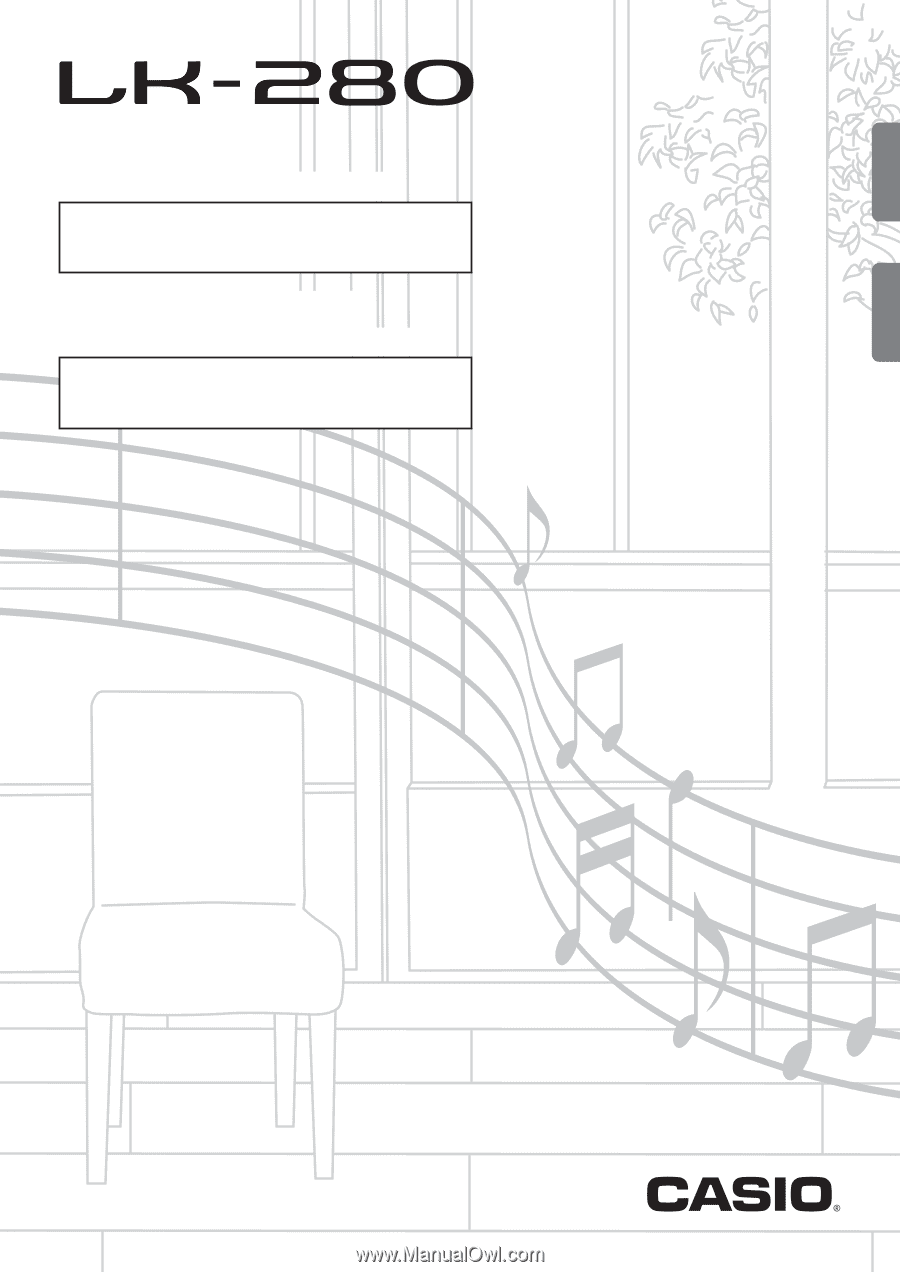
GUÍA DEL USUARIO
USER’S GUIDE
ES
LK280-ES-1A
Guarde toda la información para futuras consultas.
Please keep all information for future reference.
Precauciones de seguridad
Antes de intentar usar el teclado digital, asegúrese de
leer las “Precauciones de seguridad” separadas.
Safety Precautions
Before trying to use the Digital Keyboard, be sure to
read the separate “Safety Precautions”.
English
Español









