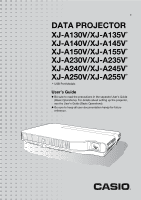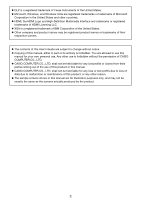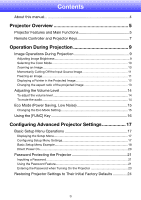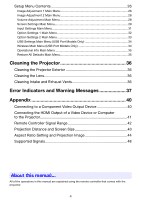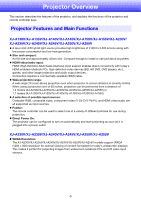Casio XJ-A150 User Manual
Casio XJ-A150 Manual
 |
View all Casio XJ-A150 manuals
Add to My Manuals
Save this manual to your list of manuals |
Casio XJ-A150 manual content summary:
- Casio XJ-A150 | User Manual - Page 1
DATA PROJECTOR XJ-A130V/XJ-A135V* XJ-A140V/XJ-A145V* XJ-A150V/XJ-A155V* XJ-A230V/XJ-A235V* XJ-A240V/XJ-A245V* XJ-A250V/XJ-A255V* * USB Port Models User's Guide Be sure to read the precautions in the separate User's Guide (Basic Operations). For details about setting up the projector, see the User - Casio XJ-A150 | User Manual - Page 2
DLP is owners. The contents of this User's Guide are subject to change without notice. Copying of this manual, either in part or its entirety this product or this manual. CASIO COMPUTER CO., LTD. shall not be held liable for any loss or lost profits due to loss of data due to malfunction - Casio XJ-A150 | User Manual - Page 3
Contents About this manual 4 Projector Overview 5 Projector Features and Main Functions 5 Remote Controller and Projector Keys 7 Operation During Projection 9 Image Operations During Projection 9 Adjusting Image Brightness 9 Selecting the Color Mode 10 Zooming an Image ...10 Momentarily - Casio XJ-A150 | User Manual - Page 4
of a Video Device or Computer to the Projector 41 Remote Controller Signal Range 42 Projection Distance and Screen Size 43 Aspect Ratio Setting and Projection Image 44 Supported Signals 48 About this manual... All of the operations in this manual are explained using the remote controller that - Casio XJ-A150 | User Manual - Page 5
Projector Features and Main Functions XJ-A130V/XJ-A135V/XJ-A140V/XJ-A145V/XJ-A150V/XJ-A155V/XJ-A230V/ XJ-A235V/XJ-A240V/XJ-A245V/XJ-A250V/XJ-A255V A laser and LED hybrid light source provides high brightness of 2,000 to 3,000 lumens along with low power consumption and low heat generation. Slim - Casio XJ-A150 | User Manual - Page 6
-A135V/XJ-A145V/XJ-A155V/XJ-A235V/XJ-A245V/XJ-A255V Projection of Data from USB Memory or a Memory Card without a Computer: USB memory or a memory card (using a commercially available USB card reader) can be connected directly to the projector's USB port. The projector comes with special software - Casio XJ-A150 | User Manual - Page 7
Controller and Projector Keys Operations in this manual are presented based on the remote controller that comes with the projector. Major operation keys are also provided on the projector unit, so the most of the same procedures can also be performed directly on the projector. Remote Controller - Casio XJ-A150 | User Manual - Page 8
] key corresponds to the remote controller [ZOOM +] and [ZOOM -] keys, while the projector [FOCUS] key corresponds to the remote controller [FOCUS ] and [FOCUS ] keys. For information about using these keys, see "Adjusting the Projected Image" in the separate "User's Guide (Basic Operations)". 8 - Casio XJ-A150 | User Manual - Page 9
various types of operations you can perform while the projector is projecting an image. Image Operations During Projection You projected image Aspect ratio switching Adjusting Image Brightness Note (for USB port model users) Use the setup menu (page 17) to adjust image brightness when the input - Casio XJ-A150 | User Manual - Page 10
Selecting the Color Mode You can select from among various different color mode settings in accordance with image contents and projection conditions. Important! The color mode cannot be selected while "Off" is selected for the Eco Mode (page 15). To change the color mode 1. Press the [COLOR MODE] - Casio XJ-A150 | User Manual - Page 11
source, press the [FREEZE] key. This will capture the image that is on the screen at the moment you press [FREEZE] and stores it in projector memory. That image remains projected on the screen. 2. To restore projection of the image from an input source, press the [ESC] key. 11 - Casio XJ-A150 | User Manual - Page 12
Displaying a Pointer in the Projected Image You can select from among different pointer styles, including various arrow styles, for display in the projected image. Pointers can be used during a presentation to indicate or highlight a specific part of the image. Note Depending on the pointer style - Casio XJ-A150 | User Manual - Page 13
aspect ratio settings for the projected image. Available settings depend on your projector model as shown below. For details about the meaning of each 16:9 Letter Box Normal Full True XJ-A130V/XJ-A135V/XJ-A140V/XJ-A145V/XJ-A150V/XJ-A155V Pressing the [ASPECT] key will toggle between settings - Casio XJ-A150 | User Manual - Page 14
Adjusting the Volume Level You can use the remote controller keys to adjust the volume level of the audio that is output from the projector's speaker. To adjust the volume level 1. Press the [VOLUME] key. This causes the [Volume] screen to appear on the projected image. 2. Press the [] key to - Casio XJ-A150 | User Manual - Page 15
. This will select the button next to the highlighted Eco Mode name. 3. To hide the window, press the [ESC] key. Note (for USB port model users) Use the setup menu (page 17) to select the Eco Mode when the input source is an external device connected to the USB port or - Casio XJ-A150 | User Manual - Page 16
press the [ENTER] key. This performs the same operation as pressing the [ASPECT] key (Z key) described on page 13. Note (for USB port model users) When the input source is an external device connected to the USB port or via the wireless adapter, use the [FUNC], [O], [f], and [Z] keys to control - Casio XJ-A150 | User Manual - Page 17
Configuring Advanced Projector Settings Your projector has a setup menu that you can use to configure advanced settings. Basic Setup Menu Operations Displaying the Setup Menu Pressing the [MENU] key displays the - Casio XJ-A150 | User Manual - Page 18
Input Settings Signal Name Indicator Note Certain settings on the setup menu cannot be changed while there is no input signal to the projector. Because of this, you should configure setup menu settings after selecting an input source and starting projection. This example covers basic steps - Casio XJ-A150 | User Manual - Page 19
To configure the "Image Adjustment 1 Color Mode" setting 5. Use the [] key to select "Color Mode". 6. Press the [ENTER] key. This displays the color mode menu. 7. Use the [] and [] keys to select the color mode you want, and then press the [ENTER] key. 8. After selecting the color mode you - Casio XJ-A150 | User Manual - Page 20
in or pressing the [P] (Power) key). For details about the startup sequence that the projector performs when you plug it into a power source, see "To turn on the projector" in the separate "User's Guide (Basic Operations)". For details about configuring the Direct Power On setting, see "Direct - Casio XJ-A150 | User Manual - Page 21
to have the password cleared. 1. Personal identification (original or copy of your driver's license, employee I.D., etc.) 2. Projector unit Note that your CASIO distributor will not be able to clear the password of your projector unless you bring both of the items listed above. Also, keep the - Casio XJ-A150 | User Manual - Page 22
then press the [ENTER] key. This will display a dialog box prompting you to enter the current password. 4. Enter the current password. If the projector is still protected by the factory default password, perform the key operation shown below to enter it. [INPUT] [AUTO] [BLANK] [FREEZE 5. After - Casio XJ-A150 | User Manual - Page 23
box without doing anything. 3. After you are finished, press the [MENU] key to exit the setup menu. Entering the Password when Turning On the Projector When you turn on the projector while password protection is turned on will cause a password input dialog box to appear on the projection screen. All - Casio XJ-A150 | User Manual - Page 24
Restoring Projector Settings to Their Initial Factory Defaults You can use the procedures in this section to restore all of the settings on a particular main menu or - Casio XJ-A150 | User Manual - Page 25
To restore all settings on the setup menu to their initial factory defaults 1. Press the [MENU] key to display the setup menu. 2. Use the [] key to select "Restore All Defaults" and then press the [ENTER] key. 3. After confirming that "Restore All Defaults" sub-menu is selected, press the [ENTER] - Casio XJ-A150 | User Manual - Page 26
names of the settings as they appear on the sub-menu. Input: This column shows the input source for which each setting is supported. Input source names are abbreviated as follows: R : RGB input C : component video input V : video input H : HDMI (PC) input D : HDMI (DTV) input W : Wireless LAN input - Casio XJ-A150 | User Manual - Page 27
the projected image. Preset: You can select from among three preset color balance settings: Warm, Normal,* Cold. Color: You can adjust the intensity of red, green, and blue within the range of -50 to +50. The intensity of a color increases along with the setting value. Color settings can be adjusted - Casio XJ-A150 | User Manual - Page 28
is not correct. When this happens, use this setting to adjust the phase manually. Use this sub-menu to return all of the sub-menu items on the Source Specific*1 Use this sub-menu to adjust the volume level of the projector's speaker. Changing this setting when there is no input signal changes - Casio XJ-A150 | User Manual - Page 29
possible size while maintaining the input signal aspect ratio. Full: Projects at the projector's maximum possible size by enlarging or reducing the input signal. True (XJ-A230V/XJ-A235V/XJ-A240V/XJ-A245V/XJ-A250V/ XJ-A255V only): Projects the input signal at its actual size (1 input source dot - Casio XJ-A150 | User Manual - Page 30
. Blue: Select this option to project a blue screen. Black*: Select this option to project a black screen. Logo: Select this option to project the projector's built-in logo screen. Restore Menu R C V H D W U N Source Defaults Specific Use this sub-menu to return all of the sub-menu items on the - Casio XJ-A150 | User Manual - Page 31
Single Use this sub-menu to specify manually the type of signal being input from the projector's COMPUTER terminal. Auto*: Automatically detects a Computer to the Projector" in the "User's Guide (Basic Operations)". Component: Select this setting when the projector's COMPUTER terminal is connected - Casio XJ-A150 | User Manual - Page 32
Off: Select this option to turn off auto keystone correction. Auto Adjust R N Source Specific Use this sub-menu to select whether the projector should detect the RGB input signal type (resolution, frequency) and adjust the projection image accordingly (auto adjust). 1*: Select this option to turn - Casio XJ-A150 | User Manual - Page 33
this option to turn off plug-and-play. When playing back a movie file stored on a USB memory device, you can select audio output from the projector's built-in speaker or to the line output. Speaker*: Select to output movie file audio from the speaker. Line: Select to output movie file audio - Casio XJ-A150 | User Manual - Page 34
Models Only) The USB Settings main menu is available only when there is an external device connected to the USB port of the projector. For details, see "USB Function Guide" on the bundled CD-ROM. Wireless Main Menu (USB Port Models Only) The Wireless main menu is available only when "Wireless" is - Casio XJ-A150 | User Manual - Page 35
Name R C V H D W U Source Specific This sub-menu item shows the signal name of the signal being input to the projector. For details about signal names, see "Signal Name" under "Supported Signals" on page 48. Resolution RH Source Specific This sub-menu item appears only when RGB is the input - Casio XJ-A150 | User Manual - Page 36
vents can cause overheating of internal components and lead to malfunction. Certain operating conditions also can cause dirt and dust to accumulate around the projector's exhaust vents on the front. If this happens, use the same procedure as that described above to clean the exhaust vents. 36 - Casio XJ-A150 | User Manual - Page 37
sufficient space around the projector. See "Setup Precautions" in the "User's Guide (Basic Operations)". If there is dust accumulated around the intake vents and/or exhaust vents, remove it. See "Cleaning the Projector" (page 36). If there is no problem with the projector's vents, confirm that the - Casio XJ-A150 | User Manual - Page 38
retailer or nearest authorized CASIO Service Center. POWER TEMP LIGHT Message : Green steady :- :- : A system problem has occurred. Normal projection is not possible. A system problem has occurred, which may cause problems with some functions. Turn off the projector, disconnect the power cord - Casio XJ-A150 | User Manual - Page 39
: - Description and Required Action The projector was turned off automatically due to some problem that was probably caused by external digital power back on, contact your retailer or nearest authorized CASIO Service Center. The projector was turned off automatically because the light source unit - Casio XJ-A150 | User Manual - Page 40
device. Important! Always turn off the projector and the video device before connecting them. Projector AV terminal COMPUTER terminal Video device a component video cable with the colors of the terminals (Green: Y; Blue: Cb/Pb; Red: Cr/Pr). Note that connection only to an analog component video - Casio XJ-A150 | User Manual - Page 41
terminal of the output device on one end and a connector that matches the projector's HDMI port (HDMI Type A Socket) on the other end. For information about HDMI video signal supported by the projector, see page 50. The projector supports L-PCM 32kHz, 44.1kHz, and 48kHz HDMI audio signals. 41 - Casio XJ-A150 | User Manual - Page 42
Range When performing an operation on the remote controller, point it at the remote control signal receiver on the back or front of the projector. The following illustration shows the range of the remote controller signal. ±30 degrees max. 5 meters (16.4 feet) max. Front ±30 degrees max. 5 meters - Casio XJ-A150 | User Manual - Page 43
200 Diagonal (cm) 102 152 203 254 381 508 Approximate Projection Distance XJ-A130V/XJ-A135V/XJ-A140V/ XJ-A230V/XJ-A235V/XJ-A240V/XJ-A245V/ XJ-A145V/XJ-A150V/XJ-A155V XJ-A250V/XJ-A255V Minimum Distance (m / feet) Maximum Minimum Distance h* Distance (m / feet) (m / feet) Maximum Distance - Casio XJ-A150 | User Manual - Page 44
shows how images are projected in accordance with the type of the input signal and the aspect ratio setting of the projector. XJ-A230V/XJ-A235V/XJ-A240V/XJ-A245V/XJ-A250V/XJ-A255V Input source: RGB or HDMI (PC) Input Signal Normal Full SVGA (800 × 600) True XGA (1024 × 768) WXGA (1280 × 800 - Casio XJ-A150 | User Manual - Page 45
Input source: Video, component or HDMI (DTV) Input Signal Normal 16:9 4:3 Aspect Image Letter Box * Squeezed Image * Letter Box Image * * The blue boundary indicates the projection area. 45 - Casio XJ-A150 | User Manual - Page 46
XJ-A130V/XJ-A135V/XJ-A140V/XJ-A145V/XJ-A150V/XJ-A155V Input source: RGB or HDMI (PC) Input Signal Normal Full SVGA (800 × 600) XGA (1024 × 768) WXGA (1280 × 800) SXGA (1280 × 1024) 46 - Casio XJ-A150 | User Manual - Page 47
Input source: Video, component or HDMI (DTV) Input Signal Normal 16:9 4:3 Aspect Image Squeezed Image Letter Box Image 47 - Casio XJ-A150 | User Manual - Page 48
Supported Signals Important! Even if a signal is listed in the table below, it does not guarantee that you will be able to display its images correctly. - Casio XJ-A150 | User Manual - Page 49
Component Signal HDTV SDTV Signal Name 1080p/50 1080p/60 720p/50 720p/60 1080i/50 1080i/60 576p/50 576i/50 480p/60 480i/60 Horizontal Frequency Vertical Frequency (kHz) (Hz) 56.3 50 67.5 60 37.5 50 45.0 60 28.1 50 33.7 60 31.3 50 16.6 50 31.5 60 15.7 60 Video Signal Signal - Casio XJ-A150 | User Manual - Page 50
HDMI Signal Signal Name 640 × 480/60 800 × 600/60 1024 × 768/60 1280 × 768/60 1280 × 800/60 1280 × 960/60 1280 × 1024/60 1400 × 1050/60 SDTV (480p) SDTV (576p) HDTV (720p) (50) HDTV (720p) (60) HDTV (1080i) (50) HDTV (1080i) (60) HDTV (1080p) (50) HDTV (1080p) (60) Horizontal Frequency Vertical - Casio XJ-A150 | User Manual - Page 51
MA1008-A
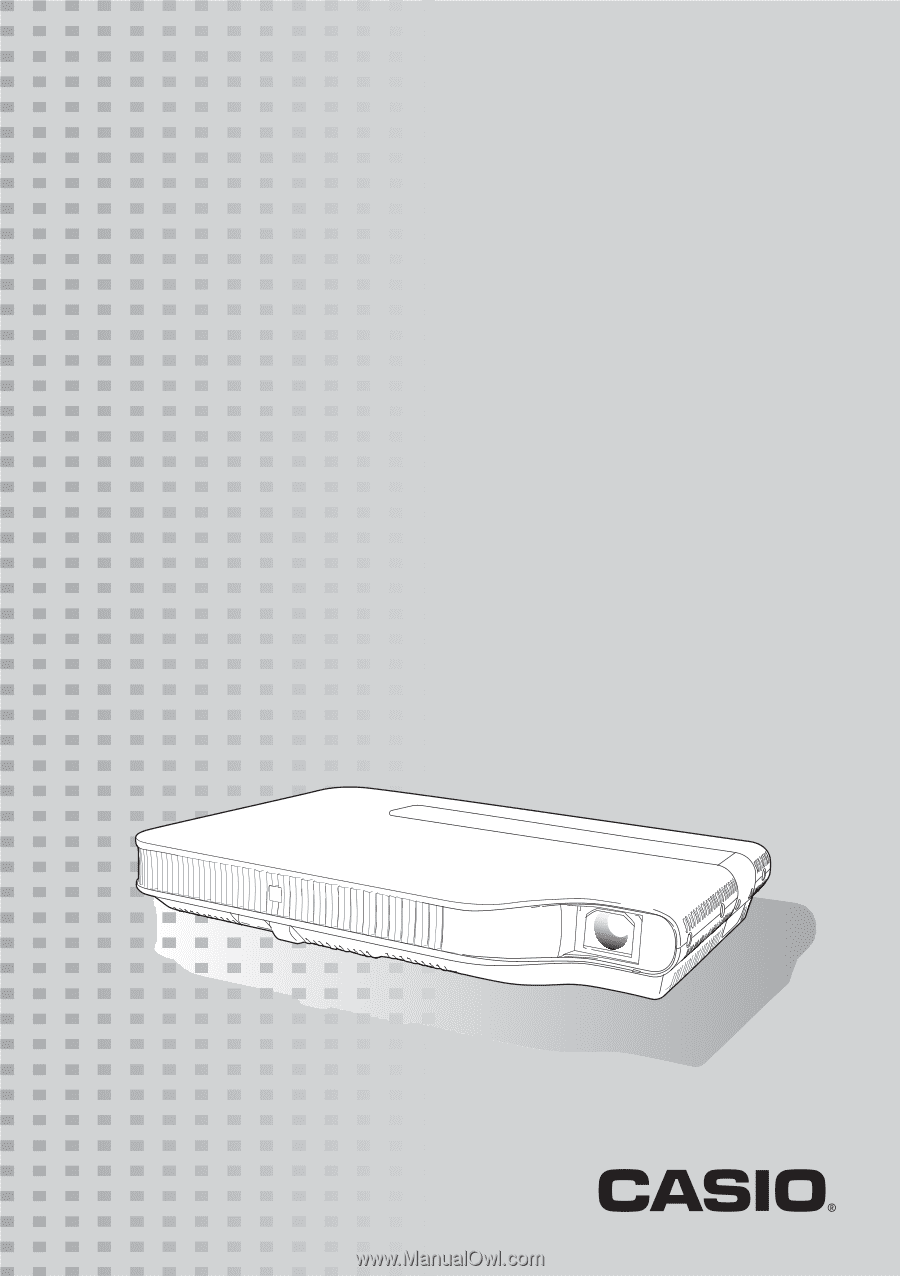
DATA PROJECTOR
XJ-A130V/XJ-A135V
*
XJ-A140V/XJ-A145V
*
XJ-A150V/XJ-A155V
*
XJ-A230V/XJ-A235V
*
XJ-A240V/XJ-A245V
*
XJ-A250V/XJ-A255V
*
*
USB Port Models
User’s Guide
Be sure to read the precautions in the separate User’s Guide
(Basic Operations). For details about setting up the projector,
see the User’s Guide (Basic Operations).
Be sure to keep all user documentation handy for future
reference.
E