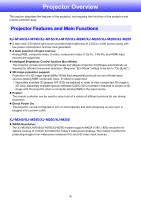Casio XJ-M150 User Manual
Casio XJ-M150 Manual
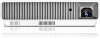 |
View all Casio XJ-M150 manuals
Add to My Manuals
Save this manual to your list of manuals |
Casio XJ-M150 manual content summary:
- Casio XJ-M150 | User Manual - Page 1
E DATA PROJECTOR XJ-M140/XJ-M145* XJ-M150/XJ-M155* XJ-M240/XJ-M245* XJ-M250/XJ-M255* * USB Port Models User's Guide z Be sure to read the precautions in the separate Setup Guide. For details about setting up the projector, see the Setup Guide. z Be sure to keep all user documentation handy for - Casio XJ-M150 | User Manual - Page 2
on the work of the Independent JPEG Group. z The contents of this User's Guide are subject to change without notice. z Copying of this manual, either in part or its entirety is forbidden. You are allowed to use this manual for your own personal use. Any other use is forbidden without the permission - Casio XJ-M150 | User Manual - Page 3
Contents About this manual 5 Projector Overview 6 Projector Features and Main Functions 6 Remote Controller and Projector Keys 8 Back Terminals 9 Operation During Projection 10 Selecting the Input Source 10 To select a different input source 10 3D Input Mode ...10 Horizontal Flipping in the - Casio XJ-M150 | User Manual - Page 4
Basic Setup Menu Example 21 Direct Power On...22 Password Protecting the Projector 23 Inputting a Password 23 Projector Settings to Their Initial Factory Defaults 26 Setup Menu Contents 28 Image Adjustment 1 Main Menu 28 Image Adjustment 2 Main Menu 30 Volume Adjustment Main Menu 30 Screen - Casio XJ-M150 | User Manual - Page 5
, XJ-M155, XJ-M245, XJ-M255 55 Supported External Devices 55 Controlling the Projector from a Computer 55 Projector RS-232C Control 60 Connecting the Projector to a Computer 60 Specifications 62 About this manual... All of the operations in this manual are explained using the remote controller - Casio XJ-M150 | User Manual - Page 6
the functions of the projector and remote controller keys. Projector Features and Main Functions XJ-M140/XJ-M145/XJ-M150/XJ-M155/XJ-M240/XJ-M245/XJ-M250/XJ-M255 z A laser and LED hybrid light source provides high brightness of 2,500 to 3,000 lumens along with low power consumption and low heat - Casio XJ-M150 | User Manual - Page 7
or terminal memory. * Note that the type of terminal and the MobiShow version can limit certain functions or can even make projection impossible. z Projector operation via wired or wireless LAN: Remote control of the projector is supported via a wired connection to the LAN port on the back or the - Casio XJ-M150 | User Manual - Page 8
in this manual are presented based on the remote controller that comes with the projector. Major operation keys are also provided on the projector unit, so the most of the same procedures can also be performed directly on the projector. Remote Controller Keys [INPUT] key [MENU] key [P] (Power) key - Casio XJ-M150 | User Manual - Page 9
port 5 VIDEO terminal 6 S-VIDEO terminal 7 Remote control signal receiver 8 SERIAL port* 9 AUDIO IN terminal bk AUDIO OUT terminal bl AUDIO IN L/R terminals bm Anti-theft lock hole bn Speaker bo Power connector * This terminal is for controlling the projector from an external device. It normally is - Casio XJ-M150 | User Manual - Page 10
screen for a few seconds. z The message "No signal input." will appear if no input signal can be selected. 3D Input Mode Your projector supports 3D. z Separately available special software (CASIO 3D Converter) is required to project a 3D image with the projector when a computer (analog RGB) is - Casio XJ-M150 | User Manual - Page 11
mode, a component video signal input through the projector's COMPUTER IN terminal is treated as an RGB signal resulting in abnormal image key. z This enters the normal input mode and closes the input source selection screen. Horizontal Flipping in the 3D Input Mode In side-by-side 3D, a full frame consists - Casio XJ-M150 | User Manual - Page 12
cut off of the input source image and projection of a black or blue screen, or a logo z Image freeze z Pointer display in the projected image z Aspect ratio switching Adjusting Image Brightness Note (for USB port model users) Use the setup menu (page 20) to adjust image brightness when the - Casio XJ-M150 | User Manual - Page 13
conditions. Important! The color mode cannot be selected in the following cases. z When "Off" is selected for the Eco Mode setting (page 18) z When the projector is in the 3D input mode. See "3D Input Mode" (page 10). To change the color mode 1. Press the [COLOR MODE] key. z This displays the - Casio XJ-M150 | User Manual - Page 14
from an input source, press the [FREEZE] key. z This will capture the image that is on the screen at the moment you press [FREEZE] and stores it in projector memory. That image remains projected on the screen. 2. To restore projection of the image from an input source, press the [ESC] key. 14 - Casio XJ-M150 | User Manual - Page 15
different pointer styles, including various arrow styles, for display in the projected image. Pointers can be used during a presentation to indicate or highlight a specific part of the image. Note Depending on the pointer style you are using, the pointer may not display properly when you are using - Casio XJ-M150 | User Manual - Page 16
projector model as shown below. For details about the meaning of each setting, see the "Aspect Ratio" setting under "Screen Settings Main Menu" on page 31. XJ-M240/XJ-M245/XJ-M250/XJ 16:9 J Letter Box Normal J Full J True XJ-M140/XJ-M145/XJ-M150/XJ-M155 Pressing the [ASPECT] key will toggle between - Casio XJ-M150 | User Manual - Page 17
Adjusting the Volume Level You can use the remote controller keys to adjust the volume level of the audio that is output from the projector's speaker. To adjust the volume level 1. Press the [VOLUME] key. z This causes the [Volume] screen to appear on the projected image. 2. Press the [X] key to - Casio XJ-M150 | User Manual - Page 18
automatically changes to "Off" whenever the projector is in the 3D input mode. See "3D Input Mode" (page 10). z The "On (Auto)" setting cannot be selected for the Eco Mode while "On" is selected for "Screen Settings J Ceiling Mount" on the setup menu. If the "Ceiling Mount" setting is changed to "On - Casio XJ-M150 | User Manual - Page 19
key) described on page 16. Note (for USB port model users) When the input source is an external device connected to the USB port, use the [FUNC], [O], [f], and [Z] keys to control the connected device. For details, see the "USB Function Guide" and "Wireless Function Guide" on the bundled CD-ROM. 19 - Casio XJ-M150 | User Manual - Page 20
Configuring Advanced Projector Settings Your projector has a setup menu that you can use to configure advanced settings. Basic Setup Menu Operations Displaying the Setup Menu Pressing the [MENU] key displays the menu shown below in the center of the projection screen. Main menu Pressing the [MENU] - Casio XJ-M150 | User Manual - Page 21
J Signal Name Indicator Note z The setup menu items that you can change depend on whether or not an image signal is being input to the projector, and on the currently selected input source. Perform the procedure below after starting projection of an image from an input source in the normal input - Casio XJ-M150 | User Manual - Page 22
] key to exit the setup menu. Direct Power On You can configure the projector so it powers up automatically as soon as you plug it into a power source. With this "Direct Power On" feature, you do not even need to press the [P] (Power) key. To enable Direct Power On, display the setup menu, and then - Casio XJ-M150 | User Manual - Page 23
dead. Replace the remote control batteries as soon as possible after it starts to go low. If you forget your password... You will not be able to use the projector if you forget the password for some reason. If you forget the password, you will need to bring the following two items to your CASIO - Casio XJ-M150 | User Manual - Page 24
the current password. 4. Enter the current password. z If the projector is still protected by the factory default password, perform the key current password, press the [ENTER] key. z This displays the Power On Password setting screen. 6. Use the [T] key to select "Change Password", and then - Casio XJ-M150 | User Manual - Page 25
to exit the setup menu. Entering the Password when Turning On the Projector When you turn on the projector while password protection is turned on will cause a password input dialog box to appear on the projection screen. All projector operations will be accessible to you after you input the correct - Casio XJ-M150 | User Manual - Page 26
Restoring Projector Settings to Their Initial Factory Defaults You can use the [T] key to select "Restore Menu Defaults". 5. Press the [ENTER] key. z This will display a confirmation screen like the screen shown below. 6. Use the [S] key to select "Yes". 7. To restore the settings of the main menu - Casio XJ-M150 | User Manual - Page 27
To restore all settings on the setup menu to their initial factory defaults 1. Press the [MENU] key to display the setup menu. 2. Use the [T] key to select "Restore All Defaults" and then press the [ENTER] key. 3. After confirming that "Restore All Defaults" sub-menu is selected, press the [ENTER] - Casio XJ-M150 | User Manual - Page 28
the sub-menu. Input: This column shows the input source for which each setting is supported. Input source names are abbreviated as follows: R : RGB input C : Component video setting unit indicates how a setting is stored. "Source Specific" in this column indicates that separate settings can be - Casio XJ-M150 | User Manual - Page 29
your images. Blackboard: Use this setting for easy viewing when projecting onto a blackboard. Game: Use this setting to optimize hue and brightness. Source Specific Single This sub-menu lets you adjust the color balance of the projected image. Preset: You can select from among three preset color - Casio XJ-M150 | User Manual - Page 30
the frequency manually. Phase R Restore Menu R C V Defaults Signal Specific Source Specific Important! If, for some reason, your manual frequency settings R C V H D U N Source Specific Use this sub-menu to adjust the volume level of the projector's speaker. z Changing this setting when there - Casio XJ-M150 | User Manual - Page 31
size by enlarging or reducing the input signal. True (XJ-M240/XJ-M245/XJ-M250/XJ-M255 only): Projects the input signal at its actual size (1 input source dot equal to one projector output pixel dot) in the center of the projector's projection screen. If the input signal resolution exceeds the - Casio XJ-M150 | User Manual - Page 32
Unit Description Ceiling Mount R C V H D U N Single Use this sub-menu to configure the projector for use in an installation in which it is positioned upside down. On: Flips the projected image horizontally and vertically. Off*: Projects a normal image. Startup Screen R C V H D U N Single Use - Casio XJ-M150 | User Manual - Page 33
specify manually the type of signal being input from the projector's COMPUTER Projector" in the "Setup Guide". Component: Select this setting when the projector's C V H D U N Source Defaults Specific Note The setting of this item cannot be changed while the projector is in the 3D input mode. See - Casio XJ-M150 | User Manual - Page 34
. Auto Adjust R N Source Specific Use this sub-menu to select whether the projector should detect the RGB input signal min: Time until Auto Power off is triggered. Off: Disables Auto Power Off. Power On Password R C V H D U N Single You can configure the projector to require input of - Casio XJ-M150 | User Manual - Page 35
/ Korean / Japanese Restore Menu R C V H D U N Single Defaults Note (for USB port model users) If you have Portuguese, Turkish, or Russian selected as the projector's language, selecting an external device connected to the projector's USB port as the input source will cause some menus and messages - Casio XJ-M150 | User Manual - Page 36
where you are using the projector. On: Select this setting when using the projector in a high altitude (1,500 D U N Single Defaults Important! Do not use this projector at altitudes greater than 3,000 meters above sea level. This the projector will make that device the input source automatically. For details - Casio XJ-M150 | User Manual - Page 37
Remote on R C V H D U N Single Specifies whether the projector can be turned on via wired LAN while the projector is in standby (projector off with power being supplied). Enable: Power on enabled. Disable*: Power "Wireless Function Guide" on the CD-ROM that comes with the projector. USB Settings - Casio XJ-M150 | User Manual - Page 38
This sub-menu item shows the signal name of the signal being input to the projector. For details about signal names, see "Signal Name" under "Supported Signals" on page 52. Resolution RH Source Specific This sub-menu item appears only when RGB is the input signal. It shows the number of - Casio XJ-M150 | User Manual - Page 39
, and airflow vents on a regular basis. Important! Before cleaning the projector, be sure to unplug it from the power outlet and make sure it is cooled down completely. Cleaning the Projector Exterior Wipe the exterior of the projector with a soft cloth that has been moistened in a weak solution of - Casio XJ-M150 | User Manual - Page 40
the power cord and turn projector power back on. If the error occurs again when you turn power back on, contact your retailer or nearest authorized CASIO Service Center. POWER : Amber flashing J Red steady LIGHT : - TEMP : Red steady Message : A system problem has occurred. The projector will - Casio XJ-M150 | User Manual - Page 41
the power cord and turn the projector back on. If the error occurs again when you turn power back on, contact your retailer or nearest authorized CASIO Service Center. Press the [ESC] key to clear the warning message. POWER : Green steady LIGHT : - TEMP : - Message : There is some problem with - Casio XJ-M150 | User Manual - Page 42
disconnect the power cord from the projector. 2 Check to make sure that the light source unit cover is closed. 3 Plug the power cord back in and turn the projector back on again. If the error occurs again when you turn power back on, contact your retailer or nearest authorized CASIO Service Center - Casio XJ-M150 | User Manual - Page 43
and the video device before connecting them. Connection to a composite video output or S-video output Projector S-video cable (commercially available) Video device To S-VIDEO terminal To S-video output terminal Red: To AUDIO IN R terminal White: To AUDIO IN L terminal Yellow: To - Casio XJ-M150 | User Manual - Page 44
Connection to a component video output Projector COMPUTER IN terminal AUDIO IN terminal Video device To AUDIO output terminals To component video /Pb; Red: Cr/Pr). z Note that connection only to an analog component video output terminal is supported. Connection to a digital output terminal is not - Casio XJ-M150 | User Manual - Page 45
terminal of the output device on one end and a connector that matches the projector's HDMI port (HDMI Type A Socket) on the other end. z For information about HDMI video signal supported by the projector, see page 54. z The projector supports L-PCM 32kHz, 44.1kHz, and 48kHz HDMI audio signals. 45 - Casio XJ-M150 | User Manual - Page 46
5 degrees to 30 degrees 5 meters (16.4 feet) max. Remote Controller Range The allowable distance between the remote controller and the projector is less when there is a sharp angle between the remote controller and the remote control signal receiver. Important! To avoid running down the batteries - Casio XJ-M150 | User Manual - Page 47
the relationship between the distance and projected image size. Projection Size Screen Size Diagonal (cm) Approximate Projection Distance XJ-M140/XJ-M145/ XJ-M150/XJ-M155 XJ-M240/XJ-M245/ XJ-M250/XJ-M255 Minimum Distance (m / feet) Maximum Distance h* (m / feet) Minimum Distance (m / feet - Casio XJ-M150 | User Manual - Page 48
The following shows how images are projected in accordance with the type of the input signal and the aspect ratio setting of the projector. XJ-M240/XJ-M245/XJ-M250/XJ-M255 Input source: RGB or HDMI (PC) Input Signal Normal Full SVGA (800 × 600) True XGA (1024 × 768) WXGA (1280 × 800) SXGA - Casio XJ-M150 | User Manual - Page 49
Input source: Video, S-video, component or HDMI (DTV) Input Signal Normal 16:9 4:3 Aspect Image Letter Box * Squeezed Image * Letter Box Image * * The blue boundary indicates the projection area. 49 - Casio XJ-M150 | User Manual - Page 50
XJ-M140/XJ-M145/XJ-M150/XJ-M155 Input source: RGB or HDMI (PC) Input Signal Normal Full SVGA (800 × 600) XGA (1024 × 768) WXGA (1280 × 800) SXGA (1280 × 1024) 50 - Casio XJ-M150 | User Manual - Page 51
Input source: Video, S-video, component or HDMI (DTV) Input Signal Normal 16:9 4:3 Aspect Image Squeezed Image Letter Box Image 51 - Casio XJ-M150 | User Manual - Page 52
Supported Signals Important! Even if a signal is listed in the table below, it does not guarantee that you will be able to display its images correctly. - Casio XJ-M150 | User Manual - Page 53
Component Signal HDTV SDTV Signal Name 1080p/50 1080p/60 720p/50 720p/60 1080i/50 1080i/60 576p/50 576i/50 480p/60 480i/60 Horizontal Frequency Vertical Frequency (kHz) (Hz) 56.3 50 67.5 60 37.5 50 45.0 60 28.1 50 33.7 60 31.3 50 16.6 50 31.5 60 15.7 60 Video Signal, S- - Casio XJ-M150 | User Manual - Page 54
HDMI Signal Signal Name 640 × 480/60 800 × 600/60 1024 × 768/60 1280 × 768/60 1280 × 800/60 1280 × 960/60 1280 × 1024/60 1400 × 1050/60 SDTV (480p) SDTV (576p) HDTV (720p) (50) HDTV (720p) (60) HDTV (1080i) (50) HDTV (1080i) (60) HDTV (1080p) (50) HDTV (1080p) (60) Horizontal Frequency Vertical - Casio XJ-M150 | User Manual - Page 55
Using Wired LAN to Control the Projector (XJ-M145, XJ-M155, XJ-M245, XJ-M255) The projector can be controlled by a computer or other external device by connecting the device to the projector's LAN port. Supported External Devices This projector supports all commands of PJLink Class1 (Version 1.00). - Casio XJ-M150 | User Manual - Page 56
manually. In such cases, you will need to configure projector's network settings. If you are unable to display the projector's System Admin page with your browser using the above procedure, it may mean that there is some problem with your network settings. Refer to the Wireless Function Guide - Casio XJ-M150 | User Manual - Page 57
Guide on the CD-ROM that comes with the projector 2. Click "System Admin". On the password input screen that appears, enter the password. z The initial default password is "admin". 3. Click the [Login] button. z This logs in to the System Admin page and displays the Status screen. 4. Click "Control - Casio XJ-M150 | User Manual - Page 58
z The operation of this item is identical to that of the remote controller's [BLANK] key. For details, see "Momentarily Cutting Off the Input will change the projector's "Contrast" setting accordingly. Switches the Eco mode. z For details about this setting, see "Eco Mode (Power Saving, Low Noise - Casio XJ-M150 | User Manual - Page 59
Defaults (Button) Description Clicking to return all control panel items, except for the "Projector status" item, to their initial factory defaults along the left side of the screen are mainly for accessing information and configuring settings related to projector wireless LAN connection. You can - Casio XJ-M150 | User Manual - Page 60
user documentation that comes with it. Using Control Commands This section explains the commands that are used to control the projector the computer to the projector. 4 ( 0 - 5 0 , 3 5 ) returned from the projector to the computer. Send this command to control the data projector (power on/off, etc - Casio XJ-M150 | User Manual - Page 61
operation, or a remote controller key operation, send of the next command must wait until the projector completes the previous process. Command List z Only the following functions are supported while the projector is turned off. Do not try to send any other command to the projector. z Power on/off - Casio XJ-M150 | User Manual - Page 62
Specifications Model Name XJ-M140/XJ-M145 XJ-M240/XJ-M245 XJ-M150/XJ-M155 XJ-M250/XJ-M255 Brightness (ANSI Lumens) 2500 3000 Projection System DLP DLP (1280 × 800) Projection Lens 1.5X manual optical zoom, manual focus Light Source Laser and LED Terminals COMPUTER IN: RGB 15-pin mini - Casio XJ-M150 | User Manual - Page 63
MA1106-B
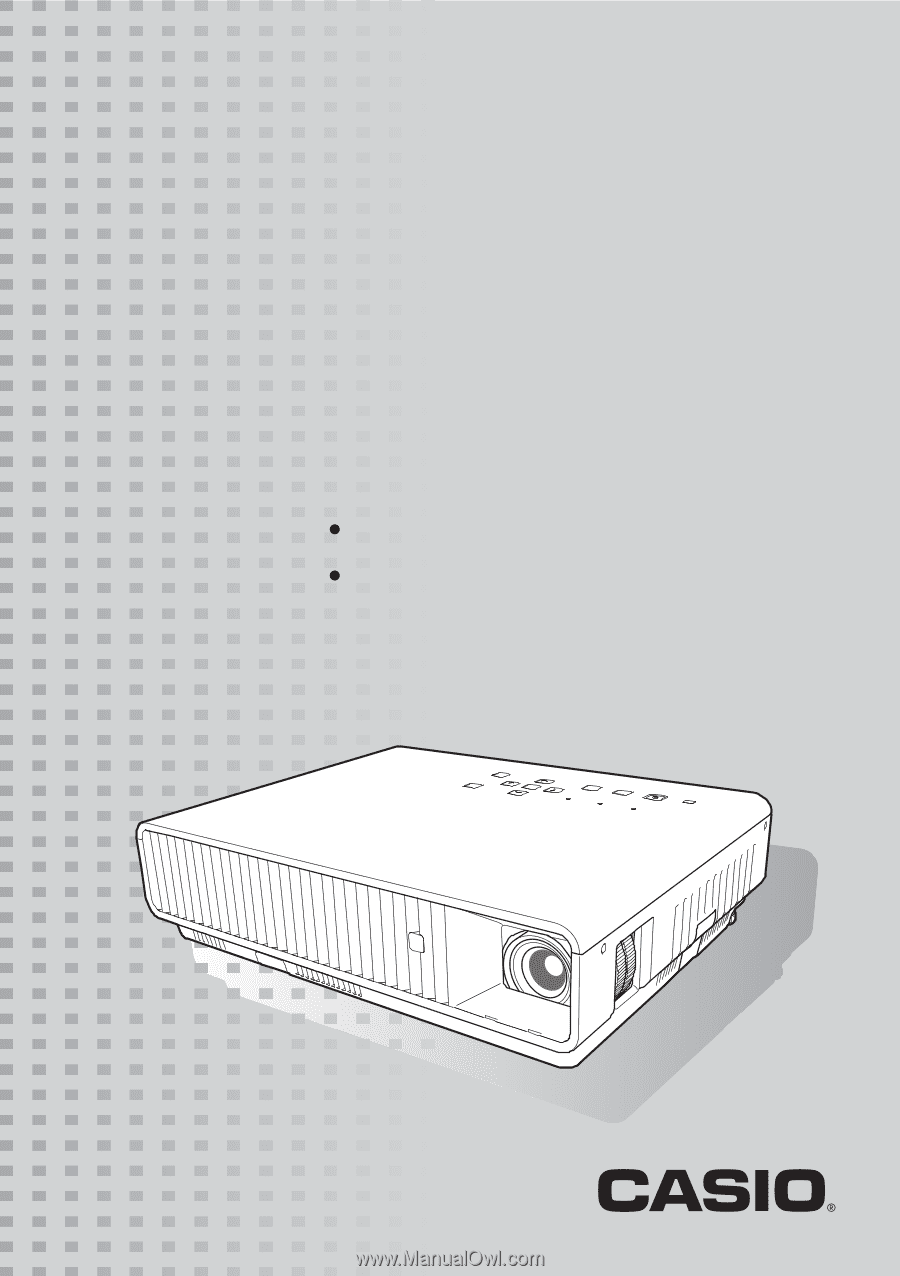
DATA PROJECTOR
XJ-M140/XJ-M145
*
XJ-M150/XJ-M155
*
XJ-M240/XJ-M245
*
XJ-M250/XJ-M255
*
User’s Guide
Be sure to read the precautions in the separate Setup Guide. For
details about setting up the projector, see the Setup Guide.
Be sure to keep all user documentation handy for future
reference.
E
*
USB Port Models