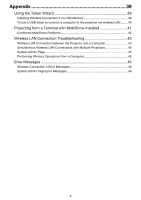Casio XJ-M150 Function Guide
Casio XJ-M150 Manual
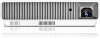 |
View all Casio XJ-M150 manuals
Add to My Manuals
Save this manual to your list of manuals |
Casio XJ-M150 manual content summary:
- Casio XJ-M150 | Function Guide - Page 1
DATA PROJECTOR E XJ-M145/XJ-M155/ XJ-M245/XJ-M255 Data Projector Wireless Function Guide z Be sure to read the precautions in the Setup Guide that comes with the Data Projector this manual. z CASIO COMPUTER CO., LTD. shall not be held liable for any loss or lost profits due to loss of data due - Casio XJ-M150 | Function Guide - Page 2
Contents About This Manual 5 Terms and Conventions 5 What the Wireless Function Lets You Do 6 Projector Requirements 8 Installing Wireless Connection 3 9 Minimum System Requirements 9 Installing Wireless Connection 3 10 Installing Wireless Connection 3 on a Second and Subsequent Computers 10 - Casio XJ-M150 | Function Guide - Page 3
Wireless LAN Connection 18 Security Setting Flow 18 Configuring Security Settings 19 To log in to the projector's System Admin page 19 To log out of the projector's System Admin page 20 To configure security settings 21 Establishing a Wireless LAN Connection after Configuring Security Settings - Casio XJ-M150 | Function Guide - Page 4
MobiShow Installed 41 Confirmed MobiShow Platforms 42 Wireless LAN Connection Troubleshooting 43 Wireless LAN Connection between the Projector and a Computer 43 Simultaneous Wireless LAN Connections with Multiple Projectors 44 System Admin Page 45 Performing Wireless Operations from a Computer - Casio XJ-M150 | Function Guide - Page 5
explains how to establish a wireless LAN connection between a CASIO XJ-M145, XJ-M155, XJ-M245, XJ-M255 Data Projector and a computer, and send computer screen contents to the projector for projection. Terms and Conventions In this manual, there are many procedures that require parallel operations on - Casio XJ-M150 | Function Guide - Page 6
the contents of the computer screen can be sent to the projector for projection. Send screen contents of up to four computers to the Data Projector over a wireless connection and project them simultaneously. The projector supports simultaneous wireless LAN connections with up to four computers. The - Casio XJ-M150 | Function Guide - Page 7
Computer After you establish a wireless LAN connection between the projector and a computer, you can control the projector remotely from the computer. For details, see "To control the projector using the Wireless Presentation System control panel" in the User's Guide on the CD-ROM that comes wit the - Casio XJ-M150 | Function Guide - Page 8
z The wireless adapter that comes with the projector must be connected correctly to the projector. See "Connecting the Wireless Adapter" (page 11 operations are not supported. z Use of a CASIO YW-2L wireless adapter or a commercially available wireless LAN adapter in the projector's USB port. Such - Casio XJ-M150 | Function Guide - Page 9
with this product is available for download at the CASIO website URL below: http://www.casio.com/support/driverdownloads/ Be sure to download and use the latest version of the software. [ Home - Support - Drivers/Downloads - Projectors ] Minimum System Requirements You need to install Wireless - Casio XJ-M150 | Function Guide - Page 10
3 1. Place the CD-ROM that comes with the projector into your computer's CD-ROM drive. z This will automatically display the CD-ROM menu screen. 2. On the menu screen, click the [Install] button to the right of "Wireless Connection 3". z Follow the instructions on the dialog boxes that appear on the - Casio XJ-M150 | Function Guide - Page 11
the wireless standby screen. z If you connect the wireless adapter to the projector while plug-and-play is disabled (Off), the projected screen will not . For more details about the projector's plug-and-play setting, see "Setup Menu Contents" in the User's Guide on the CD-ROM that comes wit the - Casio XJ-M150 | Function Guide - Page 12
performs wireless LAN communication using WPA-PSK AES security for comparatively secure wireless data communication. Data sent between the projector and computer is encrypted based on the projector's built-in passphrase and login code. You can change the security system and the passphrase, if - Casio XJ-M150 | Function Guide - Page 13
will enable wireless projection. The Wireless standby screen will be projected if there is no wireless LAN connection between the projector and a computer. Wireless Standby Screen The Wireless standby screen displays the information described below. Display Item Description LOGIN CODE This - Casio XJ-M150 | Function Guide - Page 14
is control software for a computer that connects to the projector via wireless LAN connection. To start up Wireless Connection desktop. z On your computer's Windows Start menu, select [All Programs] - [CASIO] - [Wireless Connection 3]. Important! If your computer is running Windows Vista or Windows - Casio XJ-M150 | Function Guide - Page 15
is casiolpj_default1. Important! z Note that only computer screen contents can be sent from your computer to the projector over a wireless LAN connection. Audio data cannot be sent. z If you are running Wireless Connection 3 under Windows Vista or Windows 7, do not perform any of the operations - Casio XJ-M150 | Function Guide - Page 16
box like the one shown below will appear as soon as Wireless Connection 3 finds a projector to connect to. 5. Enter the user name and login code. z The user name you This window is not shown on the image being projected by the projector. z If you want to configure security settings now, refer to " - Casio XJ-M150 | Function Guide - Page 17
second and subsequent computers is the same as the procedure from step 3 under "To use a default SSID to connect a computer to the projector via wireless LAN" (page 15). Note, however, that the display contents of subsequently connected computers will not appear automatically if the display contents - Casio XJ-M150 | Function Guide - Page 18
System Admin page. On the System Admin page, select "Setup" and then "Wireless Setup", and configure the following settings. z Assign a new SSID to the projector. z Select a security protocol (WPA-PSK, WPA2-PSK, or WEP). z Enter the passphrase (or WEP key). Apply (register) the above settings to the - Casio XJ-M150 | Function Guide - Page 19
and then click [Admin Screen] on the menu that appears. Function menu button z This starts up the computer's web browser and displays the projector's top System Admin page. 3. Click "System Admin". On the password input screen that appears, enter the password. z The initial default password is - Casio XJ-M150 | Function Guide - Page 20
the System Admin page from the default. For more information, see "To change the System Admin login password" (page 33). To log out of the projector's System Admin page Click "Logout" in the upper right corner of the System Admin page. This returns to the top System Admin screen. 20 - Casio XJ-M150 | Function Guide - Page 21
", "_mobishow2", or "_mobishow3", because these are reserved for use by the projector. 4. Select the security protocol. z Click the [T] button to the right Protected Access) is a security function for encrypting communication data. WPA uses an automatically generated encryption key that is changed - Casio XJ-M150 | Function Guide - Page 22
Configuring Security Settings" (page 23). Important! Selecting the "Off" security setting in the above procedure will cause data communication over the wireless LAN connection between the projector and computer to be performed without any encryption. It is recommended that you avoid using the "Off - Casio XJ-M150 | Function Guide - Page 23
to connect to. 2. In the "Passphrase/WEP Key" and "Confirm" input boxes, enter the passphrase (or WEP key) registered on the projector. z Enter the character string you input in step 5 under "To configure security settings" (page 21). 3. When everything is the way you want, click [OK]. z This - Casio XJ-M150 | Function Guide - Page 24
(page 23), Wireless Connection 3 remembers the passphrase (or WEP key) you input when establishing a connection. The next time you turn on the connected projector and start up Wireless Connection 3 on the computer, all you need do is click [OK] on the dialog box that appears to establish a wireless - Casio XJ-M150 | Function Guide - Page 25
performed after a wireless LAN connection is established between the projector and a computer. Most of these operations are performed using Projection 4-screen Projection Note The aspect ratio during wireless projection is always "Normal", which maintains the aspect ratio of the input signal. This - Casio XJ-M150 | Function Guide - Page 26
switch to projection from the computer where the operation was performed. At this time the wireless LAN connection is maintained between the projector and the computer whose projection was cancelled. Pausing 1-screen Projection On the computer from which you want to pause 1-screen projection, click - Casio XJ-M150 | Function Guide - Page 27
the lower right corner of the 4-screen projection. Note z Simultaneous wireless LAN connections are supported for up to 32 computers and a single projector. Simultaneous projection of screen images is supported for up to four computers connected via wireless LAN. z While 4-screen projection is - Casio XJ-M150 | Function Guide - Page 28
Name on the Projection Screen Pressing the projector's remote controller's [f] key displays the applicable computer terminate the current wireless LAN connection and start searching for a projector it can connect to. Projector Information On a Wireless Connection 3 window, click the function menu - Casio XJ-M150 | Function Guide - Page 29
Terminating a Wireless LAN Connection Use Wireless Connection 3 to terminate a wireless LAN connection between the projector and a computer. Click the close button in the upper right corner of the Wireless Connection 3 window. Initializing Wireless Connection 3 Performing the following procedure - Casio XJ-M150 | Function Guide - Page 30
, security settings, etc.) can be configured using the System Admin page, which can be accessed from the computer currently connected to the projector via wireless LAN. For more information, see "System Admin Page Operations and Settings" (page 33). To switch between default SSIDs Important! This - Casio XJ-M150 | Function Guide - Page 31
3. Use the [T] key to move the highlighting to "Change wireless connection" and then press the [ENTER] key. z This displays a dialog box like the one shown below for changing the wireless connection. z Each of the connection names that appear on the dialog box corresponds to an SSID as shown below. - Casio XJ-M150 | Function Guide - Page 32
confirmation dialog box to appear. 4. Press the [S] key to move the highlighting to "Yes" and then press the [ENTER] key. z This returns all projector network settings (all settings on the System Admin page) to their initial defaults. For details, see "System Admin Page Settings" (page 37). B 32 - Casio XJ-M150 | Function Guide - Page 33
connection settings from your computer. System Admin Page Operations Important! To perform the operations presented here, you must be logged in to the projector's System Admin page from your computer. For information about logging in, see the procedure starting from step 2 under "To log in to the - Casio XJ-M150 | Function Guide - Page 34
3. Enter the new password twice into the "New Password" and the "Reinput Password" input boxes. z You can enter up to eight characters as the password. z Note that you will need the password you enter here the next time you log in to the System Admin page. Make sure you do not forget the password - Casio XJ-M150 | Function Guide - Page 35
's network settings and wireless LAN connection settings 1. Establish a wireless LAN connection between the projector and computer, and log in to the projector's System Admin screen from the projector. 2. Click "Setup" to display the System Admin page "Setup" screen. 3. Change a setting by entering - Casio XJ-M150 | Function Guide - Page 36
time. Control Panel After you log in to the System Admin page, you can use a control panel for remote control of the projector from the computer. For details, see "To control the projector using the Wireless Presentation System control panel" in the User's Guide on the CD-ROM that comes with the - Casio XJ-M150 | Function Guide - Page 37
address, subnet mask, and default gateway information that you input manually. z Specification of IP address, subnet mask, and default gateway information which specifies the IP address range of the subnet to which the projector belongs. Initial Default: 255.255.255.0 Default Gateway Specifies the - Casio XJ-M150 | Function Guide - Page 38
be sure to change the "Remote on" setting to "Enable" after you initialize System Admin page settings. The "Remote on" setting can also be changed on the projector using the setup menu. For full details, see "Wired LAN Settings Main Menu (USB Port Models Only)" in the User's Guide on the CD-ROM that - Casio XJ-M150 | Function Guide - Page 39
port. Using USB tokens is recommended when connecting to the projector from multiple computers. Installing Wireless Connection 3 on USB Memory USB Use of newly formatted USB memory that does not contain any other data is recommended. Important! Using the procedure below to install Wireless - Casio XJ-M150 | Function Guide - Page 40
on the display after installation is complete. 5. Click [Exit] to close the token wizard screen. To use a USB token to connect a computer to the projector via wireless LAN Connect the USB token to the computer's USB port and then double click the Wireless Connection 3 icon in the token. After - Casio XJ-M150 | Function Guide - Page 41
is client software by AWIND that makes it possible to send data wirelessly from various types of mobile terminals to the projector for projection. MobiShow can be used to send photographs and presentation files to the projector and project them. To project from MobiShow 1. Using the procedure - Casio XJ-M150 | Function Guide - Page 42
be played back using MobiShow. Also, you can play PtG files using the projector's Viewer function. For more information, see the USB Function Guide on the CD-ROM that comes with the projector. Confirmed MobiShow Platforms Visit the CASIO projector support page at: http://www.casio.com/support/ 42 - Casio XJ-M150 | Function Guide - Page 43
Connection Troubleshooting Check the following points whenever you are having problems with a wireless LAN connection. Wireless LAN Connection between the Projector and a Computer Problem [Reconnect] remains on the Wireless Connection 3 window and the computer won't connect to the projector. The - Casio XJ-M150 | Function Guide - Page 44
Wireless LAN Connections with Multiple Projectors Problem Cause and Required Action Refer to: Wireless Connection 3 is z Make sure all of the projectors are turned on. A - running on my computer, projector can be recognized by a computer even if but the Projector List "USB" is not selected - Casio XJ-M150 | Function Guide - Page 45
Performing Wireless Operations from a Computer Problem I can't change the SSID by using the projector's Wireless setup menu. Cause and to assign a new SSID to a projector, you no longer will be able to change the SSID using a projector's remote controller key operation. To change the SSID - Casio XJ-M150 | Function Guide - Page 46
wireless settings. Cause and Required Action The wrong password was entered when logging in to the projector's System Admin page from a computer. Clicking the [OK] button on the error message will messages that appear on the projection screen, see the User's Guide (UsersGuide_English.pdf). B 46 - Casio XJ-M150 | Function Guide - Page 47
MA1106-B

1
DATA PROJECTOR
XJ-M145/XJ-M155/
XJ-M245/XJ-M255
Data Projector
Wireless Function Guide
Be sure to read the precautions in the Setup Guide that comes with the Data Projector.
Be sure to keep all user documentation handy for future reference.
Microsoft, Windows, Windows Vista, and Aero are registered trademarks or trademarks of
Microsoft Corporation in the United States and other countries.
Other company and product names may be registered product names or trademarks of their
respective owners.
The contents of this manual are subject to change without notice.
Copying of this manual, either in part or its entirety, is forbidden. You are allowed to use this
manual for your own personal use. Any other use is forbidden without the permission of CASIO
COMPUTER CO., LTD.
CASIO COMPUTER CO., LTD. shall not be held liable for any lost profits or claims from third
parties arising out of the use of this product, the included software or this manual.
CASIO COMPUTER CO., LTD. shall not be held liable for any loss or lost profits due to loss of
data due to malfunction or maintenance of this product, or any other reason.
The sample screens shown in this manual are for illustrative purposes only, and may differ
somewhat from the screens actually produced by the product.
E