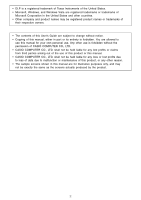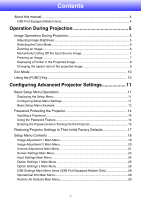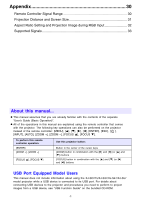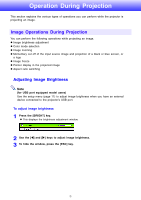Casio XJ-S37 Owners Manual
Casio XJ-S37 - XGA DLP Projector Manual
 |
UPC - 079767183110
View all Casio XJ-S37 manuals
Add to My Manuals
Save this manual to your list of manuals |
Casio XJ-S37 manual content summary:
- Casio XJ-S37 | Owners Manual - Page 1
E DATA PROJECTOR XJ-SC210/XJ-SC215* XJ-S32/XJ-S37* XJ-S42/XJ-S47* XJ-S52/XJ-S57* * USB Port Equipped Models User's Guide z Be sure to read the precautions in the separate User's Guide (Basic Operation). For details about setting up the projector and lamp replacement, see the User's Guide (Basic - Casio XJ-S37 | Owners Manual - Page 2
liable for any lost profits or claims from third parties arising out of the use of this product or this manual. • CASIO COMPUTER CO., LTD. shall not be held liable for any loss or lost profits due to loss of data due to malfunction or maintenance of this product, or any other reason. • The - Casio XJ-S37 | Owners Manual - Page 3
Contents About this manual 4 USB Port Equipped Model Users 4 Operation During Projection 5 Image Operations the aspect ratio of the projected image 9 Eco Mode ...10 Using the [FUNC] Key 10 Configuring Advanced Projector Settings 11 Basic Setup Menu Operations 11 Displaying the Setup Menu - Casio XJ-S37 | Owners Manual - Page 4
] button in combination with the [S] and [T] (or [X] and [W]) buttons USB Port Equipped Model Users This manual does not include information about using the XJ-SC215/XJ-S37/XJ-S47/XJ-S57 model projector while a USB device is connected to its USB port. For details about connecting USB devices to the - Casio XJ-S37 | Owners Manual - Page 5
11) to adjust image brightness when you have an external device connected to the projector's USB port. To adjust image brightness 1 Press the [BRIGHT] key. z This displays the brightness adjustment window. 2 Use the [W] and [X] keys to adjust image brightness. 3 To hide the window, press the [ESC - Casio XJ-S37 | Owners Manual - Page 6
the [COLOR MODE] key. z This displays the color mode selection window. The currently selected color mode is the one whose button is selected (filled in). 2 Use the [T] and [S] keys to move the highlighting to the color mode you want to select, and then press the [ENTER] key. z This will select the - Casio XJ-S37 | Owners Manual - Page 7
source, press the [FREEZE] key. z This will capture the image that is on the screen at the moment you press [FREEZE] and stores it in projector memory. That image remains projected on the screen. 2 To restore projection of the image from an input source, press the [ESC] key. 7 - Casio XJ-S37 | Owners Manual - Page 8
specify the pointer type that appears first when you press the [POINTER] key. For details, see "Pointer" under "Option Settings 2 Main Menu" on page 26. 2 Use the cursor keys to move the pointer to the location you want. z Holding down a cursor key moves the cursor at high speed. 3 To modify the - Casio XJ-S37 | Owners Manual - Page 9
the input source is RGB, see "Aspect Ratio Setting and Projection Image during RGB Input" (page 32). z You also can change the aspect ratio setting using the setup menu. For details, see "Aspect Ratio" under "Screen Settings Main Menu" on page 22. Important! Note that enlarging or reducing the size - Casio XJ-S37 | Owners Manual - Page 10
equipped model users) Use the setup menu (page 11) to select the lamp mode when you have an external device connected to the projector's USB port. Using the [FUNC] Key ) When you have an external device connected to the projector's USB port, use the [FUNC], [ ], [U], and […] keys to control the connected - Casio XJ-S37 | Owners Manual - Page 11
Configuring Advanced Projector Settings Your projector has a setup menu that you can use to configure advanced settings. Basic Setup Menu Menu Settings 1 Press the [MENU] key to display the setup menu. 2 Use the [T] and [S] keys to select the main menu item you want by highlighting it. 3 Press the - Casio XJ-S37 | Owners Manual - Page 12
on the setup menu cannot be changed while there is no input signal to the projector. Because of this, you should configure setup menu settings after selecting an input source and key. 3 Press the [T] key once to select "Contrast". 4 Use the [W] (lighter) and [X] (darker) keys to adjust contrast. 12 - Casio XJ-S37 | Owners Manual - Page 13
the "Image Adjustment 1 J Color Mode" setting 5 Press the [T] key once to select "Color Mode". 6 Press the [ENTER] key. z This displays the color mode menu. 7 Use the [T] and [S] keys to select the color mode you want, and then press the [ENTER] key. 8 After selecting the color mode you want, press - Casio XJ-S37 | Owners Manual - Page 14
2. Projector unit Note that your CASIO distributor will not be able to clear the password of your projector unless projector's warranty in a safe place. Important! Having your password cleared using the procedure described above will return all of the settings of your projector, except for the lamp - Casio XJ-S37 | Owners Manual - Page 15
Keep a written record of your password! You will not be able to use the projector if you forget its password. We strongly suggest that you keep a written or other type of record of the password so you can look it - Casio XJ-S37 | Owners Manual - Page 16
sure that "Power On Password" is selected on the Power On Password setting screen. 2 Use the [W] and [X] keys to select "On" or "Off". z Changing the power menu. Entering the Password when Turning On the Projector When you turn on the projector while password protection is turned on will cause a - Casio XJ-S37 | Owners Manual - Page 17
Restoring Projector Settings to Their Initial Factory Defaults You can use the procedures in this section to restore menu to their initial factory defaults 1 Press the [MENU] key to display the setup menu. 2 Use the [T] and [S] keys to select the main menu whose settings you want to restore to their - Casio XJ-S37 | Owners Manual - Page 18
asking if you want to initialize all settings. 4 Use the [S] key to select "Yes". 5 To restore initial factory defaults, except for the Language, Lamp Time, and password settings. z To exit shows the input source for which each setting is supported. Input source names are abbreviated as R (RGB - Casio XJ-S37 | Owners Manual - Page 19
sharper, while a smaller value makes it softer. Saturation RCV Source Specific Use this sub-menu to adjust the color saturation of the projected image. a smaller value makes the overall image more reddish. This setting is supported only when the signal is NTSC or NTSC4.43. Color Mode RCVU - Casio XJ-S37 | Owners Manual - Page 20
this setting should be used when projecting still images from a digital camera connected to the projector's VIDEO terminal. Use this sub-menu to return When this happens, use this setting to adjust the frequency manually. Phase Important! If, for some reason, your manual frequency settings cause - Casio XJ-S37 | Owners Manual - Page 21
of the above table, the setting is saved for the specific type of signal (XGA/60Hz, SXGA/60Hz, etc.) that is being input when the setting is performed, Unit Description Volume RCVUN Source Specific Use this sub-menu to adjust the volume level of the projector's speaker. z Changing this setting - Casio XJ-S37 | Owners Manual - Page 22
. Rear: Select this option to project from the back of the screen. This setting flips the front projected image horizontally. Use this sub-menu to configure the projector for use in an installation in which it is positioned upside down. On: Flips the projected image horizontally and vertically. Off - Casio XJ-S37 | Owners Manual - Page 23
Blue: Select this option to project a blue screen. Black*: Select this option to project a black screen. Logo: Select this option to project the projector's built-in logo screen. Use this sub-menu to return all of the sub-menu items on the Screen Settings main menu to their initial default settings - Casio XJ-S37 | Owners Manual - Page 24
Component Video Output Device" in the "User's Guide (Basic Operation)". Video Signal RCVUN Single Use this sub-menu to specify manually the type of signal being input from the projector's AV terminal. Auto*: Select this setting to have the projector switch the video signal system automatically in - Casio XJ-S37 | Owners Manual - Page 25
Use this sub-menu to turn the Eco Mode on or off. On: Select this option to reduce lamp brightness and save power. This setting also reduces the speed of the projector RCVUN Single Use this sub-menu to turn Auto Power Off on or off. See "Turning Off the Projector" in the "User's Guide (Basic - Casio XJ-S37 | Owners Manual - Page 26
is turned on. Off: Select this option when you want the image to be projected at its maximum size whenever you turn on the projector. Pointer RCVUN Single Use this sub-menu to specify the type of pointer that appears first when you press the [POINTER] key. Plug and Play (USB port - Casio XJ-S37 | Owners Manual - Page 27
you can select audio output from the projector's built-in speaker or to the line where you are using the projector. On: Select this setting when using the projector in a 500 meters). Important! Do not use this projector at altitudes greater than 3,000 projector will make that device the input source automatically - Casio XJ-S37 | Owners Manual - Page 28
main menu is available only when there is an external device connected to the USB port of the XJ-SC215/XJ-S37/XJ-S47/XJ-S57 model projector. For details, see "USB Function Guide" on the bundled CD-ROM. Operational Info Main Menu Setting Name Input Setting Unit Description Input Signal RCVUN - Casio XJ-S37 | Owners Manual - Page 29
Restore All Defaults Main Menu Setting Name Input Setting Unit Description Unit Operating Time RCVUN Single This sub-menu item shows the cumulative operating time of this unit. This time cannot be initialized. Restore All Defaults RCVUN Single This sub-menu returns all sub-menu items on - Casio XJ-S37 | Owners Manual - Page 30
Range When performing an operation on the remote controller, point it at the remote control signal receiver on the back or front of the projector. The following illustration shows the range of the remote controller signal. ±30 degrees max. 5 meters (16.4 feet) max. Front ±30 degrees max. 5 meters - Casio XJ-S37 | Owners Manual - Page 31
Projection Distance and Screen Size Screen Size 200 5.7 m to 11.3 m (18.70 feet to 37.07 feet) 12 m (39.37 feet) 10 m (32.81 feet) 8 m (26.25 feet) Screen Size 60 1.7 m to 3.4 m (5.58 feet to 11.15 feet) 6 m (19.69 feet) 4 m (13.12 feet) Screen Size 40 1.1 m to 2.2 m (3.61 feet to 7.22 feet) - Casio XJ-S37 | Owners Manual - Page 32
following shows how images are projected in accordance with the resolution of the input signal from the computer and the aspect ratio setting of the projector. Input Signal Resolution Projected Image (1024 × 768) 4:3 Maintain 800 × 600 1024 × 768 1280 × 768 1280 × 1024 32 - Casio XJ-S37 | Owners Manual - Page 33
Supported Signals RGB Signal Signal Name VESA Other 640 × 480/60 640 × 480/72 640 × 480/75 640 × 480/85 800 × 600/56 800 × 600/60 - Casio XJ-S37 | Owners Manual - Page 34
Component Signal Signal Name HDTV SDTV 1080p/50 1080p/60 720p/50 720p/60 1080i/50 1080i/60 576p50 576i50 480p60 480i60 Horizontal Frequency (kHz) 62.5 67.5 37.5 45.0 31.3 33.7 31.3 16.6 31.5 15.7 Vertical Frequency (Hz) 50 60 50 60 50 60 50 50 60 60 Video Signal Signal Name NTSC NTSC4.43 PAL - Casio XJ-S37 | Owners Manual - Page 35
MA0806-B
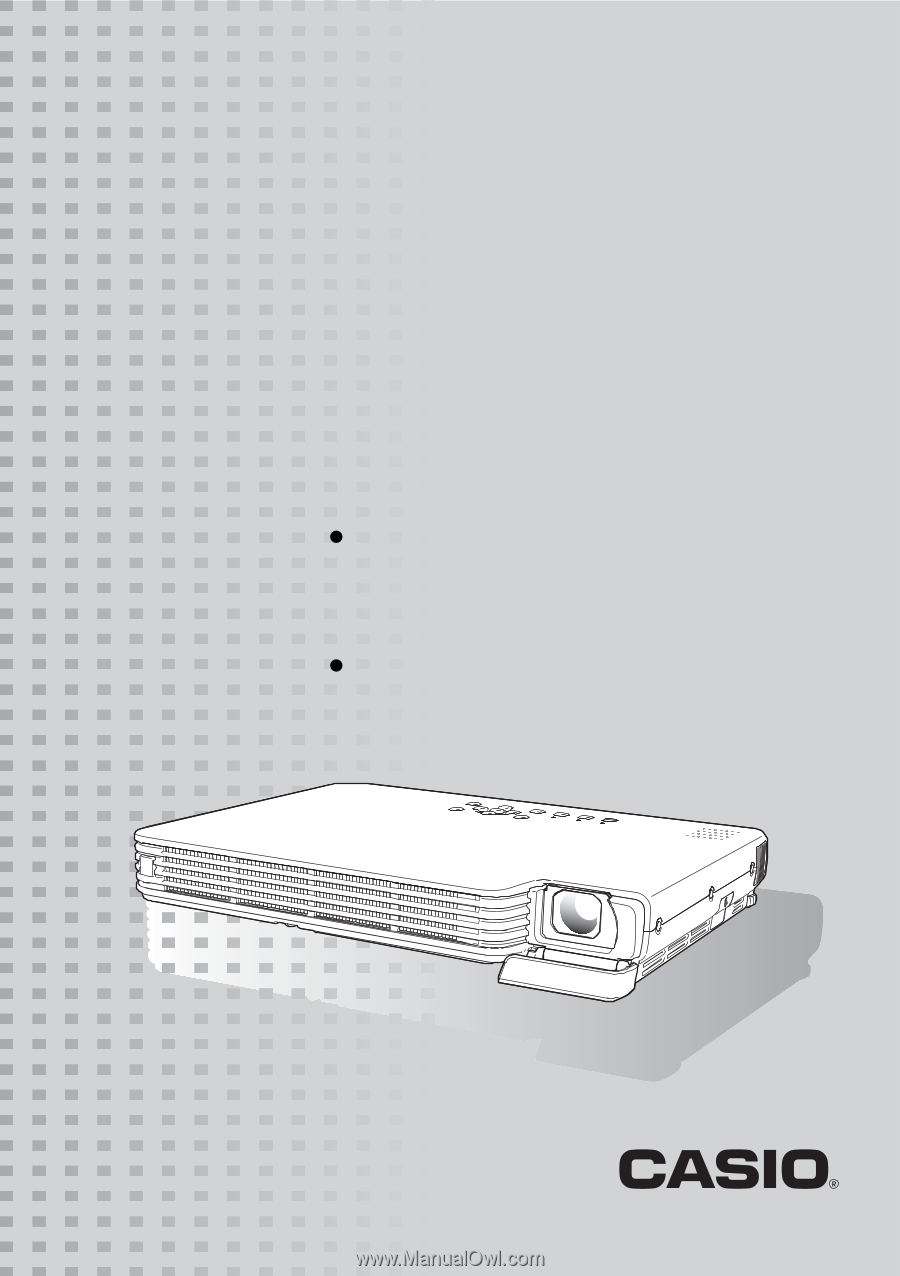
DATA PROJECTOR
XJ-SC210/XJ-SC215
*
XJ-S32/XJ-S37
*
XJ-S42/XJ-S47
*
XJ-S52/XJ-S57
*
*
USB Port Equipped Models
User’s Guide
Be sure to read the precautions in the
separate User’s Guide (Basic Operation). For
details about setting up the projector and lamp
replacement, see the User’s Guide (Basic
Operation).
Be sure to keep all user documentation handy
for future reference.
E