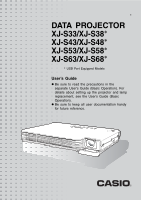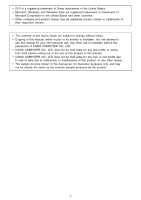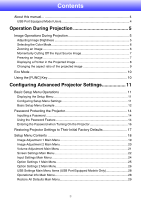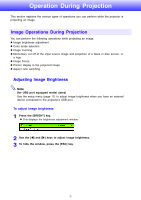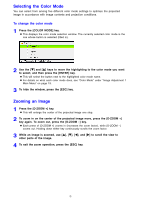Casio XJ-S53 Owners Manual
Casio XJ-S53 - XGA DLP Projector Manual
 |
UPC - 079767184179
View all Casio XJ-S53 manuals
Add to My Manuals
Save this manual to your list of manuals |
Casio XJ-S53 manual content summary:
- Casio XJ-S53 | Owners Manual - Page 1
E DATA PROJECTOR XJ-S33/XJ-S38* XJ-S43/XJ-S48* XJ-S53/XJ-S58* XJ-S63/XJ-S68* * USB Port Equipped Models User's Guide z Be sure to read the precautions in the separate User's Guide (Basic Operation). For details about setting up the projector and lamp replacement, see the User's Guide (Basic - Casio XJ-S53 | Owners Manual - Page 2
profits or claims from third parties arising out of the use of this product or this manual. • CASIO COMPUTER CO., LTD. shall not be held liable for any loss or lost profits due to loss of data due to malfunction or maintenance of this product, or any other reason. • The sample screens shown - Casio XJ-S53 | Owners Manual - Page 3
Contents About this manual 4 USB Port Equipped Model Users 4 Operation During Projection 5 Image Operations projected image 9 Eco Mode ...10 Using the [FUNC] Key 10 Configuring Advanced Projector Settings 11 Basic Setup Menu Operations 11 Displaying the Setup Menu 11 Configuring Setup Menu - Casio XJ-S53 | Owners Manual - Page 4
[FOCUS] button in combination with the [S] and [T] (or [X] and [W]) buttons USB Port Equipped Model Users This manual does not include information about using the XJ-S38/XJ-S48/XJ-S58/XJ-S68 model projector while a USB device is connected to its USB port. For details about connecting USB devices to - Casio XJ-S53 | Owners Manual - Page 5
port equipped model users) Use the setup menu (page 11) to adjust image brightness when you have an external device connected to the projector's USB port. To adjust image brightness 1 Press the [BRIGHT] key. z This displays the brightness adjustment window. 2 Use the [W] and [X] keys to adjust image - Casio XJ-S53 | Owners Manual - Page 6
Selecting the Color Mode You can select from among five different color mode settings to optimize the projected image in accordance with image contents and projection conditions. To change the color mode 1 Press the [COLOR MODE] key. z This displays the color mode selection window. The currently - Casio XJ-S53 | Owners Manual - Page 7
source, press the [FREEZE] key. z This will capture the image that is on the screen at the moment you press [FREEZE] and stores it in projector memory. That image remains projected on the screen. 2 To restore projection of the image from an input source, press the [ESC] key. 7 - Casio XJ-S53 | Owners Manual - Page 8
different pointer styles, including various arrow styles, for display in the projected image. Pointers can be used during a presentation to indicate or highlight a specific part of the image. Note Depending on the pointer style you are using, the pointer may not display properly when you are using - Casio XJ-S53 | Owners Manual - Page 9
To select the pointer type 1 Press the [POINTER] key to display the pointer. 2 Keep pressing the [POINTER] key until the pointer you want is displayed. z Each press of the [POINTER] key cycles through the available pointer types. To clear the pointer from the image Press the [ESC] key. Changing the - Casio XJ-S53 | Owners Manual - Page 10
reduces lamp brightness to save power. The projector's cooling menu (page 11) to select the lamp mode when you have an external device connected to the projector's USB port. Using the [FUNC ) When you have an external device connected to the projector's USB port, use the [FUNC], [ ], [U], and […] - Casio XJ-S53 | Owners Manual - Page 11
Configuring Advanced Projector Settings Your projector has a setup menu that you can use to configure advanced settings. Basic Setup Menu Operations Displaying the Setup Menu Pressing the [MENU] key displays the - Casio XJ-S53 | Owners Manual - Page 12
Mode • Option Settings 1 J Eco Mode Note z Certain settings on the setup menu cannot be changed while there is no input signal to the projector. Because of this, you should configure setup menu settings after selecting an input source and starting projection. z This example covers basic steps only - Casio XJ-S53 | Owners Manual - Page 13
To configure the "Image Adjustment 1 J Color Mode" setting 5 Press the [T] key once to select "Color Mode". 6 Press the [ENTER] key. z This displays the color mode menu. 7 Use the [T] and [S] keys to select the color mode you want, and then press the [ENTER] key. 8 After selecting the color mode you - Casio XJ-S53 | Owners Manual - Page 14
2. Projector unit Note that your CASIO distributor will not be able to clear the password of your projector unless projector's warranty in a safe place. Important! Having your password cleared using the procedure described above will return all of the settings of your projector, except for the lamp - Casio XJ-S53 | Owners Manual - Page 15
the [ENTER] key. z This will display a dialog box prompting you to enter the current password. 4 Enter the current password. z If the projector is still protected by the factory default password, perform the key operation shown below to enter it. [INPUT][AUTO][BLANK][FREEZE][S][T][W][X] 5 After - Casio XJ-S53 | Owners Manual - Page 16
box without doing anything. 3 After you are finished, press the [MENU] key to exit the setup menu. Entering the Password when Turning On the Projector When you turn on the projector while password protection is turned on will cause a password input dialog box to appear on the projection screen. All - Casio XJ-S53 | Owners Manual - Page 17
Restoring Projector Settings to Their Initial Factory Defaults You can use the procedures in this section to restore all of the settings on a particular main menu or - Casio XJ-S53 | Owners Manual - Page 18
their initial factory defaults, except for the Language, Lamp Time, and password settings. z To exit the column shows the input source for which each setting is supported. Input source names are abbreviated as R (RGB input a setting is stored. "Source Specific" in this column indicates that separate - Casio XJ-S53 | Owners Manual - Page 19
overall image more bluish, while a smaller value makes the overall image more reddish. This setting is supported only when the signal is NTSC or NTSC4.43. Color Mode RCVU Source Specific You can select from among five different color mode settings to optimize the projected image in accordance - Casio XJ-S53 | Owners Manual - Page 20
be used when projecting still images from a digital camera connected to the projector's VIDEO terminal. Use this sub-menu to return all of the Specific is selected as the input source, it means that the phase setting is not correct. When this happens, use this setting to adjust the phase manually - Casio XJ-S53 | Owners Manual - Page 21
(XGA/60Hz, SXGA/60Hz, etc.) that is being input when the setting is performed, and not for a specific input source. Volume Adjustment Main Menu Setting Name Input Setting Unit Description Volume RCVUN Source Specific Use this sub-menu to adjust the volume level of the projector's speaker - Casio XJ-S53 | Owners Manual - Page 22
correct vertical keystoning of the projected image. Aspect Ratio RCV Source Specific Use this sub-menu to select an aspect ratio setting for the front projected image horizontally. Use this sub-menu to configure the projector for use in an installation in which it is positioned upside down. - Casio XJ-S53 | Owners Manual - Page 23
Screen RCVUN Single Restore Menu Defaults RCVUN Source Specific Description Use this sub-menu to specify whether or not a startup screen should be projected whenever the projector is turned on. Logo: Select this option to project the projector's built-in logo screen at startup. None*: Select - Casio XJ-S53 | Owners Manual - Page 24
Guide (Basic Operation)". Video Signal RCVUN Single Use this sub-menu to specify manually the type of signal being input from the projector's AV terminal. Auto*: Select this setting to have the projector settings when you want to specify only one specific video signal for the AV terminal. Signal - Casio XJ-S53 | Owners Manual - Page 25
: Select this option to reduce lamp brightness and save power. This setting also reduces the speed of the projector's cooling fan, which reduces operation Auto Power Off on or off. See "Turning Off the Projector" in the "User's Guide (Basic Operation)" for more information. On*: Select this option - Casio XJ-S53 | Owners Manual - Page 26
image to be projected at its maximum size whenever you turn on the projector. Pointer RCVUN Single Use this sub-menu to specify the type of pointer Select this option to turn on plug-and-play. This will allow the projector detect when an external USB device is connected and make that device the - Casio XJ-S53 | Owners Manual - Page 27
you can select audio output from the projector's built-in speaker or to the are using the projector. On: Select this setting when using the projector in a high altitude meters). Important! Do not use this projector at altitudes greater than 3,000 meters projector will make that device the input source - Casio XJ-S53 | Owners Manual - Page 28
device connected to the USB port of the XJ-S38/XJ-S48/XJ-S58/XJ-S68 model projector. For details, see "USB Function Guide" on the bundled CD-ROM. Operational Info Main Menu Setting Name Input Setting Unit Description Input Signal RCVUN Source Specific This sub-menu item shows the currently - Casio XJ-S53 | Owners Manual - Page 29
Restore All Defaults Main Menu Setting Name Input Setting Unit Description Unit Operating Time RCVUN Single This sub-menu item shows the cumulative operating time of this unit. This time cannot be initialized. Restore All Defaults RCVUN Single This sub-menu returns all sub-menu items on - Casio XJ-S53 | Owners Manual - Page 30
Range When performing an operation on the remote controller, point it at the remote control signal receiver on the back or front of the projector. The following illustration shows the range of the remote controller signal. ±30 degrees max. 5 meters (16.4 feet) max. Front ±30 degrees max. 5 meters - Casio XJ-S53 | Owners Manual - Page 31
Projection Distance and Screen Size Screen Size 200 5.7 m to 11.3 m (18.70 feet to 37.07 feet) 12 m (39.37 feet) 10 m (32.81 feet) 8 m (26.25 feet) Screen Size 60 1.7 m to 3.4 m (5.58 feet to 11.15 feet) 6 m (19.69 feet) 4 m (13.12 feet) Screen Size 40 1.1 m to 2.2 m (3.61 feet to 7.22 feet) - Casio XJ-S53 | Owners Manual - Page 32
following shows how images are projected in accordance with the resolution of the input signal from the computer and the aspect ratio setting of the projector. Input Signal Resolution Projected Image (1024 × 768) 4:3 Maintain 800 × 600 1024 × 768 1280 × 768 1280 × 1024 32 - Casio XJ-S53 | Owners Manual - Page 33
Supported Signals RGB Signal Signal Name VESA Other 640 × 480/60 640 × 480/72 640 × 480/75 640 × 480/85 800 × 600/56 800 × 600/60 - Casio XJ-S53 | Owners Manual - Page 34
Component Signal Signal Name HDTV SDTV 1080p/50 1080p/60 720p/50 720p/60 1080i/50 1080i/60 576p50 576i50 480p60 480i60 Horizontal Frequency (kHz) 62.5 67.5 37.5 45.0 31.3 33.7 31.3 16.6 31.5 15.7 Vertical Frequency (Hz) 50 60 50 60 50 60 50 50 60 60 Video Signal Signal Name NTSC NTSC4.43 PAL - Casio XJ-S53 | Owners Manual - Page 35
MA0906-A
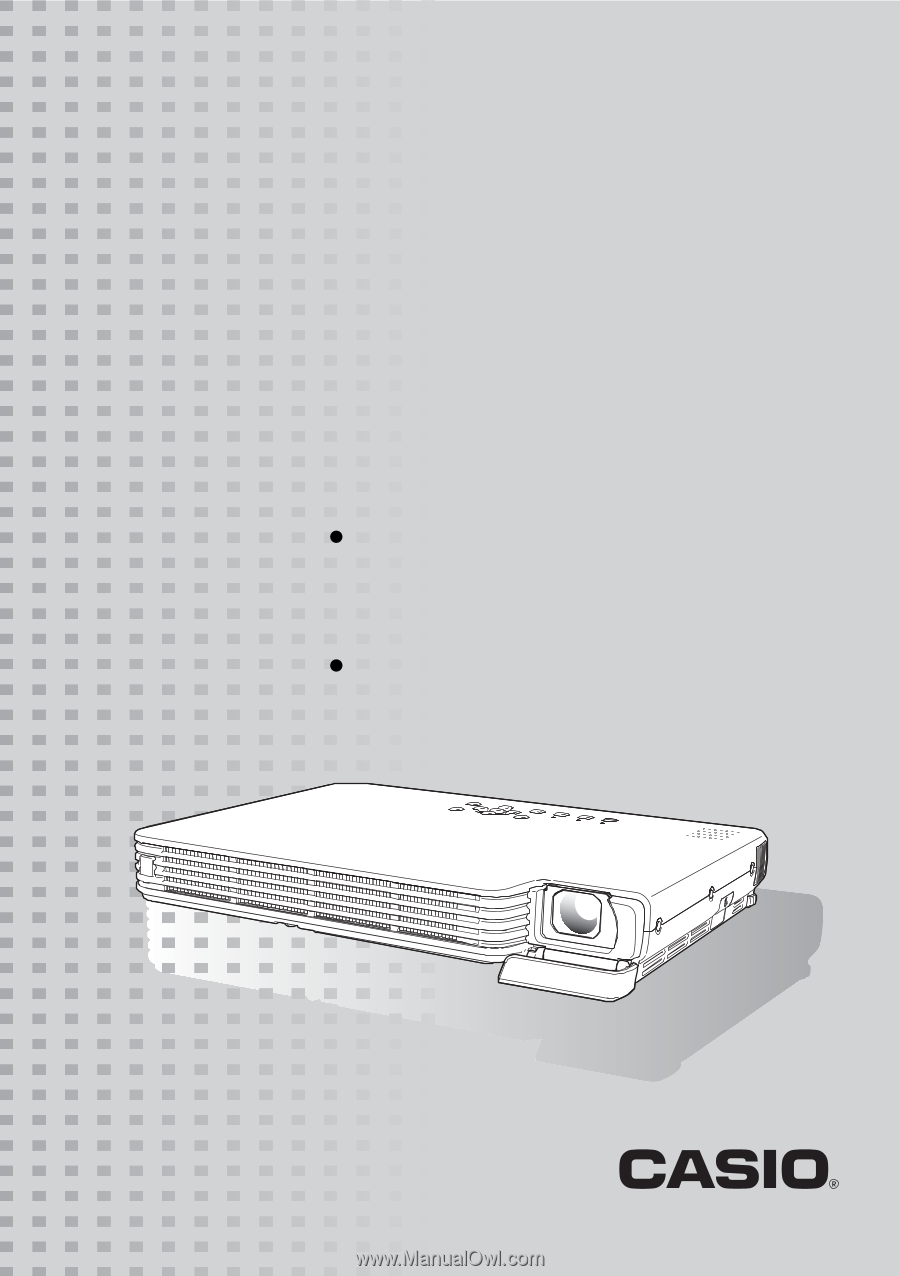
DATA PROJECTOR
XJ-S33/XJ-S38
*
XJ-S43/XJ-S48
*
XJ-S53/XJ-S58
*
XJ-S63/XJ-S68
*
*
USB Port Equipped Models
User’s Guide
Be sure to read the precautions in the
separate User’s Guide (Basic Operation). For
details about setting up the projector and lamp
replacement, see the User’s Guide (Basic
Operation).
Be sure to keep all user documentation handy
for future reference.
E