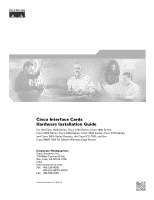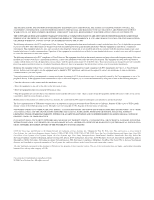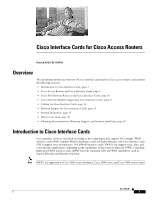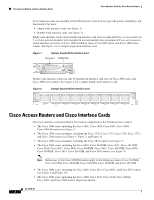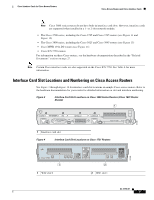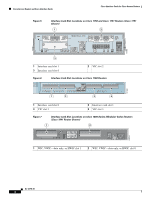Cisco 2600 Hardware Installation Guide
Cisco 2600 - Ac Power Supply Spare Manual
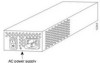 |
UPC - 746320091280
View all Cisco 2600 manuals
Add to My Manuals
Save this manual to your list of manuals |
Cisco 2600 manual content summary:
- Cisco 2600 | Hardware Installation Guide - Page 1
Cisco Interface Cards Hardware Installation Guide For the Cisco 1600 Series, Cisco 1700 Series, Cisco 1800 Series, Cisco 2600 Series, Cisco 2800 Series, Cisco 3600 Series, Cisco 3700 Series, and Cisco 3800 Series Routers, the Cisco ICS 7750, and the Cisco MWR 1941-DC Mobile Wireless Edge Router - Cisco 2600 | Hardware Installation Guide - Page 2
it is not installed in accordance with Cisco's installation instructions, it may cause interference with radio and television reception. This equipment has been tested and found to comply with the limits for a Class B digital device in accordance with the specifications in part 15 of the FCC rules - Cisco 2600 | Hardware Installation Guide - Page 3
to Cisco Interface Cards, page 1 • Cisco Access Routers and Cisco Interface Cards, page 2 • Cisco IOS Software Releases and Cisco Interface Cards, page 10 • Cisco Network Modules Supporting Cisco Interface Cards, page 11 • Cabling for Cisco Interface Cards, page 12 • Platform Support for Cisco - Cisco 2600 | Hardware Installation Guide - Page 4
PWR 0x LNK Cisco Access Routers and Cisco Interface Cards The Cisco interface cards described in this book are supported on the following Cisco routers: • The Cisco 1600 series, including the Cisco 1601, Cisco 1602, Cisco 1603, Cisco 1604, Cisco 1605-R routers (see Figure 3) • The Cisco 1700 series - Cisco 2600 | Hardware Installation Guide - Page 5
page 27. Note Certain Cisco interface cards are also supported on the Cisco ICS 7750. See Table 4 for more information. Interface Card Slot Locations and Numbering on Cisco Access Routers See Figure 3 through Figure 14 for interface card slot locations on sample Cisco access routers. Refer to the - Cisco 2600 | Hardware Installation Guide - Page 6
Cisco Access Routers and Cisco Interface Cards Cisco Interface Cards for Cisco Access Routers Figure 5 Interface Card Slot Locations on Cisco 1750 and Cisco 1751 Routers (Cisco 1751 Shown) 1 2 SEE MANUAL BEFORE INSTALLATION Model Cisco 1751 SLOT 1 SLOT 2 VIC 2B-NT/TE CONSOLE SLOT 0 ISDN - Cisco 2600 | Hardware Installation Guide - Page 7
Cisco Interface Cards for Cisco Access Routers Cisco Access Routers and Cisco Interface Cards Figure 8 Interface Card Slot Locations on Cisco 2600 Series Routers (Cisco 2612 Router Shown) 1 2 3 Cisco 2612 100-240V- 1A 50/60 Hz 47 W W1 W0 W0 LINK TOKEN RING 0/0 ACT LINK ETHERNET 0/0 ACT - Cisco 2600 | Hardware Installation Guide - Page 8
double-wide interface cards in Cisco 2811, Cisco 2821, and Cisco 2851 routers, remove the slot divider. When the slot dividers are removed, slot 0 and slot 1 become slot 1, and slot 2 and slot 3 become slot 3. Figure 11 Interface Card Slot Locations on Cisco 3725 Routers 1 121089 5 1 Network - Cisco 2600 | Hardware Installation Guide - Page 9
Cisco Interface Cards for Cisco Access Routers Cisco Access Routers and Cisco Interface Cards Figure 12 Interface Card Slot Locations on Cisco 3745 Routers 1 2 3 4 121090 8 7 6 5 1 Interface card slot 2 3 Interface card slot 0 5 Network module slot (single-wide) 7 Network module slot ( - Cisco 2600 | Hardware Installation Guide - Page 10
not support certain interface cards. See Table 1 for information about the interface card slots available on Cisco access routers. Table 1 Interface Card Slots Available on Cisco Access Routers Cisco Router Cisco 1600 series Cisco 1720 routers Cisco 1750 and Cisco 1751 routers Cisco 1760 routers - Cisco 2600 | Hardware Installation Guide - Page 11
2-slot network module (see the "Cisco Network Modules Supporting Cisco Interface Cards" section on page 11). Cisco 3600 series routers do not have interface card slots on the chassis. Routers do not support HWICs. Does not support VICs in chassis slots. Routers do not support HWICs. OL-12796-01 9 - Cisco 2600 | Hardware Installation Guide - Page 12
router and combination of cards and modules, go to the Software Advisor at http://tools.cisco.com/Support/Fusion/. You must have an account on Cisco.com. If you do not have an account or have forgotten your username or password, click Cancel at the login dialog box and follow the instructions - Cisco 2600 | Hardware Installation Guide - Page 13
Cisco Interface Cards for Cisco Access Routers Cisco Network Modules Supporting Cisco Interface Cards Cisco Network Modules Supporting Cisco Interface Cards Some Cisco network modules have interface card slots to allow installation of Cisco interface cards. These network modules have either one or - Cisco 2600 | Hardware Installation Guide - Page 14
. Note For network-end connectors and pinout specifications of the cables connecting the voice cards, refer to the Cisco Modular Access Router Specifications. Look under the type of interface card. Table 2 Cabling for Cisco Interface Cards Technology Connection Type Analog Dialup 300 bps to 33 - Cisco 2600 | Hardware Installation Guide - Page 15
Cisco Interface Cards for Cisco Access Routers Cabling for Cisco Interface Cards Table 2 Cabling for Cisco Interface Cards Technology Connection Type Connector Type, Cable Color Cable Use with Gigabit Ethernet, copper RJ-45 1000BASE-T Category 5 or above UTP HWIC-1GE-SFP (through SFP) - Cisco 2600 | Hardware Installation Guide - Page 16
Cabling for Cisco Interface Cards Cisco Interface Cards for Cisco Access Routers Table 2 Cabling for Cisco Interface Cards Technology Connection Type 2FXO VIC2-4FXO VIC-2CAMA VIC-2DID VIC-2E/M VIC2-2E/M Table 3 Cisco 12-in-1 Smart Serial Interface Cable Part Numbers Interface EIA/TIA-232 EIA/ - Cisco 2600 | Hardware Installation Guide - Page 17
Cards 1-port analog modem WIC WIC-1AM 2-port analog modem WIC WIC-2AM Supported on Cisco Routers See Document Cisco 1721 Cisco 1751 Cisco 1760 Cisco 1800 series (modular) Cisco 2600 series Cisco 2800 series Cisco 3600 series Cisco 3700 series Cisco 3800 series Cisco 1721 Cisco 1751 Cisco - Cisco 2600 | Hardware Installation Guide - Page 18
Support for Cisco Interface Cards Cisco Interface Cards for Cisco Access Routers Table 4 Platform Support for Cisco Interface Cards (continued) Product Description Cisco Product ID Supported on Cisco Routers 1-port analog modem WIC, version 2 WIC-1AM-V2 Cisco 1800 series (modular) Cisco - Cisco 2600 | Hardware Installation Guide - Page 19
-B/ST Supported on Cisco Routers Cisco 1600 series Cisco 1721 Cisco 1751 Cisco 1760 Cisco 1800 series (modular) Cisco 2600 series Cisco 2800 series Cisco 3600 series Cisco 3700 series Cisco 3800 series See Document DSU/CSU WAN Interface Cards Cisco 1721 Cisco 1751 Cisco 1760 Cisco 1800 series - Cisco 2600 | Hardware Installation Guide - Page 20
Switch WAN Interface Cards 4-port 10/100BASE-T Ethernet switch WIC WIC-4ESW 4-port 10/100BASE-T Ethernet switch HWIC HWIC-4ESW 4-port Ethernet switch HWIC with inline power 9-port 10/100BASE-T Ethernet switch HWIC HWIC-4ESW-POE HWIC-D-9ESW Supported on Cisco Routers Cisco 1800 series (modular - Cisco 2600 | Hardware Installation Guide - Page 21
Cisco Interface Cards for Cisco Access Routers Platform Support for Cisco Interface Cards Table 4 Platform Support for Cisco Interface Cards (continued) Product Description Cisco Product ID 9-port Ethernet switch HWIC-D-9ESW-POE HWIC with inline power 1-port Ethernet LAN WIC WIC-1ENET 1-port - Cisco 2600 | Hardware Installation Guide - Page 22
Supported on Cisco Routers See Document Cisco 1600 series4 ISDN WAN Interface Cards Cisco 1600 series Cisco 1721 Cisco 1751 Cisco 1760 Cisco 1800 series (modular) Cisco 2600 series Cisco 2800 series Cisco 3600 series Cisco 3700 series Cisco 3800 series Cisco ICS 7750 Cisco 1721 Cisco 1751 Cisco - Cisco 2600 | Hardware Installation Guide - Page 23
Cisco Interface Cards for Cisco Access Routers Platform Support for Cisco Interface Cards Table 4 Platform Support for Cisco Interface Cards (continued) Product Description Cisco Product ID Supported on Cisco Routers 16-port asynchronous serial HWIC HWIC-16A Cisco 2800 series Cisco 3800 - Cisco 2600 | Hardware Installation Guide - Page 24
Platform Support for Cisco Interface Cards Cisco Interface Cards for Cisco Access Routers Table 4 Platform Support for Cisco Interface Cards (continued) Product Description Cisco Product ID 2-port E1 RJ-48 multiflex VWIC-2MFT-E1 trunk VWIC 1-port T1/E1 RJ-48 VWIC2-1MFT-T1/E1 multiflex trunk - Cisco 2600 | Hardware Installation Guide - Page 25
Cards 2-port Direct Inward Dial VIC-2DID (DID) VIC 1-port digital VIC for Japan VIC-1J1 Supported on Cisco Routers Cisco 17215 Cisco 1751 Cisco 1760 Cisco 1800 series (modular) Cisco 2600 series Cisco 2800 series Cisco 3600 series Cisco 3700 series Cisco 3800 series Cisco 17215 Cisco 1751 Cisco - Cisco 2600 | Hardware Installation Guide - Page 26
Platform Support for Cisco Interface Cards Cisco Interface Cards for Cisco Access Routers Table 4 Platform Support for Cisco Interface Cards (continued) Product Description 4-port FXS or DID VIC Cisco Product ID VIC-4FXS/DID 2-port FXS VIC VIC-2FXS6 2-port FXS VIC, version 2 VIC2-2FXS6 2- - Cisco 2600 | Hardware Installation Guide - Page 27
Cisco Interface Cards for Cisco Access Routers Platform Support for Cisco Interface Cards Table 4 Platform Support for Cisco Interface Cards (continued) Product Description 2-port FXO VIC Cisco Product ID VIC-2FXO6 2-port FXO (universal) VIC, version 2 VIC2-2FXO6 4-port FXO VIC for the - Cisco 2600 | Hardware Installation Guide - Page 28
Interface Cards Access point HWIC for North America HWIC-AP-G-A Access point HWIC for Europe HWIC-AP-G-E Access point HWIC for Japan HWIC-AP-G-J Supported on Cisco Routers Cisco 1751 Cisco 1760 Cisco 2600XM series Cisco 2800 series Cisco 3660 routers Cisco 3800 series Cisco ICS 7750 Cisco 2600 - Cisco 2600 | Hardware Installation Guide - Page 29
Cisco 1841 Cisco 2801 Cisco 2811 Cisco 2821 Cisco 2851 Cisco 3825 Cisco 3845 3G Wireless WAN Interface Cards to a Network 1. Supported on Cisco 2600XM and Cisco 2691 routers only. 2. Not supported on Cisco 2801 routers. 3. Not supported on Cisco 1603 and Cisco 1604 routers. 4. Supported on Cisco - Cisco 2600 | Hardware Installation Guide - Page 30
> Module Installation Guides. Note Installation instructions for the Cisco CWDM Passive Optical System are also located in this index. Reference Documents To find cabling specifications for Cisco modular access routers, access the Cisco Modular Access Router Cable Specifications located at Products - Cisco 2600 | Hardware Installation Guide - Page 31
To find initial configuration instructions specific to the Cisco router you are using, access the documents located at Products and Solutions > Routers > Router series you are using > Technical Documentation > Configuration Guides. To find configuration examples specific to the Cisco router you are - Cisco 2600 | Hardware Installation Guide - Page 32
e-mail alerts using the Product Alert Tool, located at Technical Support > Tools and Utilities > Configuration Tools >. Where to Go Next For interface card installation information, go to Installing Cisco Interface Cards in Cisco Access Routers For regulatory compliance and safety information, see - Cisco 2600 | Hardware Installation Guide - Page 33
Cisco Interface Cards in Cisco Access Routers, page 5 • Installing Cisco Interface Cards in Cisco Network Modules, page 18 • Removing or Replacing Cisco Interface Cards for Cisco Access Routers, page 20 • Installing Cisco Interface Cards on the Cisco ICS 7750, page 21 • Installing Other Accessories - Cisco 2600 | Hardware Installation Guide - Page 34
power off. • Before working on the router, turn off the power and unplug the power cord. • Disconnect all power sources before doing the following: - Installing or removing a router chassis - Working near power supplies printed circuit cards, such as those used in Cisco interface cards, are - Cisco 2600 | Hardware Installation Guide - Page 35
and Safety Information document, which ships with all individual Cisco interface card orders, and is also available online. Warning Before working on a chassis or working near power supplies, unplug the power cord on AC units; disconnect the power at the circuit breaker on DC units. Statement 12 - Cisco 2600 | Hardware Installation Guide - Page 36
Cisco Interface Cards Installing Cisco Interface Cards in Cisco Access Routers The following warnings apply in Australia: Warning Do not touch the power supply when the power cord is connected. For systems with a power switch, line voltages are present within the power supply even when the power - Cisco 2600 | Hardware Installation Guide - Page 37
Installing Cisco Interface Cards in Cisco Access Routers Warning Before opening the chassis, disconnect the telephone-network cables to avoid contact with telephone-network voltages. Statement 1041 Warning The telecommunications lines must be disconnected 1) before unplugging the main power - Cisco 2600 | Hardware Installation Guide - Page 38
, see the "Installing Cisco Interface Cards in Cisco Network Modules" section on page 18. Preparing Cisco Router Slots for Interface Card Installation Several Cisco access routers have flexible interface card slots to support both single-wide and double-wide interface card form factors. Before - Cisco 2600 | Hardware Installation Guide - Page 39
Installing Cisco Interface Cards in Cisco Access Routers Installing Cisco Interface Cards in Cisco Access Routers Tip For an introduction to Cisco interface card form factors, see the "Introduction to Cisco Interface Cards" section in Cisco Interface Cards for Cisco Access Routers. To prepare an - Cisco 2600 | Hardware Installation Guide - Page 40
Installing Cisco Interface Cards in Cisco Access Routers Installing Cisco Interface Cards in Cisco Access Routers Figure 17 Installing a Blank Interface Card Faceplate 121073 1 1 Blank interface card faceplate Step 3 Repeat for every empty interface card slot. Step 4 Continue with hardware - Cisco 2600 | Hardware Installation Guide - Page 41
following Cisco access routers: • Cisco 2800 series • Cisco 3800 series To determine whether you need to install or remove slot dividers on your Cisco access router, see Table 6. Figure 19 Slot Divider for Interface Cards Slots on Cisco 2811, Cisco 2821, Cisco 2851, and Cisco 3825 Routers 117041 - Cisco 2600 | Hardware Installation Guide - Page 42
Installing Cisco Interface Cards in Cisco Access Routers Installing Cisco Interface Cards in Cisco Access Routers Figure 20 Slot Divider for Interface Cards Slots on Cisco 2801 and Cisco 3845 Routers 1 2 121101 OL-12842-01 10 - Cisco 2600 | Hardware Installation Guide - Page 43
, Cisco 2851, and Cisco 3825 Series Routers To install a slot divider in Cisco 2811, Cisco 2821, Cisco 2851, and Cisco 3825 series routers, perform the following steps: Step 1 Step 2 Step 3 Remove any installed interface cards and blank faceplates from the router slot you plan to use. Guide the - Cisco 2600 | Hardware Installation Guide - Page 44
Installing Cisco Interface Cards in Cisco Access Routers Installing Cisco Interface Cards in Cisco Access Routers Figure 22 Slot Divider Installed in an Interface Card Slot Slot divider flush with external surface of router 117043 OL-12842-01 12 - Cisco 2600 | Hardware Installation Guide - Page 45
Installing Cisco Interface Cards in Cisco Access Routers Installing Cisco Interface Cards in Cisco Access Routers Installing Slot Dividers in Cisco 2801 and Cisco 3845 Routers To install a slot divider in Cisco 2801 and Cisco 3845 routers, perform the following steps: Step 1 Guide the slot - Cisco 2600 | Hardware Installation Guide - Page 46
see Table 6. To remove slot dividers from network module slots from Cisco 2811, Cisco 2821, Cisco 2851, and Cisco 3825 series routers, perform the following steps: Step 1 Step 2 Remove any installed interface cards and blank faceplates from the router slot you plan to use. Reach into the interface - Cisco 2600 | Hardware Installation Guide - Page 47
use. Step 4 Step 5 (For certain Cisco routers) Prepare the slot for the interface card form factor you are installing. (See the "Preparing Cisco Router Slots for Interface Card Installation" section on page 6.) Align the interface card with the guides in the chassis walls or slot divider and slide - Cisco 2600 | Hardware Installation Guide - Page 48
screws on the interface card faceplate. Proceed with connecting the interface card to the network and powering up the router. Tip See the "Where to Go Next" section on page 27 for information on locating additional hardware documentation. Warning After wiring the DC power supply, remove the tape - Cisco 2600 | Hardware Installation Guide - Page 49
14.) Step 5 Align the interface card with the guides in the chassis walls or slot divider, and slide it gently into the slot. (See Figure 26.) Figure 26 Installing Double-Wide Interface Cards in Cisco Access Routers 1 2 121079 1 Interface card 2 Card guides Caution Do not touch the interface - Cisco 2600 | Hardware Installation Guide - Page 50
The following warning applies to routers that use a DC power supply: Warning Before performing any of the following procedures, ensure that power is removed from the DC circuit. To ensure that all power is OFF, locate the circuit breaker on the panel board that services the DC circuit, switch the - Cisco 2600 | Hardware Installation Guide - Page 51
screws into the holes on the network module faceplate. Reinstall the network interface cables and power up the router. The following warning applies to routers that use a DC power supply: Warning After wiring the DC power supply, remove the tape from the circuit breaker switch handle and reinstate - Cisco 2600 | Hardware Installation Guide - Page 52
or replace an interface card from a Cisco access router, perform these steps: Step 1 Turn off electrical power to the router. Leave the power cable plugged in to channel ESD voltages to ground. (For the Cisco MWR 1941-DC router) Turn off power by turning the DC power source circuit breaker to - Cisco 2600 | Hardware Installation Guide - Page 53
on locating additional hardware documentation. Warning After wiring the DC power supply, remove the tape from the circuit breaker switch handle and reinstate power by moving the handle of the circuit breaker to the ON position. Statement 8 Installing Cisco Interface Cards on the Cisco ICS - Cisco 2600 | Hardware Installation Guide - Page 54
Step 7. Caution Do not power down the chassis using the power supply switch or by unplugging the power supply. Doing so may cause the Cisco ICS 7750 to lose important configuration data and interrupts any applications or functions running on other cards in the chassis. Timesaver You do not have - Cisco 2600 | Hardware Installation Guide - Page 55
Tip Save the blank faceplate for future use. Note If you remove an interface card while the MRP or ASI 81 is running, the interface card configuration is lost until the system card reboots. Step 8 Align the new interface card with the guides in the ASI 81 or MRP slot, and slide it gently into the - Cisco 2600 | Hardware Installation Guide - Page 56
Installing Cisco Interface Cards in Cisco Access Routers Tip If an interface card slot on the ASI 81 or MRP is unoccupied, install a filler panel to enable proper airflow. Step 11 Step 12 Step 13 Step 14 Step 15 Align the ASI 81 or MRP with the upper and lower card guides in the chassis slot - Cisco 2600 | Hardware Installation Guide - Page 57
Installing Cisco Interface Cards in Cisco Access Routers Installing Other Accessories in Cisco Interface Cards Installing Other Accessories in Cisco Interface Cards Certain Cisco interface cards support a variety of additional modules, such as small form-factor pluggable modules (SFPs). Installing - Cisco 2600 | Hardware Installation Guide - Page 58
Other Accessories in Cisco Interface Cards Installing Cisco Interface Cards in Cisco Access Routers Step 3 (For optical SFPs) Remove the plugs from the SC connectors on the SFP. Step 4 Connect the interface card to the network. Timesaver If installing the SFP in an uninstalled interface card - Cisco 2600 | Hardware Installation Guide - Page 59
and Safety Information document. To locate hardware information about specific interface cards, go to the "Platform Support for Cisco Interface Cards" section in Cisco Interface Cards for Cisco Access Routers. Obtaining Documentation, Obtaining Support, and Security Guidelines For information - Cisco 2600 | Hardware Installation Guide - Page 60
Obtaining Documentation, Obtaining Support, and Security Guidelines Installing Cisco Interface Cards in Cisco Access Routers OL-12842-01 28 - Cisco 2600 | Hardware Installation Guide - Page 61
, page 12 • Obtaining Documentation, Obtaining Support, and Security Guidelines, page 13 For an overview of Cisco interface cards used for Cisco access routers see the Cisco Interface Cards for Cisco Access Routers document. Serial WAN Interface Cards This section describes serial WAN interface - Cisco 2600 | Hardware Installation Guide - Page 62
35, X.21, DTE/DCE, EIA-530, or EIA-530A serial interface to a Cisco modular router. Caution To comply with the Telcordia GR-1089 NEBS standard for electromagnetic compatibility and safety, connect the 2-port A/S WAN interface card (WIC-2A/S) only to intra-building or non-exposed wiring or cabling - Cisco 2600 | Hardware Installation Guide - Page 63
To Send (RTS) have been detected. Supported Platforms For a list of the platforms supported by a Cisco interface card refer to Platform Support for Cisco Interface Cards. Note In Cisco 3600 series and Cisco 2600 series routers, the 2-port serial WIC supports both asynchronous (up to 115.2 kbps) and - Cisco 2600 | Hardware Installation Guide - Page 64
Serial WAN Interface Cards Serial Interface Cards Installing a Cisco Serial WAN Interface Card Install the Cisco serial wan interface card according to the instructions in Installing Cisco Interface Cards in Cisco Access Routers. Grounding Ensure that the equipment you are working with is - Cisco 2600 | Hardware Installation Guide - Page 65
card to the WAN, follow these steps: Step 1 Confirm that the router is turned off. On the Cisco MWR 1941-DC router, turn off power by turning OFF the DC power the Cisco Surge Protector Cable (CAB-SS-SURGE) to a Serial WAN Interface SERIAL 1 CONN SERIAL 0 WIC CONN 2T SEE MANUAL BEFORE - Cisco 2600 | Hardware Installation Guide - Page 66
Cisco MWR 1941-DC router, turn on power to the router by turning ON the DC power source at the circuit breaker. Check that the CONN LED goes on, which indicates that the card Asynchronous HWIC, page 8 • LED Status, page 9 • Supported Platforms, page 9 • Prerequisites for Connecting Serial HWICs to - Cisco 2600 | Hardware Installation Guide - Page 67
Serial Interface Cards Serial High Speed WICs Interfaces supported are as follows: • In both DTE and DCE formats: V35, X21, RS-232, and RS-449 • In DTE format only: EIA-530 and EIA-530A The maximum data rate supported is 8 Mbps per port. Caution To comply with the Telcordia GR-1089 NEBS standard - Cisco 2600 | Hardware Installation Guide - Page 68
Interface Cards 8-Port RS-232 Asynchronous/Synchronous HWIC The 8-port RS-232 asynchronous/synchronous HWIC (HWIC-8A-RS232), illustrated in Figure 39, provides 8 asynchronous/synchronous RS-232 interfaces in both DCE and DTE formats. Data rates of up to 230.4 kbps are supported in asynchronous - Cisco 2600 | Hardware Installation Guide - Page 69
platforms supported by a Cisco interface card refer to Platform Support for Cisco Interface Cards. Finding Support Information for Platforms and Cisco IOS Software Images Use Cisco Feature Navigator to find information about platform support and Cisco IOS software image support. Access Cisco Feature - Cisco 2600 | Hardware Installation Guide - Page 70
Serial High Speed WICs Serial Interface Cards Installing a Cisco Serial High Speed WAN Interface Card Install the Cisco serial HWIC according to the instructions in Installing Cisco Interface Cards in Cisco Access Routers. Grounding Ensure that the equipment you are working with is properly - Cisco 2600 | Hardware Installation Guide - Page 71
following cables are available from Cisco Systems for the 8-port and 16-port serial HWICs. Cable for the 8-Port RS-232 Asynchronous/Synchronous HWIC The 8-port RS-232 asynchronous/synchronous HWIC uses a quad cable, consisting of a 68-pin connector on the interface card end and four DB25 connectors - Cisco 2600 | Hardware Installation Guide - Page 72
cable to the appropriate type of equipment. Turn on power to the router. Check that the CONN LED goes on, which indicates that the card's serial port detects a WAN serial connection. Related Documentation Related documentation is available on Cisco.com or on the Product Documentation DVD. For more - Cisco 2600 | Hardware Installation Guide - Page 73
Connections" chapter of the Cisco 1700 Series Router Software Configuration Guide • "Configuring Serial Interfaces" chapter of the Cisco IOS Interface Configuration Guide for your Cisco IOS software release • Cisco Signaling Link Terminal G.732 Support, Cisco IOS Release 12.2(2)T feature - Cisco 2600 | Hardware Installation Guide - Page 74
Obtaining Documentation, Obtaining Support, and Security Guidelines Serial Interface Cards OL-12843-01 14 - Cisco 2600 | Hardware Installation Guide - Page 75
BRI WICs to a network. It contains the following sections: • ISDN BRI S/T WAN Interface Cards, page 1 • ISDN BRI U WAN Interface Cards, page 5 • ISDN BRI S/T Leased-Line WAN Interface Card, page 9 • Supported Platforms, page 12 • Related Documentation, page 12 • Obtaining Documentation, Obtaining - Cisco 2600 | Hardware Installation Guide - Page 76
Interface Cards ISDN BRI S/T WICs Overview The ISDN BRI S/T WICs connect to an ISDN network through an external NT1 device. This interface is also known as an S/T interface. There are three ISDN BRI S/T WICs: Note You can distinguish between WIC36 and WIC models of an ISDN BRI WIC by the location - Cisco 2600 | Hardware Installation Guide - Page 77
BRI network modules, see the Cisco Network Modules Hardware Installation Guide. Grounding Ensure that the equipment you are working with is properly grounded. For instructions on grounding your WIC, refer to Installing Cisco Interface Cards in Cisco Access Routers. Cables Use a straight-through - Cisco 2600 | Hardware Installation Guide - Page 78
card, ensure that the termination jumpers are set appropriately for your installation. The jumpers are factory-configured jumpers are shown in Figure 47. Figure 47 Jumper Locations on the Older ISDN BRI WIC A J1 J2 No are present in WAN ports regardless of whether power to the unit is OFF or ON. - Cisco 2600 | Hardware Installation Guide - Page 79
Cards ISDN BRI U WAN Interface Cards To connect an ISDN BRI S/T WIC to a network, follow these steps: Step 1 Confirm that the router -through RJ-48C-to-RJ-48C cable SEE MANUAL BEFORE INSTALLATION BRI S/T BRI S/T port (RJ with the NT1 device. Turn on power to the router. Check that the OK LED - Cisco 2600 | Hardware Installation Guide - Page 80
BRI WAN Interface Cards ISDN BRI U WICs Overview The 1-port ISDN BRI U WICs contain an integrated NT1 device. This interface is also known as a U interface. There are three ISDN BRI U WICs: Note You can distinguish between WIC36 and WIC models of an ISDN BRI WIC by the location and labeling of - Cisco 2600 | Hardware Installation Guide - Page 81
network module. For more information on BRI network modules, see the Cisco Network Modules Hardware Installation Guide. Grounding For instructions on grounding your WIC, refer to Installing Cisco Interface Cards in Cisco Access Routers. Cables Use a straight-through RJ-48C-to-RJ-48C BRI cable - Cisco 2600 | Hardware Installation Guide - Page 82
Cards ISDN BRI WAN Interface Cards The jumpers are factory-configured line. The jumpers are shown in Figure 52. Figure 52 Jumper Locations on the Older ISDN BRI WIC A J1 J2 No termination network voltages are present in WAN ports regardless of whether power to the unit is OFF or ON. To avoid - Cisco 2600 | Hardware Installation Guide - Page 83
ISDN BRI U WIC to an ISDN Wall Jack BRI U port (RJ-48C) SEE MANUAL BEFORE INSTALLATION BRI U Straight-through RJ-48C-to-RJ-48C cable B1 B2 NT1 41192 RJ-48C jack Step 4 Step 5 Turn on power to the router. Check that the OK LED goes on, which indicates that the ISDN port - Cisco 2600 | Hardware Installation Guide - Page 84
necessary before connecting an ISDN BRI U WIC to the network. Installing a Cisco ISDN BRI S/T WAN Interface Card Install the Cisco WIC according to the instructions in Installing Cisco Interface Cards in Cisco Access Routers. Grounding Ensure that the equipment you are working with is properly - Cisco 2600 | Hardware Installation Guide - Page 85
-RJ-48C cable SEE MANUAL BEFORE INSTALLATION BRI S/T LL ISDN BRI leased line interface (RJ-48C) 41191 S/T interface NT1 device Step 4 Step 5 Connect the NT1 device to the ISDN wall jack according to the documentation that came with the NT1 device. Turn on power to the router. OL-12844-01 11 - Cisco 2600 | Hardware Installation Guide - Page 86
, and 3800 Series, data sheet • Cisco Network Modules and Interface Cards Regulatory Compliance and Safety Information • "Configuring ISDN BRI" chapter of the Cisco IOS Dial Technologies Configuration Guide for your Cisco IOS software release • Configuring a Router to Dial Multiple Sites using ISDN - Cisco 2600 | Hardware Installation Guide - Page 87
. The use of the word partner does not imply a partnership relationship between Cisco and any other company. (0711R) Any Internet Protocol (IP) addresses used in this document are not intended to be actual addresses. Any examples, command display output, and figures included in the document are - Cisco 2600 | Hardware Installation Guide - Page 88
Obtaining Documentation, Obtaining Support, and Security Guidelines ISDN BRI WAN Interface Cards OL-12844-01 14 - Cisco 2600 | Hardware Installation Guide - Page 89
Documentation, page 8 • Obtaining Documentation, Obtaining Support, and Security Guidelines, page 8 For an overview of Cisco interface cards used for Cisco access routers refer to Cisco Interface Cards for Cisco Access Routers. 56/64-kbps DSU/CSU WAN Interface Card This section describes 56/64-kbps - Cisco 2600 | Hardware Installation Guide - Page 90
a 56/64-kbps DSU/CSU WIC to the network. Installing a Cisco Serial WAN Interface Card Install the Cisco serial wan interface card according to the instructions in Installing Cisco Interface Cards in Cisco Access Routers. Grounding Ensure that the equipment you are working with is properly - Cisco 2600 | Hardware Installation Guide - Page 91
Step 4 Step 5 RJ-48S jack Turn on power to the router. Check that the CD LED comes on, which indicates that the internal DSU/CSU is communicating with the DSU/CSU at the 56/64-kbps service provider's central office. T1/FT1 DSU/CSU WAN Interface Card This section describes how to connect T1 - Cisco 2600 | Hardware Installation Guide - Page 92
Card DSU/CSU WAN Interface Cards T1/FT1 DSU/CSU WICs Overview The 1-port T1/fractionalized T1 (FT1) DSU/CSU WIC includes an integrated data service unit/channel service unit (DSU/CSU). The WIC can be configured for either full T1 services or fractionalized T1 services SEE MANUAL BEFORE - Cisco 2600 | Hardware Installation Guide - Page 93
normal operation. Push this button to place the WIC into loopback mode. The service provider can send a signal to test the connection from your site to the T1/FT1 DSU/CSU WICs The WIC-1DSU-T1-V2 interface card supports wetting current. Wetting current is a small amount of electrical current (60 to - Cisco 2600 | Hardware Installation Guide - Page 94
connecting a T1/FT1 DSU/CSU WIC to the network. Installing a Cisco Serial WAN Interface Card Install the Cisco serial wan interface card according to the instructions in Installing Cisco Interface Cards in Cisco Access Routers. Grounding Ensure that the equipment you are working with is properly - Cisco 2600 | Hardware Installation Guide - Page 95
MANUAL power to the router. Check that the CD LED comes on, which means that the internal DSU/CSU is communicating with the DSU/CSU at the T1 service provider's central office. Supported Platforms For a list of the platforms supported by a Cisco interface card refer to Platform Support for Cisco - Cisco 2600 | Hardware Installation Guide - Page 96
Cisco Integrated Data Service Unit/Channel Service Unit (DSU/CSU) Modules and WAN Interface Cards, tech note • "Configuring Serial Interfaces" chapter in the Cisco IOS Interface Configuration Guide for your Cisco IOS software release • 56K CSU Support for the Cisco Signaling Link Terminal, Cisco - Cisco 2600 | Hardware Installation Guide - Page 97
and Security Guidelines, page 19 For an overview of Cisco interface cards used for Cisco access routers see the Cisco Interface Cards for Cisco Access Routers document. ADSL WICs The DSL wide area network (WAN) interface cards (WICs) support one DSL line between a single customer premises equipment - Cisco 2600 | Hardware Installation Guide - Page 98
by the router. Green when cells or frames are passing between the host and the DSLAM. Yellow when the T1E1 framer detects an alarm. Applies only to the WIC-1SHDSL-V2 and WIC-1SHDSL-V3 interface cards. Supported Platforms For a list of the platforms supported by a Cisco interface card refer to - Cisco 2600 | Hardware Installation Guide - Page 99
). It is compatible with Cisco G.SHDSL line cards in the Cisco 6015, Cisco 6130, Cisco 6160, or Cisco 6260 digital subscriber line access multiplexer (DSLAM). • The WIC-1SHDSL-V2 and WIC-1SHDSL-V3 interface cards are 1-port cards. They support all G.SHDSL features, and supply two twisted pairs of - Cisco 2600 | Hardware Installation Guide - Page 100
cards. Supported Platforms Table 16 lists the Cisco router platforms that are compatible with each mode available on the WIC-1SHDSL-V2 interface card. Table 16 Cisco router platforms compatible with WIC-1SHDSL-V2 interface card Mode 2-wire ATM 2-wire T1/E1 in back-to-back configurations - Cisco 2600 | Hardware Installation Guide - Page 101
Cisco 1721 • Cisco 1751 • Cisco 1760 • Cisco 1841 • Cisco 26xxXM • Cisco 2691 • Cisco 28xx • Cisco 37xx • Cisco 38xx • Cisco 1721 • Cisco 1751 • Cisco 1760 • Cisco 1841 • Cisco 26xxXM • Cisco 2691 • Cisco 28xx • Cisco 37xx • Cisco 38xx For a list of the platforms supported by a Cisco interface card - Cisco 2600 | Hardware Installation Guide - Page 102
configured in the Cisco IOS command-line interface (CLI) by using the dsl-group command. - The HWIC-2SHDSL provides two ports of connectivity through one RJ-11 connector. It supports Panel HWIC 2SHDSL SHDSL SEE MANUAL BEFORE INSTALLATION EN L0 L1 155562 Figure 65 HWIC-4SHDSL Front Panel HWIC - Cisco 2600 | Hardware Installation Guide - Page 103
receive HWICs, refer to the Interface Card Slot Locations and Numbering on Cisco Access Routers section of the Overview of Cisco Interface Cards for Access Routers chapter of the Cisco Interface Cards Hardware Installation Guide. ADSL HWICs are all packaged in Cisco's standard single-wide HWIC form - Cisco 2600 | Hardware Installation Guide - Page 104
supplied with the card. The ISDN port is connected to an NT1 device with a straight-through RJ-45 cable, not supplied LP CD OK ADSL SEE MANUAL BEFORE INSTALLATION LP B1 CD B2 SEE MANUAL OK OK BEFORE INSTALLATION DSLAMs. Enabled when the card is detected by the router. This LED blinks while - Cisco 2600 | Hardware Installation Guide - Page 105
platforms supported by a Cisco interface card refer to Platform Support for Cisco Interface Cards. Finding Support Information for Platforms and Cisco IOS Software Images Use Cisco Feature Navigator to find information about platform support and Cisco IOS software image support. Access Cisco Feature - Cisco 2600 | Hardware Installation Guide - Page 106
-V2 RJ-11 Pinouts Pins 2 and 3 1 and 4 Signal Line 2 = Tip, 3 = Ring 0 1 = Tip, 4 = Ring 1 To connect a DSL interface card to the WAN, complete the following steps: Step 1 Confirm that the router is turned off. Warning To comply with the Telcordia GR-1089 NEBS standard for electromagnetic - Cisco 2600 | Hardware Installation Guide - Page 107
-11) WIC 1SHDSL V2 SHDSL SEE MANUAL BEFORE INSTALLATION CD LP OK Patch panel RJ-11 twisted-pair cables 10 11 12 13 14 103235 Step 4 Step 5 Turn on power to the router. To connect the card to the network, you must configure the DSL interface card in the router to the no shutdown state. Enter - Cisco 2600 | Hardware Installation Guide - Page 108
Card to the Network DSL Interface Cards Connecting the ISDN Ports on HWICs Use an RJ-45-to-RJ-45 BRI cable (not included) to connect the ISDN BRI port to an ISDN NT1 device. Refer to the online document Cisco Modular Access Router Cable Specifications B1 OK B2 SEE MANUAL OK BEFORE ADSL ISDN - Cisco 2600 | Hardware Installation Guide - Page 109
and safety, connect the HWIC-2SHDSL and HWIC-4SHDSL interface cards only to intra-building or unexposed wiring or cable. The intra RJ-45 signal assignment by pin. Caution Inserting an RJ-11 connector into the Cisco HWIC-4SHDSL port may deform pins 1 and 8, which may prevent solid contact between - Cisco 2600 | Hardware Installation Guide - Page 110
) DSL Interface Cards To connect the Cisco HWIC-4SHDSLwith a DSLAM that supports two or four router operation. Most splitters must be installed by the telephone company; however, some splitters can be installed by the customer. If you are not sure what type of splitter to use, contact your service - Cisco 2600 | Hardware Installation Guide - Page 111
DSL Interface Cards Using POTS Splitters and Microfilters with an ADSL-over-POTS WIC ( of the customer premises. Figure 74 POTS Splitters To wall jack DATA VOICE 41199 To Cisco router To phone Microfilters Microfilters are installed on telephones to improve voice-call quality when voice and - Cisco 2600 | Hardware Installation Guide - Page 112
39196 Optional microfilters Cisco router Customer-Installed Splitter This scenario is described below and illustrated in Figure 77. • The telephone company has provisioned a single copper pair to be used by both the telephone (POTS) service and the router with a DSL interface card, so a POTS - Cisco 2600 | Hardware Installation Guide - Page 113
Interface Cards Using POTS Splitters and Microfilters with an ADSL-over-POTS WIC (WIC-1ADSL) Figure 77 To telco Customer-Installed Splitter Actual wall of building Splitter Required microfilter Cisco router Optional microfilters Optional telephones, if supported by your telco 39275 Router - Cisco 2600 | Hardware Installation Guide - Page 114
, see the "Obtaining Documentation, Obtaining Support, and Security Guidelines" section on page 19. Feature Modules - Configuring Cisco G.SHDSL HWICs in Cisco Access Routers - 1-Port ADSL WAN Interface Card for Cisco 2600 Series and Cisco 3600 Series Routers, Cisco IOS Release 12.2(4)T - 1-Port ADSL - Cisco 2600 | Hardware Installation Guide - Page 115
Cards Obtaining Documentation, Obtaining Support, and Security Guidelines - Configuring a Cisco 1700/2600/3600 ADSL WIC With AAL5MUX IP Routing, Multiple PVCs, and Terminating on a Cisco 6400 UAC-NRP - Configuring a Cisco 1700/2600/3600 ADSL WIC to Support PPPoE Clients, Terminating on a Cisco - Cisco 2600 | Hardware Installation Guide - Page 116
Obtaining Documentation, Obtaining Support, and Security Guidelines DSL Interface Cards OL-12846-01 20 - Cisco 2600 | Hardware Installation Guide - Page 117
Grounding Requirements for Voice Interface Cards This section tells where to find instructions on how to properly ground voice interface cards on the following platforms: • Cisco 1700 Series Routers • Cisco 2600 Series, Cisco 3600 Series, and Cisco 3700 Series Routers • Cisco ICS 7750 Warning Do not - Cisco 2600 | Hardware Installation Guide - Page 118
unit first. Cisco 1700 Series Routers Grounding on a Cisco 1700 series router is done on the router chassis itself, not on the voice interface cards. For information on chassis grounding on Cisco 1700 series routers, see the hardware installation guide for your router. Cisco 2600 Series, Cisco 3600 - Cisco 2600 | Hardware Installation Guide - Page 119
1, all four ports must be configured as either FXS or DID. Cisco 2600XM series, Cisco 2691, Cisco 2800 series, Cisco 3600 series, Cisco 3700 series, and Cisco 3800 series routers support DID on the 4-port FXS/DID cards in Cisco IOS Release 12.3(14)T and later. Note The Cisco 1751 router can support - Cisco 2600 | Hardware Installation Guide - Page 120
MANUAL BEFORE INSTALLATION 0 Figure 81 4-Port FXS/DID Card Front Panel (VIC-4FXS/DID) Voice Interface Cards 65683 VIC 4FXS/DID 3 2 1 0 IN USE Connecting FXS Cards FXS. Note Ports on this interface card are colored gray. Step 1 Confirm that the router is still turned off. Caution To - Cisco 2600 | Hardware Installation Guide - Page 121
SEE MANUAL BEFORE INSTALLATION 0 Straight-through RJ-11-to-RJ-11 cable Foreign Exchange Office (FXO) Interface Cards 41197 cards are intended for use in Europe. The VIC-2FXO-M3 interface card is intended for use in Australia. The VIC2-2FXO and VIC2-4FXO interface cards are software-configurable - Cisco 2600 | Hardware Installation Guide - Page 122
MANUAL BEFORE INSTALLATION 0 Figure 84 2-Port FXO Card Front Panel (VIC2-2FXO) VIC22FXO SEE MANUAL BEFORE INSTALLATION 1 0 IN USE 89038 Figure 85 4-Port FXO Card these features on loop-start, you may want to configure the FXO card for ground-start operation instead by moving the jumpers to - Cisco 2600 | Hardware Installation Guide - Page 123
card to the PSTN or PBX through a telephone wall outlet. Note Ports on this interface card are colored pink. Step 1 Confirm that the router card. (See Figure 86.) Figure 86 Connecting an FXO Card RJ-11 ports IN USE IN USE VIC FXS 1 SEE MANUAL from an IP network to a PBX. The cards are - Cisco 2600 | Hardware Installation Guide - Page 124
USE VIC22E/M 1 SEE MANUAL BEFORE INSTALLATION 0 Connecting E&M Interface Cards Use a straight-through RJ-48C cable to connect the E&M card to the PSTN or PBX . Note Ports on the E&M voice interface card are colored brown. Step 1 Confirm that the router is still turned off. Caution To comply - Cisco 2600 | Hardware Installation Guide - Page 125
over each ISDN B channel), for a total of four calls per ISDN BRI card. ISDN BRI NT/TE voice interface cards (VIC-2BRI-NT/TE and VIC2-2BRI-NT/TE) have the same capabilities as the S/T card, but can also be configured to provide a network termination (NT) interface with phantom power. OL-12847-01 9 - Cisco 2600 | Hardware Installation Guide - Page 126
ISDN BRI Interface Cards Voice Interface Cards The Cisco 1751 and Cisco 1760 routers, and the Cisco ICS 7750 platform support both ISDN BRI NT/TE voice interface cards. You can install these cards in any interface card slot in these platforms. These platforms do not support the ISDN BRI S/T voice - Cisco 2600 | Hardware Installation Guide - Page 127
configurations, the Cisco IOS software disables certain ports, as shown in Table 24: • An ISDN BRI voice interface card in a 1-slot voice network module (NM-1V) • Two ISDN BRI voice interface cards 2-port ISDN BRI card to the router, follow these steps: Step 1 Confirm that the router is still turned - Cisco 2600 | Hardware Installation Guide - Page 128
93.) Figure 93 Connecting the 2-Port ISDN BRI Card RJ-45 ports VIC 2B-S/T TE ISDN BRI S/T 1 B1 B2 SEE OK MANUAL BEFORE ISDN BRI S/T 0 INTALLATION Straight-through RJ-45-to-RJ-45 cable 41198 S/T port NT1 device Note When the interface is configured as NT and is connecting to a TE - Cisco 2600 | Hardware Installation Guide - Page 129
on page 3. Note Cisco 2600XM series, Cisco 2691, Cisco 2800 series, Cisco 3600 series, Cisco 3700 series, and Cisco 3800 series routers support DID on the 4-port FXS/DID cards in Cisco IOS Release 12.3(14)T and later. Figure 94 2-Port Analog DID Voice Interface Card VIC 2DID 1 SEE MANUAL BEFORE - Cisco 2600 | Hardware Installation Guide - Page 130
the VIC-2DID or VIC-4FXS/DID interface card to a PSTN or PBX. Step 1 Install the grounding lug on the router. See the hardware installation guide for your router for detailed instructions. (Grounding on the Cisco 1700 series routers is done on the router chassis, and does not need a grounding lug - Cisco 2600 | Hardware Installation Guide - Page 131
connect the 2-port E1 multiflex trunk interface card with G.703 support (VWIC-2MFT-G703) only to intra- card (VWIC2-1MFT-T1/E1) • 2-port T1/E1 multiflex trunk interface card (VWIC2-2MFT-T1/E1) Note The VWIC2-1MFT-T1/E1 and VWIC2-2MFT-T1/E1 interface cards are configurable for T1 or E1 service - Cisco 2600 | Hardware Installation Guide - Page 132
1MFT-T1) RJ-48C port VWIC 1MFT-T1 Figure 98 41232 AL SEE LP MANUAL CD BEFORE INSTALLATION CTRLR T1 0 2-Port T1/E1 Multiflex Trunk Interface Card Faceplate (VWIC-2MFT-T1) RJ-48C ports 41230 AL SEE LP MANUAL VWIC CD BEFORE 2MFT-T1 CTRLR T1 1 INSTALLATION CTRLR T1 0 OL-12847-01 16 - Cisco 2600 | Hardware Installation Guide - Page 133
RJ-48C-to-RJ-48C cable that came with your card. Note Refer to the Cisco Modular Access Router Specifications for network-end connectors and pinouts of the cables connecting voice cards. Look under the type of interface card. Step 5 Confirm that the router is turned off. Connect one end of the - Cisco 2600 | Hardware Installation Guide - Page 134
a Public Service Answering Point (PSAP) using analog CAMA trunks. The CAMA protocol provides in-band signaling. Note For the NM-HD-1V, NM-HD-2V, and NM-HD-2VE voice network modules, and for the Cisco 1751 and 1760 routers, CAMA is supported by the VIC2-2FXO interface card. The VIC-2CAMA card cannot - Cisco 2600 | Hardware Installation Guide - Page 135
Connecting the 2-Port CAMA Card RJ-11 ports IN USE IN USE VIC2CAMA 1 SEE MANUAL BEFORE INSTALLATION 0 Related E&M Voice Interface Card Support on Cisco 1700 Series Routers • Understanding 1-Port and 2-Port E1 Multiflex Trunk Voice/WAN Interface Cards (VWICs), tech note • Cisco Digital 1-port - Cisco 2600 | Hardware Installation Guide - Page 136
Cisco 1750 and Cisco 1751 Routers, configuration note • Configuring and Troubleshooting the VIC-2DID, how-to • Analog DID for Cisco 2600 and Cisco 3600 Series Routers, Cisco IOS Release 12.1(5)XM feature module • 4-Port FXS/DID Voice Interface Card Support on the Cisco 1751 and Cisco 1760 Routers - Cisco 2600 | Hardware Installation Guide - Page 137
. The use of the word partner does not imply a partnership relationship between Cisco and any other company. (0704R) Any Internet Protocol (IP) addresses used in this document are not intended to be actual addresses. Any examples, command display output, and figures included in the document are - Cisco 2600 | Hardware Installation Guide - Page 138
Obtaining Documentation, Obtaining Support, and Security Guidelines Voice Interface Cards OL-12847-01 22 - Cisco 2600 | Hardware Installation Guide - Page 139
Network, page 4 • Related Documentation, page 5 • Obtaining Documentation, Obtaining Support, and Security Guidelines, page 6 For an overview of Cisco interface cards used for Cisco access routers see the Cisco Interface Cards for Cisco Access Routers document. Analog Modem WICs The analog modem WAN - Cisco 2600 | Hardware Installation Guide - Page 140
Analog Modem WICs Analog Modem WAN Interface Cards 52504 Figure 102 WIC-1AM Front Panel Modem WIC-1AM PHONE SP CN OH LINE 0 SEE MANUAL BEFORE INSTALLATION Figure 103 WIC-2AM Front Panel Modem WIC-2AM SP CN OH LINE 1 SP CN OH LINE 0 SEE MANUAL BEFORE INSTALLATION Figure 104 WIC-1AM-V2 - Cisco 2600 | Hardware Installation Guide - Page 141
. For more information about configuring the WIC-1AM-V2 and WIC-2AM-V2 interface cards, and upgrading the modem firmware, see the Cisco WIC-1AM-V2 and WIC-2AM-V2 Analog Modem WAN Interface Card feature document. The WIC-1AM-V2 and WIC-2AM-V2 interface cards support the following protocols: • All - Cisco 2600 | Hardware Installation Guide - Page 142
Cards Understanding Interface Numbering on Analog Modem WICs Cisco IOS software identifies each modem uniquely by its slot number and port number. Some Cisco IOS configuration to a network. Step 1 Turn off and confirm that the router is turned off. Warning To comply with the Telcordia GR-1089 - Cisco 2600 | Hardware Installation Guide - Page 143
WAN Interface Cards • Analog Modem Interface Card Configuration Notes for Cisco 1700 Series Routers • Cisco Network Modules and Interface Cards Regulatory Compliance and Safety Information • Cisco WIC-1AM-V2 and WIC-2AM-V2 Analog Modem WAN Interface Card • Modem-Router Connection Guide, tech note - Cisco 2600 | Hardware Installation Guide - Page 144
Modems on Cisco Access Servers, tech note • Understanding Analog Modem WAN Interface Cards (WIC-1AM or WIC-2AM), tech note • WAN Interface Card (WIC)/Platform Hardware Compatibility Matrix for 1600, 1700, 2600, 3600, and 3700 Series Routers, tech note Obtaining Documentation, Obtaining Support, and - Cisco 2600 | Hardware Installation Guide - Page 145
-1ENET Interface Card, page 4 • Supported Platforms, page 6 • Obtaining Documentation, Obtaining Support, and Security Guidelines, page 7 For an overview of Cisco interface cards used for Cisco access routers see the Cisco Interface Cards for Cisco Access Routers document. WIC-4ESW Card This section - Cisco 2600 | Hardware Installation Guide - Page 146
shows the maximum number of VLANs supported by the router. Although the router supports more VLANs, the WIC-4ESW interface card supports a maximum of 16 VLANs. There card is provided in the 4-Port Ethernet Switch Configuration Notes for the Cisco 1700 Series Routers document. WIC-4ESW Interface Card - Cisco 2600 | Hardware Installation Guide - Page 147
the Cisco WIC-4ESW card. WIC-4ESW Interface Card Supported Standards The WIC-4ESW interface card supports IEEE 1P priority override • MAC address table commands • EtherChannel • Enable or disable per port based on unknown unicast or multicast flooding • Multicast groups • IP multicast support • Cisco - Cisco 2600 | Hardware Installation Guide - Page 148
the Cisco 1-port Ethernet interface card supporting 10BASE-T Ethernet (WIC-1ENET), and contains the following sections: • WIC-1ENET Interface Card LED, page 4 • WIC-1ENET Requirements, page 5 • WIC-1ENET Full-Duplex and Half-Duplex, page 6 The 1-port Ethernet interface card provides the router with - Cisco 2600 | Hardware Installation Guide - Page 149
denotes the first Ethernet port of the interface card installed in slot 0 of the router. On the Ethernet interface on the Cisco 1720 router is E0. The interface on the WIC-1ENET is addressed as E1. On the Cisco 1750 router, the Ethernet interface on the router is E0/0. The interface on the WIC-1ENET - Cisco 2600 | Hardware Installation Guide - Page 150
, address is supported by a Cisco interface card refer to Platform Support for Cisco Interface Cards. Finding Support Information for Platforms and Cisco IOS Software Images Use Cisco Feature Navigator to find information about platform support and Cisco IOS software image support. Access Cisco - Cisco 2600 | Hardware Installation Guide - Page 151
. The use of the word partner does not imply a partnership relationship between Cisco and any other company. (0711R) Any Internet Protocol (IP) addresses used in this document are not intended to be actual addresses. Any examples, command display output, and figures included in the document are - Cisco 2600 | Hardware Installation Guide - Page 152
Obtaining Documentation, Obtaining Support, and Security Guidelines LAN Interface Cards OL-12849-01 8 - Cisco 2600 | Hardware Installation Guide - Page 153
page -7 • Related Documentation, page 7 • Obtaining Documentation, Obtaining Support, and Security Guidelines, page 8 For an overview of Cisco interface cards used for Cisco access routers see the Cisco Interface Cards for Cisco Access Routers document. Cisco 10/100BASE-T Ethernet Switch HWICs The - Cisco 2600 | Hardware Installation Guide - Page 154
, and as such, does not support inline power. To provide inline power, an HWIC must be provisioned with an optional daughter card that distributes inline power. Inline power is provided by a -48 volt power supply within the router. The daughter card distributes the -48 volt power to the ports of the - Cisco 2600 | Hardware Installation Guide - Page 155
disabled OFF = No external device detected, or inline power option not installed. Installing Inline Power Daughter Cards on Cisco 10/100BASE-T Ethernet Switch HWICs This section describes the installation of inline power daughter cards on HWIC-4ESW and HWIC-D-9ESW Ethernet switch HWICs - Cisco 2600 | Hardware Installation Guide - Page 156
/100BASE-T Ethernet Switch High-Speed WAN Interface Cards Installing Inline Power Daughter Cards on Cisco 10/100BASE-T Ethernet Switch HWICs Installing a Daughter Card on the HWIC-4ESW Card To install an inline power daughter card on the HWIC-4ESW card, perform the following steps: Step 1 Install - Cisco 2600 | Hardware Installation Guide - Page 157
-T Ethernet Switch High-Speed WAN Interface Cards Installing Inline Power Daughter Cards on Cisco 10/100BASE-T Ethernet Switch HWICs Installing a Daughter Card on the HWIC-D-9ESW Card To install an inline power daughter card on the HWIC-D-9ESW card, perform the following steps: Step 1 Install - Cisco 2600 | Hardware Installation Guide - Page 158
WAN Interface Cards Step 3 Read the status of the -48 volt power supply and the ports that support inline power. Scenarios for Cisco 10/100BASE-T Ethernet Switch HWICs Cisco 10/100BASE-T Ethernet switch HWICs are designed for use in the following scenarios: • Multiproduct WAN gateway routers for - Cisco 2600 | Hardware Installation Guide - Page 159
chassis, they can operate only in stacked mode. If you configure the cards Support, and Security Guidelines" section on page 8. • Cisco EtherSwitch 4- and 9-Port High-Speed WAN Interface Cards for Cisco 1800 (Modular), Cisco 2800, and Cisco 3800 Series Integrated Services Routers, data sheet • Cisco - Cisco 2600 | Hardware Installation Guide - Page 160
. The use of the word partner does not imply a partnership relationship between Cisco and any other company. (0711R) Any Internet Protocol (IP) addresses used in this document are not intended to be actual addresses. Any examples, command display output, and figures included in the document are - Cisco 2600 | Hardware Installation Guide - Page 161
HWICs are single-wide interface cards, available as a 1-port HWIC (HWIC-1FE) and as a 2-port HWIC (HWIC-2FE), that provide Cisco modular and integrated services routers with additional line-rate Layer 3 routed ports. (See the "Fast Ethernet HWICs Supported Platforms" section on page 2.) Fast - Cisco 2600 | Hardware Installation Guide - Page 162
that may be installed, the slot locations, and slot numbering for each platform. Table 32 Supported Platforms for the Fast Ethernet HWICs Chassis Cisco 1841 HWIC-1FE HWIC-2FE 1 may be installed - Cisco 2801 Cisco 2811 Cisco 2821 Cisco 2851 Cisco 3825 Cisco 3845 1 to 2 may be installed 1 to - Cisco 2600 | Hardware Installation Guide - Page 163
2-Port Fast Ethernet High-Speed WAN Interface Cards Cisco 1- and 2-Port Fast Ethernet HWICs Fast Ethernet HWICs Port Numbering Port numbers identify the interfaces on the modules and interface cards installed in the router. Modules and interface cards are identified by three digits: slot number - Cisco 2600 | Hardware Installation Guide - Page 164
cable can be used. Power up the router. Additional References For additional information, see the following documents and resources. Related Topic Regulatory compliance and safety information Document Title Cisco Network Modules and Interface Cards Regulatory Compliance and Safety Information - Cisco 2600 | Hardware Installation Guide - Page 165
Port Fast Ethernet High-Speed WAN Interface Cards Obtaining Documentation, Obtaining Support, and Security Guidelines Related Topic Document Title Cisco IOS software website and reference Cisco IOS Software documentation http://www.cisco.com/en/US/products/sw/iosswrel/tsd_products_support_cate - Cisco 2600 | Hardware Installation Guide - Page 166
Obtaining Documentation, Obtaining Support, and Security Guidelines 1- and 2-Port Fast Ethernet High-Speed WAN Interface Cards OL-12851-01 6 - Cisco 2600 | Hardware Installation Guide - Page 167
• Obtaining Documentation, Obtaining Support, and Security Guidelines, page 9 For an overview of Cisco interface cards used for Cisco access routers see the Cisco Interface Cards for Cisco Access Routers document. Cisco Gigabit Ethernet High-Speed WAN Interface Cards The Cisco Gigabit Ethernet high - Cisco 2600 | Hardware Installation Guide - Page 168
Gigabit Ethernet high-speed WAN interface card requires powering down the router. The Cisco Gigabit Ethernet high-speed WAN interface card supports the SFPs shown in Table 34. Table 34 SFPs Supported on the Cisco Gigabit Ethernet High-Speed WAN Interface Card (HWIC-1GE-SFP) GE SFP Transceiver - Cisco 2600 | Hardware Installation Guide - Page 169
Cisco Gigabit Ethernet High-Speed WAN Interface Card LEDs The Cisco Gigabit Ethernet high-speed WAN interface card uses LEDs to indicate card status and activity. (See Figure 116.) Figure 116 Cisco indicates that the card is available to the router. connection is available to the router. 3 TX: - Cisco 2600 | Hardware Installation Guide - Page 170
SFPs supported on the Cisco Gigabit Ethernet high-speed WAN interface card. To install an SFP into the Cisco Gigabit Ethernet high-speed WAN interface card, perform the following steps: Step 1 Install the interface card in the router. (See Chapter , "Installing Cisco Interface Cards in Cisco Access - Cisco 2600 | Hardware Installation Guide - Page 171
model, see the label on the top or side of the SFP. Removing SFPs from Cisco Gigabit Ethernet High-Speed WAN Interface Cards To remove an SFP from a Cisco Gigabit Ethernet high-speed WAN interface card, perform the following steps: Step 1 Disconnect all cables from the SFP. Warning Because invisible - Cisco 2600 | Hardware Installation Guide - Page 172
" section on page 6. For information on cabling requirements for various small form-factor pluggable modules (SFPs) supported by the Cisco Gigabit Ethernet high-speed WAN interface card, see Table 35. Table 35 Cabling Requirements for Gigabit Ethernet Small Form-Factor Pluggable Modules GE SFP - Cisco 2600 | Hardware Installation Guide - Page 173
routers for LANs • In same-building or same-campus wiring closets to achieve high-speed connectivity for high-demand network segments Tip For more information on possible network configurations using the Cisco Gigabit Ethernet high-speed WAN interface card, see Cisco that the router is powered down. - Cisco 2600 | Hardware Installation Guide - Page 174
2800 and 3800 Series Routers, data sheet • Cisco Gigabit Ethernet High-Speed WAN Interface Card, Q&A • Cisco Network Modules and Interface Cards Regulatory Compliance and Safety Information • "Configuring LAN Interfaces" chapter of the Cisco IOS Interface Configuration Guide, Release 12.2 OL-12852 - Cisco 2600 | Hardware Installation Guide - Page 175
. The use of the word partner does not imply a partnership relationship between Cisco and any other company. (0711R) Any Internet Protocol (IP) addresses used in this document are not intended to be actual addresses. Any examples, command display output, and figures included in the document are - Cisco 2600 | Hardware Installation Guide - Page 176
Obtaining Documentation, Obtaining Support, and Security Guidelines Gigabit Ethernet High-Speed WAN Interface Cards OL-12852-01 10 - Cisco 2600 | Hardware Installation Guide - Page 177
, multiservice WAN card. Its primary application is WAN connectivity as a backup datalink for critical data applications and as a primary WAN connection. It supports the Cisco 1800 series, the Cisco 2800 series and the Cisco 3800 series integrated service routers (Cisco ISRs). The 3G wireless WAN - Cisco 2600 | Hardware Installation Guide - Page 178
(HSDPA) It supports multiple bands on the multiple services for use in different parts of the world: • 850/900/1800/1900 MHz for GPRS and EDGE services • 850/1900/2100 MHz for UMTS and HSDPA services HWIC-3G-GSM is the Cisco part number for which the interface card is configured. Figure 121 shows - Cisco 2600 | Hardware Installation Guide - Page 179
WAN Interface Cards REVIEW DRAFT-CISCO CONFIDENTIAL Figure 122 shows the top view of the 3G wireless WAN HWIC. Figure 122 Top View of HWIC-3G-GSM HWIC-3G-GSM 230090 3HGW-IGCS- M WWAN RSSI Diag Port ANT 1UMTS HSDPA Figure 123 shows the bottom view of the 3G wireless WAN HWIC. Figure - Cisco 2600 | Hardware Installation Guide - Page 180
DRAFT-CISCO CONFIDENTIAL HWIC-3G-CDMA The CDMA version supports multiple bands and services: • 800/1900 MHz for 1xRTT • 800/1900 MHz for EVDO-Release 0 and Release A HWIC-3G-CDMA-x is the Cisco part number for which the interface card is configured. x is a variable for carrier-specific versions - Cisco 2600 | Hardware Installation Guide - Page 181
WAN Interface Cards REVIEW DRAFT-CISCO CONFIDENTIAL Figure 125 shows the top view of a CDMA 3G wireless WAN HWIC. Figure 125 Top View of HWIC-3G-CDMA HWIC-3G-CDMA 230091 HEVWDICO- DIV WWAN RSSI Diag Port MAIN 1xRTT EVDO Figure 126 shows the bottom view of a CDMA 3G wireless WAN - Cisco 2600 | Hardware Installation Guide - Page 182
the router at a time. Multiple 3G wireless HWICs on a single chassis is not a supported configuration at this time. • The 3G wireless HWIC must be installed in an HWIC slot. To determine which slots on your platform support HWICs, see the "Platform Slot Numbering and Limitations for Cisco Interface - Cisco 2600 | Hardware Installation Guide - Page 183
Wireless WAN Interface Cards Installing a SIM Card in the HWIC-3G-GSM REVIEW DRAFT-CISCO CONFIDENTIAL Installing a SIM Card in the HWIC-3G-GSM To install a SIM card onto the GSM HWIC, follow these steps: Step 1 On the bottom side of the 3G wireless HWIC, remove the bracket by unscrewing the M2 - Cisco 2600 | Hardware Installation Guide - Page 184
Installing a SIM Card in the HWIC-3G-GSM 3G Wireless WAN Interface Cards REVIEW DRAFT-CISCO CONFIDENTIAL Step 2 To open the SIM cover, slide it in the direction of the "Open" arrows. Then lift the hinged cover. See Figure 128 for details. Figure 128 SIM Cards Installation Step 2 OPEN LOCK - Cisco 2600 | Hardware Installation Guide - Page 185
Wireless WAN Interface Cards Installing a SIM Card in the HWIC-3G-GSM REVIEW DRAFT-CISCO CONFIDENTIAL Figure 129 SIM Card Installation Step 3 1 OPEN LOCK 2 170615 1 Chamfer 2 SIM Card Step 4 Close the cover by pushing it down and then sliding into the direction of the "Lock" arrows until - Cisco 2600 | Hardware Installation Guide - Page 186
indicates that no service and no RSSI is detected. Connecting an Antenna with the 3G Wireless WAN HWIC This section contains the following sub-sections: • Wireless Access Devices Safety Guidelines and Warnings, page 11 • Prerequisites for Connecting Antennas, page 12 • Supported Cisco Antennas and - Cisco 2600 | Hardware Installation Guide - Page 187
devices in hazardous locations is limited to the constraints posed by the local codes, the national codes, and the safety directors of such environments. Warning Before working on a chassis or working near power supplies, unplug the power cord on AC units; disconnect the power at the circuit - Cisco 2600 | Hardware Installation Guide - Page 188
3G wireless HWIC in the router. See Chapter , "Installing Cisco Interface Cards in Cisco Access Routers," for more information. In addition to antenna orientation, installation location with respect to other wireless equipment and other RF a column or vertical support that could create a power - Cisco 2600 | Hardware Installation Guide - Page 189
Cards Connecting an Antenna with the 3G Wireless WAN HWIC REVIEW DRAFT-CISCO CONFIDENTIAL Supported Cisco Antennas and Cables . Table 37 Table 37 lists the Cisco antennas that are supported for use on the 3G wireless WAN HWIC Cisco Antennas Supported on the 3G Wireless HWIC Cisco Part Number 3G - Cisco 2600 | Hardware Installation Guide - Page 190
an Antenna with the 3G Wireless WAN HWIC 3G Wireless WAN Interface Cards REVIEW DRAFT-CISCO CONFIDENTIAL Figure 131 shows the various antenna options with the 3G wireless WAN HWIC. Figure 131 Antenna Options Connecting Swivel-Mount Dipole Antennas If you are using Cisco swivel-mounted dipole - Cisco 2600 | Hardware Installation Guide - Page 191
information about the 3G wireless WAN interface cards. • Cisco Wireless ISR and HWIC Access Point Configuration Guide • Cisco Multiband Swivel Mount Dipole Antenna (3G-ANTM1919D) • Cisco Multiband Omnidirectional Ceiling Mount Antenna (3G-ANTM1916-CM) • Cisco Extended Antenna Base (3G-AE015-R) OL - Cisco 2600 | Hardware Installation Guide - Page 192
Obtaining Documentation, Obtaining Support, and Security Guidelines 3G Wireless WAN Interface Cards REVIEW DRAFT-CISCO CONFIDENTIAL Obtaining Documentation, Obtaining Support, and Security Guidelines For information on obtaining documentation, obtaining support, providing documentation feedback, - Cisco 2600 | Hardware Installation Guide - Page 193
, page 9 • Obtaining Documentation, Obtaining Support, and Security Guidelines, page 10 For an overview of Cisco interface cards used for Cisco access routers see the Cisco Interface Cards for Cisco Access Routers document. Access Point High-Speed WAN Interface Cards This section describes access - Cisco 2600 | Hardware Installation Guide - Page 194
Cards Note The wireless operations can be configured by using the Cisco Router and Security Device Manager (SDM) web-based application, or by using the Cisco IOS command-line interface (CLI). See the Cisco Router and Security Device Manager (SDM) Quick Start Guide or the Cisco Access Router - Cisco 2600 | Hardware Installation Guide - Page 195
Declarations of Conformity and Regulatory Information for Cisco Access Products with 802.11a/b/g and 802.11b/g Radios document. Warning Before working on a chassis or working near power supplies, unplug the power cord on AC units; disconnect the power at the circuit breaker on DC units. Statement - Cisco 2600 | Hardware Installation Guide - Page 196
located at a minimum of 7.9 inches (20 cm) or more from the body of all persons. Statement 332 Warning Do not work on the system or connect or disconnect cables during periods of lightning activity. Statement 1001 Warning Read the installation instructions before connecting the system to the power - Cisco 2600 | Hardware Installation Guide - Page 197
Access Point High-Speed WAN Interface Cards Supported Cisco Radio Antennas Table 40 lists the Cisco antennas that are supported for use on the single-mode access point HWIC. Table 40 Cisco Antennas Supported on the Single-Mode Access Point HWIC Cisco Part Number AIR-ANT4941 AIR-ANT1728 AIR - Cisco 2600 | Hardware Installation Guide - Page 198
the radio antennas, install the access point HWIC in the router. See Installing Cisco Interface Cards in Cisco Access Routers for more information. In addition to antenna orientation, wireless access point installation location with respect to all wireless clients plays a significant role in - Cisco 2600 | Hardware Installation Guide - Page 199
Cards • The density of the materials used in a building's construction determines the number of walls the signal must pass through and still maintain adequate coverage. Consider the following before choosing the location support Cisco router in which the access point HWIC is installed. • If the router - Cisco 2600 | Hardware Installation Guide - Page 200
Cards Note Although it is not absolutely necessary, for best RF performance, orient the antennas as shown in Figure 134. Figure 134 Swivel-Mount Dipole Antenna Positions for Use with Desktop Router see the Cisco Multiband Swivel- the access point HWIC to antenna locations, the longer the cable run, - Cisco 2600 | Hardware Installation Guide - Page 201
instructions for your antenna: • For more information about connecting the AIR-ANT1728 to the HWIC-AP-G, see the Cisco Support, and Security Guidelines" section on page 10. • Cisco Access Router Wireless Configuration Guide • Declarations of Conformity and Regulatory Information for Cisco - Cisco 2600 | Hardware Installation Guide - Page 202
. The use of the word partner does not imply a partnership relationship between Cisco and any other company. (0711R) Any Internet Protocol (IP) addresses used in this document are not intended to be actual addresses. Any examples, command display output, and figures included in the document are - Cisco 2600 | Hardware Installation Guide - Page 203
Cable Modem HWIC, page 6 • Obtaining Documentation, Obtaining Support, and Security Guidelines, page 7 For an overview of Cisco interface cards used for Cisco access routers see the Cisco Interface Cards for Cisco Access Routers document. Cisco Cable Modem HWICs This section describes the features - Cisco 2600 | Hardware Installation Guide - Page 204
Cable Modem HWICs Cisco Cable Modem High-Speed WAN Interface Cards an unparalleled range of services becomes possible, all supported on the Cisco cable modem HWICs. Note Up to four Cisco cable modem HWICs can be inserted in the chassis, depending on the availability of chassis slots. Cisco - Cisco 2600 | Hardware Installation Guide - Page 205
different interface port types on the Cisco routers. For information about port numbering on interface cards in specific routers, see the Cisco Interface Cards Installation Guide. Note For specific information regarding port numbering for the routers that support Cisco cable modem HWICs, see the - Cisco 2600 | Hardware Installation Guide - Page 206
Power LED lights up when the cable modem is powered on. It stays solid after the power-on router can be configured and monitored through the CLI. For a complete list of guidelines and Cisco products adherence to accessibility, see Cisco Accessibility Products at the following URL: http://www.cisco - Cisco 2600 | Hardware Installation Guide - Page 207
Cards Platform Support for Cisco Cable Modem HWICs Platform Support for Cisco Cable Modem HWICs The Cisco Data-Over-Cable Service Interface Specification (DOCSIS) cable modem HWICs are supported in the following Cisco routers: Cisco IAD2431 Integrated Access Devices; Cisco 3725, and Cisco - Cisco 2600 | Hardware Installation Guide - Page 208
the HWIC slot of the Cisco router. Note For specific information regarding WIC/HWIC support for the routers that support Cisco cable modem HWICs, see the hardware installation documentation for your router at www.cisco.com. Step 3 Step 4 Step 5 Locate the RF coaxial cable coming from the coaxial - Cisco 2600 | Hardware Installation Guide - Page 209
. The use of the word partner does not imply a partnership relationship between Cisco and any other company. (0711R) Any Internet Protocol (IP) addresses used in this document are not intended to be actual addresses. Any examples, command display output, and figures included in the document are - Cisco 2600 | Hardware Installation Guide - Page 210
Obtaining Documentation, Obtaining Support, and Security Guidelines Cisco Cable Modem High-Speed WAN Interface Cards OL-12855-01 8 - Cisco 2600 | Hardware Installation Guide - Page 211
to Cisco 2800 series and Cisco 3800 series integrated services routers. T1 support has integrated CSU/DSU capability. The following T1/E1 HWICs are available: • 1-port channelized • 2-port channelized • 4-port clear channel Supported platforms are: • Cisco 2811 • Cisco 2821 • Cisco 2851 • Cisco 3825 - Cisco 2600 | Hardware Installation Guide - Page 212
involving Cisco T1/E1 HWICs. Translations of these warnings are available in the Cisco Network Modules and Interface Cards Regulatory Statement 1021 Warning Hazardous network voltages are present in WAN ports regardless of whether power to the unit is OFF or ON. To avoid electric shock, use - Cisco 2600 | Hardware Installation Guide - Page 213
T1/E1 High-Speed WAN Interface Cards Cisco T1/E1 HWIC LEDs Figure 0-139 2-Port T1/E1 HWIC Front Panel 3 4 HWIC- 2CE1T1- PRI CD/LP P1 AL 1 CD/LP PO AL 170620 2 1 RJ- - Cisco 2600 | Hardware Installation Guide - Page 214
a T1/E1 HWIC to a Network T1/E1 High-Speed WAN Interface Cards Connecting a T1/E1 HWIC to a Network Use straight-through RJ-48C-to-RJ-48C cables to connect T1/E1 ports to RJ-48C jacks. See the Cisco Modular Access Router Cable Specifications for pinouts. To connect a T1/E1 port to the network - Cisco 2600 | Hardware Installation Guide - Page 215
. The use of the word partner does not imply a partnership relationship between Cisco and any other company. (0711R) Any Internet Protocol (IP) addresses used in this document are not intended to be actual addresses. Any examples, command display output, and figures included in the document are - Cisco 2600 | Hardware Installation Guide - Page 216
Obtaining Documentation, Obtaining Support, and Security Guidelines T1/E1 High-Speed WAN Interface Cards OL-12851-01 14
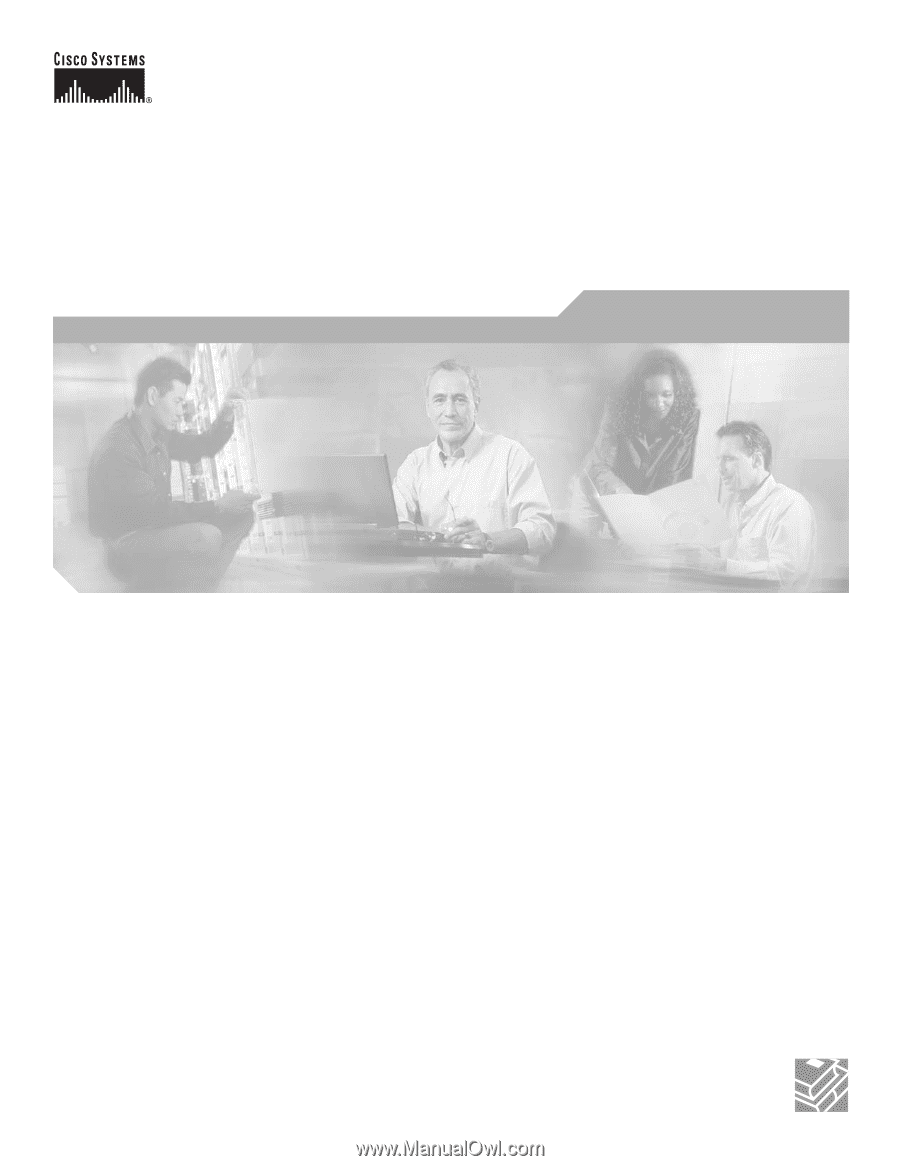
Corporate Headquarters
Cisco Systems, Inc.
170 West Tasman Drive
San Jose, CA 95134-1706
USA
Tel: 408 526-4000
800 553-NETS (6387)
Fax: 408 526-4100
Cisco Interface Cards
Hardware Installation Guide
For the Cisco 1600 Series, Cisco 1700 Series, Cisco 1800 Series,
Cisco 2600 Series, Cisco 2800 Series, Cisco 3600 Series, Cisco 3700 Series,
and Cisco 3800 Series Routers, the Cisco ICS 7750, and the
Cisco MWR 1941-DC Mobile Wireless Edge Router
Text Part Number: OL-1919-18