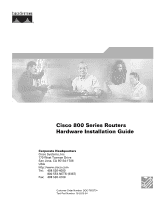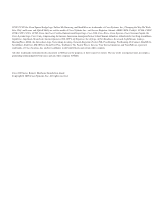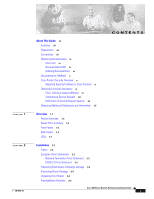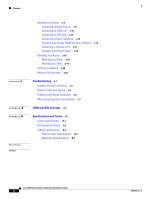Cisco CISCO867W-GN-E-K9 Hardware Installation Guide
Cisco CISCO867W-GN-E-K9 - 867 ADSL2/2+ Annex A Router Manual
 |
UPC - 882658171741
View all Cisco CISCO867W-GN-E-K9 manuals
Add to My Manuals
Save this manual to your list of manuals |
Cisco CISCO867W-GN-E-K9 manual content summary:
- Cisco CISCO867W-GN-E-K9 | Hardware Installation Guide - Page 1
Cisco 800 Series Routers Hardware Installation Guide Corporate Headquarters Cisco Systems, Inc. 170 West Tasman Drive San Jose, CA 95134-1706 USA http://www.cisco.com Tel: 408 526-4000 800 553-NETS (6387) Fax: 408 526-4100 Customer Order Number: DOC-785373= Text Part Number: 78-5373-04 - Cisco CISCO867W-GN-E-K9 | Hardware Installation Guide - Page 2
is for FCC compliance of Class B devices: The equipment described in this manual generates and may radiate radio-frequency energy. If it is not installed in accordance with Cisco's installation instructions, it may cause interference with radio and television reception. This equipment has been - Cisco CISCO867W-GN-E-K9 | Hardware Installation Guide - Page 3
in this document or Website are the property of their respective owners. The use of the word partner does not imply a partnership relationship between Cisco and any other company. (0502R) Cisco 800 Series Routers Hardware Installation Guide Copyright © 2005 Cisco Systems, Inc. All rights reserved. - Cisco CISCO867W-GN-E-K9 | Hardware Installation Guide - Page 4
- Cisco CISCO867W-GN-E-K9 | Hardware Installation Guide - Page 5
Documentation ix Cisco.com ix Documentation DVD ix Ordering Documentation ix Documentation Feedback x Cisco Product Security Overview x Reporting Security Problems in Cisco Products x Obtaining Technical Assistance xi Cisco Technical Support Website xi Submitting a Service Request xii Definitions - Cisco CISCO867W-GN-E-K9 | Hardware Installation Guide - Page 6
Power Supply 2-18 Mounting Your Router 2-18 Mounting on a Table 2-18 Mounting on a Wall 2-19 Verifying Installation 2-20 Where to Go from Here 2-22 Troubleshooting 3-1 Problems During First Startup 3-2 Problems After First Startup 3-3 Problems After Router Is Running 3-5 When Contacting Your Cisco - Cisco CISCO867W-GN-E-K9 | Hardware Installation Guide - Page 7
terms frequently used in this guide. Conventions This section describes the conventions used in this guide. Note Means reader take note. Notes contain helpful suggestions or references to additional information and material. 78-5373-04 Cisco 800 Series Routers Hardware Installation Guide vii - Cisco CISCO867W-GN-E-K9 | Hardware Installation Guide - Page 8
lhe poderá causar danos físicos. Antes de começar a trabalhar com qualquer equipamento, familiarize-se com os perigos relacionados com circuitos eléctricos, e com quaisquer práticas comuns que possam prevenir possíveis acidentes. Cisco 800 Series Routers Hardware Installation Guide viii 78-5373-04 - Cisco CISCO867W-GN-E-K9 | Hardware Installation Guide - Page 9
.com/en/US/partner/ordering/ Cisco Marketplace: http://www.cisco.com/go/marketplace/ Ordering Documentation You can find instructions for ordering documentation at this URL: http://www.cisco.com/univercd/cc/td/doc/es_inpck/pdi.htm 78-5373-04 Cisco 800 Series Routers Hardware Installation Guide - Cisco CISCO867W-GN-E-K9 | Hardware Installation Guide - Page 10
URL: http://www.cisco.com/en/US/products/products_psirt_rss_feed.html Reporting Security Problems in Cisco Products Cisco is committed to a Cisco product, contact PSIRT: • Emergencies - [email protected] • Nonemergencies - [email protected] Cisco 800 Series Routers Hardware Installation Guide x - Cisco CISCO867W-GN-E-K9 | Hardware Installation Guide - Page 11
illustration of your product with the serial number label location highlighted. Locate the serial number label on your product and record the information before placing a service call. 78-5373-04 Cisco 800 Series Routers Hardware Installation Guide xi - Cisco CISCO867W-GN-E-K9 | Hardware Installation Guide - Page 12
from various online and printed sources. • Cisco Marketplace provides a variety of Cisco books, reference guides, and logo merchandise. Visit Cisco Marketplace, the company store, at this URL: http://www.cisco.com/go/marketplace/ Cisco 800 Series Routers Hardware Installation Guide xii 78-5373-04 - Cisco CISCO867W-GN-E-K9 | Hardware Installation Guide - Page 13
can access the Internet Protocol Journal at this URL: http://www.cisco.com/ipj • World-class networking training is available from Cisco. You can view current offerings at this URL: http://www.cisco.com/en/US/learning/index.html 78-5373-04 Cisco 800 Series Routers Hardware Installation Guide xiii - Cisco CISCO867W-GN-E-K9 | Hardware Installation Guide - Page 14
Obtaining Additional Publications and Information About This Guide Cisco 800 Series Routers Hardware Installation Guide xiv 78-5373-04 - Cisco CISCO867W-GN-E-K9 | Hardware Installation Guide - Page 15
CH A P T E R 1 The Cisco 800 series routers connect small professional offices or telecommuters over Integrated Services Digital Network (ISDN) Basic Rate Interface (BRI Ports Summary • Front Panels • Back Panels • LEDs 78-5373-04 Cisco 800 Series Routers Hardware Installation Guide 1-1 - Cisco CISCO867W-GN-E-K9 | Hardware Installation Guide - Page 16
of error. Supports Cisco IOS software. Provides a Windows 95-, Windows 98-, and Windows NT-based software tool for basic configurations. Provides connection to terminal or PC for software configuration using command-line interface and for troubleshooting. Note The console port is a service port - Cisco CISCO867W-GN-E-K9 | Hardware Installation Guide - Page 17
Cisco 800 series routers. Figure 1-1 Cisco 801, Cisco 802, and Cisco 802 IDSL Front Panel NT1 LED on Cisco 802 and 802 IDSL routers only Figure 1-2 Cisco 803 and Cisco 804 Front Panel 11665 NT1 LED on Cisco 804 router only 11664 78-5373-04 Cisco 800 Series Routers Hardware Installation Guide - Cisco CISCO867W-GN-E-K9 | Hardware Installation Guide - Page 18
to physically secure router. HUB/NO HUB button (for Ethernet port) Console port Determines cable Connect PC or type for Ethernet terminal. device connection. Locking power connector Connect power supply. Cisco 800 Series Routers Hardware Installation Guide 1-4 78-5373-04 - Cisco CISCO867W-GN-E-K9 | Hardware Installation Guide - Page 19
T 0 1 2 3 Cisco 803 CONSOLE ISDN S/T HUB/NO HUB button (for Ethernet port 0) Determines cable type for Ethernet device connection. Console port Connect PC or terminal. PHONE 1 2 Locking power connector Connect power supply. 78-5373-04 Cisco 800 Series Routers Hardware Installation Guide 1-5 - Cisco CISCO867W-GN-E-K9 | Hardware Installation Guide - Page 20
to physically secure router. TO HUB/TO PC (for Ethernet port) Determines cable type for Ethernet device connection. Console port Connect PC or terminal. Locking power connector Connect power supply. 30771 Cisco 800 Series Routers Hardware Installation Guide 1-6 78-5373-04 - Cisco CISCO867W-GN-E-K9 | Hardware Installation Guide - Page 21
See the "Troubleshooting" chapter. Cisco 804 IDSL routers only. On when the Ethernet device is connected. Off when the Ethernet device is not connected. Blinks when the connection has a problem. See the "Troubleshooting" chapter. 78-5373-04 Cisco 800 Series Routers Hardware Installation Guide 1-7 - Cisco CISCO867W-GN-E-K9 | Hardware Installation Guide - Page 22
service is in use. On back panel of Cisco 801, 802, and 802 IDSL routers only. On when Ethernet device is connected. Blinks when the connection has a problem. Refer to the "Troubleshooting" chapter. Note On Cisco 802 IDSL and Cisco Cisco 800 Series Routers Hardware Installation Guide 1-8 78-5373-04 - Cisco CISCO867W-GN-E-K9 | Hardware Installation Guide - Page 23
• Preventing Electrostatic Discharge Damage • Preventing Router Damage • Unpacking Your Router • Preinstallation Activities • Installing Your Router • Mounting Your Router • Verifying Installation • Where to Go from Here 78-5373-04 Cisco 800 Series Routers Hardware Installation Guide 2-1 - Cisco CISCO867W-GN-E-K9 | Hardware Installation Guide - Page 24
be allowed to install or replace this equipment. Warning Read the installation instructions before you connect the system to its power source. Warning apply to Cisco 801 routers and Cisco 803 routers sold in the European Union (EU). Cisco 800 Series Routers Hardware Installation Guide 2-2 78- - Cisco CISCO867W-GN-E-K9 | Hardware Installation Guide - Page 25
Chapter 2 Installation Preventing Electrostatic Discharge Damage Network Termination Point Statement This product does not contain a "Network Termination the antistatic strap, which should be between 1 and 10 megohms (Mohms). 78-5373-04 Cisco 800 Series Routers Hardware Installation Guide 2-3 - Cisco CISCO867W-GN-E-K9 | Hardware Installation Guide - Page 26
Step 1 Step 2 Order an ISDN BRI line from your telephone service provider. For more information, refer to the Cisco 800 Series Routers Software Configuration Guide. If you have a Cisco 801 or Cisco 803 router, do the following: Cisco 800 Series Routers Hardware Installation Guide 2-4 78-5373-04 - Cisco CISCO867W-GN-E-K9 | Hardware Installation Guide - Page 27
• If you are in North America, ask your telephone service provider for external NT1 vendors. Provide the ISDN U cable troubleshooting). 6. Connect the router to the power source. 7. Mount your router. 8. Verify the router installation. 78-5373-04 Cisco 800 Series Routers Hardware Installation Guide - Cisco CISCO867W-GN-E-K9 | Hardware Installation Guide - Page 28
Router Router Port Hub with equivalent to router HUB/NO HUB button Cisco 801 and 802 routers: Ethernet port Cisco 803 and 804 routers: Ethernet port Ø Hub with equivalent to (IN) MDI-X (OUT) MDI-X (OUT) MDI-X (OUT) MDI-X (OUT) Cisco 800 Series Routers Hardware Installation Guide 2-6 78-5373-04 - Cisco CISCO867W-GN-E-K9 | Hardware Installation Guide - Page 29
hub. Refer to your hub documentation for details. 3. On Cisco 803 and Cisco 804 routers, the HUB/NO HUB button affects only Ethernet port Ø. 4. On Cisco 804 IDSL routers, the TO HUB/TO PC button affects only Ethernet port 1. 78-5373-04 Cisco 800 Series Routers Hardware Installation Guide 2-7 - Cisco CISCO867W-GN-E-K9 | Hardware Installation Guide - Page 30
, or 802 IDSL back panel. • LKØ, LK1, LK2, or LK3 LED on the Cisco 803 or Cisco 804 front panel. • ETHERNET 1, 2, 3, or 4 LED on the Cisco 804 IDSL front panel. If the LED is not on, see Table 3-2 in Chapter 3, "Troubleshooting." Cisco 800 Series Routers Hardware Installation Guide 2-8 78-5373-04 - Cisco CISCO867W-GN-E-K9 | Hardware Installation Guide - Page 31
, or 802 IDSL back panel. • LKØ, LK1, LK2, or LK3 LED on the Cisco 803 or Cisco 804 front panel. • ETHERNET 1, 2, 3, or 4 LED on the Cisco 804 IDSL front panel. If the LED is not on, see Table 3-2 in Chapter 3, "Troubleshooting." 78-5373-04 Cisco 800 Series Routers Hardware Installation Guide 2-9 - Cisco CISCO867W-GN-E-K9 | Hardware Installation Guide - Page 32
do not support the Australian IUT requirement, which specifies that the routers must communicate for 1/2 hour after a power failure. If a power failure occurs, a Cisco 800 series router stops communicating with other devices. 2-10 Cisco 800 Series Routers Hardware Installation Guide 78-5373 - Cisco CISCO867W-GN-E-K9 | Hardware Installation Guide - Page 33
cable to orange ISDN S/T port. NT1 5. Connect NT1 power cord to electrical outlet. ISDN wall jack 2. Connect other end of cable to NT1. 3. Connect ISDN U cable to NT1. 4. Connect other end of cable to ISDN wall jack. 11676 78-5373-04 Cisco 800 Series Routers Hardware Installation Guide 2-11 - Cisco CISCO867W-GN-E-K9 | Hardware Installation Guide - Page 34
do not support the Australian IUT requirement, which specifies that the routers must communicate for 1/2 hour after a power failure. If a power failure occurs, a Cisco 800 series router stops communicating with other devices. 2-12 Cisco 800 Series Routers Hardware Installation Guide 78-5373 - Cisco CISCO867W-GN-E-K9 | Hardware Installation Guide - Page 35
not support the Australian IUT requirement, which specifies that the routers must communicate for 1/2 hour after a power failure. If a power failure occurs, a Cisco 802 IDSL or 804 IDSL router stops communicating with other devices. 78-5373-04 Cisco 800 Series Routers Hardware Installation Guide - Cisco CISCO867W-GN-E-K9 | Hardware Installation Guide - Page 36
a Digital Telephone You can connect a digital telephone, also known as an ISDN telephone, to the ISDN S/T port on Cisco 801 and Cisco 803 routers. This device connects to basic telephone services through the ISDN line. 2-14 Cisco 800 Series Routers Hardware Installation Guide 78-5373-04 - Cisco CISCO867W-GN-E-K9 | Hardware Installation Guide - Page 37
have Cisco 803 or Cisco 804 routers, you can connect two devices, such as an analog touch-tone telephone, fax machine, or modem. Each device is connected to basic telephone services through additional electronics to convert the 78-5373-04 Cisco 800 Series Routers Hardware Installation Guide 2-15 - Cisco CISCO867W-GN-E-K9 | Hardware Installation Guide - Page 38
Master Sockets Vendor Name RS Components Tandy Product Name For More Information Avro Pacific Telephone Ring http://www.rswww.com/ Adapter (part number 303-2000) Export Adapter (part number 2797057) http://www.tandy.co.uk/ 2-16 Cisco 800 Series Routers Hardware Installation Guide 78-5373-04 - Cisco CISCO867W-GN-E-K9 | Hardware Installation Guide - Page 39
CLI or troubleshoot. To connect a terminal or PC, follow the steps in Figure 2-9. Figure 2-9 Connecting Terminal or PC Cisco 804 router 11680 HUB NO HUB ETHERNET 10 BASE T 0 1 2 3 Cisco 804 CONSOLE DB-25-to-RJ-45 adapter. 78-5373-04 Cisco 800 Series Routers Hardware Installation Guide 2-17 - Cisco CISCO867W-GN-E-K9 | Hardware Installation Guide - Page 40
power supply cable. Cisco 803 CONSOLE ISDN S/T PHONE 1 2 5. Press power switch to on ( ). Desktop power supply 3. Connect power cord to power supply. 4. Connect other end of power surface. Use the following guidelines: 2-18 Cisco 800 Series Routers Hardware Installation Guide 78-5373-04 - Cisco CISCO867W-GN-E-K9 | Hardware Installation Guide - Page 41
power supply cable and cause it to disconnect from the connector on the router back panel. To mount the router, follow the steps in Figure 2-12. The last page of this manual provides a template for measuring the distance between the screws. 78-5373-04 Cisco 800 Series Routers Hardware Installation - Cisco CISCO867W-GN-E-K9 | Hardware Installation Guide - Page 42
3. Place power supply on horizontal surface. Verifying Installation Verify the cable connections (links) by checking the LEDs listed in Table 2-4. If the LEDs are not on, see Chapter 3, "Troubleshooting." The LINK LED is on the back panel of Cisco 801 and Cisco 802 routers. 2-20 Cisco 800 Series - Cisco CISCO867W-GN-E-K9 | Hardware Installation Guide - Page 43
. • CH1 RXD, CH2 RXD: Blinking when indicated ISDN B channel receives a packet. • CH1 TXD, CH2 TXD: Blinking when indicated ISDN B channel sends a packet. 78-5373-04 Cisco 800 Series Routers Hardware Installation Guide 2-21 - Cisco CISCO867W-GN-E-K9 | Hardware Installation Guide - Page 44
. Use the Cisco 800 Fast Step CD-ROM and online help. If you are an experienced network administrator and want to use the CLI to configure the software, refer to the Cisco 800 Series Routers Software Configuration Guide. 2-22 Cisco 800 Series Routers Hardware Installation Guide 78-5373-04 - Cisco CISCO867W-GN-E-K9 | Hardware Installation Guide - Page 45
• Problems during first startup • Problems after first startup • Problems after router is running For information on problems that could occur with the software, refer to the Cisco 800 Series Routers Software Configuration Guide. 78-5373-04 Cisco 800 Series Routers Hardware Installation Guide 3-1 - Cisco CISCO867W-GN-E-K9 | Hardware Installation Guide - Page 46
Make sure that all connections to and from the power supply are securely connected. • Make sure that the power outlet has power. • If the problem continues, the router might have a faulty power supply. Contact your Cisco reseller. Cisco 800 Series Routers Hardware Installation Guide 3-2 78-5373-04 - Cisco CISCO867W-GN-E-K9 | Hardware Installation Guide - Page 47
3 Troubleshooting Problems After First Startup Problems After First Startup Table 3-2 lists problems that could occur after the router has power for the first time. Table 3-2 Problems After First Startup Symptom Problem Solutions No link to an Ethernet device. (On Cisco 801, Cisco 802 - Cisco CISCO867W-GN-E-K9 | Hardware Installation Guide - Page 48
, Fax, or Modem" section - Damaged cable. in Chapter 2, "Installation." • Make sure the connectors at both ends of the cable are securely connected. • Make sure the cable is not physically damaged. If it is, replace it. Cisco 800 Series Routers Hardware Installation Guide 3-4 78-5373-04 - Cisco CISCO867W-GN-E-K9 | Hardware Installation Guide - Page 49
physically damaged. If it is damaged, replace it. • Improperly functioning NIC on server, PC, or workstation. • Run the NIC diagnostic supplied by the vendor to determine if it is functioning properly. If it is not, replace it. 78-5373-04 Cisco 800 Series Routers Hardware Installation Guide 3-5 - Cisco CISCO867W-GN-E-K9 | Hardware Installation Guide - Page 50
each cable are securely connected. • Make sure each cable is not physically damaged. If one is damaged, replace it. • Problem with ISDN • Contact your telephone company to line. determine if there is a problem with your line. Cisco 800 Series Routers Hardware Installation Guide 3-6 78-5373-04 - Cisco CISCO867W-GN-E-K9 | Hardware Installation Guide - Page 51
number (see the back panel of the router) • Maintenance agreement or warranty information • Date you received your router • Brief description of the problem • Brief description of the steps you have taken to solve the problem 78-5373-04 Cisco 800 Series Routers Hardware Installation Guide 3-7 - Cisco CISCO867W-GN-E-K9 | Hardware Installation Guide - Page 52
When Contacting Your Cisco Reseller Chapter 3 Troubleshooting Cisco 800 Series Routers Hardware Installation Guide 3-8 78-5373-04 - Cisco CISCO867W-GN-E-K9 | Hardware Installation Guide - Page 53
support data and voice applications. The data applications on these routers are implemented through the ISDN port on these routers. The voice applications on these routers are implemented with ISDN BRI and through the telephone ports. 78-5373-04 Cisco 800 Series Routers Hardware Installation Guide - Cisco CISCO867W-GN-E-K9 | Hardware Installation Guide - Page 54
Chapter A ISDN and IDSL Concepts Cisco 800 Series Routers Hardware Installation Guide A-2 78-5373-04 - Cisco CISCO867W-GN-E-K9 | Hardware Installation Guide - Page 55
specifications for the Cisco 800 series routers. System Specifications Table B-1 outlines the system specifications for the routers. Table B-1 System Specifications Description Physical Dimensions Dimensions (H x W x D) Weight (does not include desktop power supply) Environmental Operating - Cisco CISCO867W-GN-E-K9 | Hardware Installation Guide - Page 56
U-Table B-9 • IDSL-Table B-10 • Telephone-Table B-11 • Power-Table B-12 Table B-2 Cisco 801, Cisco 802, and Cisco 802 IDSL Ethernet Connector Pinouts (RJ-45) Function Function (HUB/NO A7 Unused Unused A8 Unused Unused Cisco 800 Series Routers Hardware Installation Guide B-2 78-5373-04 - Cisco CISCO867W-GN-E-K9 | Hardware Installation Guide - Page 57
TX- Unused Function (TO HUB/TO PC Button - IN Position) TX- Unused RX- Unused Table B-5 Cisco 803 and Cisco 804 Ethernet Connector Pinouts for Ports 1, 2, and 3 (RJ-45) Pin Function B1 RX3+ B3 TX3+ - C8 Unused D2 RX2- 78-5373-04 Cisco 800 Series Routers Hardware Installation Guide B-3 - Cisco CISCO867W-GN-E-K9 | Hardware Installation Guide - Page 58
Port Connector Pinouts Appendix B Specifications and Cables Table B-6 Cisco 804 IDSL Ethernet Connector Pinouts for Ports 2, 3, and 4 (RJ-45) ( -45) Pin Function 1 RTS 2 DTR 3 TXD 4 GND 5 GND 6 RXD 7 DSR 8 CTS Cisco 800 Series Routers Hardware Installation Guide B-4 78-5373-04 - Cisco CISCO867W-GN-E-K9 | Hardware Installation Guide - Page 59
(Tip) 5 U interface network connection (Ring) 6 Unused 7 Unused 8 Unused Table B-10 IDSL Connector Pinouts (RJ-45) Pin Function 1 Unused 2 Unused 3 Unused 4 IDSL interface network connection (Tip) Cisco 800 Series Routers Hardware Installation Guide B-5 - Cisco CISCO867W-GN-E-K9 | Hardware Installation Guide - Page 60
Function 1 Unused 2 Unused 3 Ring 4 Tip 5 Unused 6 Unused Table B-12 Power Connector Pinouts Pin Function 1 ROF 2 RTN 3 Unused 4 Unused 5 +5 6 . (A telephone cable connects a device to a telephone port.) Cisco 800 Series Routers Hardware Installation Guide B-6 78-5373-04 - Cisco CISCO867W-GN-E-K9 | Hardware Installation Guide - Page 61
Distances Cable Ethernet cable ISDN S/T and U and IDSL cables Telephone cable Maximum Distance 328 ft (100 m) 32.8 ft (10 m) 500 ft (152 m) 78-5373-04 Cisco 800 Series Routers Hardware Installation Guide B-7 - Cisco CISCO867W-GN-E-K9 | Hardware Installation Guide - Page 62
Cabling Specifications Appendix B Specifications and Cables Cisco 800 Series Routers Hardware Installation Guide B-8 78-5373-04 - Cisco CISCO867W-GN-E-K9 | Hardware Installation Guide - Page 63
channel (D channel) for circuit-switched communication of voice, video, and data. C Cisco 800 Fast Step Application A Windows 95-, Windows 98-, and Windows NT-based software tool that must be refreshed periodically. E 78-5373-04 Cisco 800 Series Routers Hardware Installation Guide GL-1 - Cisco CISCO867W-GN-E-K9 | Hardware Installation Guide - Page 64
Cisco 802 IDSL and Cisco 804 IDSL routers. I IDSL ISDN ISDN Digital Subscriber Line. A digital communication protocol that uses an ISDN line and supports line rates up to 144 kilobits per second (kbps). Integrated Services . GL-2 Cisco 800 Series Routers Hardware Installation Guide 78-5373-04 - Cisco CISCO867W-GN-E-K9 | Hardware Installation Guide - Page 65
port 1 on the Cisco 804 IDSL router. The setting of this button determines the cable type (straight-through or crossover) that you will use to connect an Ethernet device. The cable used to connect a device to a telephone port. 78-5373-04 Cisco 800 Series Routers Hardware Installation Guide GL-3 - Cisco CISCO867W-GN-E-K9 | Hardware Installation Guide - Page 66
Glossary GL-4 Cisco 800 Series Routers Hardware Installation Guide 78-5373-04 - Cisco CISCO867W-GN-E-K9 | Hardware Installation Guide - Page 67
Cisco reseller, contacting 3-7 connecting analog telephone 2-15 digital telephone 2-14 Ethernet devices 2-6 fax 2-15 hubs 2-8 IDSL line 2-13 ISDN line 2-10 to 2-13 78-5373-04 INDEX modem 2-15 PC 2-9, 2-17 power supply Union standards 2-4 Cisco 800 Series Routers Hardware Installation Guide IN-1 - Cisco CISCO867W-GN-E-K9 | Hardware Installation Guide - Page 68
1-6 L LEDs IN-2 Cisco 800 Series Routers Hardware Installation Guide described 1-7 illustrated 1-3 to 1-6 locking power connector, illustrated 1-4 to ports for specific routers 1-3 power problems 3-2 specifications B-1 verifying 2-20 power supply connecting 2-18 power switch illustrated 1-4 to - Cisco CISCO867W-GN-E-K9 | Hardware Installation Guide - Page 69
2-4 V voltage specifications B-1 W wall brackets, illustrated 2-19 wall mounting 2-19 to 2-20 warnings, installation 2-2 weight specifications B-1 workstation, connecting 2-9 U U interface A-1 United Kingdom master sockets 2-16 78-5373-04 Cisco 800 Series Routers Hardware Installation Guide IN-3 - Cisco CISCO867W-GN-E-K9 | Hardware Installation Guide - Page 70
Index IN-4 Cisco 800 Series Routers Hardware Installation Guide 78-5373-04
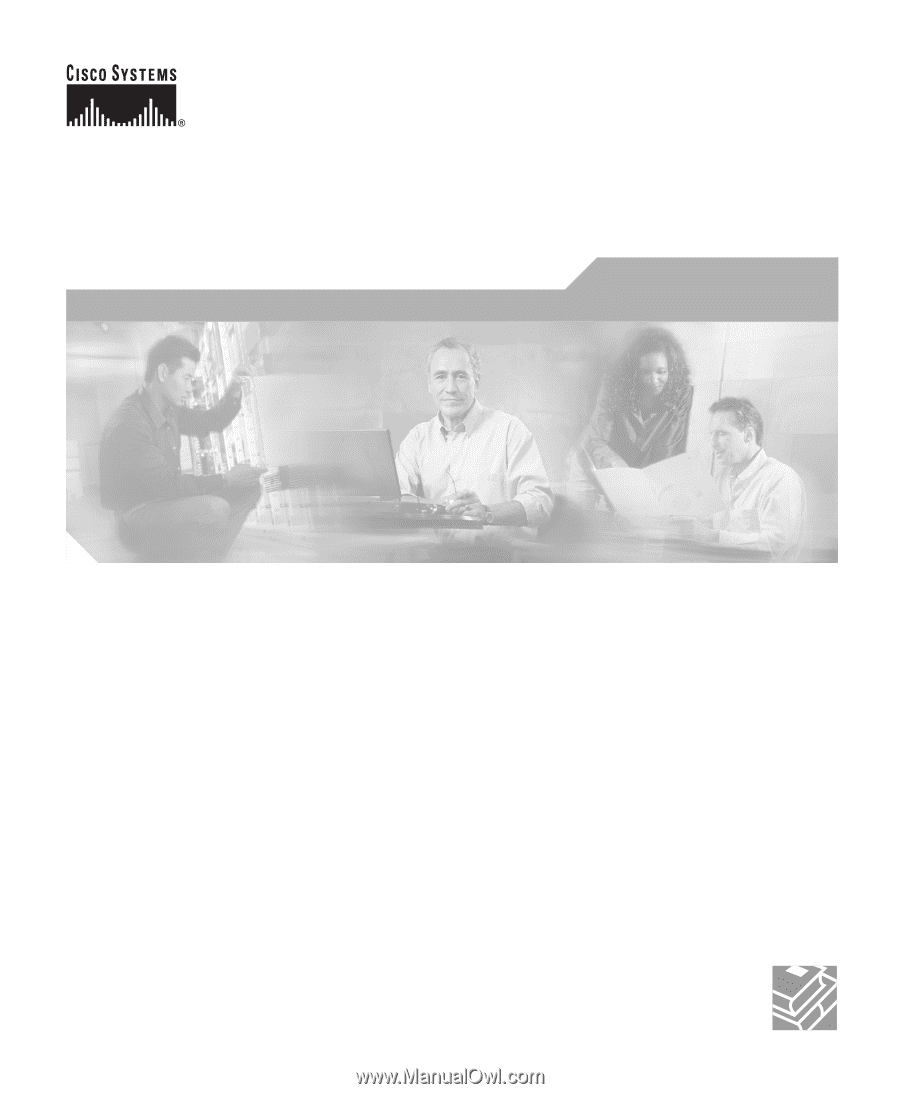
Corporate Headquarters
Cisco Systems, Inc.
170 West Tasman Drive
San Jose, CA 95134-1706
USA
Tel:
408 526-4000
800 553-NETS (6387)
Fax:
408 526-4100
Cisco 800 Series Routers
Hardware Installation Guide
Customer Order Number: DOC-785373=
Text Part Number: 78-5373-04