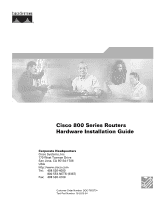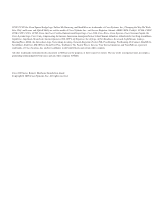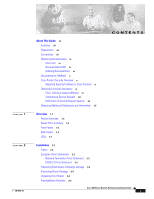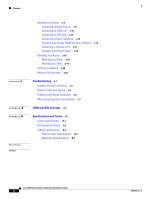Cisco CISCO888GW-GN-E-K9 Hardware Installation Guide
Cisco CISCO888GW-GN-E-K9 - 888 G.SHDSL Wireless Router Manual
 |
UPC - 882658171642
View all Cisco CISCO888GW-GN-E-K9 manuals
Add to My Manuals
Save this manual to your list of manuals |
Cisco CISCO888GW-GN-E-K9 manual content summary:
- Cisco CISCO888GW-GN-E-K9 | Hardware Installation Guide - Page 1
Cisco 800 Series Routers Hardware Installation Guide Corporate Headquarters Cisco Systems, Inc. 170 West Tasman Drive San Jose, CA 95134-1706 USA http://www.cisco.com Tel: 408 526-4000 800 553-NETS (6387) Fax: 408 526-4100 Customer Order Number: DOC-785373= Text Part Number: 78-5373-04 - Cisco CISCO888GW-GN-E-K9 | Hardware Installation Guide - Page 2
in this manual generates and may radiate radio-frequency energy. If it is not installed in accordance with Cisco's installation instructions, it may LOST PROFITS OR LOSS OR DAMAGE TO DATA ARISING OUT OF THE USE OR INABILITY TO USE THIS MANUAL, EVEN IF CISCO OR ITS SUPPLIERS HAVE BEEN ADVISED OF - Cisco CISCO888GW-GN-E-K9 | Hardware Installation Guide - Page 3
in this document or Website are the property of their respective owners. The use of the word partner does not imply a partnership relationship between Cisco and any other company. (0502R) Cisco 800 Series Routers Hardware Installation Guide Copyright © 2005 Cisco Systems, Inc. All rights reserved. - Cisco CISCO888GW-GN-E-K9 | Hardware Installation Guide - Page 4
- Cisco CISCO888GW-GN-E-K9 | Hardware Installation Guide - Page 5
Security Problems in Cisco Products x Obtaining Technical Assistance xi Cisco Technical Support Website xi Submitting a Service Request xii Definitions of Service Request Severity xii Obtaining Additional Publications and Information xii Overview 1-1 Feature Summary 1-2 Router Ports Summary - Cisco CISCO888GW-GN-E-K9 | Hardware Installation Guide - Page 6
19 Verifying Installation 2-20 Where to Go from Here 2-22 Troubleshooting 3-1 Problems During First Startup 3-2 Problems After First Startup 3-3 Problems After Router Is Running 3-5 When Contacting Your Cisco Reseller 3-7 ISDN and IDSL Concepts A-1 Specifications and Cables B-1 System Specifications - Cisco CISCO888GW-GN-E-K9 | Hardware Installation Guide - Page 7
. • Troubleshooting-Describes how to identify and solve problems with your router. • ISDN and IDSL Concepts-Describes how ISDN is implemented on the router. • Specifications and Cables-Provides router, port, and cable specifications. • Glossary-Defines technical terms frequently used in this guide - Cisco CISCO888GW-GN-E-K9 | Hardware Installation Guide - Page 8
About This Guide Caution This symbol means reader be careful. In this situation, you might do something that could result in equipment damage or loss of data. Warning This ticas comuns que possam prevenir possíveis acidentes. Cisco 800 Series Routers Hardware Installation Guide viii 78-5373-04 - Cisco CISCO888GW-GN-E-K9 | Hardware Installation Guide - Page 9
.com/en/US/partner/ordering/ Cisco Marketplace: http://www.cisco.com/go/marketplace/ Ordering Documentation You can find instructions for ordering documentation at this URL: http://www.cisco.com/univercd/cc/td/doc/es_inpck/pdi.htm 78-5373-04 Cisco 800 Series Routers Hardware Installation Guide ix - Cisco CISCO888GW-GN-E-K9 | Hardware Installation Guide - Page 10
URL: http://www.cisco.com/en/US/products/products_psirt_rss_feed.html Reporting Security Problems in Cisco Products Cisco is committed to a Cisco product, contact PSIRT: • Emergencies - [email protected] • Nonemergencies - [email protected] Cisco 800 Series Routers Hardware Installation Guide x - Cisco CISCO888GW-GN-E-K9 | Hardware Installation Guide - Page 11
Cisco service contract, contact your reseller. Cisco Technical Support Website The Cisco Technical Support Website provides online documents and tools for troubleshooting and resolving technical issues with Cisco a service call. 78-5373-04 Cisco 800 Series Routers Hardware Installation Guide xi - Cisco CISCO888GW-GN-E-K9 | Hardware Installation Guide - Page 12
most business operations remain functional. You and Cisco will commit resources during normal business hours to restore service to satisfactory levels. Severity 4 (S4)-You require information or assistance with Cisco product capabilities, installation, or configuration. There is little or no effect - Cisco CISCO888GW-GN-E-K9 | Hardware Installation Guide - Page 13
. Each quarter, Packet delivers coverage of the latest industry trends, technology breakthroughs, and Cisco products and solutions, as well as network deployment and troubleshooting tips, configuration examples, customer case studies, certification and training information, and links to scores of in - Cisco CISCO888GW-GN-E-K9 | Hardware Installation Guide - Page 14
Obtaining Additional Publications and Information About This Guide Cisco 800 Series Routers Hardware Installation Guide xiv 78-5373-04 - Cisco CISCO888GW-GN-E-K9 | Hardware Installation Guide - Page 15
1 The Cisco 800 series routers connect small professional offices or telecommuters over Integrated Services Digital Network (ISDN) Basic Rate Interface (BRI) lines to the Corporate LANs and the Internet. The routers offer bridging and multiprotocol routing capability between LAN and WAN ports. This - Cisco CISCO888GW-GN-E-K9 | Hardware Installation Guide - Page 16
reduce the chance of error. Supports Cisco IOS software. Provides a Windows 95-, Windows 98-, and Windows NT-based software tool for basic configurations. Provides connection to terminal or PC for software configuration using command-line interface and for troubleshooting. Note The console port is - Cisco CISCO888GW-GN-E-K9 | Hardware Installation Guide - Page 17
Cisco 800 series routers. Figure 1-1 Cisco 801, Cisco 802, and Cisco 802 IDSL Front Panel NT1 LED on Cisco 802 and 802 IDSL routers only Figure 1-2 Cisco 803 and Cisco 804 Front Panel 11665 NT1 LED on Cisco 804 router only 11664 78-5373-04 Cisco 800 Series Routers Hardware Installation Guide - Cisco CISCO888GW-GN-E-K9 | Hardware Installation Guide - Page 18
Use cable lock to physically secure router. HUB/NO HUB button (for Ethernet port) Console port Determines cable Connect PC or type for Ethernet terminal. device connection. Locking power connector Connect power supply. Cisco 800 Series Routers Hardware Installation Guide 1-4 78-5373-04 - Cisco CISCO888GW-GN-E-K9 | Hardware Installation Guide - Page 19
T 0 1 2 3 Cisco 803 CONSOLE ISDN S/T HUB/NO HUB button (for Ethernet port 0) Determines cable type for Ethernet device connection. Console port Connect PC or terminal. PHONE 1 2 Locking power connector Connect power supply. 78-5373-04 Cisco 800 Series Routers Hardware Installation Guide 1-5 - Cisco CISCO888GW-GN-E-K9 | Hardware Installation Guide - Page 20
lock Use cable lock to physically secure router. TO HUB/TO PC (for Ethernet port) Determines cable type for Ethernet device connection. Console port Connect PC or terminal. Locking power connector Connect power supply. 30771 Cisco 800 Series Routers Hardware Installation Guide 1-6 78-5373-04 - Cisco CISCO888GW-GN-E-K9 | Hardware Installation Guide - Page 21
See the "Troubleshooting" chapter. Cisco 804 IDSL routers only. On when the Ethernet device is connected. Off when the Ethernet device is not connected. Blinks when the connection has a problem. See the "Troubleshooting" chapter. 78-5373-04 Cisco 800 Series Routers Hardware Installation Guide 1-7 - Cisco CISCO888GW-GN-E-K9 | Hardware Installation Guide - Page 22
only. On when Ethernet device is connected. Blinks when the connection has a problem. Refer to the "Troubleshooting" chapter. Note On Cisco 802 IDSL and Cisco 804 IDSL routers, either CH1 or CH2 is on if the router has an active data connection and the line speed is 64 kbps. CH1 and CH2 are both - Cisco CISCO888GW-GN-E-K9 | Hardware Installation Guide - Page 23
• Preventing Electrostatic Discharge Damage • Preventing Router Damage • Unpacking Your Router • Preinstallation Activities • Installing Your Router • Mounting Your Router • Verifying Installation • Where to Go from Here 78-5373-04 Cisco 800 Series Routers Hardware Installation Guide 2-1 - Cisco CISCO888GW-GN-E-K9 | Hardware Installation Guide - Page 24
ports contain SELV circuits, and WAN ports contain TNV circuits. Some LAN and WAN ports both use RJ-45 router European Union Statements The following statements apply to Cisco 801 routers and Cisco 803 routers sold in the European Union (EU). Cisco 800 Series Routers Hardware Installation Guide - Cisco CISCO888GW-GN-E-K9 | Hardware Installation Guide - Page 25
in the preceding section, "Safety." 3. Do not touch any exposed contact pins or connector shells of interface ports that do not have a cable attached. If cables are connected at one end only, do between 1 and 10 megohms (Mohms). 78-5373-04 Cisco 800 Series Routers Hardware Installation Guide 2-3 - Cisco CISCO888GW-GN-E-K9 | Hardware Installation Guide - Page 26
Step 1 Step 2 Order an ISDN BRI line from your telephone service provider. For more information, refer to the Cisco 800 Series Routers Software Configuration Guide. If you have a Cisco 801 or Cisco 803 router, do the following: Cisco 800 Series Routers Hardware Installation Guide 2-4 78-5373-04 - Cisco CISCO888GW-GN-E-K9 | Hardware Installation Guide - Page 27
Connect a terminal or PC to the router (for software configuration using the command-line interface [CLI] or for troubleshooting). 6. Connect the router to the power source. 7. Mount your router. 8. Verify the router installation. 78-5373-04 Cisco 800 Series Routers Hardware Installation Guide 2-5 - Cisco CISCO888GW-GN-E-K9 | Hardware Installation Guide - Page 28
N/A4 Straight-through OUT Straight-through OUT Crossover Crossover N/A3 N/A4 MDI (OUT) MDI (IN) MDI (IN) MDI-X (OUT) MDI-X (OUT) MDI-X (OUT) MDI-X (OUT) Cisco 800 Series Routers Hardware Installation Guide 2-6 78-5373-04 - Cisco CISCO888GW-GN-E-K9 | Hardware Installation Guide - Page 29
choose different names for the button controlling cable selections. This table uses the Cisco 1528 Micro Hub 10/100 with an MDI/MDI-X button as an for details. 3. On Cisco 803 and Cisco 804 routers, the HUB/NO HUB button affects only Ethernet port Ø. 4. On Cisco 804 IDSL routers, the TO HUB/TO - Cisco CISCO888GW-GN-E-K9 | Hardware Installation Guide - Page 30
, or 802 IDSL back panel. • LKØ, LK1, LK2, or LK3 LED on the Cisco 803 or Cisco 804 front panel. • ETHERNET 1, 2, 3, or 4 LED on the Cisco 804 IDSL front panel. If the LED is not on, see Table 3-2 in Chapter 3, "Troubleshooting." Cisco 800 Series Routers Hardware Installation Guide 2-8 78-5373-04 - Cisco CISCO888GW-GN-E-K9 | Hardware Installation Guide - Page 31
, or 802 IDSL back panel. • LKØ, LK1, LK2, or LK3 LED on the Cisco 803 or Cisco 804 front panel. • ETHERNET 1, 2, 3, or 4 LED on the Cisco 804 IDSL front panel. If the LED is not on, see Table 3-2 in Chapter 3, "Troubleshooting." 78-5373-04 Cisco 800 Series Routers Hardware Installation Guide 2-9 - Cisco CISCO888GW-GN-E-K9 | Hardware Installation Guide - Page 32
do not support the Australian IUT requirement, which specifies that the routers must communicate for 1/2 hour after a power failure. If a power failure occurs, a Cisco 800 series router stops communicating with other devices. 2-10 Cisco 800 Series Routers Hardware Installation Guide 78-5373 - Cisco CISCO888GW-GN-E-K9 | Hardware Installation Guide - Page 33
2. Connect other end of cable to NT1. 3. Connect ISDN U cable to NT1. 4. Connect other end of cable to ISDN wall jack. 11676 78-5373-04 Cisco 800 Series Routers Hardware Installation Guide 2-11 - Cisco CISCO888GW-GN-E-K9 | Hardware Installation Guide - Page 34
do not support the Australian IUT requirement, which specifies that the routers must communicate for 1/2 hour after a power failure. If a power failure occurs, a Cisco 800 series router stops communicating with other devices. 2-12 Cisco 800 Series Routers Hardware Installation Guide 78-5373 - Cisco CISCO888GW-GN-E-K9 | Hardware Installation Guide - Page 35
not support the Australian IUT requirement, which specifies that the routers must communicate for 1/2 hour after a power failure. If a power failure occurs, a Cisco 802 IDSL or 804 IDSL router stops communicating with other devices. 78-5373-04 Cisco 800 Series Routers Hardware Installation Guide - Cisco CISCO888GW-GN-E-K9 | Hardware Installation Guide - Page 36
a Digital Telephone You can connect a digital telephone, also known as an ISDN telephone, to the ISDN S/T port on Cisco 801 and Cisco 803 routers. This device connects to basic telephone services through the ISDN line. 2-14 Cisco 800 Series Routers Hardware Installation Guide 78-5373-04 - Cisco CISCO888GW-GN-E-K9 | Hardware Installation Guide - Page 37
interfaces and one U interface. • Telephone cable to connect digital telephone. (This cable is usually provided with the telephone.) • ISDN U cable that connects the NT1 to the ISDN wall jack. Figure 2-7 Connecting Digital Telephone to Cisco 801 and Cisco 803 Routers Cisco 803 router must buy and - Cisco CISCO888GW-GN-E-K9 | Hardware Installation Guide - Page 38
telephones, faxes, or modems to work properly with the router phone ports. For example, in the United Kingdom, you must buy an adapter that also provides a master socket, which (part number 2797057) http://www.tandy.co.uk/ 2-16 Cisco 800 Series Routers Hardware Installation Guide 78-5373-04 - Cisco CISCO888GW-GN-E-K9 | Hardware Installation Guide - Page 39
configure the software via the CLI or troubleshoot. To connect a terminal or PC, follow the steps in Figure 2-9. Figure 2-9 Connecting Terminal or PC Cisco 804 router 11680 HUB NO HUB ETHERNET 10 BASE T 0 1 2 3 Cisco . 78-5373-04 Cisco 800 Series Routers Hardware Installation Guide 2-17 - Cisco CISCO888GW-GN-E-K9 | Hardware Installation Guide - Page 40
mount your router on one of the following surfaces: • Table or other horizontal surface • Wall or other vertical surface Mounting on a Table You can mount your router on a table or other horizontal surface. Use the following guidelines: 2-18 Cisco 800 Series Routers Hardware Installation Guide 78 - Cisco CISCO888GW-GN-E-K9 | Hardware Installation Guide - Page 41
cable and cause it to disconnect from the connector on the router back panel. To mount the router, follow the steps in Figure 2-12. The last page of this manual provides a template for measuring the distance between the screws. 78-5373-04 Cisco 800 Series Routers Hardware Installation Guide 2-19 - Cisco CISCO888GW-GN-E-K9 | Hardware Installation Guide - Page 42
Installation Verify the cable connections (links) by checking the LEDs listed in Table 2-4. If the LEDs are not on, see Chapter 3, "Troubleshooting." The LINK LED is on the back panel of Cisco 801 and Cisco 802 routers. 2-20 Cisco 800 Series Routers Hardware Installation Guide 78-5373-04 - Cisco CISCO888GW-GN-E-K9 | Hardware Installation Guide - Page 43
the router has an active data connection and the line speed is 128 or 144 kbps. • CH1 RXD, CH2 RXD: Blinking when indicated ISDN B channel receives a packet. • CH1 TXD, CH2 TXD: Blinking when indicated ISDN B channel sends a packet. 78-5373-04 Cisco 800 Series Routers Hardware Installation Guide - Cisco CISCO888GW-GN-E-K9 | Hardware Installation Guide - Page 44
. Use the Cisco 800 Fast Step CD-ROM and online help. If you are an experienced network administrator and want to use the CLI to configure the software, refer to the Cisco 800 Series Routers Software Configuration Guide. 2-22 Cisco 800 Series Routers Hardware Installation Guide 78-5373-04 - Cisco CISCO888GW-GN-E-K9 | Hardware Installation Guide - Page 45
problems are grouped as follows: • Problems during first startup • Problems after first startup • Problems after router is running For information on problems that could occur with the software, refer to the Cisco 800 Series Routers Software Configuration Guide. 78-5373-04 Cisco 800 Series Routers - Cisco CISCO888GW-GN-E-K9 | Hardware Installation Guide - Page 46
Make sure that all connections to and from the power supply are securely connected. • Make sure that the power outlet has power. • If the problem continues, the router might have a faulty power supply. Contact your Cisco reseller. Cisco 800 Series Routers Hardware Installation Guide 3-2 78-5373-04 - Cisco CISCO888GW-GN-E-K9 | Hardware Installation Guide - Page 47
Troubleshooting Problems After First Startup Problems After First Startup Table 3-2 lists problems that could occur after the router has power for the first time. Table 3-2 Problems After First Startup Symptom Problem Solutions No link to an Ethernet device. (On Cisco 801, Cisco interface - Cisco CISCO888GW-GN-E-K9 | Hardware Installation Guide - Page 48
with ISDN line. • Contact your telephone service provider to determine if there is a problem with your line. • If the problem continues, call your Cisco reseller. No link to analog telephone, fax machine, or modem. (PH1 or PH2 LED on Cisco 803 and 804 routers is off.) • One of the following - Cisco CISCO888GW-GN-E-K9 | Hardware Installation Guide - Page 49
3 Troubleshooting Problems After Router Is Running Table 3-2 Problems After First Startup (continued) Symptom Problem • Problem with ISDN line. Solutions • Contact your telephone service provider to determine if there is a problem with your line. • If the problem continues, call your Cisco - Cisco CISCO888GW-GN-E-K9 | Hardware Installation Guide - Page 50
Problems After Router Is Running Chapter 3 Troubleshooting Table 3-3 Problems After Router Is Running (continued) Symptom Problem Solutions • If the problem continues, call your Cisco reseller. Problems with ISDN or IDSL link. (CH1, CH1 RXD, CH1 TXD, CH2, CH2 RXD, or CH2 TXD are off.) • A - Cisco CISCO888GW-GN-E-K9 | Hardware Installation Guide - Page 51
Troubleshooting When Contacting Your Cisco Reseller Table 3-3 Problems After Router Is Running (continued) Symptom Connection to analog telephone, fax machine, or modem is lost. (PH1 or PH2 LED on Cisco 803 and 804 routers is off.) Problem Solutions • If the problem continues, call your Cisco - Cisco CISCO888GW-GN-E-K9 | Hardware Installation Guide - Page 52
When Contacting Your Cisco Reseller Chapter 3 Troubleshooting Cisco 800 Series Routers Hardware Installation Guide 3-8 78-5373-04 - Cisco CISCO888GW-GN-E-K9 | Hardware Installation Guide - Page 53
it can support user data transmission under certain circumstances. Cisco 801 and Cisco 803 routers have an ISDN S/T port. Cisco 802 and Cisco 804 routers have an ISDN U port, and Cisco 802 IDSL and Cisco 804 IDSL routers have an IDSL port. Outside North America, telephone service providers typically - Cisco CISCO888GW-GN-E-K9 | Hardware Installation Guide - Page 54
Chapter A ISDN and IDSL Concepts Cisco 800 Series Routers Hardware Installation Guide A-2 78-5373-04 - Cisco CISCO888GW-GN-E-K9 | Hardware Installation Guide - Page 55
system, port, and cabling specifications for the Cisco 800 series routers. System Specifications Table B-1 outlines the system specifications for the routers. Table B-1 System Specifications Description Physical Dimensions Dimensions (H x W x D) Weight (does not include desktop power supply - Cisco CISCO888GW-GN-E-K9 | Hardware Installation Guide - Page 56
the Regulatory Compliance and Safety Information for Cisco 800 Series Routers document that shipped with your router. Warning Ultimate disposal of this product should Unused A6 TX- RX- A7 Unused Unused A8 Unused Unused Cisco 800 Series Routers Hardware Installation Guide B-2 78-5373-04 - Cisco CISCO888GW-GN-E-K9 | Hardware Installation Guide - Page 57
TX- Unused Function (TO HUB/TO PC Button - IN Position) TX- Unused RX- Unused Table B-5 Cisco 803 and Cisco 804 Ethernet Connector Pinouts for Ports 1, 2, and 3 (RJ-45) Pin Function B1 RX3+ B3 TX3+ - C8 Unused D2 RX2- 78-5373-04 Cisco 800 Series Routers Hardware Installation Guide B-3 - Cisco CISCO888GW-GN-E-K9 | Hardware Installation Guide - Page 58
Port Connector Pinouts Appendix B Specifications and Cables Table B-6 Cisco 804 IDSL Ethernet Connector Pinouts for Ports 2, 3, and 4 (RJ-45) ( -45) Pin Function 1 RTS 2 DTR 3 TXD 4 GND 5 GND 6 RXD 7 DSR 8 CTS Cisco 800 Series Routers Hardware Installation Guide B-4 78-5373-04 - Cisco CISCO888GW-GN-E-K9 | Hardware Installation Guide - Page 59
interface network connection (Tip) 5 U interface network connection (Ring) 6 Unused 7 Unused 8 Unused Table B-10 IDSL Connector Pinouts (RJ-45) Pin Function 1 Unused 2 Unused 3 Unused 4 IDSL interface network connection (Tip) Cisco 800 Series Routers Hardware Installation Guide - Cisco CISCO888GW-GN-E-K9 | Hardware Installation Guide - Page 60
Table B-10 IDSL Connector Pinouts (RJ-45) Pin Function 5 IDSL interface network connection (Ring) 6 Unused 7 Unused 8 Unused Table B-11 Telephone limitations. (A telephone cable connects a device to a telephone port.) Cisco 800 Series Routers Hardware Installation Guide B-6 78-5373-04 - Cisco CISCO888GW-GN-E-K9 | Hardware Installation Guide - Page 61
Distances Cable Ethernet cable ISDN S/T and U and IDSL cables Telephone cable Maximum Distance 328 ft (100 m) 32.8 ft (10 m) 500 ft (152 m) 78-5373-04 Cisco 800 Series Routers Hardware Installation Guide B-7 - Cisco CISCO888GW-GN-E-K9 | Hardware Installation Guide - Page 62
Cabling Specifications Appendix B Specifications and Cables Cisco 800 Series Routers Hardware Installation Guide B-8 78-5373-04 - Cisco CISCO888GW-GN-E-K9 | Hardware Installation Guide - Page 63
, and data. C Cisco 800 Fast Step Application A Windows 95-, Windows 98-, and Windows NT-based software tool that ships with the Cisco 800 series routers for basic configurations and verification of the router software configuration. It also monitors the status of the ISDN interface, error detail - Cisco CISCO888GW-GN-E-K9 | Hardware Installation Guide - Page 64
and Cisco 804 IDSL routers. I IDSL ISDN ISDN Digital Subscriber Line. A digital communication protocol that uses an ISDN line and supports line rates up to 144 kilobits per second (kbps). Integrated Services Digital Network. A communication protocol that permits telephone networks to carry data - Cisco CISCO888GW-GN-E-K9 | Hardware Installation Guide - Page 65
two dissimilar devices, for example, a data terminal equipment (DTE) and a data communications equipment (DCE) device. A straight-through Ethernet cable is the most common cable used. T TO HUB/TO PC button telephone cable The Cisco 802 IDSL and Cisco 804 IDSL routers provide a TO HUB/TO PC button - Cisco CISCO888GW-GN-E-K9 | Hardware Installation Guide - Page 66
Glossary GL-4 Cisco 800 Series Routers Hardware Installation Guide 78-5373-04 - Cisco CISCO888GW-GN-E-K9 | Hardware Installation Guide - Page 67
digital telephone 2-14 DRAM, adding 1-2 E electrostatic discharge (ESD), preventing 2-3 Ethernet cable specifications B-7 cable types 2-6 devices, connecting 2-6 port described 1-2 port illustrated 1-4 to 1-7 European Union standards 2-4 Cisco 800 Series Routers Hardware Installation Guide IN-1 - Cisco CISCO888GW-GN-E-K9 | Hardware Installation Guide - Page 68
described 1-2 illustrated 1-5, 1-6 L LEDs IN-2 Cisco 800 Series Routers Hardware Installation Guide described 1-7 illustrated 1-3 to 1-6 locking power port connector pinouts B-2 to B-6 ports for specific routers 1-3 power problems 3-2 specifications B-1 verifying 2-20 power supply connecting 2- - Cisco CISCO888GW-GN-E-K9 | Hardware Installation Guide - Page 69
troubleshooting 3-1 unpacking the router 2-4, ?? to 2-4 V voltage specifications B-1 W wall brackets, illustrated 2-19 wall mounting 2-19 to 2-20 warnings, installation 2-2 weight specifications B-1 workstation, connecting 2-9 U U interface A-1 United Kingdom master sockets 2-16 78-5373-04 Cisco - Cisco CISCO888GW-GN-E-K9 | Hardware Installation Guide - Page 70
Index IN-4 Cisco 800 Series Routers Hardware Installation Guide 78-5373-04
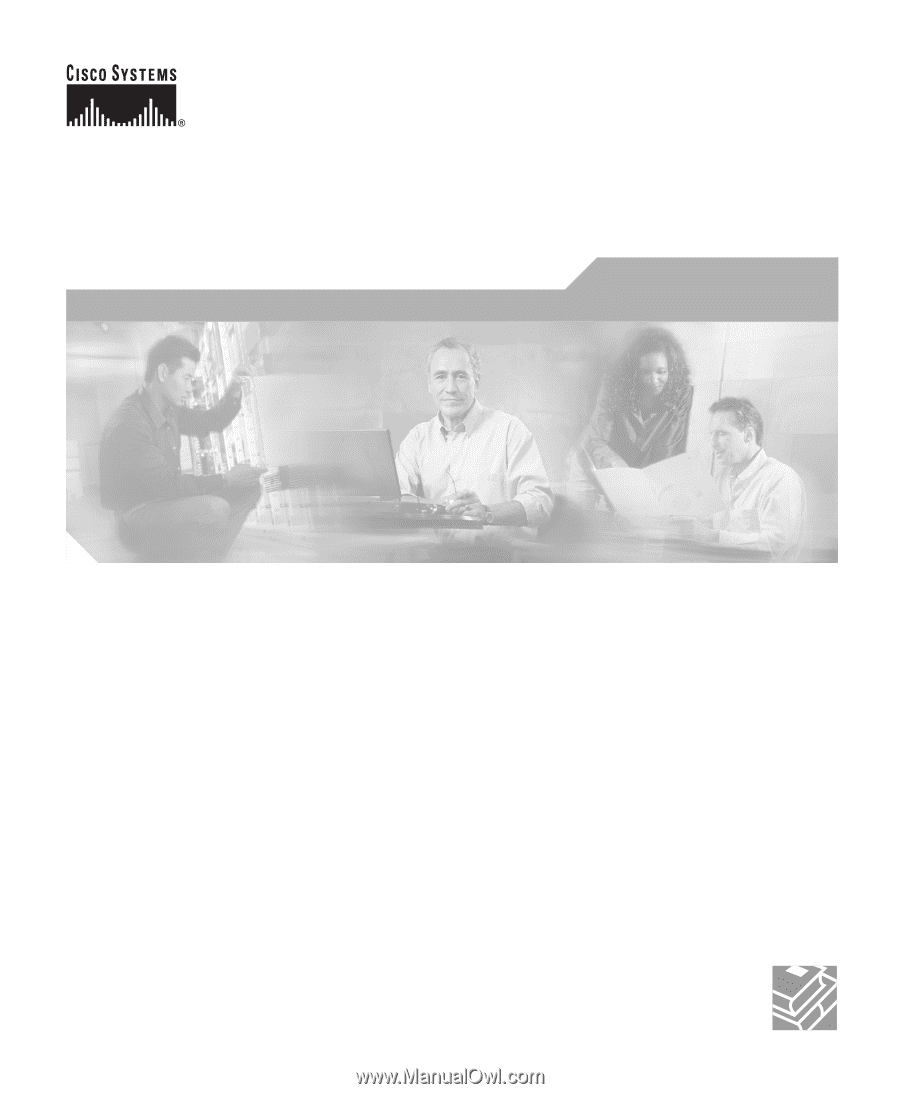
Corporate Headquarters
Cisco Systems, Inc.
170 West Tasman Drive
San Jose, CA 95134-1706
USA
Tel:
408 526-4000
800 553-NETS (6387)
Fax:
408 526-4100
Cisco 800 Series Routers
Hardware Installation Guide
Customer Order Number: DOC-785373=
Text Part Number: 78-5373-04