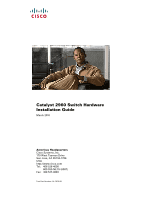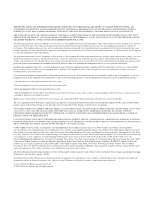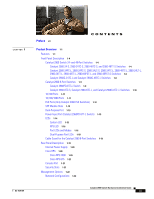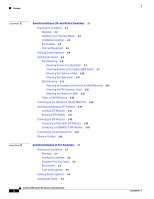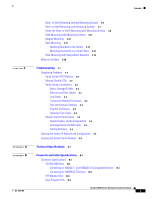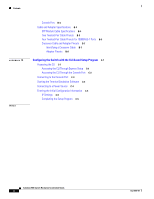Cisco WS-C2960S-24TS-S Hardware Installation Guide
Cisco WS-C2960S-24TS-S Manual
 |
View all Cisco WS-C2960S-24TS-S manuals
Add to My Manuals
Save this manual to your list of manuals |
Cisco WS-C2960S-24TS-S manual content summary:
- Cisco WS-C2960S-24TS-S | Hardware Installation Guide - Page 1
Catalyst 2960 Switch Hardware Installation Guide March 2010 Americas Headquarters Cisco Systems, Inc. 170 West Tasman Drive San Jose, CA 95134-1706 USA http://www.cisco.com Tel: 408 526-4000 800 553-NETS (6387) Fax: 408 527-0883 Text Part Number: OL-7075-09 - Cisco WS-C2960S-24TS-S | Hardware Installation Guide - Page 2
, and figures included in the document are shown for illustrative purposes only. Any use of actual IP addresses in illustrative content is unintentional and coincidental. Catalyst 2960 Switch Hardware Installation Guide © 2005-2010 Cisco Systems, Inc. All rights reserved. - Cisco WS-C2960S-24TS-S | Hardware Installation Guide - Page 3
for the Catalyst 2960 8-Port Switches 1-19 Rear Panel Description 1-19 Internal Power Supply 1-20 Cisco RPS 1-20 Cisco RPS 2300 1-20 Cisco RPS 675 1-21 Console Port 1-21 Security Slots 1-21 Management Options 1-22 Network Configurations 1-22 Catalyst 2960 Switch Hardware Installation Guide iii - Cisco WS-C2960S-24TS-S | Hardware Installation Guide - Page 4
2-21 Switch Installation (8-Port Switches) 3-1 Preparing for Installation 3-1 Warnings 3-1 Installation Guidelines 3-3 Equipment That You Supply 3-4 Box Contents 3-5 Tools and Equipment 3-5 Verifying Switch Operation 3-5 Installing the Switch 3-5 Catalyst 2960 Switch Hardware Installation Guide iv - Cisco WS-C2960S-24TS-S | Hardware Installation Guide - Page 5
Specifications A-1 Connector and Cable Specifications B-1 Connector Specifications B-1 10/100/1000 Ports B-1 Connecting to 10BASE-T- and 100BASE-TX-Compatible Devices B-1 Connecting to 1000BASE-T Devices B-2 SFP Module Ports B-3 Dual-Purpose Ports B-3 Catalyst 2960 Switch Hardware Installation Guide - Cisco WS-C2960S-24TS-S | Hardware Installation Guide - Page 6
Through the Console Port C-2 Connecting to the Console Port C-3 Starting the Terminal Emulation Software C-3 Connecting to a Power Source C-4 Entering the Initial Configuration Information C-4 IP Settings C-5 Completing the Setup Program C-5 Catalyst 2960 Switch Hardware Installation Guide vi OL - Cisco WS-C2960S-24TS-S | Hardware Installation Guide - Page 7
hardware features of the Catalyst 2960 switch. It describes the physical and performance characteristics of the switch, explains how to install it, and provides troubleshooting information. This guide does not describe system messages that you might receive or how to configure your switch. For more - Cisco WS-C2960S-24TS-S | Hardware Installation Guide - Page 8
online help (available on the switch) • Cisco Network Assistant online help (available on the switch) • Catalyst 2960 Switches Getting Started Guide (8-Port Switches) • Catalyst 2960 Switch Getting Started Guide. This guide is for the 24- and 48-port switches and provides information in these - Cisco WS-C2960S-24TS-S | Hardware Installation Guide - Page 9
in Cisco Product Documentation as a Really Simple Syndication (RSS) feed and set content to be delivered directly to your desktop using a reader application. The RSS feeds are a free service and Cisco currently supports RSS Version 2.0. OL-7075-09 Catalyst 2960 Switch Hardware Installation Guide - Cisco WS-C2960S-24TS-S | Hardware Installation Guide - Page 10
Preface Catalyst 2960 Switch Hardware Installation Guide x OL-7075-09 - Cisco WS-C2960S-24TS-S | Hardware Installation Guide - Page 11
-purpose ports (no RPS port) LAN Lite 48 10/100BASE-TX ports and 2 10/100/1000 ports (no RPS port or SFP module slot) LAN-Lite 48 10/100BASE-TX PoE ports, 2 10/100/1000 ports, and 2 SFP module slots LAN-Lite 24 10/100BASE-TX PoE ports and 2 dual-purpose ports OL-7075-09 Catalyst 2960 Switch - Cisco WS-C2960S-24TS-S | Hardware Installation Guide - Page 12
instructions for these switch models. These PoE switches comply with Cisco prestandard PoE and IEEE 802.3af: • Catalyst 2960-24LC-S • Catalyst 2960-24LT-L • Catalyst 2960-24PC-L • Catalyst 2960-24PC-S • Catalyst 2960-48PST-L • Catalyst 2960-48PST-S Catalyst 2960 Switch Hardware Installation Guide - Cisco WS-C2960S-24TS-S | Hardware Installation Guide - Page 13
/100/1000 ports autonegotiate speed and support full-duplex or half-duplex mode. Some Catalyst 2960 switches have a redundant power system (RPS) connector for an optional Cisco RPS 2300 or Cisco RPS 675 redundant power system that operates on AC input and supplies backup DC power to the switch. See - Cisco WS-C2960S-24TS-S | Hardware Installation Guide - Page 14
Panel Description These sections describe the switch front panels: • Catalyst 2960 Switch 24- and 48-Port Switches, page 1-4 • Catalyst 2960 8-Port Switches, page 1-9 • 10/100 Ports, page 1-11 • 10/100/1000 Ports, page 1-11 • PoE Ports (Only Catalyst 2960 PoE Switches), page 1-12 • SFP Module Slots - Cisco WS-C2960S-24TS-S | Hardware Installation Guide - Page 15
45 46 47 48 Catalyst 2960 Series SI 204630 1 2 1 10/100 ports 2 Dual-purpose ports The 10/100 ports on the Catalyst 2960-48TT-S switch are numbered as follows: The first member of the pair (port 1) is above the second member (port 2), port 3 is above port 4, and so on. This switch has two 10 - Cisco WS-C2960S-24TS-S | Hardware Installation Guide - Page 16
-purpose ports Figure 1-6 Catalyst 2960-24PC-S Switch Front Panel 206731 1 2 1 10/100 PoE ports 2 Dual-purpose ports Figure 1-7 Catalyst 2960-24LC-S Switch Front Panel 206730 1 2 3 1 10/100 PoE ports 3 Dual-purpose ports 2 10/100 ports Catalyst 2960 Switch Hardware Installation Guide - Cisco WS-C2960S-24TS-S | Hardware Installation Guide - Page 17
Chapter 1 Product Overview Front Panel Description The Catalyst 2960-24TC-L and Catalyst 2960-48TC-L switches have dual-purpose ports, that is, 10/100/1000 ports 1 and 2 can use either the SFP module or the RJ-45 connector for that port, but not both. Use the software to set the connector type for - Cisco WS-C2960S-24TS-S | Hardware Installation Guide - Page 18
two SFP module slots (numbered 1 and 2) and two 10/100/1000 uplink ports (numbered 3 and 4). Ports 1 to 48 on the switch are PoE ports. See Figure 1-13 and Figure 1-14. Figure 1-13 Catalyst 2960-48PST-L Switch Front Panel 3 1 2 3 4 5 6 SYST 1X RPS STAT DUPLX SPEED PoE MODE 2X POWER - Cisco WS-C2960S-24TS-S | Hardware Installation Guide - Page 19
204643 Figure 1-17 Catalyst 2960PD-8TT-L Switch Front Panel SYST STAT DPLX SPD 1x 2x 3x 4x 5x 6x 7x 8x CONSOLE MODE Catalyst 2960 Series 1 PoE INPUT 1 2 3 1 Console port 3 10/100/1000 power input port 2 10/100 ports OL-7075-09 Catalyst 2960 Switch Hardware Installation Guide 1-9 - Cisco WS-C2960S-24TS-S | Hardware Installation Guide - Page 20
-L, and Catalyst 2960G-8TC -L Switches The console ports for the Catalyst 2960-8TC-S, Catalyst 2960-8TC-L, and Catalyst 2960G-8TC-L switches (Figure 1-18 to Figure 1-20) are on the front panels. The switches also have a dual-purpose port that can use either an RJ-45 connector or an SFP module, but - Cisco WS-C2960S-24TS-S | Hardware Installation Guide - Page 21
/1000 or 1000BASE-T SFP module port on the switch, regardless of the type of device on the other end of the connection. For configuration information for this feature, see the switch software configuration guide or the switch command reference. OL-7075-09 Catalyst 2960 Switch Hardware Installation - Cisco WS-C2960S-24TS-S | Hardware Installation Guide - Page 22
point is connected. • You also can connect a Cisco IP Phone or Cisco Aironet Access Point to a Catalyst 2960 PoE switch 10/100 port and to an AC power source for redundant power. The powered device might switch to the AC power source as its primary power source upon being connected to it. In that - Cisco WS-C2960S-24TS-S | Hardware Installation Guide - Page 23
switch software. For more information about cabling requirements, see Appendix B, "Connector and Cable Specifications." Dual-Purpose Port You can configure a dual-purpose port as either a 10/100/1000 port or as an SFP module port. Each port is considered as a single interface with dual front ends - Cisco WS-C2960S-24TS-S | Hardware Installation Guide - Page 24
the device manager for a single switch. The switch software configuration guide describes how to use the CLI to configure and to monitor individual switches and switch clusters. Only the Catalyst 2960 PoE switches have a PoE LED. The four Catalyst 2960 8-port switches and these models do not have - Cisco WS-C2960S-24TS-S | Hardware Installation Guide - Page 25
1 SYST LED 5 Speed LED 2 RPS LED 6 PoE LED1 3 Status LED 7 Mode button 4 Duplex LED 8 Port LEDs 1. The PoE LED is only on the Catalyst 2960 PoE switches. The System LED shows whether the system is receiving power and is functioning properly. Table 1-2 lists the LED colors and their meanings. Table - Cisco WS-C2960S-24TS-S | Hardware Installation Guide - Page 26
is the default mode. DUPLX SPEED1 PoE2 Port duplex mode Port speed PoE port power The port duplex mode: full duplex or half duplex. The port operating speed: 10, 100, or 1000 Mb/s. The PoE status. 1. When installed in Catalyst 2960 switches, 1000BASE-T SFP modules can operate at 10, 100, or 1000 - Cisco WS-C2960S-24TS-S | Hardware Installation Guide - Page 27
selected, the PoE LED shows PoE problems when they are detected (Table 1-5). The PoE LED applies only to Catalyst 2960 switches that support PoE. Table 1-5 PoE Mode LED Color Off Green Blinking amber PoE Status PoE mode is not selected. None of the 10/100 PoE ports have been denied power or are - Cisco WS-C2960S-24TS-S | Hardware Installation Guide - Page 28
. The Catalyst 2960-24LT-L and 2960-24LC-S switches provide up to 124 W of power. Blinking amber PoE is off due to a fault. Amber Caution PoE faults are caused when noncompliant cabling or powered devices are connected to a PoE port. Only standard-compliant cabling can be used to connect Cisco - Cisco WS-C2960S-24TS-S | Hardware Installation Guide - Page 29
• CBLGRD-C2960-8TC: Catalyst 2960-8TC-L, 2960-8TC-S, and 2960PD-8TT-L switches • CBLGRD-C2960G-8TC: Cisco Catalyst 2960G-8TC switch Rear Panel Description • Internal Power Supply, page 1-20 • Cisco RPS, page 1-20 • Console Port, page 1-21 Depending on the Catalyst 2960 switch model, the switch can - Cisco WS-C2960S-24TS-S | Hardware Installation Guide - Page 30
matrixes listing the supported RPS for each Catalyst 2960 switch, see the RPS documents on Cisco.com: http://www.cisco.com/en/US/products/ps7148/prod_installation_guides_list.html Cisco RPS 2300 The Cisco RPS 2300 is a redundant power system that supports six network switches and provides power to - Cisco WS-C2960S-24TS-S | Hardware Installation Guide - Page 31
Description • List the connected switches and the power-supply module sizes • Obtain reports when a switch is powered by the RPS • Obtain status reports for the RPS power-supply module • Read and monitor backup, failure, and exception history Cisco RPS 675 The Cisco 675 RPS is a redundant power - Cisco WS-C2960S-24TS-S | Hardware Installation Guide - Page 32
management station directly to the switch console port or by using Telnet from a remote management station. See the Catalyst 2960 Switch Command Reference on Cisco.com for more information. For setup instructions that use the CLI, go to Appendix C, "Configuring the Switch with the CLI-Based Setup - Cisco WS-C2960S-24TS-S | Hardware Installation Guide - Page 33
For those switches, see Chapter 3, "Switch Installation (8-Port Switches)." The instructions in this chapter for connecting to the switch ports and for installing and connecting to the small form-factor pluggable (SFP) modules apply to all Catalyst 2960 switches, including the 8-port switches. Read - Cisco WS-C2960S-24TS-S | Hardware Installation Guide - Page 34
Preparing for Installation Chapter 2 Switch Installation (24- and 48-Port Switches) Warnings These warnings are translated into several languages in the Regulatory Compliance and Safety Information for the Catalyst 2960 Switch guide. Warning To prevent the switch from overheating, do not - Cisco WS-C2960S-24TS-S | Hardware Installation Guide - Page 35
This unit might have more than one power supply connection. All connections must be removed to ports must be connected through an approved network termination unit with integral circuit protection: 10/100/1000 Ethernet. Statement 1044 OL-7075-09 Catalyst 2960 Switch Hardware Installation Guide - Cisco WS-C2960S-24TS-S | Hardware Installation Guide - Page 36
requirements: • For 10/100/1000 ports, cable lengths from the switch to connected devices must be no longer than 328 feet (100 meters). • The cables meet the specifications in Table B-1 on page B-5, which lists the cable specifications for 1000BASE-X and 100BASE-X SFP modules for the Catalyst 2960 - Cisco WS-C2960S-24TS-S | Hardware Installation Guide - Page 37
standby mode. Set the RPS to active mode during normal operation. To power on the switch, connect one end of the AC power cord to the AC power connector on the switch, and connect the other end of the power cord to an AC power outlet. OL-7075-09 Catalyst 2960 Switch Hardware Installation Guide 2-5 - Cisco WS-C2960S-24TS-S | Hardware Installation Guide - Page 38
to all switches except the Catalyst 8-port switches. For information applicable to those switches, see Chapter 3, "Switch Installation (8-Port Switches)." The illustrations in this section might not show your specific switch; however, the instructions apply to all 24- and 48-port switches. Warning - Cisco WS-C2960S-24TS-S | Hardware Installation Guide - Page 39
and 48-Port Switches) Installing the Switch To install the switch in a 19-inch or 24-inch rack (24-inch racks require optional mounting hardware), follow the instructions described in these sections: • Removing Screws from the Switch, page 2-7 • Attaching Brackets to the Catalyst 2960 Switch, page - Cisco WS-C2960S-24TS-S | Hardware Installation Guide - Page 40
- and 48-Port Switches) Figure 2-2 1 Attaching Brackets for 19-Inch Racks to a Catalyst 2960 Switch, Front Panel Forward 11XX SYST RPS STAT DUPLX 111X SPEED 2X MODE 12X 204614 1 Phillips flat-head screws Figure 2-3 Attaching Brackets for 24-Inch Racks to a Catalyst 2960 Switch, Front - Cisco WS-C2960S-24TS-S | Hardware Installation Guide - Page 41
Installation (24- and 48-Port Switches) Installing the Switch Figure 2-5 Attaching Brackets for 24-Inch Racks to a Catalyst 2960 Switch, Rear Panel Forward 137076 1 1 Phillips flat-head screws Figure 2-6 Attaching Brackets for 19-Inch Telco Racks to a Catalyst 2960 Switch 1X 11X 1 204616 - Cisco WS-C2960S-24TS-S | Hardware Installation Guide - Page 42
a 10/100 or 10/100/1000 port, and run Express Setup. See the Catalyst 2960 Switch Getting Started Guide for instructions. • Connect to the front-panel ports. See the "Connecting to the 10/100 and 10/100/1000 Ports" section on page 2-14, the "Connecting to SFP Modules" section on page 2-18, and the - Cisco WS-C2960S-24TS-S | Hardware Installation Guide - Page 43
SPEED MODE 204619 1 Cable guide screw Wall-Mounting This section does not apply to the Catalyst 2960 8-port switches. For information applicable to those switches, see Chapter 3, "Switch Installation (8-Port Switches)." To install the switch on a wall, follow the instructions in these sections - Cisco WS-C2960S-24TS-S | Hardware Installation Guide - Page 44
Phillips pan-head screws to attach the RPS connector cover to the back of the switch, as shown in Figure 2-11. Note The Catalyst 2960 8-port switches and the Catalyst 2960-24-S, 2960-24TC-S, 2960-48TT-S, and 2960-48TC-S switches do not have an RPS connector. Warning If an RPS is not connected to - Cisco WS-C2960S-24TS-S | Hardware Installation Guide - Page 45
RPS connector cover on the back of the switch. Statement 265 Figure 2-12 Mounting the Switch on a Wall 11X 12X 11X 1X 12X 11X 1X 12X 1X 1X 11X 1X 12X MODE STASCPKEDEUDPSLTXAMTASRTPRSSYST 1 1 1 User-supplied screws 204621 OL-7075-09 Catalyst 2960 Switch Hardware Installation Guide 2-13 - Cisco WS-C2960S-24TS-S | Hardware Installation Guide - Page 46
a 10/100 or 10/100/1000 port, and run Express Setup. See the Catalyst 2960 Switch Getting Started Guide for instructions. • Connect to the front-panel ports. See the "Connecting to the 10/100 and 10/100/1000 Ports" section on page 2-14, the "Connecting to SFP Modules" section on page 2-18, and the - Cisco WS-C2960S-24TS-S | Hardware Installation Guide - Page 47
for the list of SFP modules that the Catalyst 2960 switch supports. Each SFP module must be of the same type as the SFP module on the other end of the cable, and the cable must not exceed the stipulated cable length for reliable communications. See the "SFP Module Cable Specifications" section on - Cisco WS-C2960S-24TS-S | Hardware Installation Guide - Page 48
- and 48-Port Switches) stipulations for SFP module connections. Use only Cisco SFP modules on the Catalyst 2960 switch. Cisco SFP modules and the Catalyst 2960 switch support the Quality ID feature. Only SFP modules with the Quality ID feature are supported. For detailed instructions on installing - Cisco WS-C2960S-24TS-S | Hardware Installation Guide - Page 49
Installation (24- and 48-Port Switches) Installing and Removing SFP Modules Figure 2-15 Installing an SFP Module into an SFP Module Slot 1X Catalyst 2960 Series SI 11X 1 2 204639 1 1 SFP module Step 5 Remove the dust plugs from the SFP module optical ports and store them for later use - Cisco WS-C2960S-24TS-S | Hardware Installation Guide - Page 50
the port and cabling stipulations in the "Installation Guidelines" section on page 2-4 and in the "SFP Module Slots" section on page 1-13. See Appendix B, "Connector and Cable Specifications" for information about the LC on the SFP module. 2-18 Catalyst 2960 Switch Hardware Installation Guide OL - Cisco WS-C2960S-24TS-S | Hardware Installation Guide - Page 51
48-Port Switches) Connecting to SFP Modules Step 1 Remove the rubber plugs from the module port and fiber-optic cable, and store them for future use. Step 2 Insert one end of the fiber-optic cable into the SFP module port (see Figure 2-17). Figure 2-17 Connecting to a Fiber-Optic SFP Module Port - Cisco WS-C2960S-24TS-S | Hardware Installation Guide - Page 52
4, "Troubleshooting," for solutions to cabling problems. If necessary, reconfigure and restart the switch or target device. Connecting to a Dual-Purpose Port You can configure the dual-purpose port as either a 10/100/1000 port or as an SFP module port. For a detailed description of this port, see - Cisco WS-C2960S-24TS-S | Hardware Installation Guide - Page 53
Dual-Purpose Port 1 2 Catalyst 296S0eries 1 204635 1 RJ-45 connector 2 LC connector Step 2 Connect the other end of the cable to the other device. The switch automatically detects the connection and configures the port. By default, the switch detects whether an RJ-45 connector or SFP module is - Cisco WS-C2960S-24TS-S | Hardware Installation Guide - Page 54
Where to Go Next Chapter 2 Switch Installation (24- and 48-Port Switches) 2-22 Catalyst 2960 Switch Hardware Installation Guide OL-7075-09 - Cisco WS-C2960S-24TS-S | Hardware Installation Guide - Page 55
in this chapter is specific to the Catalyst 2960-8TC-S, Catalyst 2960-8TC-L, Catalyst 2960G-8TC-L, and Catalyst 2960PD-8TT-L switches. For installation information applicable to the other Catalyst 2960 switches, see Chapter 2, "Switch Installation (24- and 48-Port Switches)." Read the topics and - Cisco WS-C2960S-24TS-S | Hardware Installation Guide - Page 56
mounting or servicing the unit in the rack. Statement 1006 Warning Class 1 laser product. Statement 1008 Warning The plug-socket combination must be accessible at all times, because it serves as the main disconnecting device. Statement 1019 Catalyst 2960 Switch Hardware Installation Guide 3-2 OL - Cisco WS-C2960S-24TS-S | Hardware Installation Guide - Page 57
to the other Catalyst 2960 switches, see Chapter 2, "Switch Installation (24- and 48-Port Switches)." When you determine where to place the switch, be sure to observe these requirements: • The operating environment must be within the ranges listed in Appendix A, "Technical Specifications." • Airflow - Cisco WS-C2960S-24TS-S | Hardware Installation Guide - Page 58
on the 1000BASE-ZX SFP module at each end of the link. Equipment That You Supply This section is specific to the Catalyst 2960 8-port switches. For information applicable to the other Catalyst 2960 switches, see Chapter 2, "Switch Installation (24- and 48-Port Switches)." You need this equipment - Cisco WS-C2960S-24TS-S | Hardware Installation Guide - Page 59
in the "Installing the Switch" section on page 3-5. Installing the Switch This section is specific to the Catalyst 2960 8-port switches. For information applicable to the other Catalyst 2960 switches, see Chapter 2, "Switch Installation (24- and 48-Port Switches)." This section describes these - Cisco WS-C2960S-24TS-S | Hardware Installation Guide - Page 60
Dual-Purpose Port" section on page 2-20 to complete the installation. For configuration instructions about using the command-line interface (CLI) setup program, go to Appendix C, "Configuring the Switch with the CLI-Based Setup Program." Catalyst 2960 Switch Hardware Installation Guide 3-6 OL-7075 - Cisco WS-C2960S-24TS-S | Hardware Installation Guide - Page 61
- or Shelf-Mounting (with Mounting Screws) This section is specific to the Catalyst 2960 8-port switches. For information applicable to the other Catalyst 2960 switches, see Chapter 2, "Switch Installation (24- and 48-Port Switches)." The switch can be secured to a desk or shelf with mounting screws - Cisco WS-C2960S-24TS-S | Hardware Installation Guide - Page 62
C, "Configuring the Switch with the CLI-Based Setup Program." Under the Desk- or Shelf-Mounting (with Mounting Screws) This section is specific to the Catalyst 2960 8-port switches. For information applicable to the other Catalyst 2960 switches, see Chapter 2, "Switch Installation (24- and 48-Port - Cisco WS-C2960S-24TS-S | Hardware Installation Guide - Page 63
the switch forward until it locks in place, as shown in Figure 3-4. Note We strongly recommend that you allow at least 3 inches (7.6 cm) of clearance around the ventilation openings to prevent airflow restriction and overheating. OL-7075-09 Catalyst 2960 Switch Hardware Installation Guide 3-9 - Cisco WS-C2960S-24TS-S | Hardware Installation Guide - Page 64
SFP Modules" section on page 2-18, and the "Connecting to a Dual-Purpose Port" section on page 2-20 to complete the installation. For configuration instructions about using the CLI setup program, go to Appendix C, "Configuring the Switch with the CLI-Based Setup Program." 3-10 Catalyst 2960 Switch - Cisco WS-C2960S-24TS-S | Hardware Installation Guide - Page 65
3 Switch Installation (8-Port Switches) Installing the Switch Wall-Mounting (with Mounting Screws) This section is specific to the Catalyst 2960 8-port switches. For information applicable to the other Catalyst 2960 switches, see Chapter 2, "Switch Installation (24- and 48-Port Switches)." The - Cisco WS-C2960S-24TS-S | Hardware Installation Guide - Page 66
Installing the Switch Chapter 3 Switch Installation (8-Port Switches) Figure 3-5 Installing the Mounting Screws on a Wall 1 2 switch onto the mounting screws, and slide it down until it locks in place, as shown in Figure 3-6. 3-12 Catalyst 2960 Switch Hardware Installation Guide - Cisco WS-C2960S-24TS-S | Hardware Installation Guide - Page 67
SFP Modules" section on page 2-18, and the "Connecting to a Dual-Purpose Port" section on page 2-20 to complete the installation. For configuration instructions about using the CLI setup program, go to Appendix C, "Configuring the Switch with the CLI-Based Setup Program." OL-7075-09 Catalyst 2960 - Cisco WS-C2960S-24TS-S | Hardware Installation Guide - Page 68
SFP Modules" section on page 2-18, and the "Connecting to a Dual-Purpose Port" section on page 2-20 to complete the installation. For configuration instructions about using the CLI setup program, go to Appendix C, "Configuring the Switch with the CLI-Based Setup Program." 3-14 Catalyst 2960 Switch - Cisco WS-C2960S-24TS-S | Hardware Installation Guide - Page 69
-Mounting This section is specific to the Catalyst 2960 8-port switches. For information applicable to the other Catalyst 2960 switches, see Chapter 2, "Switch Installation (24- and 48-Port Switches)." Installing the Catalyst 2960 8-port switches in a 19-inch rack requires an optional bracket kit - Cisco WS-C2960S-24TS-S | Hardware Installation Guide - Page 70
from Cisco. The kit part number is RCKMNT-19-CMPCT=. This section is specific to the Catalyst 2960 8-port switches. For information applicable to the other Catalyst 2960 switches, see Chapter 2, "Switch Installation (24- and 48-Port Switches)." 3-16 Catalyst 2960 Switch Hardware Installation Guide - Cisco WS-C2960S-24TS-S | Hardware Installation Guide - Page 71
ports. See the "Connecting to the 10/100 and 10/100/1000 Ports" section on page 2-14, the "Connecting to SFP Modules" section on page 2-18, and the "Connecting to a Dual-Purpose Port" section on page 2-20 to complete the installation. OL-7075-09 Catalyst 2960 Switch Hardware Installation Guide - Cisco WS-C2960S-24TS-S | Hardware Installation Guide - Page 72
as a member of a cluster or as an individual switch. See the Catalyst 2960 Switch Software Configuration Guide and the Catalyst 2960 Switch Command Reference on Cisco.com for information on using the CLI with a Catalyst 2960 switch. • Start an SNMP application such as the CiscoView application - Cisco WS-C2960S-24TS-S | Hardware Installation Guide - Page 73
panel provide troubleshooting information about the switch. They show POST failures, port-connectivity problems, and overall switch performance. You can also get statistics from the CLI or from an SNMP workstation. See the software configuration guide and the switch command reference on Cisco.com or - Cisco WS-C2960S-24TS-S | Hardware Installation Guide - Page 74
failures are usually fatal. Contact your Cisco technical support representative if your switch does not pass POST. Monitor Switch LEDs Look at the port LEDs for troubleshooting information about the switch. See the "LEDs" section on page 1-14 for a description of the LED colors and their meanings - Cisco WS-C2960S-24TS-S | Hardware Installation Guide - Page 75
for Cisco to identify and validate that the module meets the requirements for the switch. Look for these items: • Bad or incorrect SFP module. Exchange the suspect module with a known, good module. Verify that this module supports this platform. See the "Features" section on page 1-1 for a list of - Cisco WS-C2960S-24TS-S | Hardware Installation Guide - Page 76
configuration guide. Monitor Switch Performance Review these sections when you troubleshoot switch performance problems: • Speed, Duplex, and Autonegotiation, page 4-4 • Autonegotiation and NIC Cards, page 4-5 • Cabling Distance, page 4-5 Speed, Duplex, and Autonegotiation If the port statistics - Cisco WS-C2960S-24TS-S | Hardware Installation Guide - Page 77
4 Troubleshooting Clearing the Switch IP Address and Configuration These circumstances can result in a mismatch: • A manually set speed or duplex parameter is different from the manually set speed or duplex parameter on the connected port. • A port is set to autonegotiate, and the connected port - Cisco WS-C2960S-24TS-S | Hardware Installation Guide - Page 78
24PC-S, 2960-24LC-S, 2960-48PST-S, and 2960G-48TC-L Switches 140035, 0781-00374-01 SN: XXXNNNNXXXX Cisco 11-character label Figure 4-2 Serial Number Location on the Catalyst 2960-24-S, 2960-24TC-S, and 2960-48TC-S Switches 191931 SN: XXXNNNNXXXX Catalyst 2960 Switch Hardware Installation Guide - Cisco WS-C2960S-24TS-S | Hardware Installation Guide - Page 79
Chapter 4 Troubleshooting Locating the Switch Serial Number Figure 4-3 Serial Number Location on the Catalyst 2960-8TC-L, Catalyst 2960G-8TC-L, Catalyst 2960-8TC-S, and Catalyst 2960PD-8TT-L Switches 200186 SN: XXXNNNNXXXX OL-7075-09 Catalyst 2960 Switch Hardware Installation Guide 4-7 - Cisco WS-C2960S-24TS-S | Hardware Installation Guide - Page 80
Locating the Switch Serial Number Chapter 4 Troubleshooting Catalyst 2960 Switch Hardware Installation Guide 4-8 OL-7075-09 - Cisco WS-C2960S-24TS-S | Hardware Installation Guide - Page 81
tables list the technical specifications for the Catalyst 2960 switches: • Table A-1 on page A-1, Environmental Specifications for All Catalyst 2960 Switches • Table A-2 on page A-2, Catalyst 2960-24-S, 2960-24TC-S, and 2960-48TC-S Switch Specifications • Table A-3 on page A-2, Catalyst 2960-24PC - Cisco WS-C2960S-24TS-S | Hardware Installation Guide - Page 82
Catalyst 2960-24-S, 2960-24TC-S, and 2960-48TC-S Switch Specifications Power Requirements AC input voltage Power consumption Power rating Physical Dimensions Weight Dimensions (H x D x W) 100 to 240 VAC (autoranging) 1.3 to 0.8 A, 50 to 60 Hz • 30 W, 103 BTUs per hour (Catalyst 2960-24-S and 2960 - Cisco WS-C2960S-24TS-S | Hardware Installation Guide - Page 83
39 x 23.62 x 44.45 cm) Table A-5 Catalyst 2960-48TC-L, 2960-48TT-S, and 2960-48TT-L Switch Specifications Power Requirements AC input voltage DC input voltage for RPS 2300 DC input voltage for RPS 675 Power consumption Power rating Physical Dimensions Weight Dimensions (H x D x W) 100 to 240 VAC - Cisco WS-C2960S-24TS-S | Hardware Installation Guide - Page 84
Specifications Table A-7 Catalyst 2960-8TC-L, 2960G-8TC-L, 2960-8TC-S, and 2960PD-8TT-L Switch Specifications Power Requirements AC input voltage DC input voltage Power consumption Power rating 100 to 240 VAC (autoranging) 0.5 to 0.25 A, 50 to 60 Hz (Catalyst 2960-8TC-L and Catalyst 2960 - Cisco WS-C2960S-24TS-S | Hardware Installation Guide - Page 85
Dimensions Weight 12 lb (5.44 kg) (Catalyst 2960-24PC-S) 10 lb (4.54 kg) (Catalyst 2960-24LC-S) 12 lb (5.44 kg) (Catalyst 2960-48PST-S) Dimensions (H x W x D) 1.73 x 13 x 17.5 in. (4.39 x 33.02 x 44.45 cm) 1. The power consumption values are for the switch input power. OL-7075-09 Catalyst 2960 - Cisco WS-C2960S-24TS-S | Hardware Installation Guide - Page 86
Appendix A Technical Specifications Catalyst 2960 Switch Hardware Installation Guide A-6 OL-7075-09 - Cisco WS-C2960S-24TS-S | Hardware Installation Guide - Page 87
B-4 Connector Specifications These sections describe the connectors used with the Catalyst 2960 switch: • 10/100/1000 Ports, page B-1 • SFP Module Ports, page B-3 • Dual-Purpose Ports, page B-3 • Console Port, page B-4 10/100/1000 Ports The 10/100/1000 Ethernet ports on the Catalyst 2960 switch use - Cisco WS-C2960S-24TS-S | Hardware Installation Guide - Page 88
a crossover cable to connect two ports when both ports are designated with an X or when both ports do not have an X. Figure B-1 Pin 1 2 3 4 5 6 7 8 10/100/1000 Port Pinouts Label TP0+ TP0TP1+ TP2+ TP2TP1TP3+ TP3- 12345678 60915 Catalyst 2960 Switch Hardware Installation Guide B-2 OL-7075-09 - Cisco WS-C2960S-24TS-S | Hardware Installation Guide - Page 89
B Connector and Cable Specifications Connector Specifications SFP Module Ports The Catalyst 2960 switch uses SFP modules for fiber-optic and copper uplink ports. See the Catalyst 2960 switch release notes for a list of supported SFP modules. Figure B-2 Fiber-Optic SFP Module LC Connector 58476 - Cisco WS-C2960S-24TS-S | Hardware Installation Guide - Page 90
Catalyst 2960 switches: • SFP Module Cable Specifications, page B-4 • Two Twisted-Pair Cable Pinouts, page B-6 • Four Twisted-Pair Cable Pinouts for 1000BASE-T Ports, page B-6 • Crossover Cable and Adapter Pinouts, page B-7 SFP Module Cable Specifications Table B-1 lists the cable specifications - Cisco WS-C2960S-24TS-S | Hardware Installation Guide - Page 91
required for link distances greater than 984 feet (300 m). 4. 1000BASE-ZX SFP modules can send data up to 62 miles (100 km) by using dispersion-shifted SMF or low-attenuation SMF; the distance depends on the fiber quality, the number of splices, and the connectors. OL-7075-09 Catalyst 2960 Switch - Cisco WS-C2960S-24TS-S | Hardware Installation Guide - Page 92
on Catalyst 2960 switches. Figure B-7 Switch 1 TPO+ 2 TPO3 TP1+ 6 TP1- Four Twisted-Pair Straight-Through Cable Schematic for 10/100/1000 Ports Router or PC 1 TP1+ 2 TP13 TPO+ 6 TPO- 4 TP2+ 5 TP27 TP3+ 8 TP3- 4 TP3+ 5 TP37 TP2+ 8 TP2- 65272 Catalyst 2960 Switch Hardware Installation Guide - Cisco WS-C2960S-24TS-S | Hardware Installation Guide - Page 93
Specifications Cable and Adapter Specifications Figure B-8 Switch 1 TP0+ 2 TP03 TP1+ 6 TP1- 4 TP2+ 5 TP27 TP3+ 8 TP3- 65274 Four Twisted-Pair Crossover Cable Schematics for 10/100/1000 Ports Switch ends of the cable. Hold the cable ends side Catalyst 2960 Switch Hardware Installation Guide B-7 - Cisco WS-C2960S-24TS-S | Hardware Installation Guide - Page 94
from Cisco. Table B-3 Switch Console Port (DTE) Signal RTS DTR TxD GND GND RxD DSR CTS Console Port Signaling Using a DB-25 Adapter RJ-45-to-DB-25 Terminal Adapter DB-25 Pin 5 6 3 7 7 2 20 4 Console Device Signal CTS DSR RxD GND GND TxD DTR RTS Catalyst 2960 Switch Hardware Installation Guide - Cisco WS-C2960S-24TS-S | Hardware Installation Guide - Page 95
the Catalyst 2960 Switch Getting Started Guide for powering on the switch and using Express Setup. After the switch is in Express Setup mode, open a Telnet session to the switch by using the IP address 10.0.0.1. Enter the setup user EXEC command. See these sections in this chapter to configure the - Cisco WS-C2960S-24TS-S | Hardware Installation Guide - Page 96
to connect the switch ports to other Ethernet devices. Note The auto-MDIX feature is enabled by default. For configuration information for this feature, see the switch software configuration guide or the switch command reference. Catalyst 2960 Switch Hardware Installation Guide C-2 OL-7075-09 - Cisco WS-C2960S-24TS-S | Hardware Installation Guide - Page 97
the switch: Step 1 Using the supplied RJ-45-to-DB-9 adapter cable, insert the RJ-45 connector into the console port on the rear of a switch, as shown in Figure C-1. Figure C-1 Connecting a Switch to a PC 1 CONSOLE 137088 3 2 1 Catalyst 2960 switch 3 RJ-45-to-DB-9 adapter cable 2 Power cord - Cisco WS-C2960S-24TS-S | Hardware Installation Guide - Page 98
: Step 1 Step 2 Connect one end of the supplied AC power cord to the power connector on a switch rear panel. See Figure C-1. Connect the other end of the power cable to a grounded AC outlet. Note If you are connecting the switch to a Cisco redundant power system (RPS), refer to the documentation - Cisco WS-C2960S-24TS-S | Hardware Installation Guide - Page 99
setup program and to create an initial configuration for the switch: Step 1 Enter Yes at these two prompts. Would you like to enter the initial configuration dialog? [yes/no]: yes At any virtual terminal password: terminal-password OL-7075-09 Catalyst 2960 Switch Hardware Installation Guide C-5 - Cisco WS-C2960S-24TS-S | Hardware Installation Guide - Page 100
FastEthernet0/3 ! ... ! interface GigabitEthernet0/28 ! end Step 10 These choices appear: [0] Go to the IOS command prompt without saving this config. [1] Return back to the setup without saving this config. Catalyst 2960 Switch Hardware Installation Guide C-6 OL-7075-09 - Cisco WS-C2960S-24TS-S | Hardware Installation Guide - Page 101
the network by using Telnet. For configuration information, see the switch software configuration guide or the switch command reference. To use the Network Assistant, see the Getting Started with Cisco Network Assistant guide on Cisco.com. OL-7075-09 Catalyst 2960 Switch Hardware Installation - Cisco WS-C2960S-24TS-S | Hardware Installation Guide - Page 102
Entering the Initial Configuration Information Appendix C Configuring the Switch with the CLI-Based Setup Program Catalyst 2960 Switch Hardware Installation Guide C-8 OL-7075-09 - Cisco WS-C2960S-24TS-S | Hardware Installation Guide - Page 103
13 10/100 ports 1-11 10/100 ports PoE 1-12 19- and 24-inch racks 2-7, 3-15 A AC power connecting to 2-5, 3-5 connector 1-20 specifications A-2 to A-4 AC power adapter for Catalyst 2960PD-8TT-L switch 1-13 adapter pinouts, terminal RJ-45-to-DB-25 B-8 RJ-45-to-DB-9 B-8 attaching the Cisco RPS warning - Cisco WS-C2960S-24TS-S | Hardware Installation Guide - Page 104
to 1000BASE-T SFP module ports 2-19 crossover cable pinout, four twisted-pair, 1000BASE-T ports B-7 D DC power RPS 1-3 IN-2 Catalyst 2960 Switch Hardware Installation Guide descriptions of switch models 1-1 desk-mounting 2-14, 3-6 device manager described 1-22 to configure switch 2-21, 3-18 - Cisco WS-C2960S-24TS-S | Hardware Installation Guide - Page 105
brackets (8-port switches) 3-16 on desk or shelf 2-14, 3-6, 3-11 under a desk 3-8 using a magnet 3-14 site requirements 2-4, 3-3 starting the terminal emulation software C-3 See also procedures installation instructions warning 2-2, 3-2 installing SFP modules 2-16 to 2-17 internal power supply 1-20 - Cisco WS-C2960S-24TS-S | Hardware Installation Guide - Page 106
3-15 read the wall-mounting instructions warning 2-2, 3-11, 3-17 rear panel clearance 2-5, 3-4 description 1-19 to 1-21 redundant power supply See RPS removing SFP modules 2-17 to 2-18 restricted access area warning 2-3 RJ-45 connector, console port B-4 RJ-45 console port 1-19 RPS attachment warning - Cisco WS-C2960S-24TS-S | Hardware Installation Guide - Page 107
than one power supply 3-3 no user-serviceable parts 2-4 overheating prevention 2-2, 3-1 plug-socket combination 2-3 PoE 3-2 power supplies 2-3 prevent bodily injury 2-3, 2-6, 3-2, 3-15 product disposal 2-3, 3-3 rack-mounting 2-3, 2-6, 3-2, 3-15 Catalyst 2960 Switch Hardware Installation Guide IN-5 - Cisco WS-C2960S-24TS-S | Hardware Installation Guide - Page 108
Index read the wall-mounting instructions 2-2, 3-11, 3-17 restricted access area 2-3 RPS 2-2, 2-13 stacking the chassis 2-2, 3-2 trained and qualified personnel 2-3 IN-6 Catalyst 2960 Switch Hardware Installation Guide OL-7075-09
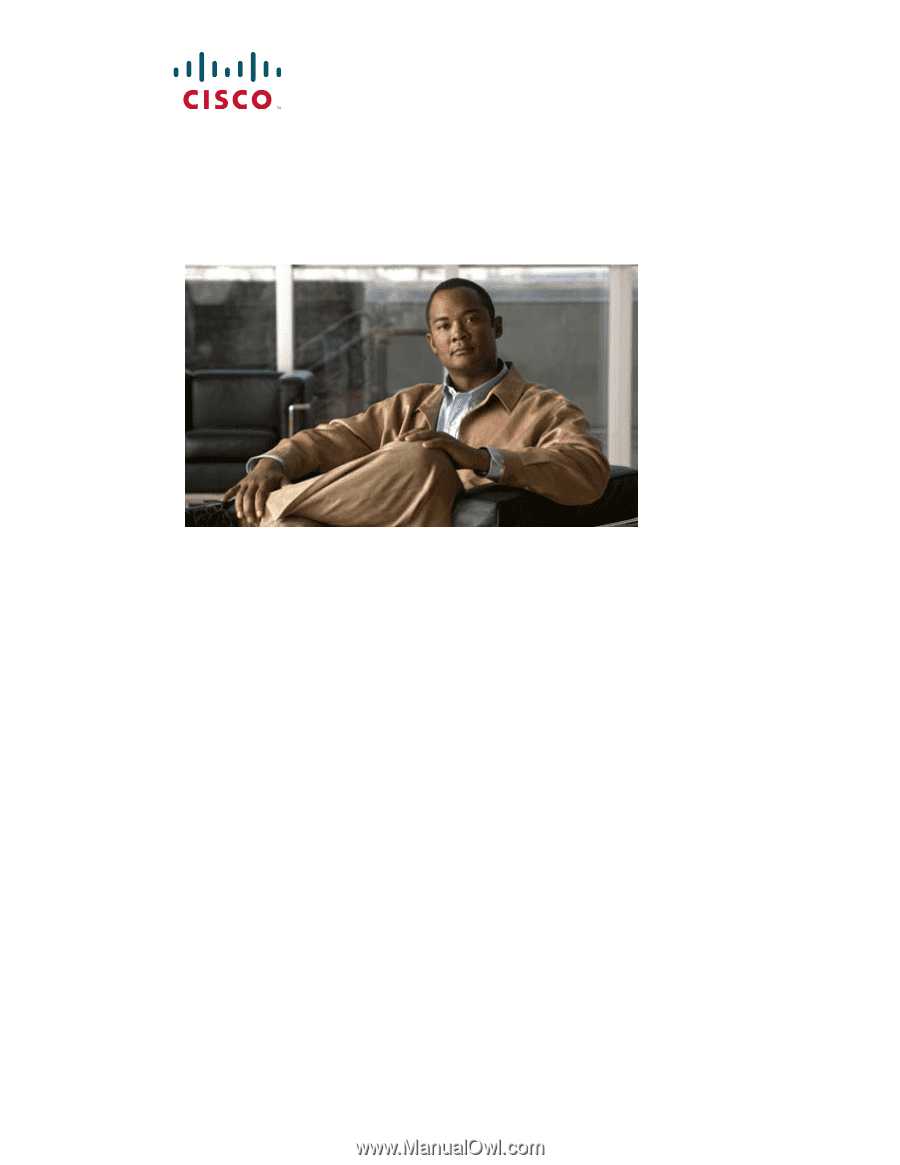
Americas Headquarters
Cisco Systems, Inc.
170 West Tasman Drive
San Jose, CA 95134-1706
USA
Tel: 408 526-4000
800 553-NETS (6387)
Fax: 408 527-0883
Catalyst 2960 Switch Hardware
Installation Guide
March 2010
Text Part Number: OL-7075-09