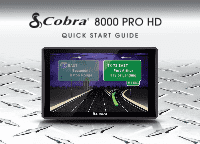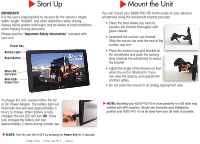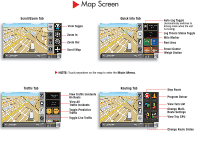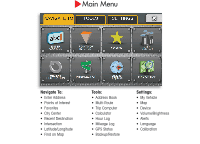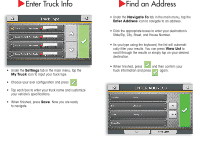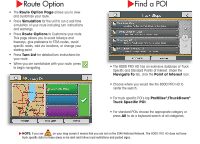Cobra 8000 PRO HD Quick Start Guide
Cobra 8000 PRO HD Manual
 |
View all Cobra 8000 PRO HD manuals
Add to My Manuals
Save this manual to your list of manuals |
Cobra 8000 PRO HD manual content summary:
- Cobra 8000 PRO HD | Quick Start Guide - Page 1
8000 PRO HD QUICK START GUIDE - Cobra 8000 PRO HD | Quick Start Guide - Page 2
Light Reset Button Micro-SD Card Slot Mini-USBPower Port Mount the Unit You can mount your 8000 PRO HD to Part No. 480-771-P Version A NOTE: Mounting your 8000 PRO HD in close proximity to a CB radio may interfere with GPS reception. Should you encounter such interference, position your 8000 PRO HD - Cobra 8000 PRO HD | Quick Start Guide - Page 3
Scroll/Zoom Tab Map Screen View Toggle Zoom In Zoom Out Scroll Map Quick Info Tab Traffic Tab NOTE: Touch anywhere on the map to enter the Main Menu. View Traffic Incidents On Route View All Traffic Incidents Toggle Predictive Traffic Toggle Live Traffic Routing Tab Auto-Log Toggle ( - Cobra 8000 PRO HD | Quick Start Guide - Page 4
Navigate To: • Enter Address • Points of Interest • Favorites • City Center • Recent Destination • Intersection • Latitude/Longitude • Find on Map Tools: • Address Book • Multi-Route • Trip Computer • Calculator • Hour Log • Mileage Log • GPS Status • Backup/Restore Settings: • My Vehicle • Map - Cobra 8000 PRO HD | Quick Start Guide - Page 5
your truck type. • Choose your axel configuration and press • Tap each box to enter your truck name and customize your vehicle's specifications. • When finished, press Save. Now you are ready to navigate. Find an Address • Under the Navigate To tab in the main menu, tap the Enter Address icon to - Cobra 8000 PRO HD | Quick Start Guide - Page 6
including turn instructions and warnings. • Press Route Options to Customize your route instructions for your route. • When you are comfortable with your route, press to begin navigating. Find a POI • The 8000 PRO HD map screen it means that you are not on the STAA National Network. The 8000 PRO HD - Cobra 8000 PRO HD | Quick Start Guide - Page 7
the 8000 PRO HD gives you in filling out your Hours of Service Log Book. • Reset your timers at the beginning of your work day. Set the maximum times to your preferred limits. • Use the Log Timers Status Toggle in the Quick Info Tab on the Map Screen - Cobra 8000 PRO HD | Quick Start Guide - Page 8
.cobra. com and click on the 8000 PRO HD. • Follow the on-screen instructions to update your unit. For more information, go to: http://www.cobra.com or call customer service at (773) 889-3087. Lifetime Traffic & Maps Lifetime Traffic The 8000 PRO HD includes live and predictive traf c, which helps
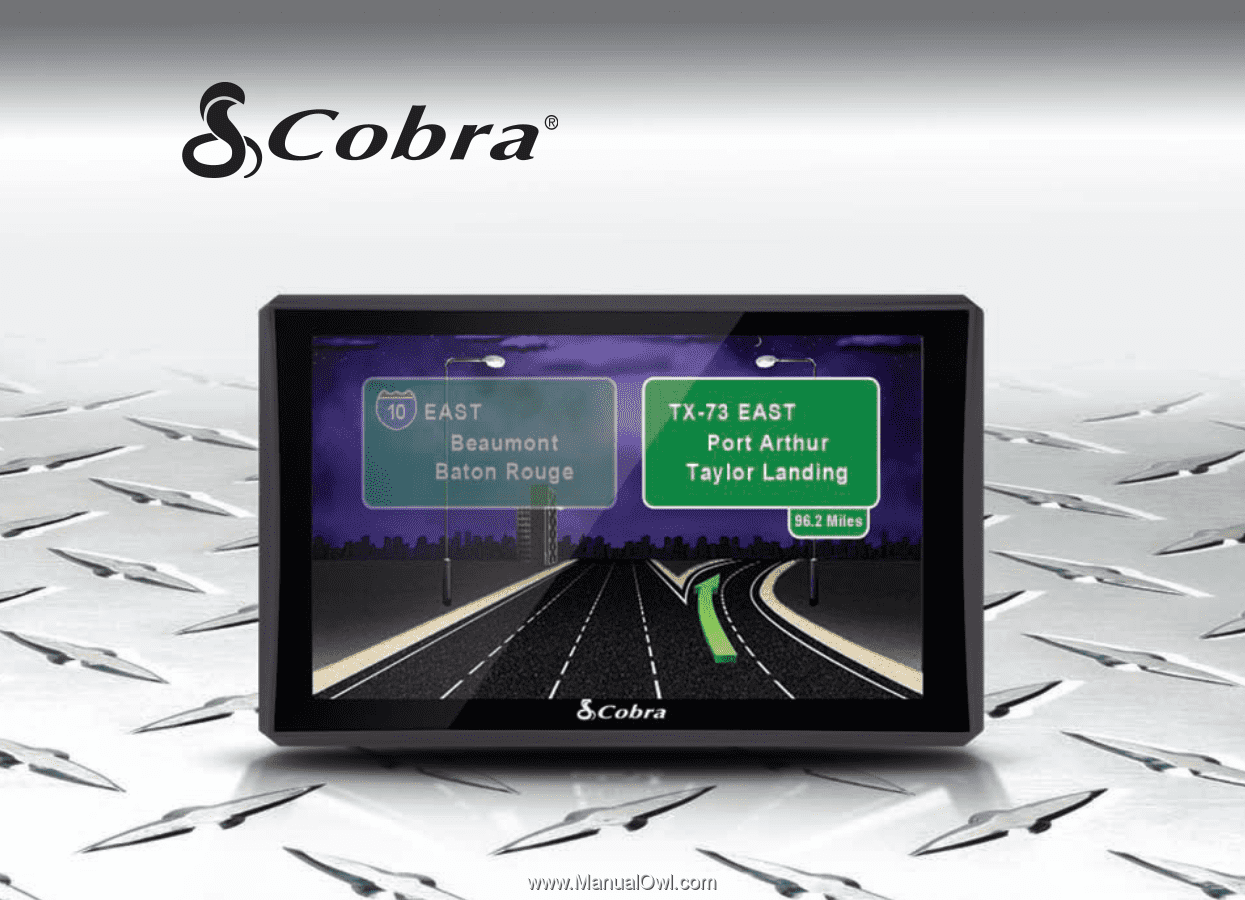
8000 PRO HD
QUICK START GUIDE