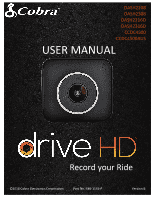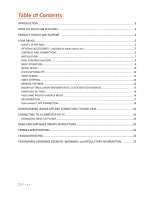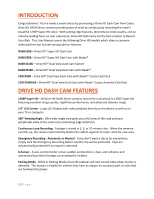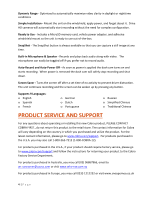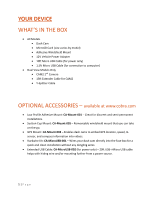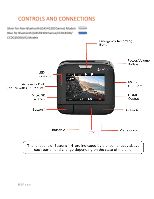Cobra DASH 2308 DASH Series Manual
Cobra DASH 2308 Manual
 |
View all Cobra DASH 2308 manuals
Add to My Manuals
Save this manual to your list of manuals |
Cobra DASH 2308 manual content summary:
- Cobra DASH 2308 | DASH Series Manual - Page 1
PictureiRadar DASH2208 DASH2308 DASH2216D DASH2316D CCDC4500 CCDC4500AUS USER MANUAL Table of Contents Record your Ride 1|Page ©2018 Cobra Electronics Corporation Part No. 480-1145-P Version B - Cobra DASH 2308 | DASH Series Manual - Page 2
Table of Contents INTRODUCTION ...3 DRIVE HD DASH CAM FEATURES ...3 PRODUCT SERVICE AND SUPPORT 4 YOUR DEVICE...5 WHAT'S IN THE BOX...5 OPTIONAL ACCESSORIES - available at www.cobra.com 5 CONTROLS AND CONNECTIONS ...6 INSTALLATION ...7 DUAL CAM INSTALLATION ...8 BASIC OPERATION...9 INITIAL SETUP - Cobra DASH 2308 | DASH Series Manual - Page 3
User Manual covers the following Drive HD models which share a common video platform but include varying add-on features: DASH2208 - Drive HD® Super HD Dash Cam DASH2308 - Drive HD® Super HD Dash Cam with iRadar® DASH2216D - Drive HD® Dual View Dash Cam System DASH2316D - Drive HD® Dual View Dash - Cobra DASH 2308 | DASH Series Manual - Page 4
and forget about it. Drive HD cameras will automatically start is applied the dash cam turns on and starts recording. When power is removed the dash cam will safely stop service, please go to www.cobra.com/support and follow the instructions for returning your product to the Cobra Factory Service - Cobra DASH 2308 | DASH Series Manual - Page 5
Cable for CAM2 • Y-Splitter Cable OPTIONAL ACCESSORIES - available at www.cobra.com • Low Profile Adhesive Mount: CA-Mount-001 - Great for Enables dash cams to embed GPS location, speed, Gsensor, and compass information into videos. • Hardwire Kit: CA-MicroUSB-001 - Wires your dash cam directly - Cobra DASH 2308 | DASH Series Manual - Page 6
CONTROLS AND CONNECTIONS Silver for Non-Bluetooth (DASH2200 Series) Models Blue for Bluetooth (DASH2300 Series/CCDC4500/ CCDC4500AUS) Models 6|Page - Cobra DASH 2308 | DASH Series Manual - Page 7
is used to power on the unit recording must be started manually. Note: A Hardwire Kit (CA-MicroUSB-001) is available at www.cobra.com for a more permanent installation that allows for discrete routing of the power cable. 3 DRIVE! Drive HD Dash Cams are designed to set and forget. After initial setup - Cobra DASH 2308 | DASH Series Manual - Page 8
CAM 2 DUAL CAM INSTALLATION 1 MOUNT CAM 1 - Slide the dash cam onto the adhesive mount and twist to tighten the cam in desired the power cord in the Cigarette Lighter Adapter and then plug into your vehicle. • Plug CAM 2 into the Y-Splitter. Use the Extender Cable if necessary. • Organize and tuck - Cobra DASH 2308 | DASH Series Manual - Page 9
3 DRIVE! Drive HD Dash Cams are designed to set and forget. After initial setup the . Class 10 high endurance cards from reputable brands are recommended for constant video recording of a dash camera. CONTINUOUS LOOP RECORDING: Once the memory card is full, the camera will continuously overwrite the - Cobra DASH 2308 | DASH Series Manual - Page 10
INITIAL SETUP When the Dash Cam is powered on for the first time it will ask you to enter basic setup information. You will be asked to set the Year, Month, - Cobra DASH 2308 | DASH Series Manual - Page 11
Screen is the home screen for the device and allows you to easily record HD video of the road ahead of you. STATUS BAR ICONS: AB C D shows gray if Bluetooth is turned on and white if Bluetooth is on and connected to the Cobra iRadar app. G. If GPS is plugged in a gray GPS icon will appear. The GPS - Cobra DASH 2308 | DASH Series Manual - Page 12
indicate that the unit is recording. For the Dual Cam Models, Button 1 cycles through CAM 1 view, CAM 2 view, Screen Off, and Split Screen View. (Bluetooth Models only), and language settings. • Enters the playback menu to review previous recordings and photos. • Takes a snapshot and stores it as a - Cobra DASH 2308 | DASH Series Manual - Page 13
. In general, 3minute clips are preferred because the file size is much more manageable when transferring to a computer for editing. G-Sensor: The Drive HD Dash Cam includes a built in G-Sensor which allows the device to determine when the car has been in a collision. If it detects a collision, it - Cobra DASH 2308 | DASH Series Manual - Page 14
off, or the dash cam must be hardwired to a constant power source (use optional hardwire cord CA-MicroUSB-001). • If you are driving on a lonely motion sensor, then the unit might never time out and enter Parking Mode. Cobra Watermark, Date/Time Stamp, & Time Stamp Format: These menu options change - Cobra DASH 2308 | DASH Series Manual - Page 15
Saver: Allows you to set a duration after which the device's display will go dark. This setting is useful to avoid distracted driving and having a bright LED screen when driving at night. Select 1 minute or 3 minutes. Beep Sound: Turns the sound on or off for each time a button is pressed. Note - Cobra DASH 2308 | DASH Series Manual - Page 16
the dash cam or supported languages. • English • Spanish • French • German • Dutch • Portuguese • Russian • Chinese (traditional) • Chinese (simplified) VIDEO AND PHOTO PLAYBACK MODE This device stores video and pictures on its removable Micro SD Card Memory. Playback mode will allow you to review - Cobra DASH 2308 | DASH Series Manual - Page 17
GSensor information into video footage recorded on the dash cam. GPS data can be received either through the a GPS Mount (CAMount-002). All models covered in this manual are compatible with the GPS Mount. Operation is simple. Plug Drive HD Player below for instructions on how to view embedded GPS information. 17 - Cobra DASH 2308 | DASH Series Manual - Page 18
and the Bluetooth icon will turn white on the dash cam display. For Android™ Devices with Bluetooth®: • Power on your dash cam. • Enter your Android device's Bluetooth Settings Menu. • Scan for Devices and select Drive HD to pair. • Enter the Cobra iRadar App. A "connected" chime will sound, and the - Cobra DASH 2308 | DASH Series Manual - Page 19
and acts like a flash drive. Videos can be viewed with any standard video player that supports .mov files. • Select DRIVE HD PLAYER Drive HD Player lets you view your dash cam footage along with GPS and G-Sensor data. To download Drive HD Player visit http://www.cobra.com/pages/drive-hd-dash-cam - Cobra DASH 2308 | DASH Series Manual - Page 20
DASH CAM SOFTWARE UPDATE INSTRUCTIONS For optimal performance, check www.cobra.com periodically for software updates. • Connect the Dash Cam to your computer using the included USB to Micro-USB cable. • Power on the Dash Cam can connect to your computer and manually delete the SD_CarDV.bin file from - Cobra DASH 2308 | DASH Series Manual - Page 21
CAMERA SPECIFICATIONS 21 | P a g e - Cobra DASH 2308 | DASH Series Manual - Page 22
If your unit does not appear to be operating properly, please follow these troubleshooting steps: • Make sure the power cord is properly connected. • Make sure the socket of your LED is on. For detailed and up-to-date FAQ's, please visit www.cobra.com/pages/frequently-askedquestions 22 | P a g e - Cobra DASH 2308 | DASH Series Manual - Page 23
, WARNINGS, and REGULATORY INFORMATION Cobra, the snake design, Drive HD™, the d design, and Record your ride™ are proprietary trademarks of Cobra Electronics Corporation, USA. Other trademarks and trade names are those of their respective owners. Cobra Electronics Corporation™ is a trademark
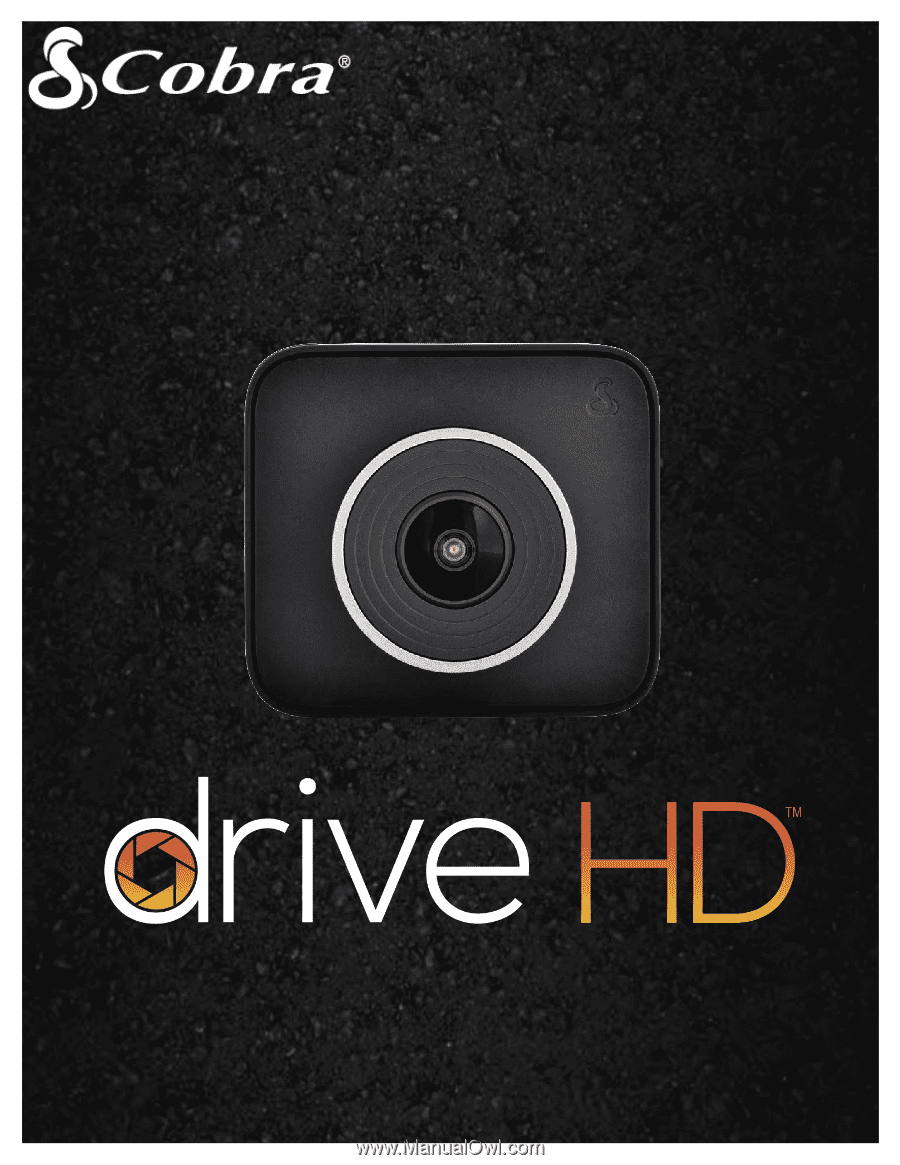
1|
Page
PictureiRadar
Table of Contents
DASH2208
DASH2308
DASH2216D
DASH2316D
CCDC4500
CCDC4500AUS
Record your Ride
USER MANUAL
©2018 Cobra Electronics Corporation
Part No. 480-1145-P
Version B