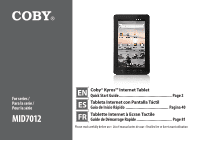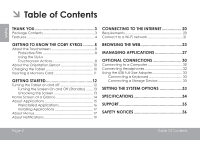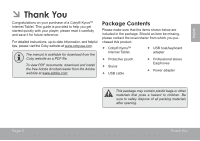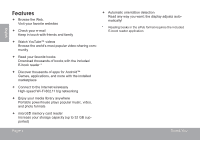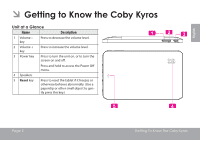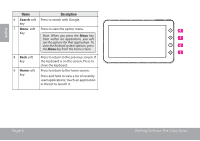Coby MID7012 User Manual
Coby MID7012 Manual
 |
View all Coby MID7012 manuals
Add to My Manuals
Save this manual to your list of manuals |
Coby MID7012 manual content summary:
- Coby MID7012 | User Manual - Page 1
Pour la série MID7012 EN Coby® Kyros™ Internet Tablet Quick Start Guide Page 2 ES Tableta Internet con Pantalla Táctil Guía de Inicio Rápido Pagina 40 FR Tablette Internet à Ecran Tactile Guide de Démarrage Rapide Page 81 Please read carefully before use • Léa el manual antes de usar • Veuillez - Coby MID7012 | User Manual - Page 2
Applications 27 Optional Connections 30 Connecting to a Computer 30 Connecting Headphones 32 Using the USB Full-Size Adapter 33 Connecting a Keyboard 33 Connecting a Storage Device 33 Setting the System Options 33 Specifications 34 Support 35 Safety Notices 36 Page 2 Table Of Contents - Coby MID7012 | User Manual - Page 3
of a Coby® Kyros™ Internet Tablet. This guide is provided to help you get started quickly with your player; please read it carefully and save it for future reference. For detailed instructions, up-to-date information, and helpful tips, please visit the Coby website at www.cobyusa.com. The manual is - Coby MID7012 | User Manual - Page 4
of apps for Android™ Games, applications, and more with the installed marketplace Connect to the Internet wirelessly High-speed Wi-Fi 802.11 b/g networking Enjoy your media library anywhere Portable powerhouse plays popular music, video, and photo formats microSD memory card reader - Coby MID7012 | User Manual - Page 5
unit on, or to turn the screen on and off. Press and hold to access the Power Off menu. 4 Speakers 5 Reset key Press to reset the tablet if it freezes or otherwise behaves abnormally. (Use a paperclip or other small object to gently press this key.) Reset Page 5 Getting To Know The Coby Kyros - Coby MID7012 | User Manual - Page 6
to the previous screen. If key the keyboard is on the screen, Press to close the keyboard. 9 Home soft key Press to return to the home screen. Press and hold to view a list of recently used applications; touch an application in the list to launch it. Page 6 Getting To Know The Coby Kyros - Coby MID7012 | User Manual - Page 7
when headphones are connected to the player. 12 USB 2.0 Hi- Connect to a computer to transfer data speed port (e.g., music, videos, photos, files). 13 Power jack Charge and power the tablet with the (DC input) included power adapter. 10 11 12 DC IN 5V 13 Page 7 Getting To Know The Coby Kyros - Coby MID7012 | User Manual - Page 8
actions on the touchscreen using your fingertip or appropriate stylus. Touch: To activate an on-screen item (e.g., application icons, buttons, menu items, and the letter/symbols of the on-screen keyboard), simply touch them with your fingertip or stylus. Page 8 Getting To Know The Coby Kyros - Coby MID7012 | User Manual - Page 9
the screen twice on a webpage or other application screen to zoom (the application must support the double-tap/zoom function). Within the browser, double-tapping a webpage section will cause the browser to zoom and fit that section to the width of the screen. Page 9 Getting To Know The Coby Kyros - Coby MID7012 | User Manual - Page 10
the battery: 1. Plug one end of the included power adapter into an AC 100-240V outlet. 2. Plug the other end of the included power adapter into the Power jack on the tablet. 3. Disconnect the power adapter when the tablet is the risk of fire or electric shock. Page 10 Getting To Know The Coby Kyros - Coby MID7012 | User Manual - Page 11
of the memory card. To release and remove a memory card: 1. UNMOUNT the memory card. a. From the home screen, tap the Menu key, and then touch Settings to show the settings menu. b. Touch SD card & Device storage to show the SD card & device storage settings. c. Touch Unmount SD card to prepare the - Coby MID7012 | User Manual - Page 12
Power key until the LCD screen turns on. Wait until the Home screen appears; the tablet is now ready for use. To turn the tablet off: 1. Press and hold the Power key until the Device Options menu appears. 2. Touch Power off on the screen. A confrmation message will appear. 3. Touch OK to turn off - Coby MID7012 | User Manual - Page 13
is on, you can turn off the screen to conserve battery power. Simply press the Power key once to turn the screen off. Press the Power key again to turn the screen back on. To conserve battery power, the screen can be set to turn off automatically when the tablet is not in use (between 1 minute and - Coby MID7012 | User Manual - Page 14
. To add widgets to the home screen, touch and hold an empty spot on the home screen; the Add to Home screen menu will appear. Touch Widgets; then choose a widget from the menu. Open the Launcher to view a list of all applications installed on the tablet. Touch the Launcher tab to open the Launcher - Coby MID7012 | User Manual - Page 15
, or set an alarm. The screen shown above is for illustrative purposes only. Coby reserves the right to modify and improve the final list of applications available on the tablet. Download and read thousands of e-books. Supports the ePub standard. Find and display app installation files (APKs) on - Coby MID7012 | User Manual - Page 16
. Launch the mobile YouTube™ browser page to watch internet videos. View and manage files stored on the tablet. Visit http://www.estrongs.com/en/products/ file-explorer.html for more information. Turn off background apps to conserve battery power. Visit http://www.estrongs.com/en/products/ task - Coby MID7012 | User Manual - Page 17
menus used by the tablet. 1. Option menus. Option menus contain items related to the current screen or application. To view an option menu, press the Menu key. Your Coby Mobile Internet Device may include access to, or information on, content, products, applications and services from third parties - Coby MID7012 | User Manual - Page 18
English 2. Context menus. Context menus contain items related to a specific item on the screen. To view a context menu, touch and hold an item on the screen. Touch & hold photo(43). A context menu will appear. Not all items have a context menu; if a menu does not exist, nothing will happen if you - Coby MID7012 | User Manual - Page 19
Notification bar down to the bottom of the screen to open the Notifications panel from any screen, or; On the Home screen, press the Menu key and then touch Notifications to open the Notifications panel. 1. To respond to a notification: Touch a notification in the list; the Notifcations panel - Coby MID7012 | User Manual - Page 20
Internet connection The wireless router must support Wi-Fi 802.11b/g connections. If the router supports know its settings; the tablet will obtain all the Internet experience. 2. The wireless router network settings You will need to know the name of your network (SSID), as well as the password - Coby MID7012 | User Manual - Page 21
turn on Wi-Fi: b. Go to the Home screen: Press the Home key. c. Open the Settings menu: Tap the Menu key, then touch Settings. d. Open the Wireless & networks menu: Touch Wireless & networks. e. Open the Wi-Fi settings menu: When Wi-Fi is on, the tablet will look for and display a list of available - Coby MID7012 | User Manual - Page 22
the network is secured (as indicated by a Lock icon), the tablet will prompt you to enter a password or other credentials. Touch the Wireless password box to show the on-screen keyboard and then use it to enter the password. Touch Connect to confirm. When you have successfully connected to a Wi-Fi - Coby MID7012 | User Manual - Page 23
popular video-sharing community. To use Browser, the tablet must be connected to the Internet. Read the section "Connecting to the Internet" to 2 learn how to connect to the Internet. 1 To open Browser, touch the Browser icon on the Home screen or in the Launcher. Page 23 Name 1 Address - Coby MID7012 | User Manual - Page 24
(If the Address bar is not visible, drag the page down to return to the top of the Browser screen.) 2. Use the keyboard to enter the ad-dress (URL) of the webpage (e.g., m.youtube.com. 3. Touch Go to open the webpage. To bookmark a webpage. Bookmark your favorite webpages in order to visit them - Coby MID7012 | User Manual - Page 25
modify the name of the bookmark or its location (URL address). Otherwise, touch OK to finish adding the bookmark. Page 25 To go to a bookmarked webpage. 1. Touch the Book- mark icon to the right of the Address bar. 2. Touch a bookmark tile to open it. To open a new browser window. 1. Press - Coby MID7012 | User Manual - Page 26
English To switch between browser windows. 1. Press the Menu key to show the Browser options. 2. Touch Windows to show a list of open browser windows. 3. Touch the name of a window to switch to it, or touch the "x" to close the window. Page 26 Browsing The Web - Coby MID7012 | User Manual - Page 27
and installing new applications to your tablet can extend its functionality in many ways. You can download and install applications from the included Applications store. To open the Applications store: 1. Touch the Launcher icon. 2. Touch the Apps Marketplace icon. When installing an application - Coby MID7012 | User Manual - Page 28
content, products, applications or services. To uninstall an application: 1. From the Home screen, tap the Menu key. 2. Touch Settings to open the Settings menu. 3. Touch Applications, and then touch Manage applications to show a list of all applications installed on the tablet. Page 28 Managing - Coby MID7012 | User Manual - Page 29
4. Touch the name of the application you want to uninstall; the Application Info screen will open. 5. Touch Uninstall. The tablet will prompt you to confirm. English Page 29 6. Touch OK to uninstall the application. Managing Applications - Coby MID7012 | User Manual - Page 30
Connecting to a Computer Connect the tablet to a computer to transfer files. 1. Connect your tablet to the computer. With the included USB cable: Plug the small end of the cable into the USB 2.0 Hi- speed connector of the tablet. 2. When your tablet is connected, a USB icon will appear in the - Coby MID7012 | User Manual - Page 31
card is installed, touch USB connected (External) to mount the card, then touch Mount when prompted to confirm. When mounted, you can copy files to/from the computer to it. Your tablet experts advise against the constant use of personal stereos played at high volume. Constant exposure to high volumes - Coby MID7012 | User Manual - Page 32
and mouse simultaneously, you will need to add an external USB hub. Connecting a Storage Device Use the included USB full-size (Type A) adapter to connect a storage device to the tablet (e.g., a USB flash memory drive). This connection supports a maximum storage size of 4 GB. For additional storage - Coby MID7012 | User Manual - Page 33
the System Options Open the system settings menu to adjust how the tablet looks and functions. The settings are grouped by category. Touch a the manual for a description of the items in the Settings menu. To open the Settings menu: 1. From the Home screen, press the Menu key. 2. Touch Settings - Coby MID7012 | User Manual - Page 34
4GB flash built-in microSD card slot (max. 32GB supported) Display 7.0" TFT LCD (800 x 480), resistive touchscreen Wi-Fi Networking IEEE 802.11 b/g Audio Output 3.5 mm headphone PC Interface USB 2.0 Hi-speed Additional Fea- Built-in microphone tures Mono speaker Operating System Android - Coby MID7012 | User Manual - Page 35
check our website at www.cobyusa.com for Frequently Asked Questions (FAQ) and product updates. If these resources do not resolve the problem, please contact Technical Support. Coby Electronics Technical Support Email: Web: Phone: [email protected] www.cobyusa.com For US Residents: 877-302 - Coby MID7012 | User Manual - Page 36
lightning flash with arrowhead symbol within an equilateral triangle is intended to alert the user the user to the presence of important operation and servicing instructions in In this circumstance, please follow the procedures below for recovery: • Turn off the unit by pushing and holding the slide - Coby MID7012 | User Manual - Page 37
accordance with the instructions, may cause harmful equipment off and on, the user is encouraged to try to correct radio/TV technician for help Use of shielded cable is required to comply with Class B limits unless otherwise specified in the manual. If such changes or modifications should be - Coby MID7012 | User Manual - Page 38
intended to operate from battery power or other sources, refer to the operating instructions. 10. Overloading: Do touch dangerous voltage points or shout-out parts that could result in a fire or electric shock. Never spill liquid of any kind on the product. 12. Servicing: Do not attempt to service - Coby MID7012 | User Manual - Page 39
Coby and Kyros are trademarks of Coby Electronics Corporation. Android is a trademark of Google Inc. Use of this trademark is subject to Google trademark of the SD Card Association. USB is a registered trademark of USB Implementers Forum, Inc. YouTube™ is a trademark of Google, Inc. All other - Coby MID7012 | User Manual - Page 40
41 Características 42 Conexión a Internet 59 Requerimientos 59 Conexión a una red Wi-Fi 60 Conozca la tableta Coby Kyros..........43 Panorama de la unidad 43 una computadora 69 Conexión de auriculares 70 Utilización del conector USB / adaptador para teclado.....71 Conexión de un teclado 71 - Coby MID7012 | User Manual - Page 41
con el minorista local a quien compró el producto Tableta con acceso a internet Coby® Kyros™ Estuche protector Conector USB / adaptador para teclado Audífonos estéreo profesionales Modelos Cable USB . Adaptador de alimentación Este paquete puede contener bolsas plásticas - Coby MID7012 | User Manual - Page 42
de libros-el lector de libros electrónicos incluido* Descubre miles de aplicaciones para el sistema Android™ Juegos, aplicaciones, y mucho más con el mercado instalado Conéctese a Internet inalámbricamente Conexión Wi-Fi 802.11 b/g de alta velocidad Disfrute de su biblioteca multimedia en - Coby MID7012 | User Manual - Page 43
esta tecla para ingresar al menú de apagado. 4 Parlantes 5 Tecla Reset Presione esta tecla para restablecer la tableta si queda congelada o se comporta de manera anormal. (Use un clip u otro objeto pequeño para presionar esta tecla con suavidad). Reset Page 43 Conozca La Tableta Coby Kyros - Coby MID7012 | User Manual - Page 44
Presione esta tecla para efectuar una función búsqueda en Google. Search (búsqueda) 7 Tecla Menú Presione esta tecla las opciones de dicha aplicación. Para ver las opciones del sistema operativo Android, presione la tecla Menú en la pantalla de inicio. 8 Tecla de Conozca La Tableta Coby Kyros - Coby MID7012 | User Manual - Page 45
al reproductor. 12 USB 2.0 Puerto de alta velocidad 13 Conector de entrada DC Conexión a un computador para transferir datos (p.ej., música, videos, fotos, archivos). Cargue y conecte la tableta con el adaptador que viene incluido. 10 11 12 DC IN 5V 13 Page 45 Conozca La Tableta Coby Kyros - Coby MID7012 | User Manual - Page 46
en el teclado de la pantalla), simplemente haga un toque con las yemas de los dedos o con el lápiz stylus. Page 46 Conozca La Tableta Coby Kyros - Coby MID7012 | User Manual - Page 47
toque sobre la sección de una página Web, el navegador acercará la sección y la ajustará al ancho de la pantalla. Page 47 Conozca La Tableta Coby Kyros - Coby MID7012 | User Manual - Page 48
cargada. Cómo cargar la batería: 1. Introduzca un extremo del adaptador que viene incluido, en un enchufe AC 100-240V. 2. Enchufe el otro extremo del adaptador incluido en la entrada de conexión de la tableta que puede haber riesgo de incendio o electrocución. Page 48 Conozca La Tableta Coby Kyros - Coby MID7012 | User Manual - Page 49
SD y dispositivo de almacenamiento) para que aparezca la configuración de la tarjeta SD y dispositivo de almacenamiento. c. Haga un toque sobre la opción Unmount SD card (retirar tarjeta SD) para que pueda retirar la tarjeta de memoria de forma segura. Page 49 Conozca La Tableta Coby Kyros - Coby MID7012 | User Manual - Page 50
en la tarjeta. Por ejemplo, no saque la tarjeta mientras esté reproduciendo un archivo de música almacenado en la tarjeta. Page 50 Conozca La Tableta Coby Kyros - Coby MID7012 | User Manual - Page 51
Español ÂÂ Primeros pasos Cómo encender y apagar la tableta Para encender la tableta haga lo siguiente: Presione y mantenga presionada la tecla Power (encendido) hasta que se encienda la pantalla LCD. Espere hasta que aparezca la pantalla de inicio. Luego, la tableta estará lista para usar. Para - Coby MID7012 | User Manual - Page 52
. Para ahorrar batería, puede configurar la tableta para que se apague automáticamente cuando no esté en uso (entre 1 y 30 minutos). Esta opción, Screen timeout (pantalla en tiempo de espera), puede encontrarla en el menú Display (menú de pantalla). Cómo desbloquear la pantalla Cuando la pantalla se - Coby MID7012 | User Manual - Page 53
. Para agregar widgets a la pantalla de inicio, toque y 4 mantenga presionado un punto vacío de la pantalla de inicio; el menú Add to Home screen (agregar a la pantalla de inicio) aparecerá. Toque Widgets; luego elija un widget desde el menú. 3 Lengüeta de activación Abra el activador para - Coby MID7012 | User Manual - Page 54
aplicaciones incluyen las siguientes: Ver la hora actual, o configurar una alarma. La pantalla arriba indicada es para propósitos ilustrativos solamente. Coby se reserva el derecho de modificar y mejorar la lista final de aplicaciones disponibles en la tableta. Descargar y leer miles de libros - Coby MID7012 | User Manual - Page 55
Realizar operaciones matemáticas simples. Vea sus calendarios de Google o Exchange (una cuenta de Google o Exchange es necesario). Revisar su correo electrónico. Recibir de navegación móvil de YouTube™ para ver videos desde internet. Aumentar la GSensor de la pantalla táctil. Primeros Pasos Español - Coby MID7012 | User Manual - Page 56
elementos relacionados a la pantalla o aplicación actual. Para ver un menú de opciones, presione la tecla Menú. Su dispositivo de Internet móvil Coby puede incluir el acceso a, o información sobre, contenidos, productos, aplicaciones y servicios de terceros. Su uso de dichos contenidos de terceros - Coby MID7012 | User Manual - Page 57
Español 2. Menú de contexto. El menú de contexto contiene elementos relativos a un elemento específico en la pantalla. Para visualizar el menú de contexto, toque y manténgase sobre un elemento en la pantalla. Toque y mantenga All pictures(43). Aparecerá un menú de contexto. No todos los elementos - Coby MID7012 | User Manual - Page 58
Español Las notificaciones Los íconos que aparecen en la barra de notificaciones en la parte superior de la pantalla avisan cuando llegan nuevos mensajes, suena la alarma o se activan otras funciones de la aplicación. Visualice y responda a las notificaciones abriendo el panel de notificaciones - Coby MID7012 | User Manual - Page 59
también conexiones 802.11b y g. Se recomienda una velocidad de conexión mínima de 64 Kbps. Las velocidades superiores permitirán mejores experiencias en Internet. Necesitará saber el nombre de la red (SSID), y la contraseña u otras credenciales si su red es segura. Estas configuraciones pueden - Coby MID7012 | User Manual - Page 60
tecla Menu, luego toque Settings (configuraciones). c. Abra el menú Wireless & networks (conexiones inalámbricas y redes): Toque Wireless & networks (conexiones inalámbricas y redes). Page 60 Conexión A Internet - Coby MID7012 | User Manual - Page 61
tableta o cuando el enrutador se encuentre configurado para ocultar el nombre de la red (SSID); o para configurar oras opciones avanzadas de Wi-Fi, consulte el manual. Page 61 Conexión A Internet - Coby MID7012 | User Manual - Page 62
popular en el mundo para compartir videos. Para utilizar el navegador, la tableta debe estar conectada a internet. Consulte la sección "Conexión a Internet" para saber como conectar la tableta a internet. Para abrir el navegador, toque el icono del navegador desde la pantalla de inicio o desde el - Coby MID7012 | User Manual - Page 63
Español A continuación se describen algunas acciones comunes del navegador. Para dirigirse a una página web. 1. Toque la Barra de direcciones en la parte superior de la pantalla del navegador. El teclado en pantalla se abrirá automáticamente. (si la barra de direcciones no se encontrara visible, - Coby MID7012 | User Manual - Page 64
Español 4. Si lo desea, puede modificar el nombre del señalador o su ubicación (dirección URL). De lo contrario, toque OK para finalizar el agregado de un señalador. Page 64 Para dirigirse a una página web con señalador. 1. Toque el icono Bookmark (señalador) a la derecha de la barra de - Coby MID7012 | User Manual - Page 65
Para cambiar entre ventanas del navegador. 1. Presione la tecla Menu para mostrar las opciones del navegador. 2. Toque Windows (ventanas) para mostrar una lista de las ventanas del navegador abiertas. 3. Toque el nombre de una ventana para dirigirse a ella, o toque la "X" para cerrar la ventana. - Coby MID7012 | User Manual - Page 66
Español ÂÂ Administración de aplicaciones La descarga y la instalación de nuevas aplicaciones en su tableta puede extender su funcionalidad de muchas maneras diferentes. Puede descargar, e instalar aplicaciones desde la tienda Aplicaciones incluida. Para abrir la tienda electrónica Aplicaciones: 1. - Coby MID7012 | User Manual - Page 67
aplicaciones directamente desde su sitio web. Su dispositivo de Internet móvil Coby puede incluir el acceso a, o información sobre, a todo el contenido de dichos terceros, productos, aplicaciones y servicios. Coby Electronics Corporation no será responsable por cualquier pérdida, gastos o dañ - Coby MID7012 | User Manual - Page 68
4. Toque el nombre de la aplicación que desea desinstalar; la pantalla de información de la aplicación se abrirá. 5. Toque Uninstall (desinstalar). La tableta le solicitará una confirmación. Español Page 68 6. Toque OK para desinstalar la aplicación. Administración De Aplicaciones - Coby MID7012 | User Manual - Page 69
hacia abajo para abrir el panel de notificaciones. Con el cable USB incluido: Enchufe el extremo pequeño del cable en el conector USB 2.0 de alta velocidad de la tableta. Conecte el extremo grande del cable a un puerto USB 2.0 de alta velocidad disponible de la computadora. Page 69 - Coby MID7012 | User Manual - Page 70
desde y hacia la tableta, y desde y hacia la computadora. Si la tableta cuenta con una tarjeta de memoria, toque el icono de conexión USB (externo) para montar la tarjeta, luego toque "Mount" (montar) cuando se le requiera para confirmar. Cuando se encuentre montada, podrá copiar archivos desde - Coby MID7012 | User Manual - Page 71
de tamaño completo (tipo A) para conectar un dispositivo de almacenamiento a la tableta (por ejemplo: un dispositivo de memoria flash USB). Esta conexión soporta un tamaño máximo de almacenamiento de 4 GB. Para incrementar la capacidad de almacenamiento, puede agregarse a la tableta una tarjeta de - Coby MID7012 | User Manual - Page 72
the System Options Open the system settings menu to adjust how the tablet looks and functions. The settings are grouped by category. Touch a the manual for a description of the items in the Settings menu. To open the Settings menu: 1. From the Home screen, press the Menu key. 2. Touch Settings - Coby MID7012 | User Manual - Page 73
manual están sujetos a cambios sin previa notificación. Procesador Memoria RAM Almacenamiento ARM1176™ (800 MHz) 256 MB DDR2 Memoria flash integrada de 4GB audio Auriculares de 3.5 mm Interfaz para PC USB 2.0 de alta velocidad Sistema opera- Android™ 2.3 tivo Alimentación Batería recargable de - Coby MID7012 | User Manual - Page 74
y las actualizaciones de productos. Si estos recursos no resuelven el problema, por favor, póngase en contacto con Soporte Técnico. Soporte técnico de Coby Electronics Correo electrónico: [email protected] Sitio web: www.cobyusa.com Teléfono: Los residentes de US: 877-302-2629, De Lunes - Coby MID7012 | User Manual - Page 75
ón. Si le zumban los oídos o sufre una pérdida de audición, suspenda el uso y busque asesoramiento médico. Nota: Si el producto repentinamente no responde o se apaga, es posible que la causa sea una descarga electrostática. En tal caso, siga los procedimientos que se detallan a continuación para la - Coby MID7012 | User Manual - Page 76
técnico con experiencia en radio y TV para obtener ayuda. Se requiere el uso de cable blindado, para cumplir con los límites de la clase B, en la sub parte B de excepto en caso de que así lo especifique el manual. Si se deben efectuar tales cambios o modificaciones, se le solicitará que detenga - Coby MID7012 | User Manual - Page 77
Consignes de Sécurité Importantes 1. Lea las instrucciones: Deberá leer todas las instrucciones de seguridad y funcionamiento, antes de poner en funcionamiento este producto. 2. Conserve las instrucciones: Deberá conservar las instrucciones de seguridad y funcionamiento para referencia futura. 3. - Coby MID7012 | User Manual - Page 78
Español 12. Reparaciones: No intente reparar este producto usted mismo, ya que al abrir o quitar las cubiertas se expondría a voltaje peligroso u otros peligros. Para cualquier reparación, póngase en contacto con el personal técnico calificado. 13. Daños que requieran servicio técnico: Desconecte - Coby MID7012 | User Manual - Page 79
Coby y Kyros son marcas registradas de Coby Electronics Corporation. Android es una marca registrada Google Inc. El uso de esta marca registrada está sujeto a los permisos de Google SD Card Association. USB es una marca registrada de USB Implementers Forum, Inc. YouTube™ es marca registrada de Google - Coby MID7012 | User Manual - Page 80
Español Page 80 Avisos De Seguridad - Coby MID7012 | User Manual - Page 81
82 Caractéristiques 83 Apprendre à connaître le Kyros de Coby 84 L'appareil en un coup d'oeil 84 A propos Applications 98 A propos des Menus 98 Connexion à Internet 101 E xigences 101 Connexion à un réseau de l'Adaptateur pour Hôte/ Clavier USB 113 Connexion à un Clavier 113 Connexion - Coby MID7012 | User Manual - Page 82
Félicitations pour votre achat d'une Tablette Internet Kyros™ de Coby®. Ce guide est fourni pour vous aider à utiliser votre lecteur sans tarder ; veuillez le lire attentivement et le conserver pour pouvoir vous y référer ultérieurement. Pour des instructions détaillées, des informations récentes et - Coby MID7012 | User Manual - Page 83
chargez des milliers de livres avec le comprenait lecteur E-book* Découvrez de milliers d'applications pour Android™ Jeux, applications, et plus encore avec le marché installé Branchez-vous à l'Internet sans fil Réseautage Haut Débit Wi-Fi 802.11 b/g/n Profitez de votre bibliothèque multim - Coby MID7012 | User Manual - Page 84
Reset Français ÂÂ Apprendre à connaître le Kyros de Coby L'appareil en un seul coup d'œil Nom Description 1 Touche Volume - Appuyez pour baisser le niveau du volume. 2 Touche Volume + Appuyez pour augmenter le niveau du volume. 3 Touche Al- Appuyez pour allumer l'appareil, ou lumage pour - Coby MID7012 | User Manual - Page 85
à l'aide de Google. 7 Touche Appuyez pour voir le menu des options. électronique Menu Remarque : Lorsque l'on appuie sur la touche Menu en étant au sein d'une application, on voit les options relatives à cette application. Pour voir les options du système Android, appuyez sur la touche Menu sur - Coby MID7012 | User Manual - Page 86
USB 2.0 13 Prise jack d'alimentation (entrée DC) Relié à un ordinateur, permet le transfert de données (par ex., musique, vidéos, photos, fichiers.) Permet la charge et l'allumage de la tablette grâce au transformateur fourni. 10 11 12 DC IN 5V 13 Page 86 Apprendre À Connaître Le Kyros De Coby - Coby MID7012 | User Manual - Page 87
de l'écran tactile en combinaison avec les trois touches de contact situées sur la partie supé ou du stylet pour manipuler les icônes, les touches, les articles des menus, le clavier à l'écran Touch) : Permet l'activation d'un élément figurant sur l'écran (par ex., icones d'application, touches - Coby MID7012 | User Manual - Page 88
screen items have an alternate action if you touch and hold it (e.g., opening an alternate menu, or to activate the drag function). To touch and hold an item, touch agrandir la page en cours (l'application doit être conçue pour supporter la fonction double frappe ou zoom). Au sein du navigateur, le - Coby MID7012 | User Manual - Page 89
, il est nécessaire que la batterie soit complètement chargée. L'indicateur d'état s'affiche en bleu lorsque la batterie est à pleine charge. Pour charger ou recharger la batterie : 1. Reliez une extrémité risque d'incendie ou de choc électrique. Page 89 Apprendre À Connaître Le Kyros De Coby - Coby MID7012 | User Manual - Page 90
ère. c. Touchez Unmount SD card pour préparer la désinstallation en toute sécurité de la carte mémoire. 2. Enfoncez plus profondément la carte dans son logement jusqu'à ce que vous entendiez un clic. La carte sera éjectée de la fente d'insertion. Page 90 Apprendre À Connaître Le Kyros De Coby - Coby MID7012 | User Manual - Page 91
exemple, n'enlevez pas la carte tandis que vous lisez un fichier musical se trouvant sur celle-ci. Français Page 91 Apprendre À Connaître Le Kyros De Coby - Coby MID7012 | User Manual - Page 92
s'allume. Attendez l'apparition de l'écran d'accueil ; la tablette est alors prête pour son utilisation. Pour éteindre la tablette : 1. Maintenez la touche Power appuyée jusqu'à ce que le menu Device Options apparaisse. 2. Touchez Power off (Arrêt) sur l'écran. Un message de confrmation apparaîtra - Coby MID7012 | User Manual - Page 93
l'écran, appuyez de nouveau sur la touche Power. Pour préserver la charge de la batterie, on peut régler l'écran de telle sorte qu'il s'éteigne automatiquement lorsque la tablette n'est pas utilisée (avec un délai de 1 à 30 minutes). On trouve cette option Screen timeout sous le menu Display - Coby MID7012 | User Manual - Page 94
heure, le niveau de batterie, et la force de signal de réseau. Remarque : Vous pouvez appuyer sur la touche Menu et ensuite toucher Notifications tenez un emplacement vide sur l'écran d'accueil ; le menu Add to Home screen (Ajouter à Ecran d'Accueil) apparaîtra. Touchez Widgets (Gadgets) ; ensuite - Coby MID7012 | User Manual - Page 95
l'application sur l'écran d'accueil ou sur le Lanceur. Ecran Lanceur : Page 95 L'écran ci-dessus ne figure dans la documentation qu'à titre informatif. La société Coby se réserve le droit de modifier et d'améliore la liste définitive des applications disponibles avec la tablette. Démarrage - Coby MID7012 | User Manual - Page 96
ou régler une alarme. Télécharger et lire des milliers de Trouver et afficher des fichiers d'installation d'app (APK) sur votre tablette. L'acc simples. Voir vos calendriers Google ou Exchange (un compte Google ou Exchange est requis). économiser la batterie. Visitez http://www.estrongs.com/en - Coby MID7012 | User Manual - Page 97
des vidéos internet. Augmenter la Gsensor de l'écran tactile Installation d'applications Vous pouvez également télécharger une application suppl . Votre appareil Coby Mobile Internet peuvent inclure l'accès à, ou des informations sur, contenus, produits, applications et services de tierces parties - Coby MID7012 | User Manual - Page 98
options Les menus d'option contiennent des éléments relatifs à l'écran actuel ou à l'application actuelle. Pour visualiser un menu d'option, appuyez sur la touche Menu. 2. Les menus contextuels Les menus contextuels contiennent des éléments liés à une partie spécifique de l'écran. Pour voir un menu - Coby MID7012 | User Manual - Page 99
de Notification jusqu'au bas de l'écran pour ouvrir le panneau de Notifications à partir de n'importe quel écran, ou ; Sur l'écran d'accueil, appuyez sur la touche Menu puis Notifications pour ouvrir le panneau de Notifications. Page 99 Démarrage - Coby MID7012 | User Manual - Page 100
panneau de Notifications se ferme et l'application associée à la notification démarre. 2. Pour supprimer l'affichage de toutes les notifications : Appuyez sur la touche Clear en haut à droite sur le panneau de Notifications ; le panneau se ferme et toutes les notifications sont supprimées. 3. Pour - Coby MID7012 | User Manual - Page 101
connexions 802.11b/g. Une vitesse de connexion minimum de 64 Kbps est recommandée. Des vitesses plus rapides permettront une meilleure expérience Internet. Veuillez vous référer à la documentation de votre routeur sans fil pour de l'aide, ou veuillez demander à votre administrateur de réseau pour - Coby MID7012 | User Manual - Page 102
Fi : Touchez Wi-Fi settings (Paramètres Wi-Fi). e. Assurez-vous que la case d'option Wi-Fi est cochée : Touchez Wi-Fi. Branché à un réseau l'écran d'Accueil : Appuyez sur la touche Home (Accueil). b. Ouvrez le menu des Paramètres : Touchez la touche Menu, et ensuite touchez Settings (Param Internet - Coby MID7012 | User Manual - Page 103
la tablette à re-balayer. Pour rechercher des réseaux, touchez la touche Menu, et ensuite touchez Scan (Balayer). 2. Sélectionner un réseau invitera à entrer un mot de passe ou d'autres informations. Touchez la case de mot de passe Sans fil pour afficher le clavier sur l'écran et À Internet - Coby MID7012 | User Manual - Page 104
vidéos la plus populaire au monde. To use Browser, the tablet must be connected to the Internet. Read the section "Connecting to the Internet" to learn how to connect to the Internet. To open Browser, touch the Browser icon on the Home screen or in the Launcher. Nom Description 1 Barre d'adresse - Coby MID7012 | User Manual - Page 105
Français Pour aller à une page web. Quelques actions de Navigateur communes sont décrites ci-dessous. 1. Touchez la Barre d'adresse en haut de l'écran de Navigateur. Le clavier s'ouvrira automatiquement. (Si la barre d'Adresse n'est pas visible, faites glisser la page vers le bas pour retourner - Coby MID7012 | User Manual - Page 106
droite de la barre d'Adresse. 2. Touchez un onglet de signet pour l'ouvrir. Pour ouvrir une nouvelle fenêtre de navigation. 1. Appuyez sur la touche Menu pour afficher les options de Navigateur. 2. Touchez New Window (Nouvelle Fenêtre) pour ouvrir une nouvelle fenêtre de navigation. Naviguer Sur - Coby MID7012 | User Manual - Page 107
Pour basculer entre les fenêtres de navigation. 1. Appuyez sur la touche Menu pour afficher les options de Navigateur. 2. Touchez Windows (Fenêtres) pour afficher une liste des fenêtres de navigation ouvertes. 3. Touchez le nom d'une - Coby MID7012 | User Manual - Page 108
Le téléchargement et l'installation de nouvelles applications sur votre tablette peuvent étendre ses fonctionnalités de plusieures façons. Vous pouvez télécharger et installer des applications à partir du magasin Applications inclus. Pour ouvrir le magasin Applications : 1. Touchez l'icône Launcher - Coby MID7012 | User Manual - Page 109
. Quelques développeurs vous permettent de télécharger et d'installer des applications directement à partir de leur site web. Votre appareil Coby Mobile Internet peuvent inclure l'accès à, ou des informations sur, contenus, produits, applications et services de tierces parties. Votre utilisation du - Coby MID7012 | User Manual - Page 110
4. Touchez le nom de l'application que vous souhaitez désinstaller ; l'écran d'Informations concernant l'Application s'ouvrira. 5. Touchez Uninstall (Désinstaller). La tablette vous invitera à confirmer. Français Page 110 6. Touchez OK pour désinstaller l'application. Gestion Des Applications - Coby MID7012 | User Manual - Page 111
Branchez la tablette à un ordinateur pour transférer des fichiers. 1. Brancher votre tablette à l'ordinateur. 2. Quand votre tablette est branchée, une icône USB apparaîtra dans la barre de Notification. Faites glisser la barre de Notification vers le bas pour ouvrir le panneau de notifications - Coby MID7012 | User Manual - Page 112
. Quand monté, vous pouvez copier les fichiers vers/de votre ordinateur vers celui-ci. Si une carte mémoire est installée, touchez USB connected (Branché USB) (Externe) pour monter la carte, et ensuite touchez Mount (Monter) quand on vous invite à confirmer. Quand monté, vous pouvez copier les - Coby MID7012 | User Manual - Page 113
clavier à la tablette. Connexion d'un Dispositif de Stockage Utilisez l'adaptateur (Type A) pleine grandeur USB inclus pour brancher un dispositif de stockage à la tablette (par ex., un lecteur de mémoire flash USB).. Cette connexion prend en charge une taille de stockage maximum de 4 Go. Pour une - Coby MID7012 | User Manual - Page 114
fournie par le développeur d'application pour en apprendre plus. Pour ouvrir le menu des Paramètres : 1. A partir de l'écran d'Accueil, appuyez sur la touche Menu. 2. Touchez Settings pour ouvrir le menu Settings (Paramètres). Les paramètres sont groupés par catégorie. Touchez une catégorie pour - Coby MID7012 | User Manual - Page 115
éavis. Processeur Mémoire Vive Stockage ARM1176™ (800 MHz) 256 MB DDR2 4Go flash intégré * La musique a été testée avec un fichier MP3 128 kbps USB 2.0 Hi-Speed (Grande vitesse) Caractéristiques Microphone intégré supplémentaires Haut-parleurs stéréo Système d'Exploitation Alimentation Android - Coby MID7012 | User Manual - Page 116
check our website at www.cobyusa.com for Frequently Asked Questions (FAQ) and product updates. If these resources do not resolve the problem, please contact Technical Support. Coby Electronics Technical Support Email: Web: Phone: [email protected] www.cobyusa.com For US Residents: 877-302 - Coby MID7012 | User Manual - Page 117
lightning flash with arrowhead symbol within an equilateral triangle is intended to alert the user the user to the presence of important operation and servicing instructions in In this circumstance, please follow the procedures below for recovery: • Turn off the unit by pushing and holding the slide - Coby MID7012 | User Manual - Page 118
accordance with the instructions, may cause harmful equipment off and on, the user is encouraged to try to correct radio/TV technician for help Use of shielded cable is required to comply with Class B limits unless otherwise specified in the manual. If such changes or modifications should be - Coby MID7012 | User Manual - Page 119
intended to operate from battery power or other sources, refer to the operating instructions. 10. Overloading: Do touch dangerous voltage points or shout-out parts that could result in a fire or electric shock. Never spill liquid of any kind on the product. 12. Servicing: Do not attempt to service - Coby MID7012 | User Manual - Page 120
Coby and Kyros are trademarks of Coby Electronics Corporation. Android is a trademark of Google Inc. Use of this trademark is subject to Google trademark of the SD Card Association. USB is a registered trademark of USB Implementers Forum, Inc. YouTube™ is a trademark of Google, Inc. All other - Coby MID7012 | User Manual - Page 121
Page 121 Safety Notices Français - Coby MID7012 | User Manual - Page 122
Français Page 122 Safety Notices - Coby MID7012 | User Manual - Page 123
Page 123 Safety Notices Français - Coby MID7012 | User Manual - Page 124
, NY 11042 www.cobyusa.com www.ecoby.com Coby is a registered trademark of Coby Electronics Corporation. Printed in China. COBY es la marca registrada de COBY Electronics Corporation. Imprimido en China. Coby est une marque de fabrique de Coby Electronics Corporation. Imprimé en Chine. MID7012 ESG
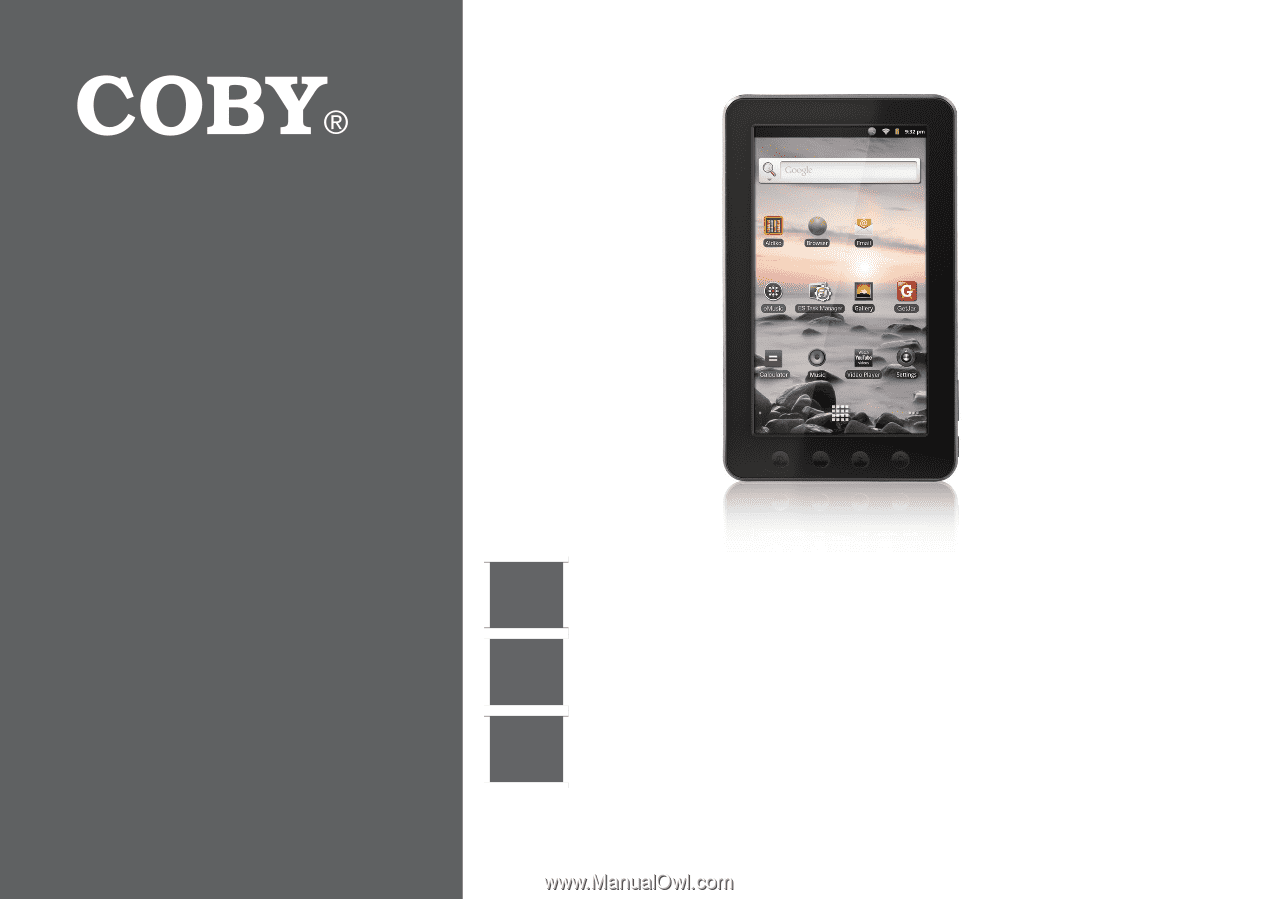
EN
Coby® Kyros™ Internet Tablet
Quick Start Guide
................................................
Page 2
ES
Tableta Internet con Pantalla Táctil
Guía de Inicio Rápido
.......................................
Pagina 40
FR
Tablette Internet à Ecran Tactile
Guide de Démarrage Rapide
................................
Page 81
Please read carefully before use • Léa el manual antes de usar • Veuillez lire ce livret avant utilisation
For series /
Para la serie /
Pour la série
MID7012