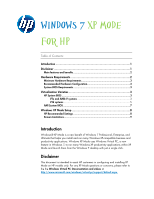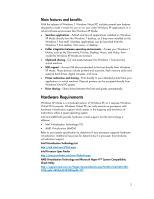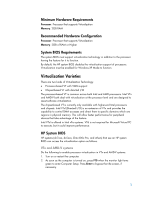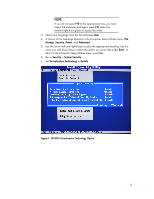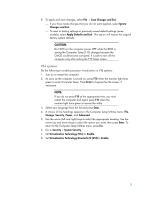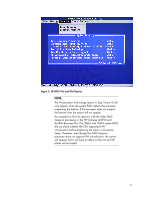Compaq 8100 Windows 7 XP Mode for HP
Compaq 8100 - Elite Convertible Minitower PC Manual
 |
View all Compaq 8100 manuals
Add to My Manuals
Save this manual to your list of manuals |
Compaq 8100 manual content summary:
- Compaq 8100 | Windows 7 XP Mode for HP - Page 1
click. Disclaimer This document is intended to assist HP customers in configuring and installing XP Mode on HP models only. For any XP Mode questions or concerns, please refer to the the Windows Virtual PC: Documentation and videos at http://www.microsoft.com/windows/virtual-pc/support/default.aspx. - Compaq 8100 | Windows 7 XP Mode for HP - Page 2
sharing-Cut and paste between the Windows 7 host and any virtual machine. • USB support-Access USB devices attached to the host directly from Windows XP Mode. These devices include printers and scanners, flash memory sticks and external hard drives, digital cameras, and more. • Printer redirection - Compaq 8100 | Windows 7 XP Mode for HP - Page 3
of RAM or Higher System BIOS Requirements The system BIOS must support virtualization technology in addition to the processor having the feature for it to function. By default, the HP system BIOS disables the virtualization support of processors. Virtualization must be enabled for Windows XP Mode - Compaq 8100 | Windows 7 XP Mode for HP - Page 4
4. A choice of five headings appears in the Computer Setup Utilities menu: File, Storage, Security, Power, and Advanced. 5. Use the arrow (left Computer Setup Utilities menu, press Esc. 6. Go to Security > System Security. 7. Set Virtualization Technology to Enable. Figure 1: HP BIOS Virtualization - Compaq 8100 | Windows 7 XP Mode for HP - Page 5
: Do NOT turn the computer power OFF while the BIOS is saving the Computer Setup (F10) changes because the CMOS could become corrupted. It is safe to turn off the computer only after exiting the F10 Setup screen. VTd systems Do the following to enable processor virtualization in VTd systems: 1. Turn - Compaq 8100 | Windows 7 XP Mode for HP - Page 6
the rule above is with the older AMD Sempron processors in the HP Compaq dc5750 and dc5850 Business PCs. The 786E3 and 786F6 system BIOS did not check whether the CPU supported HW virtualization before displaying the option in Computer Setup. Therefore, even though the AMD Sempron processor does not - Compaq 8100 | Windows 7 XP Mode for HP - Page 7
, Power, Boot, and Exit. 5. Use the arrow (left and right) keys to select the appropriate heading. Use the arrow (up and down) keys to select the option you want, then press Enter. To return to the Computer Setup Utilities menu, press Esc. 6. Select Power. 7. Set Virtualization Technology to Enable - Compaq 8100 | Windows 7 XP Mode for HP - Page 8
off the computer only after exiting the F10 Setup screen. Windows XP Mode Setup Refer to the Windows Virtual PC: Documentation and videos at http://www.microsoft.com/windows/virtual-pc/support/default.aspx for directions on how to do the following: • How to install Windows XP Mode in Windows 7 • How - Compaq 8100 | Windows 7 XP Mode for HP - Page 9
one for XP Mode. Serial devices from a Point of Sale (POS) unit will not redirect correctly through the virtualized client. © 2009 Hewlett-Packard Development Company, L.P. The information contained herein is subject to change without notice. The only warranties for HP products and services are set

Windows 7
XP Mode
for HP
Table of Contents:
Introduction
...........................................................................................
1
Disclaimer
.............................................................................................
1
Main features and benefits
..............................................................................
2
Hardware Requirements
.........................................................................
2
Minimum Hardware Requirements
...................................................................
3
Recommended Hardware Configuration
...........................................................
3
System BIOS Requirements
..............................................................................
3
Virtualization Varieties
...........................................................................
3
HP System BIOS
..............................................................................................
3
VTx and AMD-V systems
...................................................................
3
VTd systems
....................................................................................
5
AMI System BIOS
............................................................................................
7
Windows XP Mode Setup
.......................................................................
8
HP Recommended Settings
..............................................................................
8
Known Limitations
...........................................................................................
9
Introduction
Windows® XP Mode is a new benefit of Windows 7 Professional, Enterprise, and
Ultimate that helps you install and run many Windows XP-compatible business and
productivity applications. Windows XP Mode uses Windows Virtual PC, a new
feature in Windows 7, to run many Windows XP productivity applications within XP
Mode and launch them from the Windows 7 desktop with just a single click.
Disclaimer
This document is intended to assist HP customers in configuring and installing XP
Mode on HP models only. For any XP Mode questions or concerns, please refer to
the the
Windows Virtual PC: Documentation and videos
at