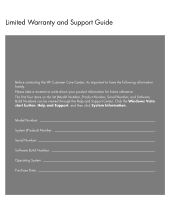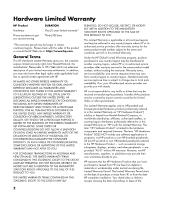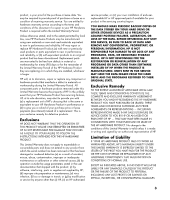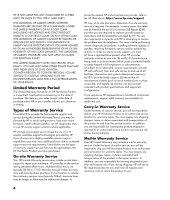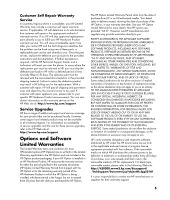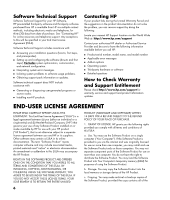Compaq CQ2000 Warranty
Compaq CQ2000 - Desktop PC Manual
 |
View all Compaq CQ2000 manuals
Add to My Manuals
Save this manual to your list of manuals |
Compaq CQ2000 manual content summary:
- Compaq CQ2000 | Warranty - Page 1
Limited Warranty and Support Guide Before contacting the HP Customer Care Center, it's important to have the following Build Number) can be viewed through the Help and Support Center. Click the Windows Vista start button, Help and Support, and then click System Information. Model Number System ( - Compaq CQ2000 | Warranty - Page 2
service response time is subject to change due to local parts availability. If so, your HP-authorized service provider can provide you with details. HP the date of purchase or lease from HP, or from the date HP completes installation. Your dated sales or delivery receipt, showing the date of purchase - Compaq CQ2000 | Warranty - Page 3
or supplies not supplied by HP; (d) improper site preparation or maintenance; (e) virus infection; (f) loss or damage in transit; or (g) by modification or service by anyone other than (i) HP, (ii) an HP authorized service provider, or (iii) your own installation of end-userreplaceable HP or HP - Compaq CQ2000 | Warranty - Page 4
required to replace yourself based on instructions and documentation provided by HP. You are also required to co-operate with HP in attempting to resolve the problem over the telephone. This may involve performing routine diagnostic procedures, installing software updates or patches, removing third - Compaq CQ2000 | Warranty - Page 5
applies to you, please refer to your specific HP Hardware Product announcement. You can also obtain information on this warranty service on the HP Web site at: http://www.hp.com/support Service Upgrades HP has a range of additional support and service coverage for your product that can be purchased - Compaq CQ2000 | Warranty - Page 6
error messages. • Isolating system problems to software usage problems. • Obtaining support pack information or updates. Software technical support does NOT include assistance with: • Generating or diagnosing user-generated programs or source codes. • Installing non-HP products. Contacting HP - Compaq CQ2000 | Warranty - Page 7
recovery solution shall be governed by the Microsoft License Agreement. 2. UPGRADES. To use a Software Product identified as an upgrade, you must first be licensed for the original Software Product identified by HP as eligible for the upgrade. After upgrading , the end user receiving the transferred - Compaq CQ2000 | Warranty - Page 8
PRODUCT, OR OTHERWISE IN CONNECTION WITH ANY PROVISION OF THIS EULA, EVEN IF HP OR ANY SUPPLIER HAS BEEN ADVISED OF THE POSSIBILITY OF SUCH DAMAGES AND EVEN by this EULA. To the extent the terms of any HP policies or programs for support services conflict with the terms of this EULA, the terms of this - Compaq CQ2000 | Warranty - Page 9
-003 R, CPT-004 P, CPT-004 R, CPT-005 R CQ2000 d1000, d4000, dx2000, d5000 g2000, g3000 m000, m1000, series Product Options: Modem card: RD01-D850, CX-9Z-NR0134 Bluetooth: BM-GP-BR-51 TV Tuner card , MORFB1UO conforms to the following Product Specifications: Safety: IEC 60950-1:2001 / EN60950 - Compaq CQ2000 | Warranty - Page 10
Specifications document before installing and connecting your computer to the electrical power system. this product can be found at: http://www.hp.com/go/reach Audio volume statement Listening to music connected to the Telecommunication Network through a line cord that meets the requirements of - Compaq CQ2000 | Warranty - Page 11
larger telecommunication line cord in order to reduce the risk of fire. • Do not plug a modem or telephone cable into the Network Interface Card (NIC) receptacle. SAVE THESE INSTRUCTIONS Additional Safety Information This product has not been evaluated for connection to an "IT" power system (an AC - Compaq CQ2000 | Warranty - Page 12
modem cord from the telephone system before installing or removing your computer cover. WARNING: Do not operate the computer with the cover removed. WARNING: For your safety, always unplug the computer from its power source and from any telecommunications systems (such as telephone lines), networks - Compaq CQ2000 | Warranty - Page 13
When installing an outside antenna system, extreme care should be taken to keep from touching such power lines or circuits as contact with them could be fatal. 7 6 5 4 3 1 2 Antenna Grounding Antenna Grounding Reference Grounding Component 1 Electric Service Equipment 2 Power Service - Compaq CQ2000 | Warranty - Page 14
specialists. • Support phone numbers. • Link to the User Guides for your computer. 3 If you think you have a hardware issue, before calling the Customer Care Center, run the hardware diagnostic tools that are preinstalled on your computer. Click the Windows Vista start button, All Programs, PC Help - Compaq CQ2000 | Warranty - Page 15
you have any problems setting up your system and turning it on, immediately contact the HP Customer Care Center listed earlier in this Limited Warranty and Support Guide, and a HP Customer Representative will assist you. This must be done first before attempting to upgrade your system. By breaking - Compaq CQ2000 | Warranty - Page 16
your computer. First look at Help on your Windows® desktop (to access it, click the Windows Vista start button, then click Help and Support). It contains more detailed help and will give you suggestions on how to fix the problem. Within the Help and Support Center, you can get the latest news from - Compaq CQ2000 | Warranty - Page 17
- Compaq CQ2000 | Warranty - Page 18
- Compaq CQ2000 | Warranty - Page 19
- Compaq CQ2000 | Warranty - Page 20
Printed in
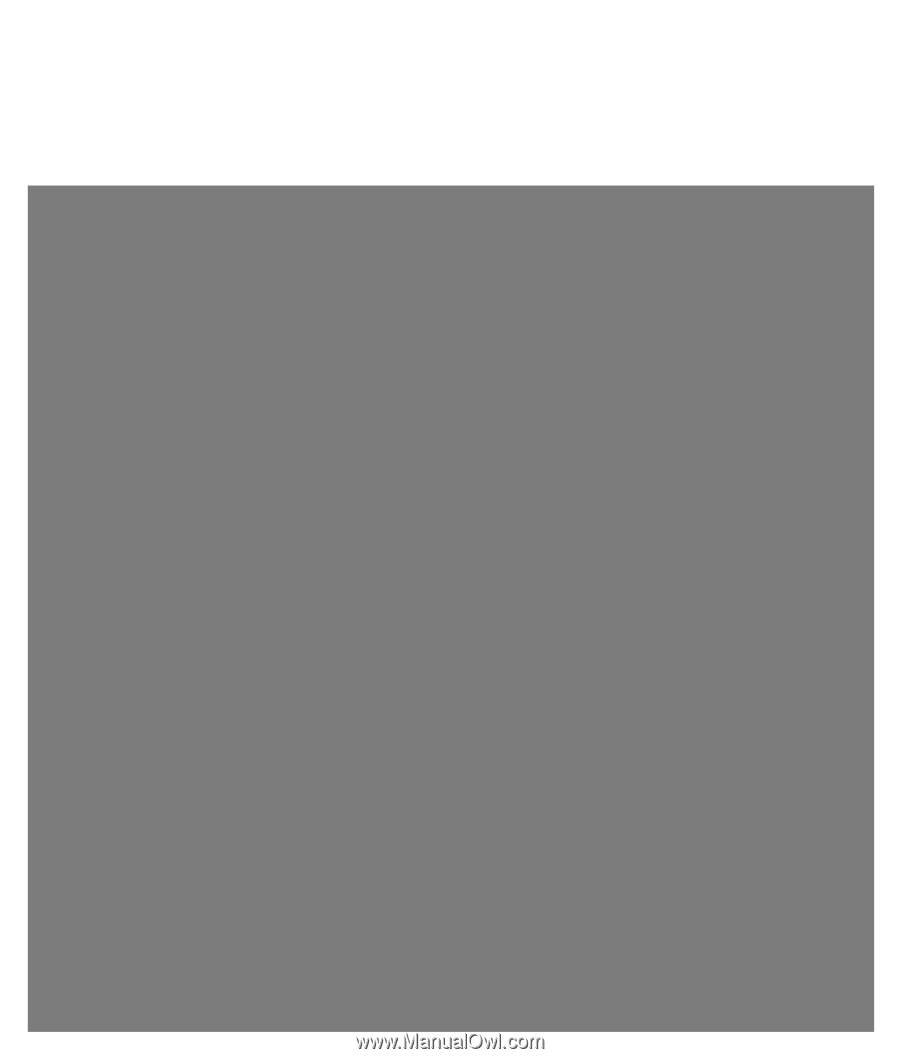
Limited Warranty and Support Guide
Before contacting the HP Customer Care Center, it’s important to have the following information
handy.
Please take a moment to write down your product information for future reference.
The first four items on the list (Model Number, Product Number, Serial Number, and Software
Build Number) can be viewed through the Help and Support Center. Click the
Windows Vista
start button
,
Help and Support
, and then click
System Information
.
Model Number: _____________________________________________________________________
System (Product) Number: ____________________________________________________________
Serial Number: ______________________________________________________________________
Software Build Number: ______________________________________________________________
Operating System: ___________________________________________________________________
Purchase Date: ______________________________________________________________________