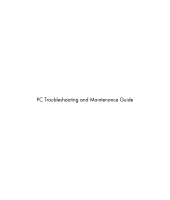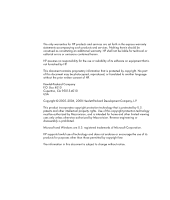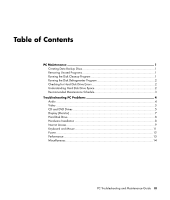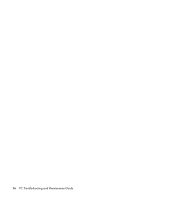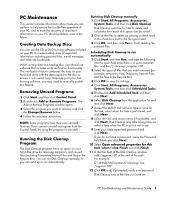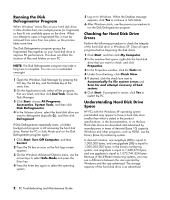Compaq CQ2000 PC Troubleshooting
Compaq CQ2000 - Desktop PC Manual
 |
View all Compaq CQ2000 manuals
Add to My Manuals
Save this manual to your list of manuals |
Compaq CQ2000 manual content summary:
- Compaq CQ2000 | PC Troubleshooting - Page 1
PC Troubleshooting and Maintenance Guide - Compaq CQ2000 | PC Troubleshooting - Page 2
services. Nothing herein should be construed as constituting an additional warranty. HP shall not be liable for technical or editorial errors or omissions contained herein. HP prohibited. Microsoft and Windows are U.S. registered trademarks of Microsoft Corporation. HP supports lawful use of - Compaq CQ2000 | PC Troubleshooting - Page 3
Hard Disk Drive Errors 2 Understanding Hard Disk Drive Space 2 Recommended Maintenance Schedule 3 Troubleshooting PC Problems 4 Audio ...4 Video ...5 CD and DVD Drives 5 Display (Monitor) ...7 Hard Disk Drive ...8 Hardware Installation 8 Internet Access...9 Keyboard and Mouse 11 Power ...12 - Compaq CQ2000 | PC Troubleshooting - Page 4
iv PC Troubleshooting and Maintenance Guide - Compaq CQ2000 | PC Troubleshooting - Page 5
tasks you can perform to help ensure the trouble-free operation of your PC, and to ease the recovery of important information on your PC should problems arise in the future. Creating Data Backup Discs You can use the CD or DVD burning software included on your PC to create backup discs of important - Compaq CQ2000 | PC Troubleshooting - Page 6
the check box next to Automatically fix file system errors and Scan for and attempt recovery of bad sectors. 6 Click Start. If prompted to restart, click Yes to restart the PC. Understanding Hard Disk Drive Space HP PCs with the Windows XP operating system preinstalled may appear to have a hard disk - Compaq CQ2000 | PC Troubleshooting - Page 7
Discs" on page 1.) Create a restore point in the Microsoft System Restore program For information, double-click the Help and Support icon on the desktop to open the Help and Support Center, type system restore into the Search box, and then click Search. PC Troubleshooting and Maintenance Guide 3 - Compaq CQ2000 | PC Troubleshooting - Page 8
on. Active speakers have a power cord or batteries. Speakers are sold separately. Turn off your PC, and then unplug and reconnect the speakers to the Audio Out (green) connector on the PC. Turn on your PC. Press the Standby button (select models only), or press the Esc key on the keyboard to - Compaq CQ2000 | PC Troubleshooting - Page 9
-click the Help and Support icon on the desktop to open the Help and Support Center, type update driver into the Search box, and then click Search. I cannot remove a CD or DVD. Turn on your PC, and press the Eject button nearest the drive to open the tray. If you suspect a problem with the actual - Compaq CQ2000 | PC Troubleshooting - Page 10
manufacturer Web site. Use a CD instead of a DVD. Audio files on a DVD can be played on your PC, but you cannot create a music DVD to be played in a home CD player. Convert .mp3 or .wma audio files to .wav or .cda music files before burning them to a disc. 6 PC Troubleshooting and Maintenance Guide - Compaq CQ2000 | PC Troubleshooting - Page 11
every CD. An error message appears when You may need to select the capture device if your PC Windows: 1 Right-click the desktop, and then select Properties. 2 Select the Settings tab. 3 Drag the Screen Resolution slider to adjust the resolution as needed. PC Troubleshooting and Maintenance Guide - Compaq CQ2000 | PC Troubleshooting - Page 12
CD provided with the device, or download and install the driver from the device manufacturer Web site. You may need an updated driver for Windows XP. Contact the device vendor directly for an update. For HP peripheral devices, visit the HP Web site. Refer to the Limited Warranty and Support Guide - Compaq CQ2000 | PC Troubleshooting - Page 13
the Internet. Verify Internet settings, or contact your Internet Service Provider (ISP) for assistance. Unplug and reconnect the modem, verifying connections. Note that your PC may also have an Ethernet network interface (also called a network interface card, or NIC) that connects to a local area - Compaq CQ2000 | PC Troubleshooting - Page 14
the Device usage area, verify the modem is enabled. 7 If there are further problems, click the Troubleshoot button, and follow the onscreen instructions. Note that Web pages do not always load as quickly as files stored on your PC. Web pages may also load slowly if there is a high demand for the Web - Compaq CQ2000 | PC Troubleshooting - Page 15
, or refer to the Limited Warranty and Support Guide to contact Support for replacement details. Keyboard Print button does not work. Use the Print menu item in the program (typically located on the File menu). Wireless keyboard does not work after installation or is not detected. • Ensure the - Compaq CQ2000 | PC Troubleshooting - Page 16
the old memory to return your PC to its original state. Refer to the Upgrading and Servicing Guide for instructions. Double-click the Help and Support icon on the desktop to open the Help and Support Center, or refer to the Limited Warranty and Support Guide to contact Support for replacement - Compaq CQ2000 | PC Troubleshooting - Page 17
window, click the Tools tab. 5 Under Error-checking, click Check Now. 6 If desired, select the buttons next to Automatically fix file system errors and Scan for and attempt recovery of bad sectors. 7 Click Start. If prompted to restart, click Yes and allow the PC to restart. PC Troubleshooting - Compaq CQ2000 | PC Troubleshooting - Page 18
Serial Bus Controllers, Windows is properly detecting the memory cards for dirt or material closing a hole or spoiling a metal contact. Clean the contacts with a lint-free cloth and small amounts of isopropyl alcohol. Replace the memory card if necessary. 14 PC Troubleshooting and Maintenance Guide - Compaq CQ2000 | PC Troubleshooting - Page 19
- Compaq CQ2000 | PC Troubleshooting - Page 20
Printed in
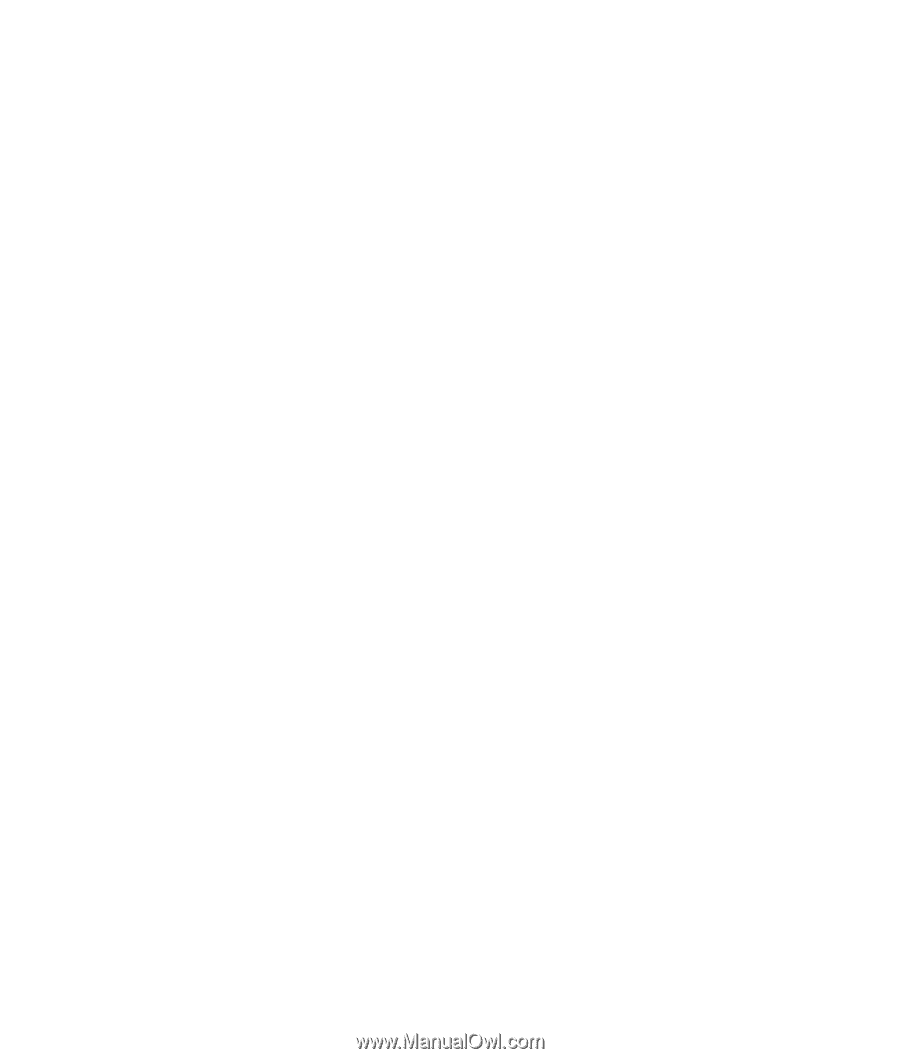
PC Troubleshooting and Maintenance Guide