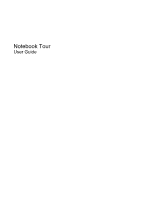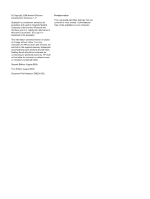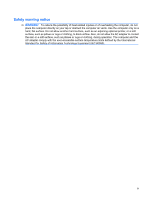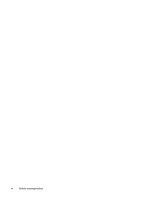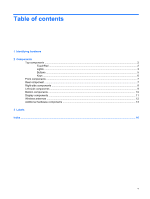Compaq CQ61-313us Notebook Tour - Windows 7
Compaq CQ61-313us - PRESARIO NOTEBOOK PC Manual
 |
UPC - 884962551448
View all Compaq CQ61-313us manuals
Add to My Manuals
Save this manual to your list of manuals |
Compaq CQ61-313us manual content summary:
- Compaq CQ61-313us | Notebook Tour - Windows 7 - Page 1
Notebook Tour User Guide - Compaq CQ61-313us | Notebook Tour - Windows 7 - Page 2
and services. Nothing herein should be construed as constituting an additional warranty. HP shall not be liable for technical or editorial errors or omissions contained herein. Second Edition: August 2009 First Edition: August 2009 Document Part Number: 539204-002 Product notice This user guide - Compaq CQ61-313us | Notebook Tour - Windows 7 - Page 3
Safety warning notice WARNING! To reduce the possibility of heat-related injuries or of overheating the computer, do not place the computer directly on your lap or obstruct the computer air vents. Use the computer only on a hard, flat surface. Do not allow another hard surface, such as an adjoining - Compaq CQ61-313us | Notebook Tour - Windows 7 - Page 4
iv Safety warning notice - Compaq CQ61-313us | Notebook Tour - Windows 7 - Page 5
Table of contents 1 Identifying hardware 2 Components Top components ...2 TouchPad ...2 Lights ...3 Buttons ...5 Keys ...6 Front components ...7 Rear component ...7 Right-side components ...8 Left-side components ...9 Bottom components ...10 Display components ...11 Wireless antennas ...12 - Compaq CQ61-313us | Notebook Tour - Windows 7 - Page 6
vi - Compaq CQ61-313us | Notebook Tour - Windows 7 - Page 7
. You may be prompted for your permission or password for tasks such as installing software, running utilities, or changing Windows settings. Refer to Help and Support for more information. 1 - Compaq CQ61-313us | Notebook Tour - Windows 7 - Page 8
2 Components Top components TouchPad Component Description (1) TouchPad on/off button Enables/disables the TouchPad. (2) TouchPad* Moves the pointer and selects or activates items on the screen. (3) Left TouchPad button* (4) TouchPad light Functions like the left button on an external mouse. - Compaq CQ61-313us | Notebook Tour - Windows 7 - Page 9
on or the integrated numeric keypad is enabled. ● On: A battery is charging. ● Blinking: A battery that is the only available power source has reached a low battery level. When the battery reaches a critical battery level, the battery light begins blinking rapidly. ● Off: If the computer is plugged - Compaq CQ61-313us | Notebook Tour - Windows 7 - Page 10
light stays off until the battery reaches a low battery level. (6) Drive light Blinking: The hard drive or optical drive is being accessed. *The 2 power lights display the same information. The light on the power button is visible only when the computer is open. The power light on the front of - Compaq CQ61-313us | Notebook Tour - Windows 7 - Page 11
the computer. (3) Wireless button To learn more about your power settings, select Start > Control Panel > System and Security > Power Options. Turns the wireless feature on or off but about changing factory settings, refer to the user guides located in Help and Support. Top components 5 - Compaq CQ61-313us | Notebook Tour - Windows 7 - Page 12
numeric keypad and volume hotkeys ● Can be used like the keys on an external numeric keypad. ● Adjusts system volume when the asterisk (*), minus sign (-), or plus sign (+) is pressed in combination with the fn key. 6 Chapter 2 Components - Compaq CQ61-313us | Notebook Tour - Windows 7 - Page 13
Connects an optional computer headset microphone, stereo array microphone, or monaural microphone. Produce sound when connected to optional powered stereo speakers, headphones, ear buds, a headset, or television audio. Component Vent Description Enables airflow to cool internal components - Compaq CQ61-313us | Notebook Tour - Windows 7 - Page 14
. Component (1) Optical drive (2) Optical drive light (3) USB ports (2) (4) RJ-11 (modem) jack (select models only) (5) AC adapter light (6) Power connector Description Reads optical discs and, on select models, also writes to optical discs. Blinking: The optical drive is being accessed. Connect - Compaq CQ61-313us | Notebook Tour - Windows 7 - Page 15
or audio component. NOTE: Depending on your computer model, the computer may include an HDMI port or a USB port at this location. Connects an optional USB device. Supports the following digital card formats: ● Memory Stick (MS) ● Memory Stick Pro (MSP) ● MultiMediaCard (MMC) ● Secure Digital (SD - Compaq CQ61-313us | Notebook Tour - Windows 7 - Page 16
compartment (5) Hard drive bay Description Holds the battery. Releases the battery from the battery bay. Enable airflow to cool internal components. , and then contact technical support through Help and Support. Holds the hard drive and contains the memory module slots. 10 Chapter 2 Components - Compaq CQ61-313us | Notebook Tour - Windows 7 - Page 17
Display components Component (1) Internal display switch (2) Webcam light (select models only) (3) Webcam (select models only) (4) Internal microphone Description Turns off the display and initiates Sleep if the display is closed while the power is on. On: The webcam is in use. Records audio and - Compaq CQ61-313us | Notebook Tour - Windows 7 - Page 18
, keep the areas immediately around the antennas free from obstructions. To see wireless regulatory notices, refer to the section of the Regulatory, Safety and Environmental Notices that applies to your country or region. These notices are located in Help and Support. 12 Chapter 2 Components - Compaq CQ61-313us | Notebook Tour - Windows 7 - Page 19
hardware components Component Description (1) Power cord* Connects an AC adapter to an AC outlet. (2) AC adapter Converts AC power to DC power. (3) Battery* Powers the computer when the computer is not plugged into external power. *Batteries and power cords vary in appearance by region - Compaq CQ61-313us | Notebook Tour - Windows 7 - Page 20
number provides specific information about the product's hardware components. The part number helps a service technician to determine what components and parts are needed. ◦ Model description (4). This is the alphanumeric identifier used to locate documents, drivers, and support for your notebook - Compaq CQ61-313us | Notebook Tour - Windows 7 - Page 21
certification labels are included with your computer. You may need this information when traveling internationally. Wireless certification labels are affixed inside the wireless module compartment. 15 - Compaq CQ61-313us | Notebook Tour - Windows 7 - Page 22
caps lock light, identifying 3 Certificate of Authenticity label 14 compartments memory module 10 wireless module 10 components additional hardware 13 bottom 10 display 11 front 7 left-side 9 rear 7 right-side 8 top 2 connector, power 8 cord, power 13 D Digital Media Slot, identifying 9 drive light - Compaq CQ61-313us | Notebook Tour - Windows 7 - Page 23
monitor 9 HDMI 9 USB 8, 9 power button, identifying 5 power connector, identifying 8 power cord, identifying 13 power lights, identifying 3 Product Key 14 slot, identifying 9 serial number, computer 14 service tag 14 slots Digital Media 9 memory module 10 security cable 9 speakers, identifying 5 - Compaq CQ61-313us | Notebook Tour - Windows 7 - Page 24

Notebook Tour
User Guide