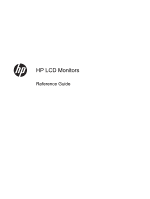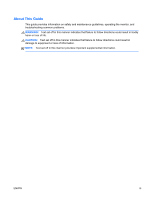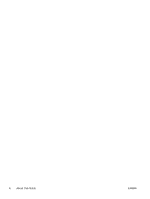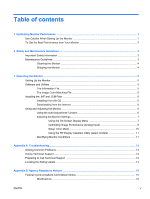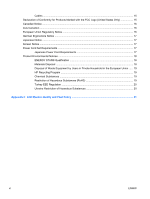Compaq LA2405wg LCD Monitors Reference Guide
Compaq LA2405wg Manual
 |
View all Compaq LA2405wg manuals
Add to My Manuals
Save this manual to your list of manuals |
Compaq LA2405wg manual content summary:
- Compaq LA2405wg | LCD Monitors Reference Guide - Page 1
HP LCD Monitors Reference Guide - Compaq LA2405wg | LCD Monitors Reference Guide - Page 2
and/or other countries. The only warranties for HP products and services are set forth in the express warranty statements accompanying such products and services. Nothing herein should be construed as constituting an additional warranty. HP shall not be liable for technical or editorial errors - Compaq LA2405wg | LCD Monitors Reference Guide - Page 3
About This Guide This guide provides information on safety and maintenance guidelines, operating the monitor, and troubleshooting common problems. WARNING! Text set off in this manner indicates that failure to follow directions could result in bodily harm or loss of life. CAUTION: Text set - Compaq LA2405wg | LCD Monitors Reference Guide - Page 4
iv About This Guide ENWW - Compaq LA2405wg | LCD Monitors Reference Guide - Page 5
Input 8 Sleep Timer Mode 10 Using the HP Display Assistant Utility (select models 11 Identifying Monitor Conditions 11 Appendix A Troubleshooting ...13 Solving Common Problems ...13 Online Technical Support ...14 Preparing to Call Technical Support 14 Locating the Rating Labels ...14 Appendix - Compaq LA2405wg | LCD Monitors Reference Guide - Page 6
STAR® Qualification 18 Materials Disposal ...18 Disposal of Waste Equipment by Users in Private Household in the European Union ..... 19 HP Recycling Program ...19 Chemical Substances ...19 Restriction of Hazardous Substances (RoHS 19 Turkey EEE Regulation ...20 Ukraine Restriction of Hazardous - Compaq LA2405wg | LCD Monitors Reference Guide - Page 7
1 Optimizing Monitor Performance Use Caution When Setting Up the Monitor To prevent damage to the monitor, do not touch the surface of the LCD panel. Pressure on the panel may cause non-uniformity of color or disorientation of the liquid crystals. If this occurs the screen will not recover to its - Compaq LA2405wg | LCD Monitors Reference Guide - Page 8
of the computer's operating system, set your screen to the optimal resolution for your monitor size as indicated in the following table. Monitor Size or you can download the latest driver from the HP monitors support Web site, http://www.hp.com/support. IMPORTANT: For optimal video performance - Compaq LA2405wg | LCD Monitors Reference Guide - Page 9
injury, read the Safety and Comfort Guide. It describes proper workstation, setup sized furniture designed to properly support your HP LCD monitor. WARNING! LCD instructions. If the monitor is not operating properly or has been dropped or damaged, contact an authorized HP dealer, reseller, or service - Compaq LA2405wg | LCD Monitors Reference Guide - Page 10
by using a screen saver program and turning off the monitor when not in use. NOTE: Monitors with a "burned-in image" are not covered under the HP warranty. ● Slots and openings in the cabinet are provided for ventilation. These openings must not be blocked or covered. Never push objects of any kind - Compaq LA2405wg | LCD Monitors Reference Guide - Page 11
Setting Up the Monitor Refer to the monitor user guide for your model to assemble the monitor and connect the does not include a CD, the .INF and .ICM files can be downloaded from the HP monitors support Web site. See Downloading from the Internet on page 6 in this chapter. The Information File - Compaq LA2405wg | LCD Monitors Reference Guide - Page 12
Readme file. 3. Select Install Monitor Driver Software. 4. Follow the on-screen instructions. 5. Ensure that the proper resolution and refresh rates appear in the Windows Display control panel. NOTE: You may need to install the digitally signed monitor .INF and .ICM files manually from the CD in the - Compaq LA2405wg | LCD Monitors Reference Guide - Page 13
auto-adjustment test pattern utility can be downloaded from http://www.hp.com/support. Adjusting the Monitor Settings The monitor settings can be adjusted from the On-Screen Display (OSD) menu. NOTE: If there is a problem - Compaq LA2405wg | LCD Monitors Reference Guide - Page 14
5. Adjust the item using the + or - buttons on the front panel to adjust the scale. 6. After adjusting the function, select Save and Return, or Cancel if you don't want to save the setting, then select Exit from the Main Menu. NOTE: If the buttons remain untouched for 10 seconds while displaying a - Compaq LA2405wg | LCD Monitors Reference Guide - Page 15
NOTE: When using the controls, you will obtain the best results by using the auto-adjustment pattern software utility provided on the CD. When adjusting the Clock and Clock Phase values, if the monitor images become distorted, continue adjusting the values until the distortion disappears. To restore - Compaq LA2405wg | LCD Monitors Reference Guide - Page 16
Sleep Timer Mode The Sleep Timer mode is an energy-saving feature that enables you to set a time for the monitor to power on and off at the same time every day. This also extends the life of the backlight bulbs in the monitor. The Sleep Timer has five settings: ● Set Current Time ● Set Sleep Time ● - Compaq LA2405wg | LCD Monitors Reference Guide - Page 17
. ● Input Signal Out of Range-Indicates the monitor does not support the input signal because the resolution and/or refresh rate are set higher than the monitor supports (refer to the user guide for your model for supported settings). ● No Source Signal-Indicates the monitor is not receiving - Compaq LA2405wg | LCD Monitors Reference Guide - Page 18
Theft Mode Enabled-Indicates that theft deterrence mode has been activated. Theft deterrence is an optional feature that can be set up in HP Display Assistant. Theft deterrence mode is triggered if both the power and display cables have been disconnected from the monitor, the monitor is reconnected - Compaq LA2405wg | LCD Monitors Reference Guide - Page 19
and/or refresh rate are set higher than what the monitor supports. Restart the computer and enter Safe Mode. Change the settings to a supported setting (refer to the monitor user guide for supported resolution settings). Restart the computer so that the new settings take effect. The monitor - Compaq LA2405wg | LCD Monitors Reference Guide - Page 20
base, monitoring and diagnostic tools, go to http://www.hp.com/support. Preparing to Call Technical Support If you cannot solve a problem using the troubleshooting tips in this section, you may need to call technical support. Have the following information available when you call: ● Monitor - Compaq LA2405wg | LCD Monitors Reference Guide - Page 21
frequency energy and, if not installed and used in accordance with the instructions, may cause harmful interference to radio communications. However, there is no Mail Stop 530113 Houston, Texas 77269-2000 Or, call 1-800-HP-INVENT (1-800 474-6836) ENWW Federal Communications Commission Notice 15 - Compaq LA2405wg | LCD Monitors Reference Guide - Page 22
for this product or product family and available (in English only) either within the product documentation or at the following web site: http://www.hp.eu/certificates (type the product number in the search field). The compliance is indicated by one of the following conformity markings placed on the - Compaq LA2405wg | LCD Monitors Reference Guide - Page 23
HP brand computers, keyboards and monitors that bear the "GS" approval mark, meet the applicable ergonomic requirements. The installation guides you have questions about the type of power cord to use, contact an authorized HP service provider. A power cord should be routed so that it is not likely to - Compaq LA2405wg | LCD Monitors Reference Guide - Page 24
with an external ENERGY STAR® qualified display, this feature also supports similar power management features for the display. To take advantage of site at http://www.energystar.gov/powermanagement. Materials Disposal Some HP LCD monitors contain mercury in the fluorescent lamps that might require - Compaq LA2405wg | LCD Monitors Reference Guide - Page 25
service or the shop where you purchased the product. HP Recycling Program HP encourages customers to recycle used electronic hardware, HP A chemical information report for this product can be found at http://www.hp.com/go/reach. Restriction of Hazardous Substances (RoHS) A Japanese regulatory - Compaq LA2405wg | LCD Monitors Reference Guide - Page 26
EEE Regulation EEE Yönetmeliğine Uygundur Ukraine Restriction of Hazardous Substances The equipment complies with requirements of the Technical Regulation, approved by the Resolution of Cabinet of Ministry of Ukraine as of December 3, 2008 No. 1057, in terms of restrictions for the use of certain - Compaq LA2405wg | LCD Monitors Reference Guide - Page 27
monitor uses high-precision technology, manufactured according to HP standards, to guarantee trouble-free performance. Nevertheless, the display may have normal operating mode at a supported resolution and refresh rate, from a distance of approximately 50 cm (20 in). HP expects that, over time,
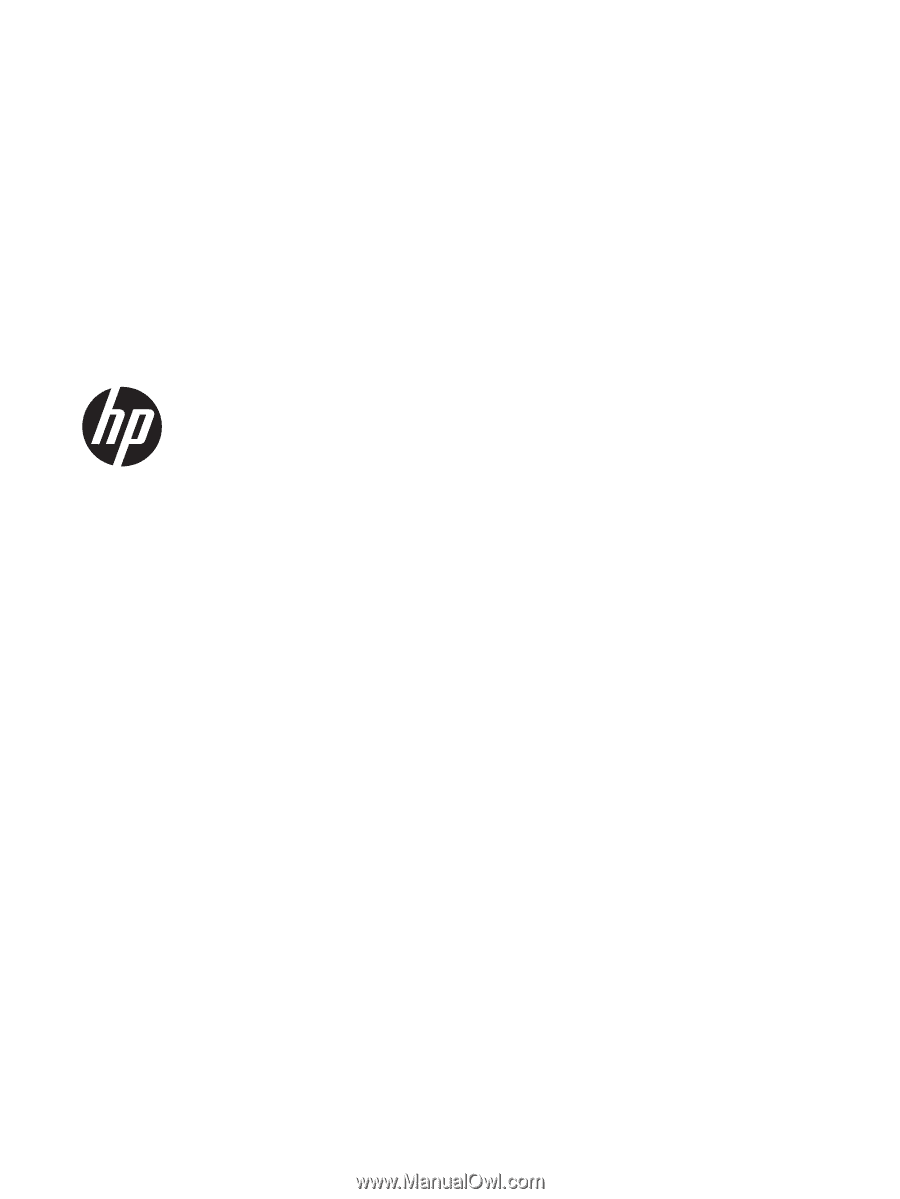
HP LCD Monitors
Reference Guide