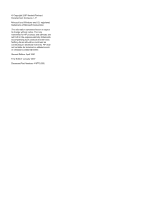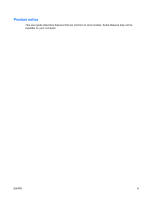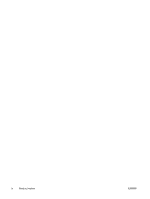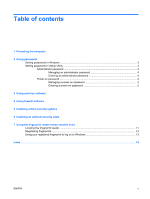Compaq Presario F500 Security - Windows Vista
Compaq Presario F500 - Notebook PC Manual
 |
View all Compaq Presario F500 manuals
Add to My Manuals
Save this manual to your list of manuals |
Compaq Presario F500 manual content summary:
- Compaq Presario F500 | Security - Windows Vista - Page 1
Security User Guide - Compaq Presario F500 | Security - Windows Vista - Page 2
2007 Hewlett-Packard Development Company, L.P. Microsoft and Windows are U.S. registered trademarks of Microsoft Corporation. The information contained herein is subject to change without notice. The only warranties for HP products and services are set forth in the express warranty statements - Compaq Presario F500 | Security - Windows Vista - Page 3
Product notice This user guide describes features that are common to most models. Some features may not be available on your computer. ENWW iii - Compaq Presario F500 | Security - Windows Vista - Page 4
iv Product notice ENWW - Compaq Presario F500 | Security - Windows Vista - Page 5
2 Using passwords Setting passwords in Windows ...3 Setting passwords in Setup Utility ...3 Administrator password ...3 Managing an administrator password 4 Entering an administrator password 4 Power-on password ...4 Managing a power-on password 4 Entering a power-on password 5 3 Using antivirus - Compaq Presario F500 | Security - Windows Vista - Page 6
vi ENWW - Compaq Presario F500 | Security - Windows Vista - Page 7
from being mishandled or stolen. NOTE: Before you send your computer for service, remove all password and fingerprint settings. Computer risk Security feature Unauthorized use of the computer ● QuickLock ● Power-on password Computer viruses Unauthorized access to data Norton Internet Security - Compaq Presario F500 | Security - Windows Vista - Page 8
: Select models include a separate numeric keypad, which functions exactly like the keyboard number keys. ● A password must be entered at a Setup Utility prompt. A password set in Windows must be entered at a Windows prompt. Use the following tips for creating and saving passwords: ● When creating - Compaq Presario F500 | Security - Windows Vista - Page 9
restart the computer, or exit Hibernation. CAUTION: If you forget your power-on password, you cannot turn on or restart the computer, or exit . Your administrator password is not interchangeable with an administrator password set in Windows, nor is it displayed as it is set, entered, changed, or - Compaq Presario F500 | Security - Windows Vista - Page 10
preferences and exit Setup Utility, press f10, and then follow the instructions on the screen. Your preferences go into effect when the computer password, you must restart the computer and try again. Power-on password Your power-on password prevents unauthorized use of the computer. After this - Compaq Presario F500 | Security - Windows Vista - Page 11
Your preferences go into effect when the computer restarts. Entering a power-on password At the Enter Password prompt, type your password (using the same keys you used to set the password), and then press enter. After 3 - Compaq Presario F500 | Security - Windows Vista - Page 12
you protect the computer against new viruses beyond 60 days by purchasing extended update service. Instructions for using and updating Norton Internet Security software and for purchasing extended update service are provided within the program. To view and access Norton Internet Security, select - Compaq Presario F500 | Security - Windows Vista - Page 13
all incoming and outgoing traffic. Refer to the firewall user guide or contact your firewall manufacturer for more information. NOTE: Under on a network, or block authorized e-mail attachments. To temporarily solve the problem, disable the firewall, perform the task that you want to perform, and - Compaq Presario F500 | Security - Windows Vista - Page 14
Update monthly to install the latest software from Microsoft. ● Use the update link at Start > All Programs > Windows Update. Updates to Windows and other Microsoft® programs are released periodically. You can obtain updates, as they are released, from the Microsoft Web site and through the updates - Compaq Presario F500 | Security - Windows Vista - Page 15
6 Installing an optional security cable NOTE: A security cable is designed to act as a deterrent but may not prevent the computer from being mishandled or stolen. 1. Loop the security cable around a secured object. 2. Insert the key (1) into the cable lock (2). 3. Insert the cable lock into the - Compaq Presario F500 | Security - Windows Vista - Page 16
7 Using the fingerprint reader (select models only) NOTE: The location of the fingerprint reader varies by model. 10 Chapter 7 Using the fingerprint reader (select models only) ENWW - Compaq Presario F500 | Security - Windows Vista - Page 17
sensor that is located in one of the following areas of your computer: ● Near the bottom of the TouchPad ● On the right side of the keyboard ● On the upper-right side of the display Depending on your computer model, the fingerprint reader may be oriented horizontally or vertically. Both orientations - Compaq Presario F500 | Security - Windows Vista - Page 18
Windows using a fingerprint registered in VeriSoft Access Manager, instead of using a Windows password. Whether you are using an HP Introduce Yourself" page, enter the user's Windows password, if one has been established, and then click Next. 4. On the "Services and Applications" page, click I want - Compaq Presario F500 | Security - Windows Vista - Page 19
your registered fingerprint to log on to Windows To log on to Windows using your fingerprint: 1. Immediately after you have registered your fingerprints, restart Windows. 2. Swipe any of your registered fingers to log on to Windows. ENWW Using your registered fingerprint to log on to Windows 13 - Compaq Presario F500 | Security - Windows Vista - Page 20
reader 10 fingerprint reader location 11 firewall software 7 M managing a power-on password 4 managing an administrator password 4 P passwords administrator 3 power-on 4 set in Setup Utility 3 set in Windows 3 power-on password entering 5 managing 4 Q QuickLock 3 R registering fingerprints 12
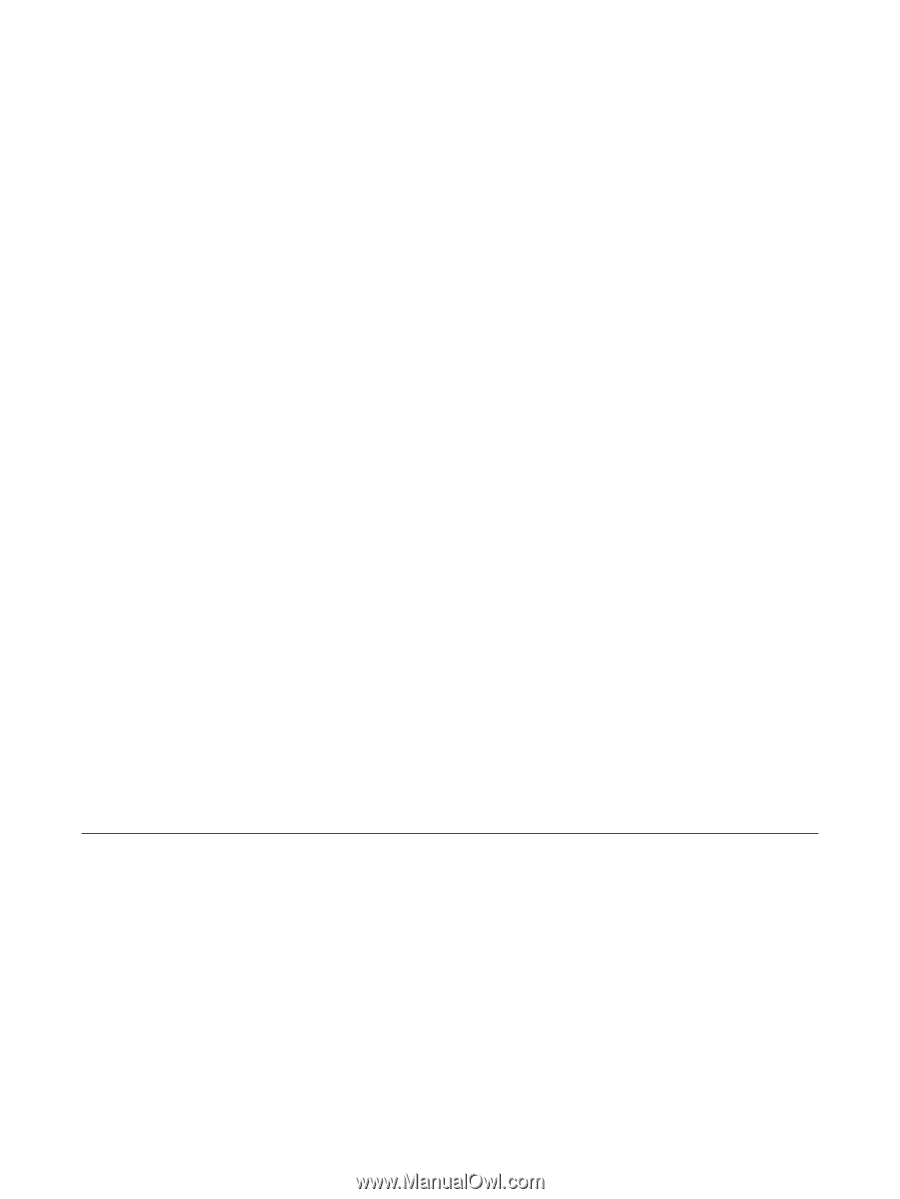
Security
User Guide