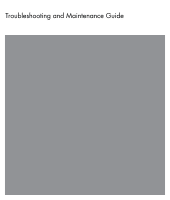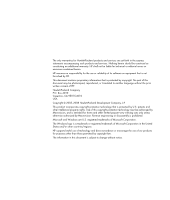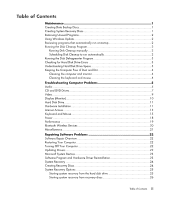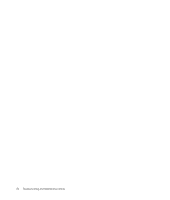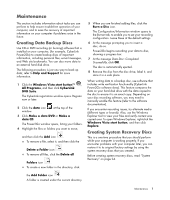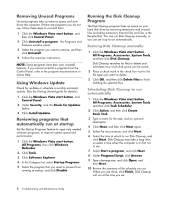Compaq Presario SG3300 PC Troubleshooting
Compaq Presario SG3300 - Desktop PC Manual
 |
View all Compaq Presario SG3300 manuals
Add to My Manuals
Save this manual to your list of manuals |
Compaq Presario SG3300 manual content summary:
- Compaq Presario SG3300 | PC Troubleshooting - Page 1
Troubleshooting and Maintenance Guide - Compaq Presario SG3300 | PC Troubleshooting - Page 2
forth in the express statements accompanying such products and services. Nothing herein should be construed as constituting an trademark of Microsoft Corporation in the United States and/or other countries/regions. HP supports lawful use of technology and does not endorse or encourage the use of our - Compaq Presario SG3300 | PC Troubleshooting - Page 3
Running Disk Cleanup manually 2 Scheduling Computer Free of Dust and Dirt 4 Cleaning the computer and monitor 4 Cleaning the keyboard and mouse 4 Troubleshooting Computer Problems Problems 22 Software Repair Overview 22 Restarting Your Computer 22 Turning Off Your Computer 22 Updating Drivers - Compaq Presario SG3300 | PC Troubleshooting - Page 4
iv Troubleshooting and Maintenance Guide - Compaq Presario SG3300 | PC Troubleshooting - Page 5
ensure trouble-free operation of your computer, and to ease the recovery of important information on your computer if problems arise in exact copy. Depending on your disc recording software, you may need to manually enable this feature (refer to the software documentation). If you encounter - Compaq Presario SG3300 | PC Troubleshooting - Page 6
Uninstall. 4 Follow the onscreen instructions. NOTE: Some programs have manually, or you can set it up to run automatically. Running Disk Cleanup manually may take a long time, so select a time when the computer is on but not in use. 7 Select Start a program, Troubleshooting and Maintenance Guide - Compaq Presario SG3300 | PC Troubleshooting - Page 7
restart and check the hard disk drive for errors. Understanding Hard Disk Drive Space The hard disk drive on the Hewlett-Packard and Compaq computers with the Windows Vista operating system preinstalled may appear to be smaller than what is stated in the product specifications, in the documentation - Compaq Presario SG3300 | PC Troubleshooting - Page 8
cleaning use an antistatic screen cleaner and a clean cloth. Cleaning vents Air vents keep the computer and monitor cool. To maintain efficient air flow, keep these vents clean by using a small rollers are completely dry, replace the ball and ball-cover ring. 4 Troubleshooting and Maintenance Guide - Compaq Presario SG3300 | PC Troubleshooting - Page 9
Troubleshooting Computer Problems The troubleshooting tables appear in the following order: Audio CD and DVD Drives Video Display (Monitor) Hard Disk Drive key on the keyboard, to resume from sleep mode. Unplug headphones if they are connected to your computer. Troubleshooting Computer Problems 5 - Compaq Presario SG3300 | PC Troubleshooting - Page 10
with powered speakers. Powered speakers have a power cord and On button, and they connect to the Audio Out (green) connector on the back of the computer. 6 Troubleshooting and Maintenance Guide - Compaq Presario SG3300 | PC Troubleshooting - Page 11
and updating drivers, see "Updating Drivers" on page 22. I cannot remove a CD or DVD. Turn on your computer, and press the Eject button nearest the drive to open the tray. If you suspect a problem with specify the same drive in the CD or DVD recording software. Troubleshooting Computer Problems 7 - Compaq Presario SG3300 | PC Troubleshooting - Page 12
a temporary copy of the content. Click the Windows Vista start button, and then click Computer. Right-click the hard disk drive, and then click Properties to view the available space. video files may be viewed on a computer, but not on a home DVD video player. 8 Troubleshooting and Maintenance Guide - Compaq Presario SG3300 | PC Troubleshooting - Page 13
editor, and then resave the file in a supported format. Codec error messages appear Open the file Driver Software. 5 Select Search automatically for updated driver software. 6 Follow the instructions to update the driver. 7 If you are prompted, restart the computer. Troubleshooting Computer Problems - Compaq Presario SG3300 | PC Troubleshooting - Page 14
computer. Images on the screen are too large or too small, or the images are fuzzy. Adjust the monitor resolution setting in Windows Vista: 1 Right-click the desktop, and then click Personalize. 2 Click Display Settings. 3 Adjust Resolution as necessary. 10 Troubleshooting and Maintenance Guide - Compaq Presario SG3300 | PC Troubleshooting - Page 15
the instructions for accepting the changes. Disable the automatic settings in the operating system for the card, and choose a basic configuration that does not cause a resource conflict. You can also reconfigure or disable devices to resolve the resource conflict. Troubleshooting Computer Problems - Compaq Presario SG3300 | PC Troubleshooting - Page 16
driver: 1 Click the Windows Vista start button, right-click Computer, and then click Properties. 2 Under Tasks, click Device Manager. 3 Click the plus sign (+) next to the problem Troubleshoot button, and follow the onscreen instructions in the device troubleshooter wizard. 8 Restart the computer. - Compaq Presario SG3300 | PC Troubleshooting - Page 17
network cable into a telephone service line; doing so may damage open the Help and Support Center. Verify that 4 Follow the onscreen instructions. If your system has computer. Web pages may also load slowly if there is a high demand for the Web site at that time. Troubleshooting Computer Problems 13 - Compaq Presario SG3300 | PC Troubleshooting - Page 18
the onscreen instructions. NOTE: computer (select models only), or use any number of available software programs that remove adware programs. Note that many of the popular antivirus programs have tools that scan for and remove adware from your computer. 14 Troubleshooting and Maintenance Guide - Compaq Presario SG3300 | PC Troubleshooting - Page 19
after 60 seconds. To ensure the connection was established, and that the receiver did not time out instead, move the mouse and check for response. Troubleshooting Computer Problems 15 - Compaq Presario SG3300 | PC Troubleshooting - Page 20
. If you have a rollerball mouse, clean the roller ball. For detailed cleaning instructions, go to: http://www.hp.com/support Select your country/region and language, search on your computer model number, and then search on the keyword cleaning. For a mouse with a roller ball, use a mouse pad - Compaq Presario SG3300 | PC Troubleshooting - Page 21
tab. 3 Adjust the Motion slider toward Slow or Fast to decrease or increase the speed at which the cursor responds to mouse movement. 4 Click OK. Troubleshooting Computer Problems 17 - Compaq Presario SG3300 | PC Troubleshooting - Page 22
and Support Guide to contact Support. Test the wall outlet by connecting a different electrical device to it. Incompatible memory (RAM) may have been installed. Reinstall the old memory to return your computer to its original state. For instructions, refer to the Upgrading and Servicing Guide - Compaq Presario SG3300 | PC Troubleshooting - Page 23
disk drive to improve performance. This does not affect the location of files and folders on your computer. NOTE: The Disk Defragmenter program may take a long time to complete. It is a good to remove, and then click Uninstall. 4 Follow the onscreen instructions. Troubleshooting Computer Problems 19 - Compaq Presario SG3300 | PC Troubleshooting - Page 24
Computer. instructions. Ensure other devices that use radio frequencies (for example, microwave ovens, cordless phones, and 802.11 wireless networks) are not creating interference. Try moving the device that is not working farther away from other devices. 20 Troubleshooting and Maintenance Guide - Compaq Presario SG3300 | PC Troubleshooting - Page 25
, Memory Stick Pro, MultiMedia, Secure Digital, SmartMedia, or xD. Some models may support additional types. Ensure the memory card is fully inserted into the correct slot. Inspect the small amount of isopropyl alcohol. Replace the memory card if necessary. Troubleshooting Computer Problems 21 - Compaq Presario SG3300 | PC Troubleshooting - Page 26
item (for example, HP DVD Writer 640b). 5 Click the Driver tab. 6 To update a driver, click Update Driver, and follow the onscreen instructions. Or To revert to an earlier version of a driver, click Rollback Driver, and follow the onscreen instructions. 22 Troubleshooting and Maintenance Guide - Compaq Presario SG3300 | PC Troubleshooting - Page 27
points manually. If you experience a problem that you think may be due to software on your computer, use System Restore to return the computer to the onscreen instructions. For more information about software restore points: 1 Click the Windows Vista start button, and then click Help and Support. 2 - Compaq Presario SG3300 | PC Troubleshooting - Page 28
want to install, click Next, and follow the onscreen instructions. 5 When you have finished reinstalling, restart the computer. NOTE: Do not skip this last step. You must restart the computer after recovering software programs or hardware drivers. System Recovery After you have tried the previously - Compaq Presario SG3300 | PC Troubleshooting - Page 29
Vista start button, All Programs, PC Help & Tools, and then click Recovery Disc Creation. 3 Follow the onscreen instructions. Label each disc as you make Support. To purchase recovery discs, go to http://www.hp.com/support and visit the Software & Driver downloads page for your computer model - Compaq Presario SG3300 | PC Troubleshooting - Page 30
is complete, the computer restarts. 8 Complete the registration process, and wait until you see the desktop. 9 Turn off the computer, reconnect all peripheral devices, and turn the computer back on. 10 appropriate drive tray (CD or DVD), and close the tray. 26 Troubleshooting and Maintenance Guide - Compaq Presario SG3300 | PC Troubleshooting - Page 31
1 At the Welcome to Microsoft Windows screen, follow the onscreen setup instructions, and then click Start in the last screen to display the Windows desktop. 2 Configure your Internet connection. 3 Turn off your computer, reconnect all peripheral devices that were originally connected to it, and - Compaq Presario SG3300 | PC Troubleshooting - Page 32
www.hp.com Printed in

Troubleshooting and Maintenance Guide