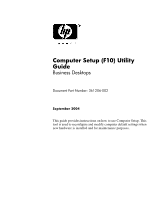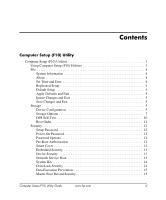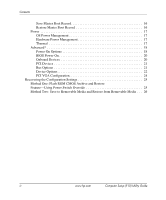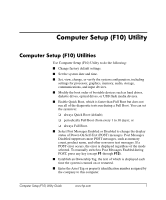Compaq dc7100 Computer Setup (F10) Utility Guide
Compaq dc7100 - Convertible Minitower PC Manual
 |
View all Compaq dc7100 manuals
Add to My Manuals
Save this manual to your list of manuals |
Compaq dc7100 manual content summary:
- Compaq dc7100 | Computer Setup (F10) Utility Guide - Page 1
Computer Setup (F10) Utility Guide Business Desktops Document Part Number: 361206-002 September 2004 This guide provides instructions on how to use Computer Setup. This tool is used to reconfigure and modify computer default settings when new hardware is installed and for maintenance purposes. - Compaq dc7100 | Computer Setup (F10) Utility Guide - Page 2
Microsoft and Windows are trademarks of Microsoft Corporation in the U.S. and other countries. The only warranties for HP products and services are set of information. Computer Setup (F10) Utility Guide Business Desktops Second Edition (September 2004) First Edition (May 2004) Document Part Number - Compaq dc7100 | Computer Setup (F10) Utility Guide - Page 3
-On Password 12 Password Options 12 Pre-Boot Authorization 12 Smart Cover 12 Embedded Security 13 Device Security 13 Network Service Boot 13 System IDs 14 DriveLock Security 14 Data Execution Prevention 15 Master Boot Record Security 15 Computer Setup (F10) Utility Guide www.hp.com iii - Compaq dc7100 | Computer Setup (F10) Utility Guide - Page 4
Boot Record 16 Power 17 OS Power Management 17 Hardware Power Management 17 Thermal 17 Advanced 18 Power-On Options 18 BIOS Power-On 20 Power Switch Override 25 Method Two: Save to Removable Media and Restore from Removable Media . . . 26 iv www.hp.com Computer Setup (F10) Utility Guide - Compaq dc7100 | Computer Setup (F10) Utility Guide - Page 5
, memory, audio, Power-On Self-Test (POST) messages. Post Messages Disabled suppresses most POST messages, such as memory count, product name, and other non-error text messages. If a POST error occurs, the error is displayed regardless of the mode selected. To manually Guide www.hp.com 1 - Compaq dc7100 | Computer Setup (F10) Utility Guide - Page 6
saving system configuration information on diskette and restoring it on one or more computers. ■ Execute self-tests on a specified ATA hard drive (when supported by drive). ■ Enable or disable DriveLock security (when supported by MultiBay drive). 2 www.hp.com Computer Setup (F10) Utility Guide - Compaq dc7100 | Computer Setup (F10) Utility Guide - Page 7
on or restart the computer. If you are in Microsoft Windows, click Start > Shut Down > Restart. 2. As in the Computer Setup Utilities menu: File, Storage, Security, Power and Advanced. 5. Use the arrow (left and right) . Ä CAUTION: Do NOT turn the computer power OFF while the ROM is saving the F10 - Compaq dc7100 | Computer Setup (F10) Utility Guide - Page 8
name • Processor type/speed/stepping • Cache size (L1/L2) • Installed memory size/speed, number of channels (single or dual) (if applicable) • Integrated factory system configuration settings as the default. ✎ Support for specific Computer Setup options may vary depending on the hardware configuration. - Compaq dc7100 | Computer Setup (F10) Utility Guide - Page 9
and exits Computer Setup. Storage Device Configuration Lists all installed BIOS-controlled storage devices. When a device is selected, detailed (treated as Other) Disk (treated as hard drive) ✎ Support for specific Computer Setup options may vary depending on the hardware configuration. Computer - Compaq dc7100 | Computer Setup (F10) Utility Guide - Page 10
(ATA devices only) Specifies the active data transfer mode. Options (subject to device capabilities) are PIO 0, Max PIO, Enhanced DMA, Ultra DMA 0, and Max UDMA. ✎ Support for specific Computer Setup options may vary depending on the hardware configuration. 6 www - Compaq dc7100 | Computer Setup (F10) Utility Guide - Page 11
Bit-Shift, LBA Assisted, User, and None. Ä CAUTION: Ordinarily, the translation mode selected automatically by the BIOS heads, and sectors per track) used by the BIOS to translate disk I/O requests (from the operating from removable media. ✎ Support for specific Computer Setup options may vary - Compaq dc7100 | Computer Setup (F10) Utility Guide - Page 12
and write requests with DMA data transfers. When "Disable" is selected, the BIOS will service ATA disk read and write requests with PIO data transfers. ✎ Support for specific Computer Setup options may vary depending on the hardware configuration. 8 www.hp.com Computer Setup (F10) Utility Guide - Compaq dc7100 | Computer Setup (F10) Utility Guide - Page 13
. Use this option with Microsoft Windows 2000 and Windows XP. • SATA 0 is seen as Use this option with Microsoft Windows 98 and earlier operating systems. supported on select models only. Primary SATA Controller Allows you to enable or disable the Primary SATA controller. ✎ Support for specific - Compaq dc7100 | Computer Setup (F10) Utility Guide - Page 14
you to enable or disable the Secondary SATA controller. This feature is supported on select models only. DPS Self-Test Allows you to execute self-tests self-tests is attached to the system. ✎ Support for specific Computer Setup options may vary depending on the hardware configuration. 10 www - Compaq dc7100 | Computer Setup (F10) Utility Guide - Page 15
a USB flash media device, diskette drive, hard drive, optical drive, or network interface card) are checked for a bootable operating system image. Each device on the default device for this one time. ✎ Support for specific Computer Setup options may vary depending on the hardware configuration. Computer Setup - Compaq dc7100 | Computer Setup (F10) Utility Guide - Page 16
make changes to certain plug and play settings under Windows. See the Troubleshooting Guide on the Documentation CD for more information. Power-On Password Allows you to set and enable power-on password. See the Troubleshooting Guide on the Documentation CD for more information. Password Options - Compaq dc7100 | Computer Setup (F10) Utility Guide - Page 17
on a network server. (Feature available on NIC models only; the network controller must reside on the PCI bus or be embedded on the system board.) ✎ Support for specific Computer Setup options may vary depending on the hardware configuration. Computer Setup (F10) Utility Guide www.hp.com 13 - Compaq dc7100 | Computer Setup (F10) Utility Guide - Page 18
POST). See the Desktop Management Guide on the Documentation CD for more . The UUID can only be updated if the current chassis serial number supports the DriveLock feature is attached to the system. See the Desktop Management Guide on the Documentation CD for more information. ✎ Support for specific - Compaq dc7100 | Computer Setup (F10) Utility Guide - Page 19
serviced by the operating system, any MBR change will be detected by the BIOS during the next reboot, and an MBR Security warning message will be displayed. ✎ Support for specific Computer Setup options may vary depending on the hardware configuration. Computer Setup (F10) Utility Guide www.hp - Compaq dc7100 | Computer Setup (F10) Utility Guide - Page 20
to become inaccessible. Only restore a previously saved MBR if you are confident that the current bootable disk's MBR has been corrupted or infected with a virus. ✎ Support for specific Computer Setup options may vary depending on the hardware configuration. 16 www - Compaq dc7100 | Computer Setup (F10) Utility Guide - Page 21
enables or disables SATA bus and/or device power management. Thermal Fan idle mode - This bar graph controls the minimum permitted fan speed. ✎ Support for specific Computer Setup options may vary depending on the hardware configuration. Computer Setup (F10) Utility Guide www.hp.com 17 - Compaq dc7100 | Computer Setup (F10) Utility Guide - Page 22
Power- Service Boot" during POST. Disabling this feature prevents the text from being displayed. However, pressing the F12 key will still force the system to attempt booting from the network. ✎ Support for specific Computer Setup options may vary depending on the hardware configuration. 18 www.hp - Compaq dc7100 | Computer Setup (F10) Utility Guide - Page 23
advanced users only. Power-On Options ( Power Loss (off/on): After power loss, if you connect the computer to an electric power strip and would like to turn on power to the computer using the switch on the power Support for specific Computer Setup options may vary depending on the hardware - Compaq dc7100 | Computer Setup (F10) Utility Guide - Page 24
when USB buffers are at top of memory AND the system has 64 MB or less of RAM. • Hyper-threading (enable/disable). • Limit CPUID Maximum Value to 3 Restricts the number of CPUID functions reported by the microprocessor. Enable this feature if booting to WinNT. BIOS Power-On Allows you to set the - Compaq dc7100 | Computer Setup (F10) Utility Guide - Page 25
PCI SERR# Generation. • PCI VGA palette snooping, which sets the VGA palette snooping bit in PCI configuration space; only needed when more than one graphics controller is installed. ✎ Support for specific Computer Setup options may vary depending on the hardware configuration. Computer Setup (F10 - Compaq dc7100 | Computer Setup (F10) Utility Guide - Page 26
the network controller from being used by the operating system and reduces the power used by the computer in S5. • Processor cache (enable/disable). ✎ Support for specific Computer Setup options may vary depending on the hardware configuration. 22 www.hp.com Computer Setup (F10) Utility Guide - Compaq dc7100 | Computer Setup (F10) Utility Guide - Page 27
. • NIC PXE Option ROM Download (enable/disable). The BIOS contains an embedded NIC option ROM to allow the unit to boot through the network to a PXE server. This is typically used to download a corporate image to a hard drive. The NIC option ROM takes up memory space below 1MB commonly referred to - Compaq dc7100 | Computer Setup (F10) Utility Guide - Page 28
if there are multiple PCI video adapters in the system. Allows you to specify which VGA controller will be the "boot" or primary VGA controller. ✎ Support for specific Computer Setup options may vary depending on the hardware configuration. 24 www - Compaq dc7100 | Computer Setup (F10) Utility Guide - Page 29
"power button override "feature, you cannot power off the computer with the power button immediately after powering up during POST (Power-On Self-Test). The video display must be active before the computer can be powered off by pushing the power button. Computer Setup (F10) Utility Guide www.hp - Compaq dc7100 | Computer Setup (F10) Utility Guide - Page 30
from Removable Media command with the Computer Setup (F10) Utility. (See"Restore from Removable Media" on page 4 in the Computer Setup options table.) 26 www.hp.com Computer Setup (F10) Utility Guide
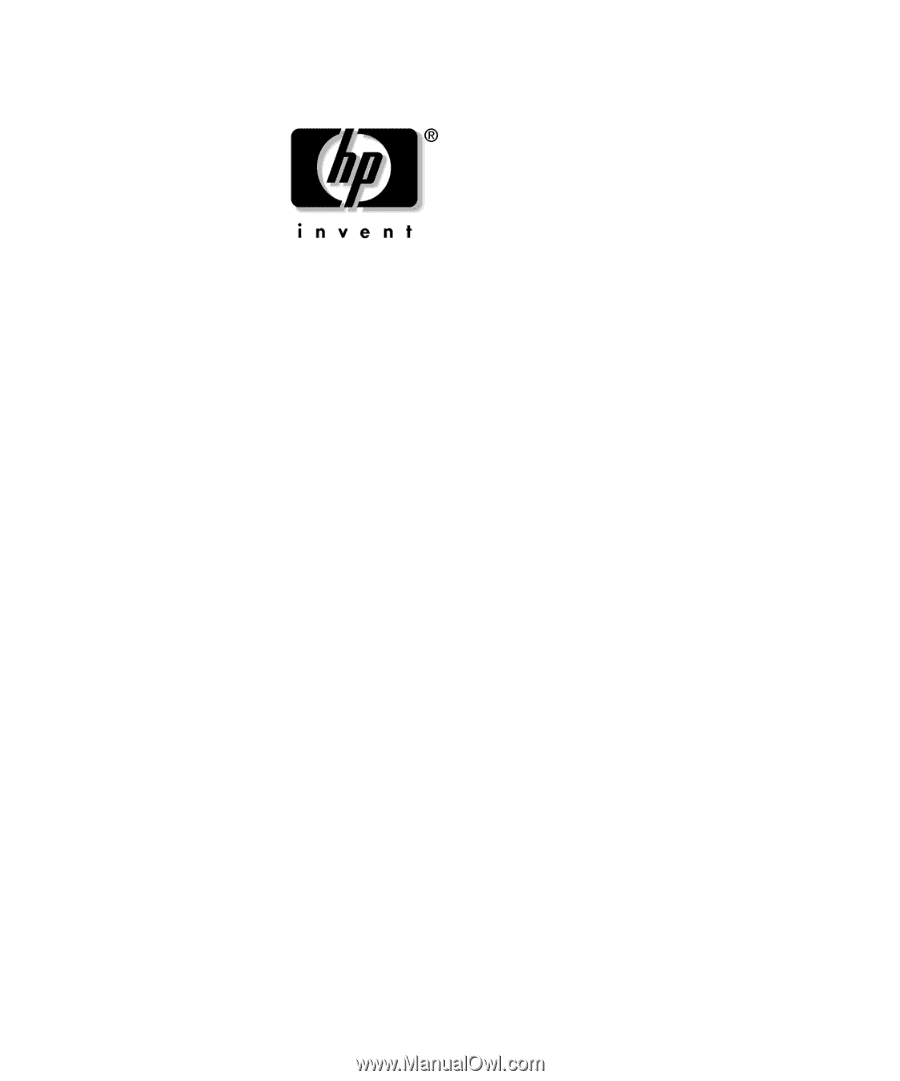
Computer Setup (F10) Utility
Guide
Business Desktops
Document Part Number: 361206-002
September 2004
This guide provides instructions on how to use Computer Setup. This
tool is used to reconfigure and modify computer default settings when
new hardware is installed and for maintenance purposes.