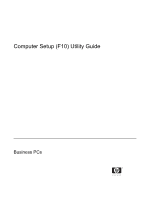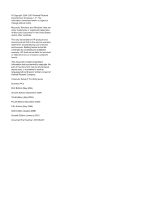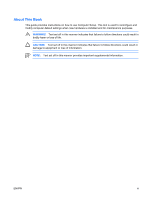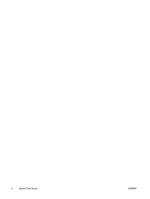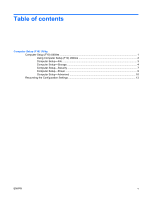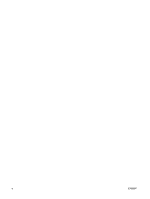Compaq dc7700 Computer Setup (F10) Utility Guide
Compaq dc7700 - Convertible Minitower PC Manual
 |
View all Compaq dc7700 manuals
Add to My Manuals
Save this manual to your list of manuals |
Compaq dc7700 manual content summary:
- Compaq dc7700 | Computer Setup (F10) Utility Guide - Page 1
Computer Setup (F10) Utility Guide Business PCs - Compaq dc7700 | Computer Setup (F10) Utility Guide - Page 2
Windows, and Windows Vista are either trademarks or registered trademarks of Microsoft Corporation in the United States and/or other countries. The only warranties for HP products and services -Packard Company. Computer Setup (F10) Utility Guide Business PCs First Edition (May 2004) Second Edition ( - Compaq dc7700 | Computer Setup (F10) Utility Guide - Page 3
About This Book This guide provides instructions on how to use Computer Setup. This tool is used to reconfigure and modify computer default settings when new hardware is installed and for maintenance - Compaq dc7700 | Computer Setup (F10) Utility Guide - Page 4
iv About This Book ENWW - Compaq dc7700 | Computer Setup (F10) Utility Guide - Page 5
contents Computer Setup (F10) Utility Computer Setup (F10) Utilities ...1 Using Computer Setup (F10) Utilities 2 Computer Setup-File ...3 Computer Setup-Storage 4 Computer Setup-Security 7 Computer Setup-Power ...9 Computer Setup-Advanced 10 Recovering the Configuration Settings 13 ENWW v - Compaq dc7700 | Computer Setup (F10) Utility Guide - Page 6
vi ENWW - Compaq dc7700 | Computer Setup (F10) Utility Guide - Page 7
restarts (warm boots) as well as during power-on. ● Establish a setup password that controls access to Computer Setup (F10) Utility and the settings described in this section. ● Secure integrated I/O functionality, including the serial, USB, or parallel ports, audio, or embedded NIC, so that they - Compaq dc7700 | Computer Setup (F10) Utility Guide - Page 8
Power-On SelfTest (POST). ● Replicate the system setup by saving system configuration information on diskette and restoring it on one or more computers. ● Execute self-tests on a specified ATA hard drive (when supported Storage, Security, Power and Advanced. computer power Security Power Advanced - Compaq dc7700 | Computer Setup (F10) Utility Guide - Page 9
NOTE: Support for specific Computer L2) (dual core processors have this listed twice) ● Installed memory size/speed, number of channels (single or dual) (if applicable models) Allows you to select a drive containing a new BIOS. Replicated Setup Save to Removable Media Saves system configuration, - Compaq dc7700 | Computer Setup (F10) Utility Guide - Page 10
Support for specific Computer Setup options may vary depending on the hardware configuration. Table 3 Computer Setup-Storage Option Description Device Configuration Lists all installed BIOS-controlled BIOS to access disks partitioned and formatted on other systems and may be necessary for users - Compaq dc7700 | Computer Setup (F10) Utility Guide - Page 11
and dx7300 Business Desktops Using Intel Matrix Storage Manager at http://www.hp.com/support. Select your country and language, select See support and troubleshooting information, enter the model number of the computer, and press Enter. In the Resources category, click Manuals (guides, supplements - Compaq dc7700 | Computer Setup (F10) Utility Guide - Page 12
supports accessing the SATA devices via AHCI (e.g., Windows Vista) and AHCI accesses are desired. NOTE: Windows 2000 and Windows XP require a third-party device driver controller. This feature only applies when SATA Emulation = IDE. NOTE: Advanced operating systems like Windows or network interface - Compaq dc7700 | Computer Setup (F10) Utility Guide - Page 13
Troubleshooting Guide on the Documentation and Diagnostics CD for more information. Password Options Allows you to: (This selection appears ● only if a power-on password or setup ● password is set.) ● Lock legacy resources (appears if a setup password is set) Enable/disable network server - Compaq dc7700 | Computer Setup (F10) Utility Guide - Page 14
server. (Feature available on NIC models only; the network controller must be either a PCI expansion card or embedded on the system board.) System IDs Allows you to set: ● Asset tag (18-byte identifier) and ownership tag (80-byte identifier displayed during POST). See the Desktop Management Guide - Compaq dc7700 | Computer Setup (F10) Utility Guide - Page 15
The choice, None, is replaced by Power-On Password if a Power-On Password is enabled. NOTE: Setup Browse Mode must be set to Enable in order for the user to enter Setup without knowing the setup password. Computer Setup-Power NOTE: Support for specific Computer Setup options may vary depending on - Compaq dc7700 | Computer Setup (F10) Utility Guide - Page 16
controlled. Computer Setup-Advanced NOTE: Support for specific Computer Setup options may vary depending on the hardware configuration. Table 6 Computer Setup-Advanced (for advanced users) Option Heading Power ME BIOS network. ● Factory Recovery Boot Support and launch HP Backup and Recovery - Compaq dc7700 | Computer Setup (F10) Utility Guide - Page 17
the number of CPUID functions reported by the microprocessor. Enable this feature if booting to Windows NT. Execute Memory Test Restarts the computer and executes the POST memory test. (some models) BIOS Power-On Allows you to set the computer to turn on automatically at a time you specify - Compaq dc7700 | Computer Setup (F10) Utility Guide - Page 18
. ● NIC PXE Option ROM Download (enable/disable). The BIOS contains an embedded NIC option ROM to allow the unit to boot through the network to a PXE server. This is typically used to download a corporate image to a hard drive. The NIC option ROM takes up memory space below 1MB commonly referred to - Compaq dc7700 | Computer Setup (F10) Utility Guide - Page 19
Recovering the Configuration Settings This method of recovery requires that you first perform the Save to Removable Media command with the Computer Setup (F10) Utility before Restore is needed. (See Save to Removable Media on page 3 in the Computer Setup-File table.) NOTE: It is recommended that you
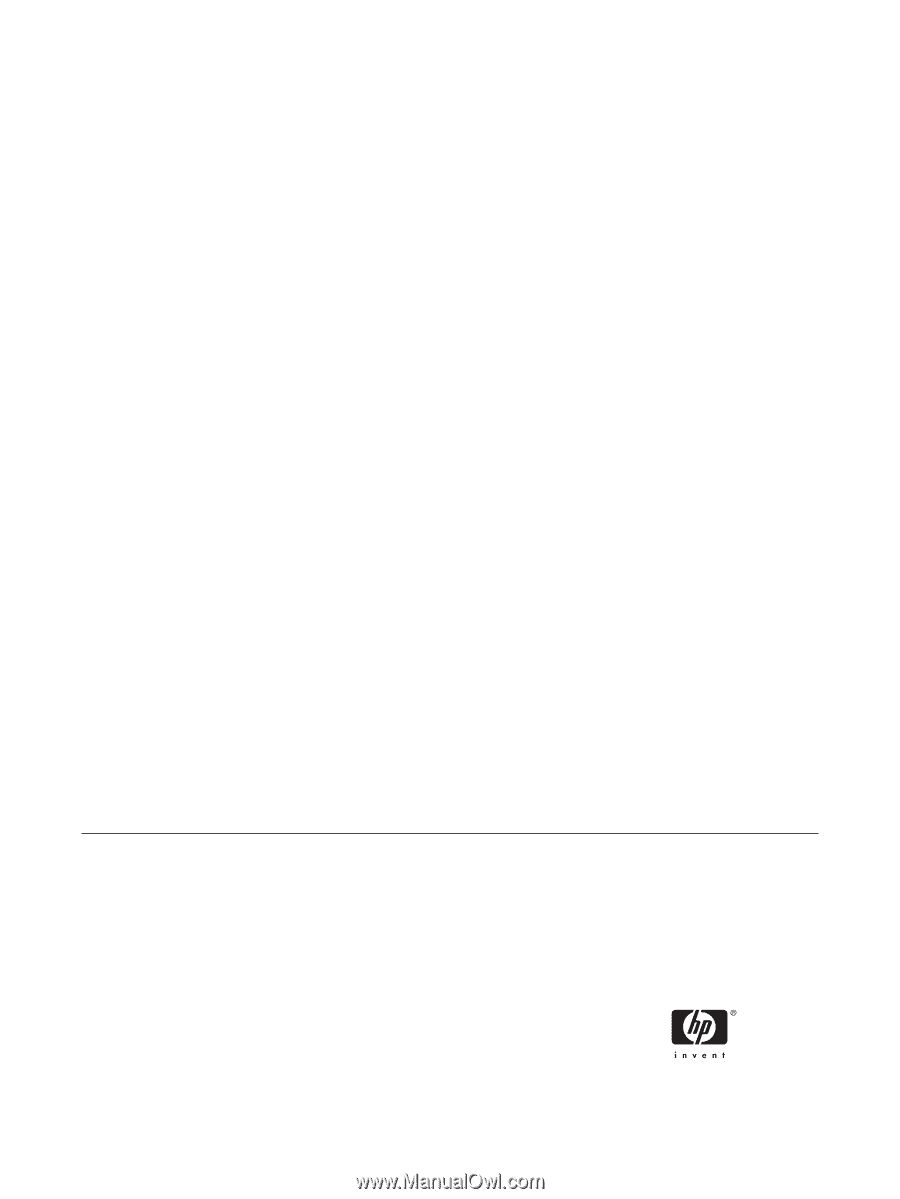
Computer Setup (F10) Utility Guide
Business PCs