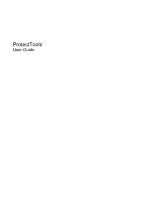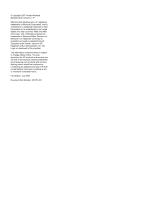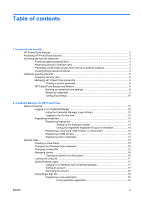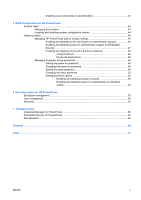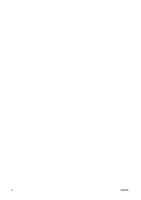Compaq dc7800 Protect Tools User Guide
Compaq dc7800 - Convertible Minitower PC Manual
 |
View all Compaq dc7800 manuals
Add to My Manuals
Save this manual to your list of manuals |
Compaq dc7800 manual content summary:
- Compaq dc7800 | Protect Tools User Guide - Page 1
ProtectTools User Guide - Compaq dc7800 | Protect Tools User Guide - Page 2
Packard Development Company, L.P. Microsoft and Windows are U.S. registered trademarks of Microsoft HP products and services are set forth in the express warranty statements accompanying such products and services. Nothing herein should be construed as constituting an additional warranty. HP - Compaq dc7800 | Protect Tools User Guide - Page 3
credentials and settings 8 Restoring credentials 9 Configuring settings 10 2 Credential Manager for HP ProtectTools Setup procedures ...12 Logging on to Credential registered fingerprint to log on to Windows 14 Registering a Java Card, USB eToken, or virtual token 14 Registering a USB eToken - Compaq dc7800 | Protect Tools User Guide - Page 4
Using manual (drag and Example 1-Using the "Advanced Settings" page to allow Windows logon from Credential Manager 25 Example 2-Using the user verification before Single Sign On 26 3 Embedded Security for HP ProtectTools Setup procedures ...28 Enabling the embedded security chip 28 Initializing - Compaq dc7800 | Protect Tools User Guide - Page 5
stringent security 50 Enabling and disabling power-on authentication on Windows restart 50 6 Drive Encryption for HP ProtectTools Encryption management ...53 User management ...54 Recovery ...55 7 Troubleshooting Credential Manager for ProtectTools 56 Embedded Security for ProtectTools 60 - Compaq dc7800 | Protect Tools User Guide - Page 6
vi ENWW - Compaq dc7800 | Protect Tools User Guide - Page 7
Platform Module (TPM) embedded security chip is installed. HP ProtectTools software modules may be preinstalled, preloaded, or available for download from the HP Web site. Visit http://www.hp.com for more information. NOTE: The instructions in this guide are written with the assumption that you have - Compaq dc7800 | Protect Tools User Guide - Page 8
Security for HP ProtectTools BIOS Configuration for HP ProtectTools Drive Encryption for HP ProtectTools Key features ● Credential Manager acts as a personal password vault. ● Single Sign On remembers multiple passwords for various password-protected Web sites, applications, and network resources - Compaq dc7800 | Protect Tools User Guide - Page 9
ProtectTools Security To access HP ProtectTools Security from Windows® Control Panel: ▲ Select Start > All Programs > HP ProtectTools Security Manager. NOTE: After you have configured the Credential Manager module, you can also open HP ProtectTools by logging on to Credential Manager directly from - Compaq dc7800 | Protect Tools User Guide - Page 10
HP support on page 46" ◦ "Enabling and disabling power-on authentication support for Embedded Security on page 47" ◦ "Assigning a name to a Java Card on page 39" ◦ "Drive Encryption for HP HP ProtectTools has been given computer access to review sensitive financial data; you do a PC containing - Compaq dc7800 | Protect Tools User Guide - Page 11
on page 46" ◦ "Enabling and disabling power-on authentication support for Embedded Security on page 47" ◦ "Assigning a name to a Java Card on page 39" ◦ "Drive Encryption for HP ProtectTools on page 52" ● Embedded Security for HP ProtectTools helps protect sensitive user data or credentials stored - Compaq dc7800 | Protect Tools User Guide - Page 12
NOTE: In a small organization or for individual use, these roles may all be held by the same person. For HP ProtectTools, the security duties Manager after logging on to Windows. ● It can be used in place of the Windows logon process, allowing access to Windows and Credential Manager simultaneously. - Compaq dc7800 | Protect Tools User Guide - Page 13
known as BIOS administrator, F10 Setup, or Security Setup password Power-on password Windows Logon password Set in this HP ProtectTools Function is selected. Protects access to the Computer Setup utility. BIOS Configuration Windows Control Panel Protects access to the computer contents when the - Compaq dc7800 | Protect Tools User Guide - Page 14
name for the password, or any other personal information, such as birth date, pet names, or mother's maiden name, even if you spell it HP ProtectTools Backup and Restore HP ProtectTools Backup and Restore provides a convenient and quick way to back up and restore credentials from all supported HP - Compaq dc7800 | Protect Tools User Guide - Page 15
. The HP ProtectTools Backup Wizard opens. 4. Follow the on-screen instructions. 5. After you set and confirm the Storage File Password date, an end date, and recurring task settings. Click Apply. 9. Click Settings, and select settings for Scheduled Task Completed, Idle Time, and Power Management. 10 - Compaq dc7800 | Protect Tools User Guide - Page 16
Configuring settings 1. Select Start > All Programs > HP ProtectTools Security Manager. 2. In the left pane, click HP ProtectTools, and then click Settings. 3. In the right pane, select your settings, and then click OK. 10 Chapter 1 Introduction to security ENWW - Compaq dc7800 | Protect Tools User Guide - Page 17
or biometric reader to log on to Windows. For additional information, refer to "Registering credentials on page 13." ● Single Sign On feature that automatically remembers credentials for Web sites, applications, and protected network resources. ● Support for optional security devices, such as Java - Compaq dc7800 | Protect Tools User Guide - Page 18
the notification area, by double-clicking the HP ProtectTools Security Manager icon ● From the "Credential Manager" page of ProtectTools Security Manager, by clicking the Log On link in the upper-right corner of the window 2. Follow the on-screen instructions to log on to Credential Manager. 12 - Compaq dc7800 | Protect Tools User Guide - Page 19
administrator account, but not logged on to Credential Manager. 1. Open HP ProtectTools Security Manager by double-clicking the HP ProtectTools Security Manager icon in the notification area. The HP ProtectTools Security Manager window opens. 2. In the left pane, click Credential Manager, and then - Compaq dc7800 | Protect Tools User Guide - Page 20
virtual token as described in "Creating a virtual token on page 15." 1. Select Start > All Programs > HP instructions. Registering a USB eToken 1. Be sure that the USB eToken drivers are installed. NOTE: Refer to the USB eToken user guide for more information. 2. Select Start > All Programs > HP - Compaq dc7800 | Protect Tools User Guide - Page 21
Manager Registration Wizard opens. NOTE: If Virtual Token is not an option, use the procedure for "Registering other credentials on page 14." 4. Follow the on-screen instructions. Changing the Windows logon password 1. Select Start > All Programs > HP ProtectTools Security Manager. 2. In the left - Compaq dc7800 | Protect Tools User Guide - Page 22
Managing identity Clearing an identity from the system NOTE: This does not affect your Windows user account. 1. Select Start > All Programs > HP ProtectTools Security Manager. 2. In the left pane, click Credential Manager. 3. In the right pane, click Clear Identity for this Account. 4. Click Yes in - Compaq dc7800 | Protect Tools User Guide - Page 23
screen instructions. If your authentication information is correct, you will be logged on to your Windows account and to Credential Manager. Adding an account 1. Select Start > All Programs > HP ProtectTools Security Manager. 2. In the left pane, click Credential Manager, and then click Services and - Compaq dc7800 | Protect Tools User Guide - Page 24
Windows Logon, and then click Add a Network Account. The Add Network Account Wizard opens. 4. Follow the on-screen instructions. Removing an account 1. Select Start > All Programs > HP ProtectTools Security Manager. 2. In the left pane, click Credential Manager, and then click Services manually. - Compaq dc7800 | Protect Tools User Guide - Page 25
Wizard opens. 4. Follow the on-screen instructions. Managing applications and credentials Modifying application properties 1. Select Start > All Programs > HP ProtectTools Security Manager. 2. In the left pane, click Credential Manager, and then click Services and Applications. 3. In the right pane - Compaq dc7800 | Protect Tools User Guide - Page 26
> Import Script. 5. Follow the on-screen instructions to complete the import. 6. Click OK. Modifying credentials 1. Select Start > All Programs > HP ProtectTools Security Manager. 2. In the left pane, click Credential Manager, and then click Services and Applications. 3. In the right pane, under - Compaq dc7800 | Protect Tools User Guide - Page 27
opens. 6. Follow the on-screen instructions. Removing protection from an application To remove restrictions from an application: 1. Select Start > All Programs > HP ProtectTools Security Manager. 2. In the left pane, click Credential Manager, and then click Services and Applications. 3. In the right - Compaq dc7800 | Protect Tools User Guide - Page 28
the following settings are available: a. If you want to restrict usage based on time, day, or date, click the Schedule tab and configure the settings. b. If you want to restrict usage based on application Properties dialog box. 9. Click OK. 22 Chapter 2 Credential Manager for HP ProtectTools ENWW - Compaq dc7800 | Protect Tools User Guide - Page 29
of credentials are required of either users or administrators. To specify how users or administrators log on: 1. Select Start > All Programs > HP ProtectTools Security Manager. 2. In the left pane, click Credential Manager, and then click Authentication and Credentials. 3. In the right pane, click - Compaq dc7800 | Protect Tools User Guide - Page 30
methods each time they log on.) 9. Click OK. 10. Click Apply, and then click OK. Configuring credential properties : 1. Select Start > All Programs > HP ProtectTools Security Manager. 2. In the left click Register, and then follow the on-screen instructions. ● To delete the credential, click Clear, - Compaq dc7800 | Protect Tools User Guide - Page 31
, automatic logon to registered logon dialogs, and password display. ● Services and Applications-Allows you to view the available services and modify the settings for those services. ● Security-Allows you to select the fingerprint reader software and adjust the security level of the fingerprint - Compaq dc7800 | Protect Tools User Guide - Page 32
Example 2-Using the "Advanced Settings" page to require user verification before Single Sign On 1. Select Start > All Programs > HP ProtectTools Security Manager. 2. In the left pane, click Credential Manager, and then click Settings. 3. In the right pane, click the Single Sign On tab. 4. Under - Compaq dc7800 | Protect Tools User Guide - Page 33
For example, Credential Manager for HP ProtectTools can use the embedded chip as an authentication factor when the user logs on to Windows. On select models, the TPM embedded security chip also enables enhanced BIOS security features accessed through BIOS Configuration for HP ProtectTools. ENWW 27 - Compaq dc7800 | Protect Tools User Guide - Page 34
computer and gaining control over the owner tasks performed in BIOS Configuration for HP ProtectTools. To enable the embedded security chip: 1. Open Computer Setup by turning on or restarting the computer, and then pressing F10 while the "F10 = ROM Based Setup" message is displayed - Compaq dc7800 | Protect Tools User Guide - Page 35
is a protected storage area that allows HP ProtectTools Security Manager icon in the notification area, at the far right of the taskbar, and then select Embedded Security Initialization. The HP ProtectTools Embedded Security Initialization Wizard opens. 2. Follow the on-screen instructions - Compaq dc7800 | Protect Tools User Guide - Page 36
User Initialization Wizard is not open, select Start > All Programs > HP ProtectTools Security Manager. 2. In the left pane, click Embedded Security, The Embedded Security User Initialization Wizard opens. 4. Follow the on-screen instructions. NOTE: To use secure e-mail, you must first configure the - Compaq dc7800 | Protect Tools User Guide - Page 37
the Basic User Key password at the next logon. If the Basic User Key password is entered correctly, you can access the PSD directly from Windows Explorer. Encrypting files and folders When working with encrypted files, consider the following rules: ● Only files and folders on NTFS partitions can be - Compaq dc7800 | Protect Tools User Guide - Page 38
User Key password To change the Basic User Key password: 1. Select Start > All Programs > HP ProtectTools Security Manager. 2. In the left pane, click Embedded Security, and then click User Settings. and confirm the new password. 5. Click OK. 32 Chapter 3 Embedded Security for HP ProtectTools ENWW - Compaq dc7800 | Protect Tools User Guide - Page 39
To create a backup file: 1. Select Start > All Programs > HP ProtectTools Security Manager. 2. In the left pane, click Embedded Security, The Embedded Security Backup Wizard opens. 4. Follow the on-screen instructions. Restoring certification data from the backup file To restore data from the - Compaq dc7800 | Protect Tools User Guide - Page 40
Temporary disabling-With this option, embedded security is automatically reenabled on Windows restart. This option is available to all users by default. after permanently disabling it: 1. Select Start > All Programs > HP ProtectTools Security Manager. 2. In the left pane, click Embedded Security - Compaq dc7800 | Protect Tools User Guide - Page 41
Migrating keys with the Migration Wizard Migration is an advanced administrator task that allows the management, restoration, and transfer of keys and certificates. For details on migration, refer to the Embedded Security online Help. ENWW Advanced tasks 35 - Compaq dc7800 | Protect Tools User Guide - Page 42
4 Java Card Security for HP ProtectTools Java Card Security for HP ProtectTools manages the Java Card setup and configuration for computers equipped with an optional card reader. With change the PIN used to authenticate users of the Java Card 36 Chapter 4 Java Card Security for HP ProtectTools ENWW - Compaq dc7800 | Protect Tools User Guide - Page 43
and 8 numeric characters. 1. Select Start > All Programs > HP ProtectTools Security Manager. 2. In the left pane, click Java displayed. In addition, the card reader drivers must be correctly installed, as shown in Windows Device Manager. To select the card reader: 1. Select Start > All Programs > HP - Compaq dc7800 | Protect Tools User Guide - Page 44
must have Windows administrator privileges in order to display the " HP ProtectTools Security Manager. 2. In the left pane, click Java Card Security, and then click Advanced. 3. Insert a new Java Card into the card reader. 4. When the New Card dialog box opens, type a new name in the New display - Compaq dc7800 | Protect Tools User Guide - Page 45
to a Java Card: 1. Select Start > All Programs > HP ProtectTools Security Manager. 2. In the left pane, click Java Card new name and PIN. 4. In the right pane, under Display name, click Change. 5. Type a name for the Java Card Card power-on authentication support in BIOS Configuration or Computer - Compaq dc7800 | Protect Tools User Guide - Page 46
Card power-on authentication: 1. Select Start > All Programs > HP ProtectTools Security Manager. 2. In the left pane, click Java Card the on-screen instructions in the HP ProtectTools Backup Wizard to create a recovery file now. NOTE: For more information, see "HP ProtectTools Backup and Restore - Compaq dc7800 | Protect Tools User Guide - Page 47
Card. To create a user Java Card: 1. Select Start > All Programs > HP ProtectTools Security Manager. 2. In the left pane, click Java Card Security, and then needed to access the computer. 1. Select Start > All Programs > HP ProtectTools Security Manager. 2. In the left pane, click Java Card Security - Compaq dc7800 | Protect Tools User Guide - Page 48
Configuration for HP ProtectTools BIOS Configuration for HP ProtectTools provides access to the Computer Setup utility security and configuration settings. This gives users Windows access to system security features that are managed by Computer Setup. With BIOS Configuration, you can accomplish the - Compaq dc7800 | Protect Tools User Guide - Page 49
HP ProtectTools Security Manager. 2. In the left pane, click BIOS Configuration. 3. Type your Computer Setup administrator password at the BIOS administrator password prompt, and then click OK. NOTE: The BIOS administrator password prompt is displayed HP ProtectTools window. ENWW General tasks 43 - Compaq dc7800 | Protect Tools User Guide - Page 50
Network Adapter Boot Mode (PXE or RPL) ◦ Boot Order ● Device Configurations ◦ NumLock at Boot ◦ Swapping fn/Ctrl Keys ◦ Multiple Pointing Devices ◦ USB Legacy Support ◦ Parallel port mode (standard, bidirectional, EPP, or ECP) ◦ Data Execution Prevention 44 Chapter 5 BIOS Configuration for HP - Compaq dc7800 | Protect Tools User Guide - Page 51
Power ◦ BIOS DMA Data Transfers ◦ Intel or AMD PSAE Execution Disable ● Built-In Device Options ◦ Embedded WLAN Device Radio ◦ Embedded WWAN Device Radio ◦ Embedded Bluetooth® Device Radio ◦ LAN/WLAN Switching ◦ Wake on LAN from Off 5. Click Apply, and then click OK in the HP ProtectTools window to - Compaq dc7800 | Protect Tools User Guide - Page 52
support: 1. Select Start > All Programs > HP ProtectTools Security Manager. 2. In the left pane, click BIOS Configuration. 3. Type your Computer Setup administrator password at the BIOS Apply, and then click OK in the HP ProtectTools window. 46 Chapter 5 BIOS Configuration for HP ProtectTools ENWW - Compaq dc7800 | Protect Tools User Guide - Page 53
security chip using the Embedded Security for HP ProtectTools module. To enable power-on authentication support for embedded security: 1. Select Start > All Programs > HP ProtectTools Security Manager. 2. In the left pane, click BIOS Configuration. 3. Type your Computer Setup administrator password - Compaq dc7800 | Protect Tools User Guide - Page 54
boot or restart from Windows, if neither attempt succeeds, POST will halt and the user will be instructed to cycle power. unauthorized software, other asset control functions, and support. For users with less stringent security requirements, HP does BIOS Configuration for HP ProtectTools ENWW - Compaq dc7800 | Protect Tools User Guide - Page 55
also to manage various password settings. CAUTION: The passwords you set through the "Passwords" page in BIOS Configuration are saved immediately upon clicking the Apply or OK button in the HP ProtectTools window. Be sure that you remember what password you have set, because you will not be able to - Compaq dc7800 | Protect Tools User Guide - Page 56
click OK in the HP ProtectTools window. Setting password options You can use BIOS Configuration for HP ProtectTools to set forms of power-on authentication. To enable or disable stringent security: 1. Select Start > All Programs > HP ProtectTools Security Manager. 2. In the left pane, click BIOS - Compaq dc7800 | Protect Tools User Guide - Page 57
3. In the right pane, under Password Options, enable or disable Require password on restart. 4. Click Apply, and then click OK in the HP ProtectTools window. ENWW Advanced tasks 51 - Compaq dc7800 | Protect Tools User Guide - Page 58
Encryption for HP ProtectTools CAUTION: If you decide to uninstall the Drive Encryption module, you must first decrypt all encrypted drives. If you do not, you will not be able to access the data on encrypted drives unless you have registered with the Drive Encryption recovery service (see "Recovery - Compaq dc7800 | Protect Tools User Guide - Page 59
right pane, click Activate. The Drive Encryption for HP ProtectTools Wizard opens. 4. Follow the on-screen instructions to activate encryption. NOTE: You will need to specify a diskette, flash storage device, or some other USB-connected storage media on which the recovery information will be stored - Compaq dc7800 | Protect Tools User Guide - Page 60
name in the Username box. Click Next. 4. Type the Windows password for the selected user, and then click Next. 5. Select an authentication method for the new user, and then click Finish. Remove a user 1. Select Start > All Programs > HP ProtectTools Security Manager. 2. In the left pane, click Drive - Compaq dc7800 | Protect Tools User Guide - Page 61
, register with the Drive Encryption recovery service to enable you to access your computer HP ProtectTools Wizard opens. 5. Follow the on-screen instructions to back up the Drive Encryption keys. NOTE: You will need to specify a diskette, flash storage device, or some other USB-connected storage - Compaq dc7800 | Protect Tools User Guide - Page 62
available in the Credential Manager help files. If a specific Single Sign On cannot be disabled for a given application, call HP Service and Support and request 3rd level support through your HP Service contact. No option to Browse for Virtual Token during the login process. User cannot move the - Compaq dc7800 | Protect Tools User Guide - Page 63
Windows password from Credential local PC either manually or automatically, the password gina. HP is but instead immediately displays the Windows login screen. HP is researching a Card insertion. 1. Click Advanced Settings. 2. Click Service & Applications. 3. Click Java Cards and Tokens - Compaq dc7800 | Protect Tools User Guide - Page 64
XP Service Pack 1 only. After allowing system to transition into hibernation and sleep mode, Administrator or user is unable to log into Credential Manager and the Windows logon screen remains displayed no matter which logon credential (password, finger print or Java Card) is selected. This - Compaq dc7800 | Protect Tools User Guide - Page 65
to Embedded Security Device-Enable. 5. Select Enable > Save changes and exit. HP is investigating resolution options for future customer software releases. Security Restore Identity process loses association with virtual token. When user restores identity, Credential Manager can lose association - Compaq dc7800 | Protect Tools User Guide - Page 66
EFS. This is as designed. Microsoft EFS is supported only on NTFS and will not function on FAT32. This is a feature of Microsoft's EFS and is not related to HP ProtectTools software. Windows 2000 User can share to the network any PSD with the hidden ($) share. Windows 2000 User can share to the - Compaq dc7800 | Protect Tools User Guide - Page 67
displayed. This is as designed. Storage of the recovery archive on removable media is not supported. The recovery archive can be stored on a network drive or another local drive other than the C drive. Cannot encrypt any data in the Windows and Exit. 9. Press ENTER. 10. Press F10 to save the - Compaq dc7800 | Protect Tools User Guide - Page 68
Windows storage displayed memory, leaving only 120 available to user. This 120 MB is shared by both users who are logged in and are fast-user-switching when error is generated. Workaround is to reboot system and customer is encouraged to increase memory configuration (HP 62 Chapter 7 Troubleshooting - Compaq dc7800 | Protect Tools User Guide - Page 69
HP will correct this in a future release supported, even if unchecked in User Initialization Wizard or if secure e-mail configuration is disabled in user policies. Embedded security software and the wizard do not control factory settings in the BIOS. ● Reboots the computer message is displayed: No - Compaq dc7800 | Protect Tools User Guide - Page 70
TPM to Windows. This does not allow the security software to operate properly and makes TPM-encrypted data inaccessible. Unhide the TPM in BIOS: Open the setting if the Scheduled Task is created manually. HP is working to provide future product releases with default settings that include computer - Compaq dc7800 | Protect Tools User Guide - Page 71
a specific time, however, the backup fails without displaying notice of the failure. Unable to disable Embedded Security State temporarily in Embedded Security GUI. The current 4.0 software was designed for HP Notebook 1.1B implementations, as well as supporting HP Desktop 1.2 implementations. HP - Compaq dc7800 | Protect Tools User Guide - Page 72
Spec. Version = 1.2 ● Vendor = Broadcom Corporation ● FW Version = 2.18 (or greater) ● TPM Device driver library version 2.0.0.9 (or greater) 5. If the FW version does not match 2.18, download and update the TPM firmware. The TPM Firmware SoftPaq is a support download available at http://www.hp - Compaq dc7800 | Protect Tools User Guide - Page 73
Software Impacted- Short description Details Solution Allow Security Manager to complete services loading message (seen at top of Security Manager window) and all plug-ins listed in left column. To avoid failure, allow a reasonable time for these plug-ins to load. HP ProtectTools * General - - Compaq dc7800 | Protect Tools User Guide - Page 74
BIOS security mode Setting in Java Card Security that, when enabled, requires the use of a Java Card and a valid PIN for user authentication. Certification authority Service specific computers that are part of a network and share a common directory database storage media. Identity In the HP - Compaq dc7800 | Protect Tools User Guide - Page 75
of keys and certificates. Network account Windows user or administrator account, either on a local computer, in a workgroup, or on a domain. NTFS partition NT File System, a method of indexing storage media. This method is standard with Windows Vista and Windows XP. Personal secure drive (PSD - Compaq dc7800 | Protect Tools User Guide - Page 76
registration 18 SSO credentials, modifying 20 SSO manual registration 19 SSO new application 18 token PIN, changing 15 USB eToken, registering 14 user verification 26 virtual token, creating 15 Windows Logon 17 Windows logon password, changing 15 Windows logon, allow 25 D data, restricting access to - Compaq dc7800 | Protect Tools User Guide - Page 77
Drive Encryption recovery service 55 encrypting a troubleshooting L locking computer 17 N network account 18 O objectives, recovery token 29 guidelines 8 HP ProtectTools 6 managing 6 owner Windows logon 15 personal secure drive (PSD) 31 power-on authentication enabling and disabling 46 on Windows - Compaq dc7800 | Protect Tools User Guide - Page 78
28 initializing 29 troubleshooting Credential Manager for ProtectTools 56 Embedded Security for ProtectTools 60 Miscellaneous 66 U unauthorized access, preventing 4 USB eToken, Credential Manager 14 V virtual token 15 virtual token, Credential Manager 14, 15 W Windows Logon Credential Manager - Compaq dc7800 | Protect Tools User Guide - Page 79
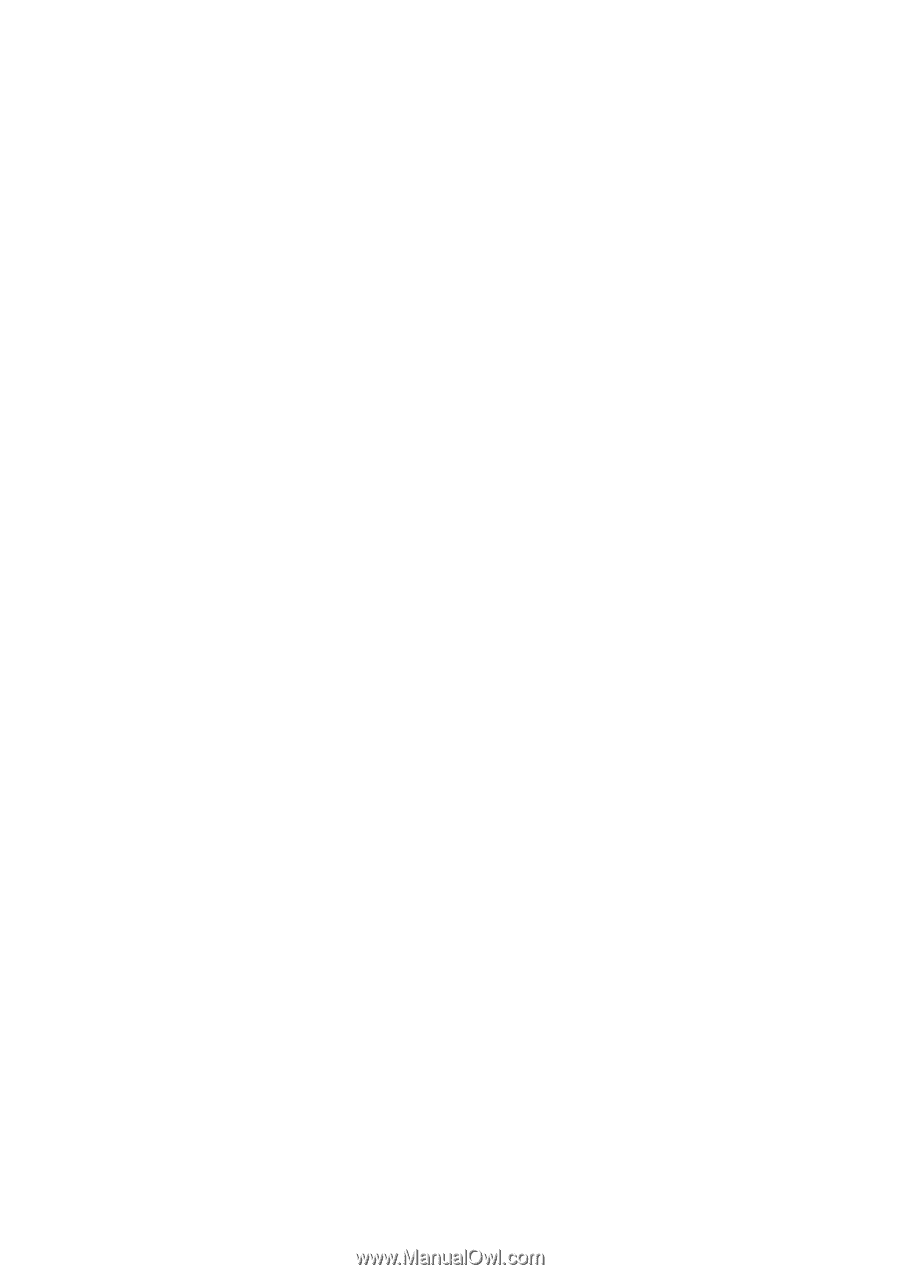
ProtectTools
User Guide