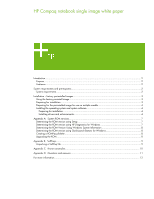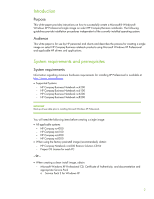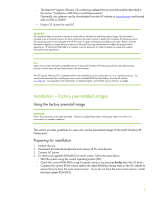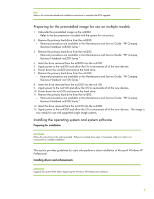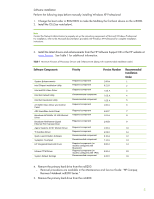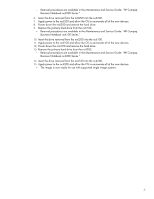Compaq nc6120 HP Compaq notebook single image white paper
Compaq nc6120 - Notebook PC Manual
 |
View all Compaq nc6120 manuals
Add to My Manuals
Save this manual to your list of manuals |
Compaq nc6120 manual content summary:
- Compaq nc6120 | HP Compaq notebook single image white paper - Page 1
the ROM version using Setup 7 Determining the ROM version using HP Diagnostics for Windows 7 Determining the ROM Version Using Windows System Information 8 Determining the ROM version using QuickLaunch Buttons for Windows 8 Creating a ROMPaq diskette ...8 Upgrading the ROM...8 Appendix - Compaq nc6120 | HP Compaq notebook single image white paper - Page 2
the factory preinstall image (recommended), obtain: - HP Compaq Notebook nc4200 Restore Solution CD Kit - Proper OS License for each PC - Or - • When creating a clean install image, obtain: - Microsoft Windows XP Professional CD, Certificate of Authenticity, and documentation and appropriate Service - Compaq nc6120 | HP Compaq notebook single image white paper - Page 3
Windows XP Professional drivers and enhancements. Previous versions may not have been tested in this environment. The HP Support Software CD is updated monthly and available by annual subscription or as a one-time purchase. You can also download all files, including the most current available ROM - Compaq nc6120 | HP Compaq notebook single image white paper - Page 4
documentation included with the system for instructions. 2. Remove the primary hard drive from the nc8200. - Removal procedures are available in the Maintenance and Service Guide: "HP Compaq Business Notebook nc8200 Series." 3. Remove the primary hard drive from the nc6200. - Removal procedures are - Compaq nc6120 | HP Compaq notebook single image white paper - Page 5
up the networking components of Microsoft Windows Professional. For installation, refer to the Microsoft documentation provided with Windows XP Professional for complete installation instructions. 3. Install the latest drivers and enhancements from the HP Software Support CD or the HP website at - Compaq nc6120 | HP Compaq notebook single image white paper - Page 6
all of the new devices. 12. Power down the nc6100 and remove the hard drive. 13. Remove the primary hard drive from the nc4200. - Removal procedures are available in the Maintenance and Service Guide: "HP Compaq Business Notebook nc4200 Series." 14. Insert the drive removed from the nc6100 into the - Compaq nc6120 | HP Compaq notebook single image white paper - Page 7
Table 2 ROM versions Portable family HP Compaq nc6100 HP Compaq nc6200 HP Compaq nc8200 Current ROM version F.02 F.03 F.04 „ A block cursor displays in the upper right corner of the screen during startup if the Diagnostics and Setup are properly installed on the hard drive. 1. Press F10 when the - Compaq nc6120 | HP Compaq notebook single image white paper - Page 8
.compaq.com/support/files/portables/us/index.html After downloading the appropriate SoftPaq from the HP website, follow the instructions on the download page to create a RomPaq diskette. Upgrading the ROM 1. Connect the computer to external power. 2. Place the ROMPaq diskette into the diskette drive - Compaq nc6120 | HP Compaq notebook single image white paper - Page 9
welcome, license and directory screens. Descriptions of the software used on HP Compaq notebook PCs are listed in Table 3. Table 3 SoftPaq descriptions Name ADI SoundMax Audio Driver Ethernet Drivers Modem Drivers Video Drivers Synaptics TouchPad Driver System Enhancements System Default Settings - Compaq nc6120 | HP Compaq notebook single image white paper - Page 10
during video driver installation Description: Windows may display a logo testing error if the Intel video driver is installed prior to installation of the Systems Enhancements Diskette. Systems Affected: HP Compaq Business Notebook nc6220 models Operating Systems Affected: Windows XP Resolution: The - Compaq nc6120 | HP Compaq notebook single image white paper - Page 11
necessary to maintain a software components list for the Compaq nc4200, nc6100, nc6200 and nc8200 series. Q . How do I obtain updated software components? A . The latest software updates are available from the HP Web site at http://h18007.www1.hp.com/support/files/notebooks/us/purchase.html 11 - Compaq nc6120 | HP Compaq notebook single image white paper - Page 12
about HP business notebooks, contact your local HP sales representative or visit our Web site at: http://www.hp.com/go/notebooks © 2005 Hewlett-Packard Development Company, L.P. The information contained herein is subject to change without notice. The only warranties for HP products and services are
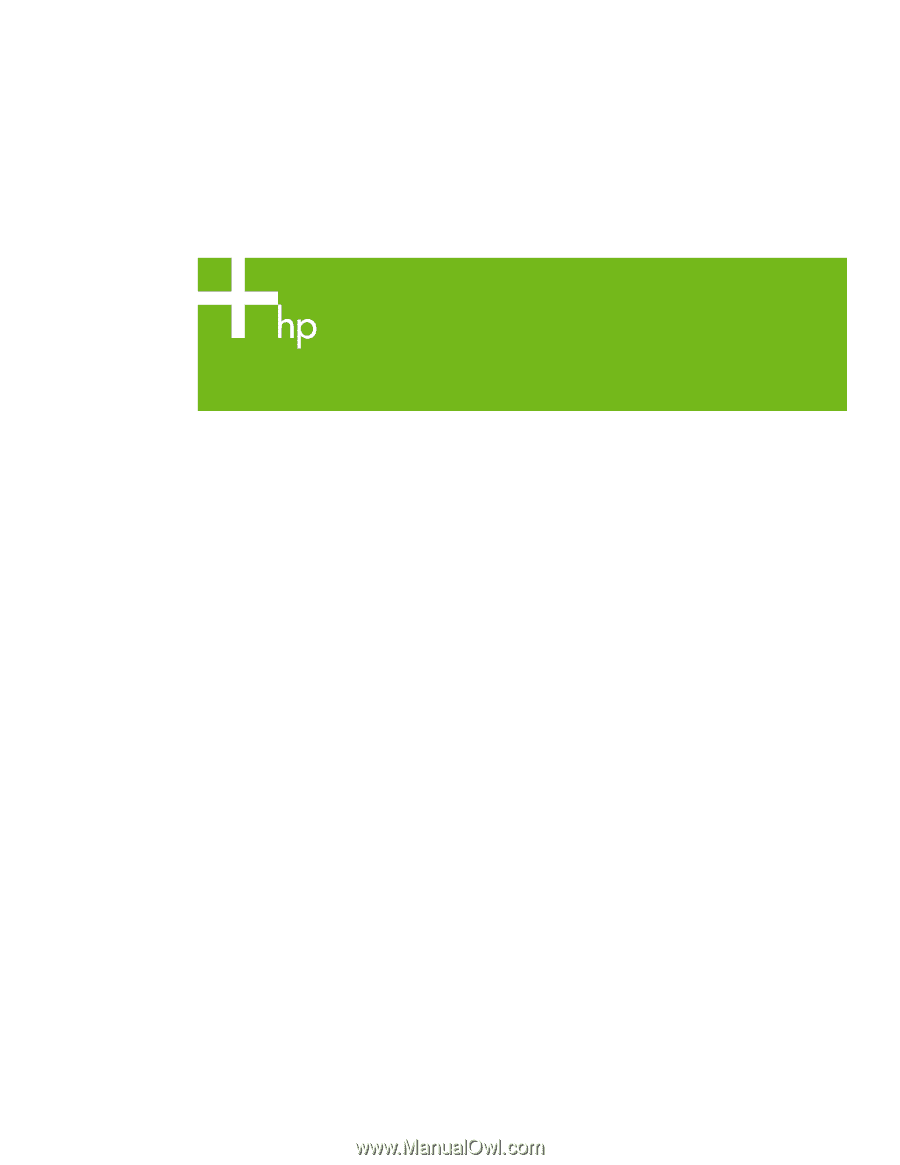
HP Compaq notebook single image white paper
Introduction
.........................................................................................................................................
2
Purpose
..........................................................................................................................................
2
Audience
........................................................................................................................................
2
System requirements and prerequisites
...................................................................................................
2
System requirements
.........................................................................................................................
2
Installation – factory preinstalled images
.................................................................................................
3
Using the factory preinstall image
......................................................................................................
3
Preparing for installation
...................................................................................................................
3
Preparing for the preinstalled image for use on multiple models
.............................................................
4
Installing the operating system and system software
.............................................................................
4
Preparing for installation
...............................................................................................................
4
Installing drivers and enhancements
................................................................................................
4
Appendix A:
System ROM versions
.......................................................................................................
7
Determining the ROM version using Setup
...........................................................................................
7
Determining the ROM version using HP Diagnostics for Windows
..........................................................
7
Determining the ROM Version Using Windows System Information
........................................................
8
Determining the ROM version using QuickLaunch Buttons for Windows
..................................................
8
Creating a ROMPaq diskette
.............................................................................................................
8
Upgrading the ROM
.........................................................................................................................
8
Appendix B: SoftPaqs
..........................................................................................................................
9
Unpacking a SoftPaq file
...................................................................................................................
9
Appendix C:
Known anomalies
..........................................................................................................
10
Appendix D:
Questions and answers
..................................................................................................
11
For more information
..........................................................................................................................
12