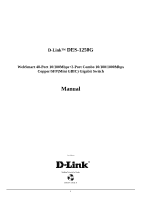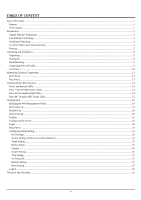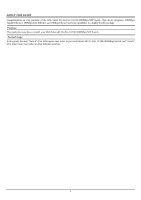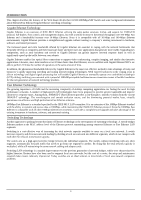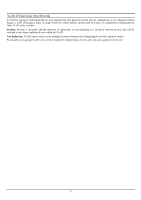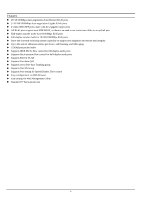D-Link DES-1250G Product Manual
D-Link DES-1250G Manual
 |
UPC - 790069272462
View all D-Link DES-1250G manuals
Add to My Manuals
Save this manual to your list of manuals |
D-Link DES-1250G manual content summary:
- D-Link DES-1250G | Product Manual - Page 1
D-Link™ DES-1250G WebSmart 48-Port 10/100Mbps+2-Port Combo 10/100/1000Mbps Copper/SFP(Mini GBIC) Gigabit Switch Manual First Edition Building Networks for People RECYCLABLE i - D-Link DES-1250G | Product Manual - Page 2
-GBIC Status LEDs ...15 Configuration ...19 Installing the Web Management Utility...19 Discovery List...19 Monitor List ...20 Device Setting...20 Toolbar...21 Configuring the Switch ...22 Login...22 Setup Menu ...23 Configuring Setup Setting...23 Port Settings...23 VLAN Settings (Virtual Local Area - D-Link DES-1250G | Product Manual - Page 3
highly flexible package. Purpose This guide discusses how to install your Web Smart 48+2G-Port 10/100/1000Mbps/SFP Switch. Terms/Usage In this guide, the term "Switch" (first letter upper case) refers to your Web Smart 48+2G-Port 10/100/1000Mbps Switch, and "switch" (first letter lower case) refers - D-Link DES-1250G | Product Manual - Page 4
about Ethernet/Fast Ethernet/Gigabit Ethernet switching technology. Gigabit Ethernet Technology Gigabit Ethernet is an extension of IEEE 802.3 Ethernet utilizing the same packet structure, format, and support for CSMA/CD protocol, full-duplex, flow control, and management objects, but with a tenfold - D-Link DES-1250G | Product Manual - Page 5
the need for routers, by using faster switching instead. Other VLAN utility includes: Security, Security is increased with the reduction of opportunity in eavesdropping on a broadcast network because data will be switched to only those confidential users within the VLAN. Cost Reduction, VLANs can be - D-Link DES-1250G | Product Manual - Page 6
control for half-duplex mode ports Supports 802.1Q VLAN Supports Port-base QoS Supports seven Port-base Trunking group Supports Port Mirroring Supports Port-setting for Speed/Disable, Flow control Easy configuration via Web Browser Easy setting via Web Management Utility Standard 19" Rack-mount size - D-Link DES-1250G | Product Manual - Page 7
Switch One AC power cord, suitable for your area's electrical power connections Four rubber feet to be used for shock cushioning Screws and two mounting brackets CD-Rom with Web Management Utility and User's Guide of Category 5 cables. The Switch also supports 2-Ports Gigabit Ethernet that runs - D-Link DES-1250G | Product Manual - Page 8
all settings back to factory defaults. Note: Be sure that you record the setting of your device, or else all settings will be erased when pressing the "Reset" button. Rear Panel Figure 4. Rear panel of the Switch AC Power Connector: This is a three-pronged connector that supports the power cord - D-Link DES-1250G | Product Manual - Page 9
and troubleshoot when needed. Figure 5. LED indicators of the Switch Power and System LEDs POWER: Power Indicator On : When the Power LED lights on, the Switch is receiving power. Off : When the Power turns off or the power cord has improper connection. CPU: Management Indicator Blinking - D-Link DES-1250G | Product Manual - Page 10
Ports 49~ 50 mini-GBIC Status LEDs Link/ACT: Link/Activity On : When the mini-GBIC transceiver is installed and connected to a network, the Link/ACT LED lights on. Blinking : When the LED is blinking, the mini-GBIC module is receiving data on a network. Off : No link. 15 - D-Link DES-1250G | Product Manual - Page 11
configure Switch settings such as VLAN, Trunking, QoS... etc. With the attached Web Management Utility, you can easily discover all Web Management Switches, assign the IP Address, change the password, and upgrade new firmware. Installing the Web Management Utility The following provides instructions - D-Link DES-1250G | Product Manual - Page 12
to receive Trap information, the Switch has to be configured with the Trap IP and Trap Events settings in the Web browser, which are available in the Trap Setting Menu (see Page 40 for detail). Add Item: To add a device to the Monitor List manually, enter the IP Address of the device that you want - D-Link DES-1250G | Product Manual - Page 13
the Monitor List to the default settings. The next time you open the Web Management Utility, it will automatically load the default recorded setting. Monitor Save As: To record the setting of the Monitor List to anappointed filename and file path. Monitor Load: To manually load the setting file of - D-Link DES-1250G | Product Manual - Page 14
not need to remember the IP Address. Select the device shown in the Monitor List of the Web Management Utility to settle the device on the Web Browser. When the following dialog page appears, enter the default password "admin" and press Login to enter the main configuration window. Figure 13. After - D-Link DES-1250G | Product Manual - Page 15
(Figure 15). Click on the setup item that you want to configure. There are eleven options: Port Settings, VLAN Settings, Trunk Setting, Device Status, Statistic, System Settings, Trap Setting, Password Setting, Backup Setting, and Reset Setting as shown in the Main Menu screen. Figure 15. Setup - D-Link DES-1250G | Product Manual - Page 16
to manage the data transfer, QoS should be changed. Set the port's QoS to high to determine that the port will always transfer its data first. VLAN Settings (Virtual Local Area Network) A VLAN is a collection of switch ports that make up a single broadcast domain. You can configure a VLAN for - D-Link DES-1250G | Product Manual - Page 17
and press the "Apply" button to save the settings. Figure 18. When you select Port VLAN setting, fill in each port's PVID value between 1 and 4094. Figure 19. Trunk Setting The Trunk function enables the Switch to cascade two devices with a double times bandwidth (up to 4000Mbps in full-duplex mode - D-Link DES-1250G | Product Manual - Page 18
ID parameter as seen Figure 24. System Setting Figure 24. The System Setting includes the System name, Location name, Login Timeout, IP Address, Subnet Mask, and Gateway. Through the Web Management Utility, you can easily recognize the device by using the System Name and the Location Name. The - D-Link DES-1250G | Product Manual - Page 19
Trap through the Web Management Utility. Set the Trap IP Address of the manager where the trap is to be sent. Figure 26. Trap Setting System Events: Monitoring the system's trap. Device Bootup: A trap when booting up the system. Illegal Login: A trap when there is an incorrect password login, and it - D-Link DES-1250G | Product Manual - Page 20
Figure 29. Reset Setting Logout When you use this function, the Web configuration will logout and return to the first Login page. Figure 30. Logout 28 - D-Link DES-1250G | Product Manual - Page 21
% 440 x 44 x 310 mm (W x H x D) (17.3 x 1.7 x 12.2 in.) FCC Class A, CE Mark Class A, VCCI Class A CUL(UL60950) Performance Transmits Method: Filtering Address Table: Store-and-forward 4K entries per device Packet Rate: Filtering/Forwarding 10Mbps Ethernet: 14,880/pps 100Mbps Fast Ethernet: 148 - D-Link DES-1250G | Product Manual - Page 22
REGISTRATION Register your product on-line at: http://support.dlink.com/register Product registration is entirely voluntary and failure to complete or return this form will not diminish your warranty rights. 43 - D-Link DES-1250G | Product Manual - Page 23
covered in the operating manual for the product, and normal maintenance; Damage that occurs in shipment, due to act of God, failures due to power surge, and cosmetic damage; Any hardware, software, firmware or other products or services provided by anyone other than D-Link; and Products that have - D-Link DES-1250G | Product Manual - Page 24
covered in the operating manual for the product, and normal maintenance; Damage that occurs in shipment, due to act of God, failures due to power surge, and cosmetic damage; Any hardware, software, firmware or other products or services provided by anyone other than D-Link; and Products that have - D-Link DES-1250G | Product Manual - Page 25
LINK FOR WARRANTY SERVICE) RESULTING FROM THE USE OF THE PRODUCT, RELATING TO WARRANTY SERVICE, OR ARISING OUT OF ANY BREACH OF THIS LIMITED WARRANTY, EVEN IF D-LINK in accordance with the instructions, may cause harmful interference the equipment off and on, the user is encouraged to try to correct
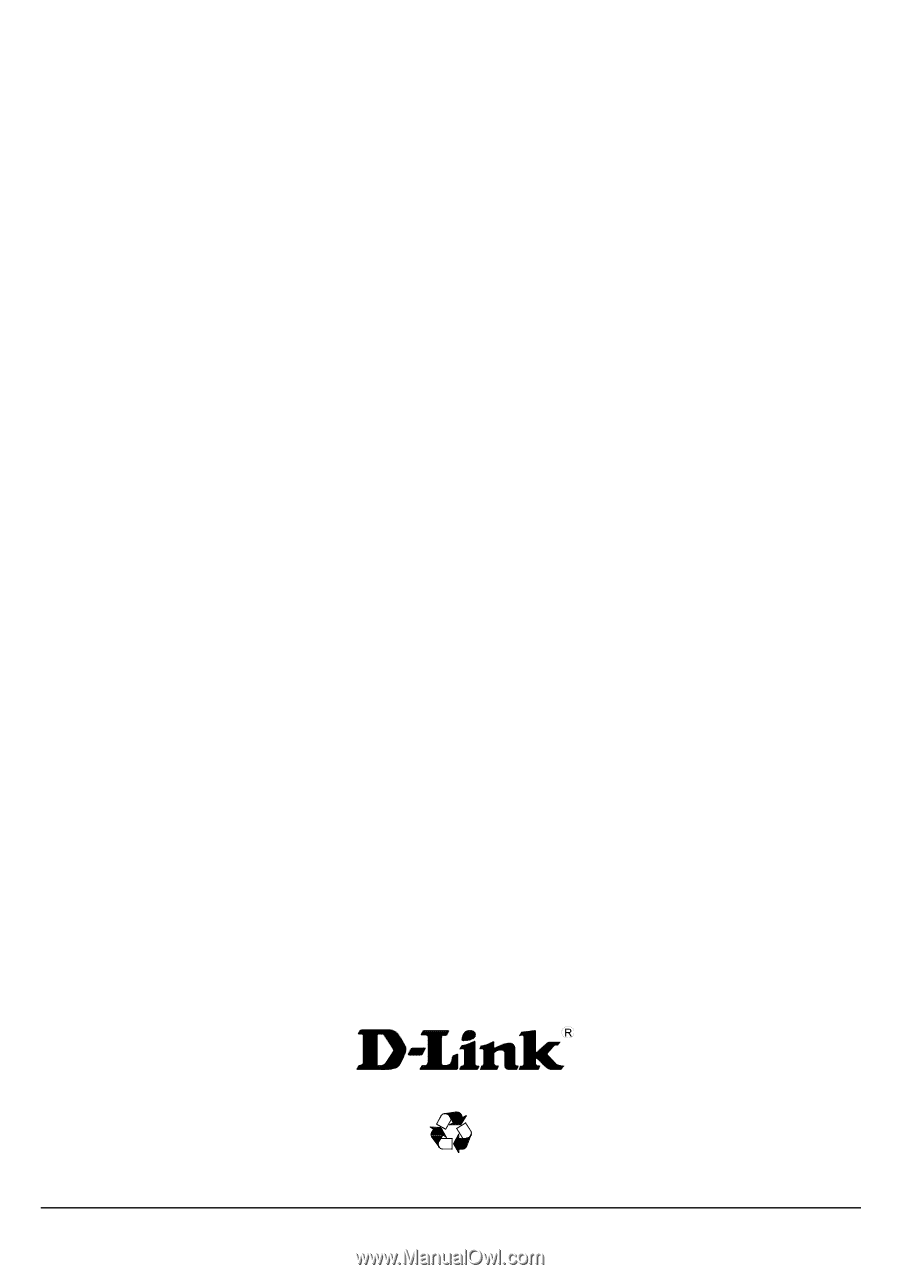
D-Link™
DES-1250G
WebSmart 48-Port 10/100Mbps+2-Port Combo 10/100/1000Mbps
Copper/SFP(Mini GBIC) Gigabit Switch
Manual
First Edition
Building Networks for People
RECYCLABLE
i