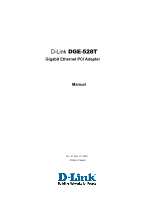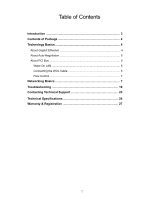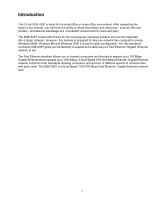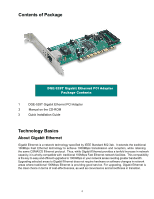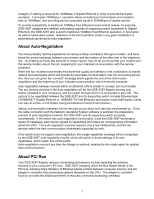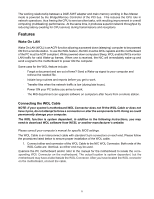D-Link DGE-528T Manual
D-Link DGE-528T Manual
 |
View all D-Link DGE-528T manuals
Add to My Manuals
Save this manual to your list of manuals |
D-Link DGE-528T manual content summary:
- D-Link DGE-528T | Manual - Page 1
D-Link DGE-528T Gigabit Ethernet PCI Adapter Manual Rev. 01 (Nov. 01, 2003) Printed in Taiwan 1 - D-Link DGE-528T | Manual - Page 2
3 Contents of Package 4 Technology Basics 4 About Gigabit Ethernet 4 About Auto-Negotiation 5 About PCI Bus 5 Wake On LAN 6 Connecting the WOL Cable 6 Flow Control 7 Networking Basics 7 Troubleshooting 19 Contacting Technical Support 23 Technical Specifications 24 Warranty & Registration - D-Link DGE-528T | Manual - Page 3
. However, this manual is designed to help you network two computers running Windows 95/98, Windows Me and Windows 2000 in a peer-to-peer configuration. Yet, the standards compliant DGE-528T gives you the flexibility to expand and customize your Fast Ethernet / Gigabit Ethernet network at will - D-Link DGE-528T | Manual - Page 4
Contents of Package DGE-528T Gigabit Ethernet PCI Adapter Package Contents 1 DGE-528T Gigabit Ethernet PCI Adapter 2 Manual on the CD-ROM 3 Quick Installation Guide Technology Basics About Gigabit Ethernet Gigabit Ethernet is a network technology specified by IEEE Standard 802.3ab. It - D-Link DGE-528T | Manual - Page 5
full-duplex service To provide compatibility in traditional 100Mbps Fast Ethernet environments (where, for example DGE-528T adapters are installed anticipating upgrade of supporting switch equipment to Gigabit Ethernet), the DGE-528T also supports traditional 100Mbps Fast Ethernet operation, in - D-Link DGE-528T | Manual - Page 6
The working relationship between a DGE-528T adapter and main memory working in Bus Master mode is powered by the Bridge/Memory Controller of the PCI bus. This reduces the CPU role in network operations, thus freeing the CPU to service other tasks, with resulting improvement in overall computing ( - D-Link DGE-528T | Manual - Page 7
"F1" when prompted to enter the PCI/ISA BIOS CMOS Setup. Enable the WOL manual for more information regarding the CMOS Setup Utility and BIOS settings. Flow Control The DGE-528T Windows XP In this section you will learn how to establish a network at home or work, using Microsoft Windows XP. - D-Link DGE-528T | Manual - Page 8
Networking Basics Please follow all the instructions in this window: Click Next In the following window, select the best description of your computer. If your computer connects to the Internet through a gateway/router, select the second option as shown. Click Next 8 - D-Link DGE-528T | Manual - Page 9
Networking Basics Enter a Computer description and a Computer name (optional.) Click Next Enter a Workgroup name. All computers on your network should have the same Workgroup name. Click Next 9 - D-Link DGE-528T | Manual - Page 10
Networking Basics Please wait while the Network Setup Wizard applies the changes. When the changes are complete, click Next Please wait while the Network Setup Wizard configures the computer. This may take a few minutes. 10 - D-Link DGE-528T | Manual - Page 11
Networking Basics In this window, select the best option. In this example, Create a Network Setup Disk has been selected. You will run this disk on each of the computers on - D-Link DGE-528T | Manual - Page 12
Networking Basics Please wait while the Network Setup Wizard copies the files. Please read the information under Here's how in the screen below. After you complete the Network Setup Wizard you will use the Network Setup Disk to run the Network Setup Wizard once on each of the computers on your - D-Link DGE-528T | Manual - Page 13
Networking Basics Please read the information on this screen, then click Finish to complete the Network Setup Wizard. The new settings will take effect when you restart the computer. Click Yes to restart the computer. You have completed configuring this computer. Next, you will need to run the - D-Link DGE-528T | Manual - Page 14
To name your computer, please follow these directions: In Windows XP: Click Start (in the lower left corner of the screen) Right-click on My Computer Select Properties and click Select the Computer Name Tab in the System Properties window. You may enter a Computer Description if you wish, this - D-Link DGE-528T | Manual - Page 15
Networking Basics Naming your Computer In this window, enter the computer name. All computers on your network must have the same Workgroup name. Select Workgroup and enter the name of the Workgroup. Click OK Checking the IP Address in Windows XP/2000 Go to Start >Run 15 - D-Link DGE-528T | Manual - Page 16
Command Click OK Type ipconfig /all at the prompt. Hit Enter. All the configuration settings are displayed as shown below. Checking the IP Address in Windows XP/2000 Type ipconfig /renew at the prompt to get a new IP Address. Hit Enter. The new IP Address is shown below: ( - D-Link DGE-528T | Manual - Page 17
to assign Static IP Addresses. If you are not using a DHCP capable Gateway/Router, or you need to assign a Static IP Address, please follow these instructions: Go to Start Click on Control Panel Click on Network Connections 17 - D-Link DGE-528T | Manual - Page 18
the IP Address of the Default Gateway.) The DNS server information will be provided by your ISP (Internet Service Provider.) Click OK You have completed the assignment of a Static IP Address. (You do not need to Sharing files and folders in the Help and Support Center in Microsoft Windows XP. 18 - D-Link DGE-528T | Manual - Page 19
best approach to troubleshooting network problems is to Adapter Installation If your Network Adapters were not properly installed, including the Network System Software or device drivers adapters if you do not see any items branching out. You should see D-Link DGE-528T Gigabit Ethernet PCI Adapter - D-Link DGE-528T | Manual - Page 20
"D-Link DGE-528T Gigabit Ethernet PCI Adapter," your adapter is not installed properly or may have a problem. Double-click the "D-LinkDGE-528T Gigabit Ethernet PCI Adapter" to read the explanation of the problem. This information will be helpful if you require technical support from D-Link. Verify - D-Link DGE-528T | Manual - Page 21
Pinging your DGE-528T Card continued Go to Start> Run. Type Command Click OK Type in the following: ping xxx.xxx.xxx.xxx, where xxx.xxx.xxx.xxx is - D-Link DGE-528T | Manual - Page 22
If the connection is good, you will receive four "Reply from" messages. Type exit at the prompt to return to Windows. 22 - D-Link DGE-528T | Manual - Page 23
over the Telephone: (877) 453-5465 24 hours a day, seven days a week. D-Link Technical Support over the Internet: http://support.dlink.com email:[email protected] Tech Support for customers within Canada: D-Link Technical Support over the Telephone: (800) 361-5265 Monday to Friday 8:30am to 9:00pm - D-Link DGE-528T | Manual - Page 24
Type: Gigabit Ethernet 1000Base-T IEEE 802.3ab standard for 1000 Mbps baseband CSMA/CD local area network Fast Ethernet 100Base-TX IEEE 802.3u standard for 100Mbps baseband CSMA/CD local area network Jumperless Hardware Auto-negotiation functionality ACPI PCI power management support Remote Wake - D-Link DGE-528T | Manual - Page 25
Software drivers for: • Microsoft Windows XP • Microsoft Windows 98 • Microsoft Windows Me • Microsoft Windows 2000 • Microsoft Window NT4.0 • Novell Netware Server 5.x • Novell Netware Server 6.x • Linux driver for kernel 2.2.x • Linux driver for kernel 2.4.x • Macintosh OS X (10.2.x) 25 - D-Link DGE-528T | Manual - Page 26
0800-900900 (New Zealand) URL: www.dlink.com.au E-MAIL: [email protected], [email protected] D-LINK CANADA #2180 Winston Park Drive, Oakville, Ontario -652-6696 FAX: 91-22-652-8914 URL: www.dlink-india.com E-MAIL: [email protected] D-LINK ITALIA Via Nino Bonnet No. 6/b, 20154 Milano, Italy - D-Link DGE-528T | Manual - Page 27
Hardware. If a completed Registration Card is not received by an authorized D-Link Service Office within such ninety (90) period, then the Warranty Period shall be or if D-Link determines in its sole discretion that it is not practical to repair or replace the defective Hardware, the price paid by - D-Link DGE-528T | Manual - Page 28
or if DLink determines in its sole discretion that it is not practical to replace the nonconforming Software, the price paid by Service: Registration Card. The Registration Card provided at the back of this manual must be completed and returned to an Authorized D-Link Service Office for each D-Link - D-Link DGE-528T | Manual - Page 29
PRODUCT. Submitting A Claim. Any claim under this limited warranty must be submitted in writing before the end of the Warranty Period to an Authorized D-Link Service Office. The claim must include a written description of the Hardware defect or Software nonconformance in sufficient detail to allow - D-Link DGE-528T | Manual - Page 30
covered in the operating manual for the product, and normal maintenance; Damage that occurs in shipment, due to act of God, failures due to power surge, and cosmetic damage; and Any hardware, software, firmware or other products or services provided by anyone other than D-Link. Disclaimer of Other - D-Link DGE-528T | Manual - Page 31
REMEDY FOR A BREACH OF THE FOREGOING LIMITED WARRANTY IS REPAIR, REPLACEMENT OR REFUND OF THE DEFECTIVE OR NON-CONFORMING PRODUCT. GOVERNING LAW: This Limited Warranty shall be governed by the laws of the state of California. Some states do not allow exclusion or limitation of incidental or - D-Link DGE-528T | Manual - Page 32
installation. This equipment generates, uses and can radiate radio frequency energy and, if not installed and used in accordance with the instructions, may cause harmful interference to radio communications. However, there is no guarantee that interference will not occur in a particular installation - D-Link DGE-528T | Manual - Page 33
part of this publication may be reproduced in any form or by any means or used to make any derivative such as translation, transformation, or adaptation without permission from D-Link Corporation/D-Link Systems Inc., as stipulated by the United States Copyright Act of 1976. 33 - D-Link DGE-528T | Manual - Page 34
. (* Applies to adapters only) Product was questions help us to support your product: 1. work at installation site? 1 employee 2-9 10-49 50-99 100-499 500-999 Link LANsmart Novell NetWare NetWare Lite SCO Unix/Xenix PC NFS 3Com 3+Open Banyan Vines DECnet Pathwork Windows NT Windows NTAS Windows

D-Link
DGE-528T
Gigabit
Ethernet
PCI
Adapter
Manual
Rev.
0
1
(Nov.
01
,
200
3
)
Printed in Taiwan