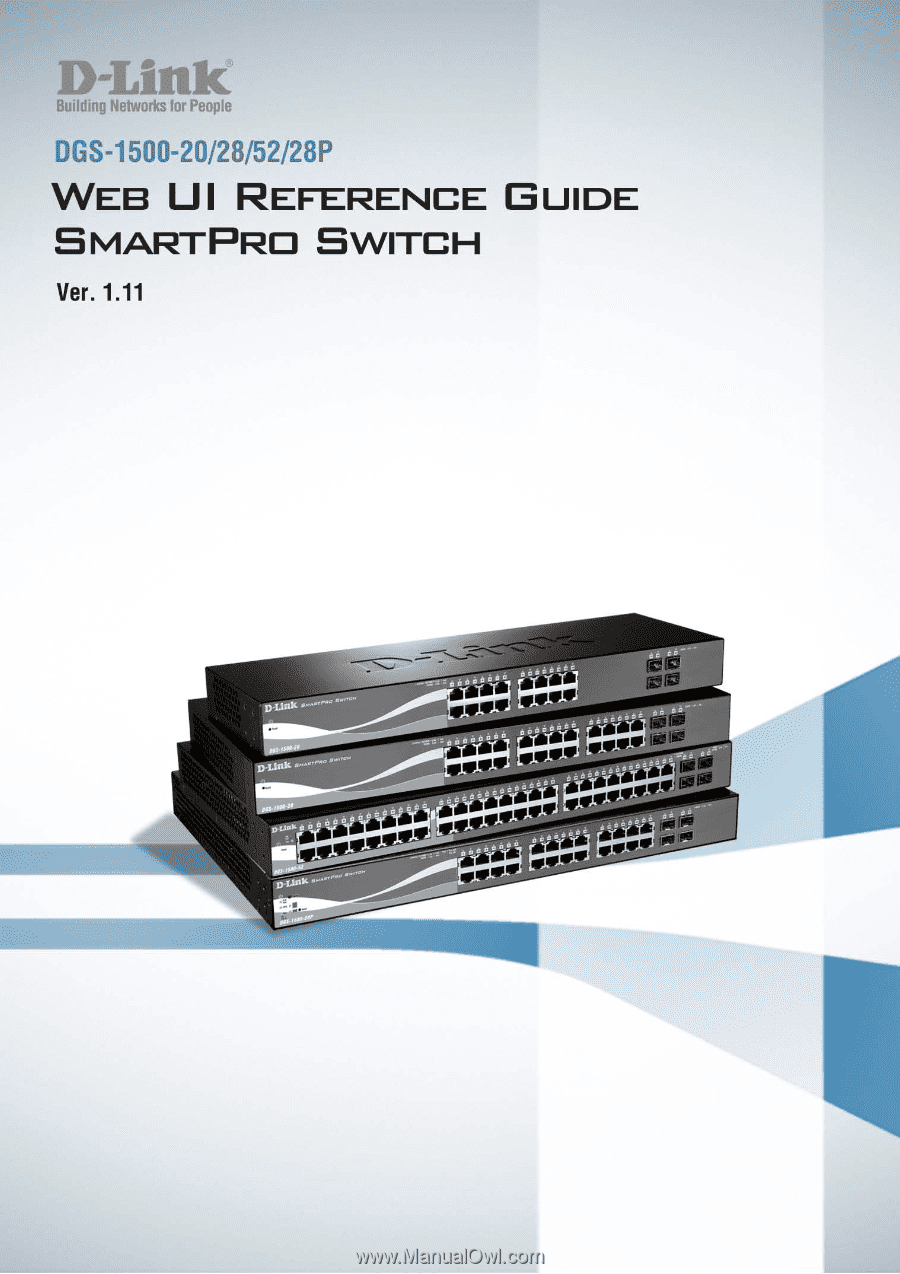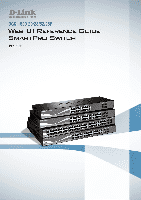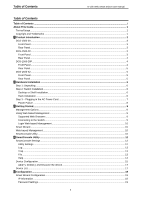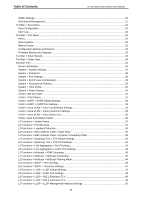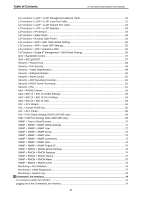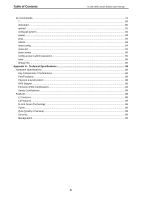D-Link DGS-1500-28 User Manual
D-Link DGS-1500-28 Manual
 |
View all D-Link DGS-1500-28 manuals
Add to My Manuals
Save this manual to your list of manuals |
D-Link DGS-1500-28 manual content summary:
- D-Link DGS-1500-28 | User Manual - Page 1
- D-Link DGS-1500-28 | User Manual - Page 2
- D-Link DGS-1500-28 | User Manual - Page 3
D-Link Web Smart Switch User Manual Table of Contents Table of Contents ...i About This Guide...1 Terms/Usage...1 Copyright and Trademarks ...1 1 Product Introduction ...2 DGS-1500-20 ...3 Front Panel ...3 Rear Panel...3 DGS-1500-28 ...3 Front Panel ...3 Rear Panel...4 DGS-1500-28P...4 Front - D-Link DGS-1500-28 | User Manual - Page 4
of Contents D-Link Web Smart Switch User Manual SNMP Settings ...20 Web-based Management ...21 Tool Bar > Save Menu ...22 Save Configuration ...22 Save Log ...22 Tool Bar > Tool Menu ...22 Reset ...22 Reset System ...22 Reboot Device ...23 Configuration Backup and Restore ...23 Firmware Backup and - D-Link DGS-1500-28 | User Manual - Page 5
Table of Contents D-Link Web Smart Switch User Manual L2 Functions > LLDP > LLDP Management Address Table 51 L2 Functions > LLDP > LLDP Local Port Table 51 L2 Functions > LLDP > LLDP Remote Port Table 52 L2 Functions > LLDP > LLDP Statistics 53 L3 Functions > IP Interface ...54 L3 Functions > - D-Link DGS-1500-28 | User Manual - Page 6
Table of Contents D-Link Web Smart Switch User Manual CLI Commands: ...79 ?...80 download ...80 upload ...81 config ipif system ...82 logout ...83 ping ...83 reboot ...83 reset config ...84 show ipif...84 show switch ...85 config account admin password ...85 save ...86 debug info...86 Appendix A - - D-Link DGS-1500-28 | User Manual - Page 7
About This Guide D-Link Web Smart Switch User Manual About This Guide This guide provides instructions to install the D-Link Gigabit SmartPro Switch DGS-1500-20/28/28P/52, how to use the SmartConsole Utility, and to configure Web-based Management step-by-step. Note: The model you have purchased - D-Link DGS-1500-28 | User Manual - Page 8
Configurations. Four port densities are available for selection: 16, 24, and 48 Gigabit Ethernet ports. Supporting auto-detection of MDI/MDIX, these switches bring inexpensive and easy Ethernet connection to the desktops. DGS-1500 series provides 4 SFP slots, which supports 1000M fiber connections - D-Link DGS-1500-28 | User Manual - Page 9
Figure 1.1 - DGS-1500-20 Front Panel SFP ports for optical transceivers Power LED : The Power LED lights up when the Switch is connected to a power source. Reset: By pressing the Reset button, the Switch will change back to the default configuration and all changes will be lost. Port Link/Act - D-Link DGS-1500-28 | User Manual - Page 10
pressing the Reset button, the Switch will change back to the default configuration and all changes will be lost. Rear Panel Figure 1.4 - DGS-1500-28 Rear Panel Power: The power port is where to connect the AC power cord. DGS-1500-28P 24-Port 10/100/1000Mbps plus 4 1000Base-T/SFP ports SmartPro PoE - D-Link DGS-1500-28 | User Manual - Page 11
Link Web Smart Switch User Manual Class I. 3.3Vdc. Port PoE LED (1-24): When mode LED lights up in PoE mode, the port LEDs indicate powering status over the corresponding port. Rear Panel Figure 1.6 - DGS-1500-28P Rear Panel Power: The power port is where to connect the AC power cord. DGS-1500-52 - D-Link DGS-1500-28 | User Manual - Page 12
is missing or damaged, please contact your local D-Link reseller for replacement. One D-Link SmartPro Switch One AC power cord Four rubber feet Screws and two mounting brackets One Multi-lingual Getting Started Guide One CD with User Manual, SmartConsole Utility program, and D-View Module If any - D-Link DGS-1500-28 | User Manual - Page 13
D-Link Web Smart Switch User Manual Figure 2.3 - Mount the Switch in the rack or chassis Please be aware of following safety Instructions when loading. D) Circuit Overloading - Consideration should be given to the connection of the equipment to the supply circuit, and the effect that overloading - D-Link DGS-1500-28 | User Manual - Page 14
2 Hardware Installation D-Link Web Smart Switch User Manual Power Failure As a precaution, the switch should be unplugged in case of power failure. When power is resumed, plug the switch back in. 8 - D-Link DGS-1500-28 | User Manual - Page 15
to the following installation instructions for the Web-based Management and the SmartConsole Utility. Using Web-based Management After a successful physical installation, you can configure the Switch, monitor the network status, and display statistics using a web browser. Supported Web Browsers The - D-Link DGS-1500-28 | User Manual - Page 16
Russian. By default, the password is admin and the language is English. Figure 3.3 - Logon Dialog Box Smart Wizard After a successful login, the Smart Wizard will guide you through essential settings of the D-Link Web Smart Switch. Please refer to the Smart Wizard Configuration section for details - D-Link DGS-1500-28 | User Manual - Page 17
letter of your CD-Rom or DVD-Rom) and click OK. 4. Follow the on-screen instructions to install the utility. 5. Upon completion, go to Start > Programs > D-Link SmartConsole Utility and open the SmartConsole Utility. 6. Connect the Smart Switch to the same L2 network segment of your PC and use the - D-Link DGS-1500-28 | User Manual - Page 18
Utility D-Link Web Smart Switch User Manual 4 SmartConsole Utility The D-Link SmartConsole Utility allows the administrator to quickly discover all D-Link smart switches, which are in the same domain of the PC, collect traps and log messages, and quick access to basic configurations of the - D-Link DGS-1500-28 | User Manual - Page 19
4 SmartConsole Utility D-Link Web Smart Switch User Manual Log Click this icon to launch the Log window. Click View Log to show the events of the SmartConsole Utility and the device. Date/Time indicates when the message was received, IP denotes where it comes from and Status shows the content of - D-Link DGS-1500-28 | User Manual - Page 20
Link Web Smart Switch User Manual Figure 4.5 - SmartConsole File Monitor Save: Records the setting of the Device List as default for the next time the SmartConsole Utility is used. Monitor Save As: Records the setting of the Device List in an appointed filename and file path. Monitor Load: Manually - D-Link DGS-1500-28 | User Manual - Page 21
4 SmartConsole Utility D-Link Web Smart Switch User Manual Device Configuration The Device Configuration in the SmartConsole Utility has five icons: Device Settings Device Password Manager Multi Firmware Upgrade DHCP Refresh Web Access and the , , device buttons for the Device List. Device - D-Link DGS-1500-28 | User Manual - Page 22
Utility D-Link Web Smart Switch User Manual Device Password Manager Select a switch from the Device List. Click on this icon to launch the Device Password Manager window. Here you can enter a new password and confirm it. Figure 4.8 - SmartConsole Device Password Manager Multi Firmware Upgrade - D-Link DGS-1500-28 | User Manual - Page 23
Link Web Smart Switch User Manual Figure 4.10 - DHCP Refresh Web Access Select a switch from the Device List. Click this icon to launch your Internet browser (eg. The Internet Explorer). Here you can configure PC. Click the + and insert a device IP address to add a device into the Discover List - D-Link DGS-1500-28 | User Manual - Page 24
D-Link Web Smart Switch User Manual device is disconnected. . Please check if the IP Address: Displays the current IP addresses of devices. MAC Address: Displays the Device List Firmware version: Displays the current Firmware version of this device. LLDP: Displays the LLDP (Link Layer Discovery - D-Link DGS-1500-28 | User Manual - Page 25
clicking Don't show Smart Wizard next time for the next time you logon to the Webbased Management. IP Information IP Information will guide you to do basic configurations on 3 steps for the IP Information, access password, and SNMP. If you are not changing the settings, click on Exit to go back to - D-Link DGS-1500-28 | User Manual - Page 26
5 Configuration D-Link Web Smart Switch User Manual Figure 5.2 - Password setting in Smart Wizard SNMP Settings The SNMP Setting allows you to quickly enable/disable the SNMP function. The default SNMP Setting is Disabled. Click Enabled and then click Apply to make it effective.. Figure 5.3 - SNMP - D-Link DGS-1500-28 | User Manual - Page 27
Configuration D-Link Web Smart Switch User Manual If you want to change the IP settings, click OK and start a new web browser. Figure 9 - Confirm the changes of IP Configuration Screen. The Tool Bar provides a quick and convenient way for essential utility functions like firmware and configuration - D-Link DGS-1500-28 | User Manual - Page 28
, Reset System, Reboot Device, Configuration Backup and Restore, Firmware Backup and Upgrade. Figure 5.8 - Tool Menu Reset Provide a safe reset option for the Switch. All configuration settings in non-volatile RAM will be reset to factory default except for the IP address. Figure 5.9 - Tool Menu - D-Link DGS-1500-28 | User Manual - Page 29
D-Link Web Smart Switch User Manual Reboot Device Provide a safe way to reboot the system. Click Reboot to restart the switch. Figure 5.11 - Tool Menu > Reboot Device Configuration Backup and Restore Allow the current configuration settings to be saved to a file (not including the password - D-Link DGS-1500-28 | User Manual - Page 30
Online Help provides two ways of online support: Online Support Site will lead you to the D-Link website where you can find online resources such as updated firmware images; User Guide can offer an immediate reference for the feature definition or configuration guide. Figure 5.14 - Online Help 24 - D-Link DGS-1500-28 | User Manual - Page 31
5 Configuration D-Link Web Smart Switch User Manual Figure 5.15 - User Guide Micro Site 25 - D-Link DGS-1500-28 | User Manual - Page 32
the switch, including essential information such as firmware & hardware information, and IP address. It also offers an overall status of common software features: RSTP: Click Settings to link to L2 Functions > Spanning Tree > STP Global Settings. Default is disabled. Port Mirroring: Click Settings - D-Link DGS-1500-28 | User Manual - Page 33
Gateway can be manually configured. When using DHCP mode, the Switch will first look for a DHCP server to provide it with an IP address (including network mask and default gateway) before using the default or previously entered settings. By default the IP setting is static mode with IP address is 10 - D-Link DGS-1500-28 | User Manual - Page 34
5 Configuration D-Link Web Smart Switch User Manual System > Password The Password page allows user to change the login password of the device. Figure 5.19 - System > Password To set the Password, set the following parameters and click Apply: Old Password: If a password was previously configured - D-Link DGS-1500-28 | User Manual - Page 35
5 Configuration D-Link Web Smart Switch User Manual interface crossover (MDIX) interface. When connecting the Switch to end stations, user have to use straight through Ethernet cables to make sure the Tx/Rx pairs match up properly. When connecting the Switch to other networking devices, a - D-Link DGS-1500-28 | User Manual - Page 36
or the connected devices are turned off. Less power will be consumed also when the short cable is used (less than 20 meters). By reducing power consumption, less heat is produced, resulting in extended product life and lower operating costs. By default, the Cable Length Detection and Link Status - D-Link DGS-1500-28 | User Manual - Page 37
5 Configuration D-Link Web Smart Switch User Manual Port Shut-off - The Port Shut-off state having to change any physical connections. The IEEE 802.1Q VLAN Configuration page provides powerful VID management functions. The original settings have the VID as 1, no default name, and all ports as - D-Link DGS-1500-28 | User Manual - Page 38
5 Configuration D-Link Web Smart Switch User Manual Figure 5.26 - Configuration > 802.1Q VLAN > Add VID Figure 5.27 - Configuration > 802.1Q VLAN > Example VIDs Figure 5.28 - Configuration > 802.1Q VLAN > VID Assignments VLAN > VLAN Status The VLAN Status page is for user to search the VLAN which - D-Link DGS-1500-28 | User Manual - Page 39
5 Configuration D-Link Web Smart Switch User Manual VLAN > GVRP > GVRP Global Settings The GVRP Global Settings page allows user to configure the GARP all time message sent/received, and cancelled by the Join message. The default value is 600ms. Leave_All Time (100-100000): Used to confirm the port - D-Link DGS-1500-28 | User Manual - Page 40
Configuration D-Link Web Smart Switch User Manual place the voice traffic from IP phone to an assigned VLAN to enhance the VoIP service. With a higher priority and Settings Voice VLAN State: Select to Enable or Disable Voice VLAN. The default is Disabled. VLAN ID: The ID of VLAN that you want to - D-Link DGS-1500-28 | User Manual - Page 41
Configuration D-Link Web Smart Switch User Manual Default OUI: Pre-defined OUI values, including brand names of 3COM, Cisco, Veritel, Pingtel, Siemens, NEC/Philips, Huawei3COM, and Avaya. User defined OUI: You can manually traffic from IP phone to an assigned VLAN to enhance the VoIP service. With - D-Link DGS-1500-28 | User Manual - Page 42
5 Configuration D-Link Web Smart Switch User Manual Note: Voice VLAN to automatically place the video traffic from D-Link IP cameras to an assigned VLAN to enhance the IP surveillance service. With a higher priority and individual VLAN or disable Auto Surveillance VLAN. The default is Disabled. 36 - D-Link DGS-1500-28 | User Manual - Page 43
Configuration D-Link Web Smart Switch User Manual VLAN ID: By default, the VLAN ID 4094 was created as Auto Surveillance VLAN. You also can create another Auto Surveillance VLAN by selecting a VLAN ID that you have created a VLAN from the 802.1Q VLAN page. The member port you configured support is - D-Link DGS-1500-28 | User Manual - Page 44
5 Configuration D-Link Web Smart Switch User Manual Target Port: Defines the target port. Source Port -based mode. Interval (1-32767): Set a Loop detection Interval between 1 and 32767 seconds. The default is 2 seconds. Recover Time (0 or 60-1000000): Time allowed (in seconds) for recovery when - D-Link DGS-1500-28 | User Manual - Page 45
5 Configuration D-Link Web Smart Switch User Manual L2 Functions > MAC Address Table > Static MAC automatically, if a port isn't specified as an uplink port (for example, connects to a DHCP Server or Gateway). By default, this feature is Disabled. Figure 5.39 - L2 Functions > MAC Address Table - D-Link DGS-1500-28 | User Manual - Page 46
5 Configuration D-Link Web Smart Switch User Manual L2 Functions > Spanning Tree > STP Global seconds. The default value is 20. (Max Age has to have a value bigger than Hello Time) Hello Time (1-10 sec): The user may set the time interval between transmissions of configuration messages by the - D-Link DGS-1500-28 | User Manual - Page 47
5 Configuration D-Link Web Smart Switch User Manual L2 Functions > Spanning Tree > STP Port Settings STP can be set up on a port per port basis. In addition to setting Spanning Tree parameters for use on the switch level, the Switch allows for the configuration of groups of ports, each port-group - D-Link DGS-1500-28 | User Manual - Page 48
5 Configuration D-Link Web Smart Switch User Manual Priority: Specify the priority of each port. Selectable range is from 0 to 240, and the default setting is Each combined trunk port must be connected to devices within the same VLAN group. L2 Functions > Link Aggregation > LACP Port Settings The - D-Link DGS-1500-28 | User Manual - Page 49
5 Configuration D-Link Web Smart Switch User Manual Figure 5.44 - L2 Functions > Link Aggregation > LACP Port Settings From Port: The beginning of a consecutive group of ports may be configured starting with the selected port. To Port: The ending of a consecutive group of ports may be configured - D-Link DGS-1500-28 | User Manual - Page 50
5 Configuration D-Link Web Smart Switch User Manual Figure 5.45 - L2 Functions > Multicast > IGMP Snooping By default, IGMP is disabled. If increased. The Robustness Variable cannot be set to zero, and it SHOULD NOT be. Default is 2 seconds. Query Interval (60-600 sec): The Query Interval is the - D-Link DGS-1500-28 | User Manual - Page 51
5 Configuration D-Link Web Smart Switch User Manual Press Apply for changes to take effect. A router port configured manually is a Static Router Port, and a Dynamic Router Port is dynamically configured by the Switch when a query control message is received. Figure 5.46 -L2 Functions > Multicast - D-Link DGS-1500-28 | User Manual - Page 52
Configuration D-Link Web Smart Switch User Manual windows: Time Settings and TimeZone Settings. Users can configure the time settings for the switch, and the Specify the IP address of the primary SNTP server from which the . SNTP Second Server: Specify the IP address of the secondary SNTP server - D-Link DGS-1500-28 | User Manual - Page 53
Configuration D-Link Web Smart Switch User Manual Click Apply to implement changes made. When selecting Local for the clock source, users can select from one of two options: Manually Time Settings: Users input the system time manually function is enabled by default. Figure 5.52 -L2 Functions> LLDP - D-Link DGS-1500-28 | User Manual - Page 54
5 Configuration D-Link Web Smart Switch User Manual For the receiving of LLDP packets, the switch will indicates the interval at which LLDP frames are transmitted on behalf of this LLDP agent. The default value is 30 seconds. LLDP ReInit Delay (1-10): This parameter indicates the amount of delay - D-Link DGS-1500-28 | User Manual - Page 55
5 Configuration D-Link Web Smart Switch User Manual System Description: Specifies whether the System information. L2 Functions > LLDP > 802.1 Extension TLV This 802.1 Extension TLV page is used to configure the LLDP Port settings. Figure 5.54 - L2 Functions > LLDP > 802.1 Extension TLV From - D-Link DGS-1500-28 | User Manual - Page 56
Advertises the Power via MDI implementations supported by the port. The possible field values are: Enabled - Enables the Power via MDI configured on the port. Disabled - Disables the Power via MDI configured on the port. Link Aggregation: Specifies whether the link aggregation is enabled on the port - D-Link DGS-1500-28 | User Manual - Page 57
Configuration D-Link Web Smart Switch User Manual Figure 5.56 - L2 Functions > LLDP >LLDP Management Address Settings From Port/To Port: A consecutive group of ports may be configured For example, MAC or IPv4. Management Address: Displays the IP address. IF Type: Displays the IF Type. OID: Displays - D-Link DGS-1500-28 | User Manual - Page 58
5 Configuration D-Link Web Smart Switch User Manual Figure 5.58 - L2 Functions > LLDP > LLDP Port Settings Port : Displays the port number. Port ID Subtype: Displays the port number and click Search to display additional information. Figure 5.59 - L2 Functions > LLDP > LLDP Remote Port Table 52 - D-Link DGS-1500-28 | User Manual - Page 59
5 Configuration D-Link Web Smart Switch User Manual To view the settings for a remote port, click View Normal and the following page displays. Figure 5.60 - L2 Functions > LLDP > LLDP Remote Port Table(Normal) - D-Link DGS-1500-28 | User Manual - Page 60
5 Configuration D-Link Web Smart Switch User Manual RxPortTLVsDiscarded - Each LLDP frame can contain multiple pieces of information, known as TLVs. If a TLV is malformed, it is counted and discarded. RxPortTLVsUnrecognized - Displays the - D-Link DGS-1500-28 | User Manual - Page 61
Configuration D-Link Web Smart Switch User Manual Click Add for the settings to take effect. L3 Functions > Routing Table Finder The Routing Table Finder page shows the current IP routing table of the Switch. To find a specific IP route, enter an IP the ARP entry. The default is 5 minutes. Click - D-Link DGS-1500-28 | User Manual - Page 62
of its SIM group. Choosing this option will also enable the Switch to be configured for SIM. Candidate: A Candidate Switch (CaS) is not the member of a SIM group but is connected to a Commander Switch. This is the default setting for the SIM role. Discovery Interval (30-90): The user may set the - D-Link DGS-1500-28 | User Manual - Page 63
5 Configuration D-Link Web Smart Switch User Manual other switches connected to it. (Ex. MS, CaS). The user may - QoS > Bandwidth Control From Port / To Port: A consecutive group of ports may be configured starting with the selected port. Type: This drop-down menu allows you to select between RX ( - D-Link DGS-1500-28 | User Manual - Page 64
5 Configuration D-Link Web Smart Switch User Manual The following figure displays the status of Quality of Service priority levels of . You can enter up to ten designated management stations networks by defining the IP Address/Netmask as seen in the figure below. Figure 5.72 Security > Trusted - D-Link DGS-1500-28 | User Manual - Page 65
5 Configuration D-Link Web Smart Switch User Manual Security > Port Security Port Security is a security feature that prevents unauthorized computers (with source MAC addresses) unknown to the Switch prior to stopping auto-learning - D-Link DGS-1500-28 | User Manual - Page 66
Configuration D-Link Web Smart Switch User Manual Click Apply to enable or disable this feature. To configure or stopping the traffic (known as a Denial of Service - DoS attack). The main idea of ARP specified MAC address to the IP address of the network's default gateway. The malicious attacker - D-Link DGS-1500-28 | User Manual - Page 67
Configuration D-Link Web Smart Switch User Manual Figure 5.77 - Security > ARP Spoofing Prevention Setting Enter the IP service from distrusted ports. This page allows you to configure the DHCP Server Screening state for each port and designed trusted DHCP server IP you to configure the SSL global - D-Link DGS-1500-28 | User Manual - Page 68
Figure 5.80 - AAA > RADIUS Server Index: Choose the desired RADIUS server to configure: 1, 2 or 3. IP Address: Set the RADIUS server IP. Authentication Port (1 - 65535): Set the RADIUS authentic server(s) UDP port. The default port is 1812. Accounting Port (1 - 65535): Set the RADIUS account server - D-Link DGS-1500-28 | User Manual - Page 69
Configuration D-Link Web Smart Switch User Manual AAA > 802.1X > 802.1X Global Settings Network switches provide easy and open access to resources, by simply attaching a client PC. Unfortunately this automatic configuration response to the authentication server. Default is 30 seconds. TxPeriod (1 - D-Link DGS-1500-28 | User Manual - Page 70
, or IP address. The ACL Configuration Wizard will aid with the creation of access profiles and ACL Rules. The ACL Wizard will create the access rule and profile automatically. For DGS-1500-20/28, the maximum usable profiles are 50 and with 200 Rules in total for the switch. For DGS-1500-52, the - D-Link DGS-1500-28 | User Manual - Page 71
5 Configuration D-Link Web Smart Switch User Manual Figure 5.84 - ACL > ACL Wizard From: Specify the from this IPv4 source address. Service Type: Specify the type of service. The possible values are: Any - Indicates ACL action will be on packets from any service type. Ether type - Specifies - D-Link DGS-1500-28 | User Manual - Page 72
5 Configuration D-Link Web Smart Switch User Manual Figure 5.85 - ACL > Access Profile List The contents of Access Profile List table include: Profile ID: Indicates the profile Identification number. The possible configured profile IDs are 1~50, and profile ID 51 is reserved for Voice VLAN. Type: - D-Link DGS-1500-28 | User Manual - Page 73
5 Configuration D-Link Web Smart Switch User Manual Figure 5.87 - Add Access Profile 2) Selecting the field of interest , if you want to check a network of 192.168.1.0/24, then you should enter the IP mask as 255.255.255.0. Figure 5.88 - Access Rule List NOTE: You cannot select Payload in a MAC - D-Link DGS-1500-28 | User Manual - Page 74
5 Configuration D-Link Web Smart Switch User Manual Profile Information displays the information to which the Figure 5.92 - ACL > ACL Finder PoE > PoE Global Settings (DGS-1500-28P only) This page allows user to configure the global PoE settings of the device and also displays current PoE status - D-Link DGS-1500-28 | User Manual - Page 75
Configuration D-Link Web Smart Switch User Manual PoE Power Threshold: To configure > PoE Port Settings (DGS-1500-28P only) DGS-1500-28P supports Power over Ethernet (PoE) Output power limit by PSE 0 Default 15.4W 1 Optional 4.0W 2 connected PD; please "Refresh" to renew the information. 69 - D-Link DGS-1500-28 | User Manual - Page 76
is N/A. Priority: Configure the power supply priority as "Low", "Normal", or "High" on designated port(s). Default is Normal. Power Limit: This function allows user to manually set the port power current limitation to be given to the PD. To protect the device and the connected devices, the power - D-Link DGS-1500-28 | User Manual - Page 77
5 Configuration D-Link Web Smart Switch User Manual Figure 5.95 - SNMP > Trap to SmartConsole Destination IP: Specifies the destination IP. Illegal Login: Specifies the device to send illegal login notifications. Device Bootup: Specifies the device to send bootup notifications. Port Link Up/Link - D-Link DGS-1500-28 | User Manual - Page 78
5 Configuration D-Link Web Smart Switch User Manual Port Link Up/Link Down: Specifies the device to send notifications when port linkup or link down. RSTP Port State Change: Specifies the device to send notifications when RSTP port state changes. Firmware Upgrade State: Specifies the device to - D-Link DGS-1500-28 | User Manual - Page 79
5 Configuration D-Link Web Smart Switch User Manual v1 - SNMPv1 does not support the security features. v2c - SNMPv2 supports both centralized and distributed network management strategies. It includes improvements in the Structure of Management Information (SMI) and adds some security features. - D-Link DGS-1500-28 | User Manual - Page 80
Configuration D-Link Web Smart Switch User Manual SNMP > SNMP > SNMP Host The SNMP Host page is to configure the SNMP trap recipients. Figure 5.101 - SNMP > SNMP > SNMP Host Host IP Address: Specify the IP Apply to apply the changes and click Default resets to default value. Figure 5.102 - SNMP > - D-Link DGS-1500-28 | User Manual - Page 81
5 Configuration D-Link Web Smart Switch User Manual SNMP > RMON > RMON History The RMON History Control Configuration page contains information that samplings are taken from the ports. The field range is 1-3600. The default is 1800 seconds (equal to 30 minutes). Owner: Displays the RMON station or - D-Link DGS-1500-28 | User Manual - Page 82
5 Configuration D-Link Web Smart Switch User Manual Falling Event Index (1 ~ 65535): Displays the event that triggers the specific alarm. The possible field values are user defined RMON events. Click Add to make the configurations take effects. SNMP > RMON > RMON Event The RMON Event Configuration - D-Link DGS-1500-28 | User Manual - Page 83
Configuration D-Link Web Smart Switch User Manual is designed primarily for administrators and customer service representatives to examine the copper cable quality. the cable diagnostic results. •OK means the cable is good for the connection. •Short in Cable means the wires of the RJ45 cable may be - D-Link DGS-1500-28 | User Manual - Page 84
5 Configuration D-Link Web Smart Switch User Manual NOTE: Cable length detection is effective on Gigabit ports only. NOTE: Please be sure that Power Saving feature is disabled before enabling Cable Diagnostics function. Monitoring > System Log The System Log page provides - D-Link DGS-1500-28 | User Manual - Page 85
and Password to log in. The default user name and password is admin. Note that the user name and password are case-sensitive. Press Enter in both the Username and Password fields. The command prompt will appear as shown below (DGS-1500-28>): DGS-1500-28 login: admin Password: DGS-1500-28> Figure - D-Link DGS-1500-28 | User Manual - Page 86
} DGS-1500-28> download Purpose Syntax Description Parameters To download and install a firmware, boot, or switch configuration file from a TFTP server. download { firmware_fromTFTP tftp://ip-address/filename | cfg_fromTFTP tftp://ip-address/filename} The download command downloads a firmware - D-Link DGS-1500-28 | User Manual - Page 87
://ip-address/ − The IP address of the TFTP server. filename − The filename of the firmware or switch configuration file on the TFTP server. You need to specify the DOS path if the file is not at the root directory of the TFTP server. None. Example usage: To download a firmware file: DGS-1500-28 - D-Link DGS-1500-28 | User Manual - Page 88
tftp://ip-address/ − The IP address of the TFTP server. filename − The filename of the firmware or switch configuration file on the TFTP server. You need to specify the DOS path if the file is not at the root directory of the TFTP server. None. Example usage: To upload a firmware file: DGS-1500-28 - D-Link DGS-1500-28 | User Manual - Page 89
user's console session: DGS-1500-28> logout NOTE: Save your configuration changes before logging out. ping Purpose Syntax Description Parameters Restrictions Example usage: To test the connectivity between network devices. The ping command checks if another IP address is reachable on - D-Link DGS-1500-28 | User Manual - Page 90
of the Switch's parameters to their default values: DGS-1500-28> reset config % Device will reboot after reset configuration successfully. DGS-1500-28> show ipif Purpose Syntax Description Parameters Restrictions Example usage: To display the configuration of an IP interface on the Switch. show - D-Link DGS-1500-28 | User Manual - Page 91
: 1.00.001 : 1.00.000 : 2.001.004 : 1MB1733K0000A : 00-18-E7-48-85-50 DGS-1500-28> config account admin password Purpose Syntax Description Parameters Restrictions Example usage: To display the configuration of an IP interface on the Switch. config account admin pas s word The c onfig ac c ount - D-Link DGS-1500-28 | User Manual - Page 92
changes to the memory. None. None. To save the Switch's current configuration to non-volatile RAM: DGS-1500-28> save Building configuration ... [OK] DGS-1500-28> debug info Purpose Syntax Description Parameters Restrictions Example usage: To display the ARP table and MAC FDB information - D-Link DGS-1500-28 | User Manual - Page 93
6 Command Line Interface Vlan Mac Address Type Ports 1 00:00:00:00:00:26 Learnt Gi0/7 Total Mac Addresses displayed: 1 DGS-1500-28> D-Link Web Smart Switch User Manual 87 - D-Link DGS-1500-28 | User Manual - Page 94
D-Link Web Smart Switch User Manual Appendix A - Technical Specifications Hardware Specifications Key Components / Performance Switching Capacity: - DGS-1500-20: 40Gbps - DGS-1500-28: 56Gbps - DGS-1500-28P: 56Gbps - DGS-1500-52: 104Gbps Max. Forwarding Rate - DGS-1500-20: 29.8Mpps - DGS-1500-28 - D-Link DGS-1500-28 | User Manual - Page 95
attribute ACL Max 50 ingress ACL profile, 200 ingress ACL rules(DGS-1500-20/28), 450 ingress ACL rules(DGS-1500-52) Each rule can be associated to a single port, multiple ports (Only for DGS-150020/28) Support different ACL policy packet contents: - MAC address - Ethernet Type - IPv4 address - D-Link DGS-1500-28 | User Manual - Page 96
- D-Link DGS-1500-28 | User Manual - Page 97