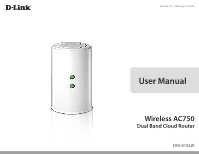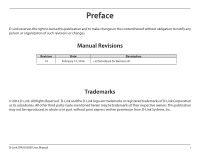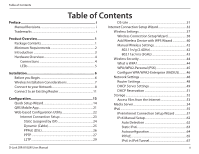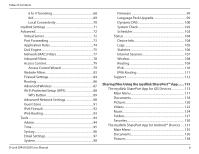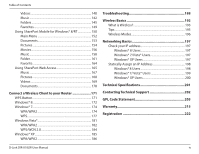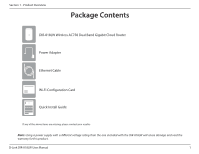D-Link DIR-818LW/T User Manual
D-Link DIR-818LW/T Manual
 |
View all D-Link DIR-818LW/T manuals
Add to My Manuals
Save this manual to your list of manuals |
D-Link DIR-818LW/T manual content summary:
- D-Link DIR-818LW/T | User Manual - Page 1
Version 1.0 | February 13, 2014 User Manual Wireless AC750 Dual Band Cloud Router DIR-818LW - D-Link DIR-818LW/T | User Manual - Page 2
without obligation to notify any person or organization of such revisions or changes. Revision 1.0 Manual Revisions Date February 13, 2014 Description • Initial release for Revision A1 Trademarks © 2014 prior express written permission from D-Link Systems, Inc. D-Link DIR-818LW User Manual i - D-Link DIR-818LW/T | User Manual - Page 3
Contents Table of Contents Preface i Manual Revisions i Trademarks i Product Overview Setup Wizard 38 Add Wireless Device with WPS Wizard 40 Manual Wireless Settings 42 802.11n/g (2.4GHz 42 802.11ac Setup Wizard 57 IPv6 Manual Setup 62 Auto Detection 62 Static IPv6 63 Autoconfiguration - D-Link DIR-818LW/T | User Manual - Page 4
98 D-Link DIR-818LW User Manual Firmware 99 Language Pack Upgrade 99 Dynamic DNS 100 System Check 102 Schedules 103 Status 104 Device Info 104 Logs 105 Statistics 106 Internet Sessions 107 Wireless 108 Routing 109 IPv6 110 IPV6 Routing 111 Support - D-Link DIR-818LW/T | User Manual - Page 5
WPA/WPA2 182 WPS/WCN 2.0 184 Windows® XP 185 WPA/WPA2 186 Troubleshooting 188 Wireless Basics 192 What is Wireless 193 Tips 195 Wireless Modes 196 Specifications 201 Contacting Technical Support 202 GPL Code Statement 203 Warranty 215 Registration 222 D-Link DIR-818LW User Manual iv - D-Link DIR-818LW/T | User Manual - Page 6
Card Quick Install Guide If any of the above items are missing, please contact your reseller. Note: Using a power supply with a different voltage rating than the one included with the DIR-818LW will cause damage and void the warranty for this product. D-Link DIR-818LW User Manual 1 - D-Link DIR-818LW/T | User Manual - Page 7
Mac OS® X (v10.4) • An installed Ethernet adapter or wireless adapter Web-based Configuration Utility Requirements Supported Browsers: • Internet Explorer 7 or higher • Firefox • Chrome • Safari 4 or higher Windows® app requirements, refer to: http://www.mydlink.com D-Link DIR-818LW User Manual 2 - D-Link DIR-818LW/T | User Manual - Page 8
DIR-818LW Wireless AC750 Dual Band Gigabit Cloud Router provides revolutionary 802.11ac wireless speed - up to 750Mbps - for flawless HD video streaming to multiple devices. With mydlink™ Cloud Services conditions will adversely affect wireless signal range. D-Link DIR-818LW User Manual 3 - D-Link DIR-818LW/T | User Manual - Page 9
port. 7 Reset Button Press and hold the reset button with a paper clip for six seconds to reset the router to the factory default settings. D-Link DIR-818LW User Manual 4 - D-Link DIR-818LW/T | User Manual - Page 10
indicates a successful connection to the Internet. If the LED is solid orange, the connection is good but the router cannot connect to the Internet. D-Link DIR-818LW User Manual 5 - D-Link DIR-818LW/T | User Manual - Page 11
to five minutes. • Advanced Users - If your ISP provided you with a modem/router combo, you will need to set it to "bridge" mode so the DIR-818LW can work properly. For details, contact your ISP or refer to the user manual for your modem/router device. D-Link - D-Link DIR-818LW/T | User Manual - Page 12
phone base is as far away from your wireless devices as possible. The base transmits a signal even if the phone is not in use. D-Link DIR-818LW User Manual 7 - D-Link DIR-818LW/T | User Manual - Page 13
an Ethernet cable from the Internet port of the router to the Ethernet port on your DSL or Cable modem. Ethernet Port Ethernet Cable Modem DIR-818LW Internet Port (yellow) D-Link DIR-818LW User Manual 8 - D-Link DIR-818LW/T | User Manual - Page 14
Ethernet cable from the Ethernet port on your computer to one of the LAN ports on the router. DIR-818LW Ethernet Cable Computer 4. Plug the power back into your DSL or Cable modem. Please wait about one minute before continuing. Modem DIR-818LW Computer D-Link DIR-818LW User Manual 9 - D-Link DIR-818LW/T | User Manual - Page 15
LED does not light up, press the Power button on the back of the router. Modem Power Button DIR-818LW Computer 6. After the router has powered up, verify that the power (green) and Internet (orange or green the "Internet Connection Setup Wizard" on page 32. D-Link DIR-818LW User Manual 10 - D-Link DIR-818LW/T | User Manual - Page 16
ISP or review the manufacturer's user guide so you can put the router into Bridge mode, which will 'turn off' the router's (NAT) functions. If you are connecting the DIR-818LW router to an existing router to use DHCP Server checkbox. Click Save Settings to continue. D-Link DIR-818LW User Manual 11 - D-Link DIR-818LW/T | User Manual - Page 17
IP address you assigned to the router. Refer to the Configuration and Wireless Security sections for more information on setting up your wireless network. D-Link DIR-818LW User Manual 12 - D-Link DIR-818LW/T | User Manual - Page 18
Wizard - This wizard will launch when you log into the router for the first time. Refer to "Quick Setup Wizard" on page 14. • Manual Setup - Log into the router and manually configure your router (advanced users only). Refer to "Manual Internet Setup" on page 24. D-Link DIR-818LW User Manual 13 - D-Link DIR-818LW/T | User Manual - Page 19
router, and the wizard does not start automatically, enter http://192.168.0.1. The wizard will guide you through a step-by-step process to configure your new D-Link router and connect to username and password. (See instructions on page 16 for PPPoE, PPTP and L2TP). D-Link DIR-818LW User Manual 14 - D-Link DIR-818LW/T | User Manual - Page 20
not detect the type of Internet connection you have, this screen will appear. Click Guide me through the Internet Connection Settings to display a list of connection types to choose . This option is commonly used for cable modem services. Click Next to continue. D-Link DIR-818LW User Manual 15 - D-Link DIR-818LW/T | User Manual - Page 21
. If the router detected or you selected L2TP, enter your User Name, Password, and other information supplied by your ISP. Click Next to continue. D-Link DIR-818LW User Manual 16 - D-Link DIR-818LW/T | User Manual - Page 22
your router, please enter a new Password. For added security, check the Enable Graphical Authentication box to enable CAPTCHA graphical authentication. Click Next to continue. D-Link DIR-818LW User Manual 17 - D-Link DIR-818LW/T | User Manual - Page 23
Web Management, click OK. If not, click Cancel. Note: If you click OK, a window may appear, depending on the browser you are using. Follow the instructions to create a bookmark. D-Link DIR-818LW User Manual 18 - D-Link DIR-818LW/T | User Manual - Page 24
Section 3 - Configuration To use free mydlink Cloud Services (with the mydlink SharePort™ app or the mydlink Lite app), you must have information and click Sign up to create your mydlink account. This is a free service. Go to www.mydlink.com for more information. D-Link DIR-818LW User Manual 19 - D-Link DIR-818LW/T | User Manual - Page 25
. For more on mydlink Lite go to https://mydlink.com/apps. PC and Mac users can access the mydlink portal at http://mydlink.com. D-Link DIR-818LW User Manual 20 - D-Link DIR-818LW/T | User Manual - Page 26
and configuration of your router. Wi-Fi Name(SSID) 2.4Ghz: dlink-xxxx Wi-Fi Name(SSID) 5GHz: dlink-xxxx-5GHz Password: xxxxxxxx To con gure your router, go to: http://dlinkrouter.local. Or http://192.168.0.1 Username: "Admin" Password:"" (leave the eld blank) D-Link DIR-818LW User Manual 21 - D-Link DIR-818LW/T | User Manual - Page 27
://dlinkrouter. Enter your Password and click Login. Note: If you did not create a password with the Setup Wizard, leave the password blank by default. D-Link DIR-818LW User Manual 22 - D-Link DIR-818LW/T | User Manual - Page 28
. Refer to"Internet Connection Setup Wizard" on page 32. If you consider yourself an advanced user, click Manual Internet Connection Setup to configure your connection manually. (Instructions for manual setup begin below.) The next few pages will explain each of the ISP connection types. You can - D-Link DIR-818LW/T | User Manual - Page 29
provided to you by your ISP. My Internet Select Static IP to manually enter the IP settings supplied Connection is: by your ISP (Internet Service Provider). IP Address: Enter the IP Address assigned by your ISP. address with the MAC address of your Ethernet card. D-Link DIR-818LW User Manual 24 - D-Link DIR-818LW/T | User Manual - Page 30
automatically from your ISP. This option is commonly used for cable modem services. Host Name: The Host Name is optional but may be required by sure. Use Unicasting: Check the box if you are having problems obtaining an IP address from your ISP. Primary/Secondary Enter the DIR-818LW User Manual 25 - D-Link DIR-818LW/T | User Manual - Page 31
. Your ISP will provide you with a username and password. This option is typically used for DSL services. Make sure to remove your PPPoE software from your computer. The software is no longer needed and port's MAC address with the MAC address of your Ethernet card. D-Link DIR-818LW User Manual 26 - D-Link DIR-818LW/T | User Manual - Page 32
Configuration Internet Setup PPTP Choose PPTP (Point-to-Point-Tunneling Protocol) if your ISP (Internet Service Provider) uses a PPTP connection. Your ISP will provide you with a username and password. My . The DNS server information will be supplied by your ISP. D-Link DIR-818LW User Manual 27 - D-Link DIR-818LW/T | User Manual - Page 33
. You can click on Clone Your PC's MAC Address to replace the Internet port's MAC address with the MAC address of your Ethernet card. D-Link DIR-818LW User Manual 28 - D-Link DIR-818LW/T | User Manual - Page 34
L2TP Choose L2TP (Layer 2 Tunneling Protocol) if your ISP (Internet Service Provider) uses a L2TP connection. Your ISP will provide you with a the next box. Reconnect Mode: Select either Always-on, On-Demand, or Manual. Maximum Idle Enter a Maximum Idle Time during which the Internet connection is - D-Link DIR-818LW/T | User Manual - Page 35
. You can click on Clone Your PC's MAC Address to replace the Internet port's MAC address with the MAC address of your Ethernet card. D-Link DIR-818LW User Manual 30 - D-Link DIR-818LW/T | User Manual - Page 36
AFTR IPv6 address automatically. Select the Manual Configuration option to enter the AFTR IPv6 address in manually. AFTR IPv6 Address: If you selected the Manual Configuration option above, enter the AFTR WAN Default Gateway address will be Gateway displayed here. D-Link DIR-818LW User Manual 31 - D-Link DIR-818LW/T | User Manual - Page 37
your router with the Quick Setup Wizard, you can click on Internet Connection Setup Wizard from the Setup > Internet screen. This wizard is designed to guide you through a step-by-step process to configure your new D-Link router and connect to the Internet. Click Next to continue. D-Link - D-Link DIR-818LW/T | User Manual - Page 38
select DHCP Connection (Dynamic IP Address) if your Internet connection automatically provides you with an IP Address. This option is commonly used for cable modem services. Click Next to continue. D-Link DIR-818LW User Manual 33 - D-Link DIR-818LW/T | User Manual - Page 39
continue. Note: Make sure to remove your PPPoE software from your computer. The software is no longer needed and will not work through a router. D-Link DIR-818LW User Manual 34 - D-Link DIR-818LW/T | User Manual - Page 40
Next to continue. If you selected L2TP, enter your L2TP User Name, Password, and other information supplied by your ISP. Click Next to continue. D-Link DIR-818LW User Manual 35 - D-Link DIR-818LW/T | User Manual - Page 41
is complete, you will see this screen. Click on Connect to save your settings. You will see this screen while settings are being saved. D-Link DIR-818LW User Manual 36 - D-Link DIR-818LW/T | User Manual - Page 42
device using Wi-Fi Protected Setup (WPS). Refer to "Add Wireless Device with WPS Wizard" on page 40. Click Manual Wireless Connection Setup if you want to manually configure the wireless settings on your router. Refer to "Manual Wireless Settings" on page 42. D-Link DIR-818LW User Manual 37 - D-Link DIR-818LW/T | User Manual - Page 43
to see this information. Then select one of the following options: Automatically: Select this option to automatically generate the router's network key and click Next. Manually: Select this option to manually enter your own network key and click Next. D-Link DIR-818LW User Manual 38 - D-Link DIR-818LW/T | User Manual - Page 44
and enter this on your wireless clients. Click Save to save your settings. If you selected Manually, the following screen will appear. Create a passphrase for your security password. Click Next to continue on your wireless clients exactly or it will not connect. D-Link DIR-818LW User Manual 39 - D-Link DIR-818LW/T | User Manual - Page 45
WPS. Select Auto to add a wireless client using WPS (Wi-Fi Protected Setup) and then click Next. Skip to the next page. If you select Manual, a settings summary screen will appear. Write down the security key and enter this on your wireless clients. Click Wireless Status to finish. This will take - D-Link DIR-818LW/T | User Manual - Page 46
a connection. Click on Cancel to add another wireless device. Click on Wireless Status to view the Wireless Status screen. View the Wireless Status screen. D-Link DIR-818LW User Manual 41 - D-Link DIR-818LW/T | User Manual - Page 47
Service Set DIR-818LW will not be seen by Site Survey utilities so your wireless clients will have to know the SSID of your DIR-818LW in order to connect to it. Security Mode: Refer to "Wireless Security" on page 44 for more information regarding wireless security. D-Link DIR-818LW User Manual - D-Link DIR-818LW/T | User Manual - Page 48
Service Set DIR-818LW will not be seen by Site Survey utilities so your wireless clients will have to know the SSID of your DIR-818LW in order to connect to it. Security Mode: Refer to "Wireless Security" on page 44 for more information regarding wireless security. D-Link DIR-818LW User Manual - D-Link DIR-818LW/T | User Manual - Page 49
show you the different levels of security you can use to protect your data from intruders. The DIR-818LW offers the following types of security: • WPA2 (Wi-Fi Protected Access 2) • WPA (Wi-Fi ensure that only authorized network users can access the network. D-Link DIR-818LW User Manual 44 - D-Link DIR-818LW/T | User Manual - Page 50
adapter, you will lose connectivity until you enable WPA-PSK on your adapter and enter the same passphrase as you did on the router. D-Link DIR-818LW User Manual 45 - D-Link DIR-818LW/T | User Manual - Page 51
of your RADIUS server. 7. Next to RADIUS Server Port, enter the port you are using with your RADIUS server. 1812 is the default port. D-Link DIR-818LW User Manual 46 - D-Link DIR-818LW/T | User Manual - Page 52
Section 3 - Configuration 8. Next to RADIUS Server Shared Secret, enter the security key. 9. Click Advanced to enter settings for a secondary (backup) RADIUS Server. 10. Click Save Settings to save your settings. D-Link DIR-818LW User Manual 47 - D-Link DIR-818LW/T | User Manual - Page 53
Refer to "DHCP Reservation" on page 51. Router Settings Router IP Address: Enter the IP Address of the DIR-818LW. The default IP address is 192.168.0.1. If you change the IP address here, once you click Save from your ISP to your computers. Click Save Settings. D-Link DIR-818LW User Manual 48 - D-Link DIR-818LW/T | User Manual - Page 54
turn your computers on, they will automatically load the proper TCP/IP settings provided by the DIR-818LW. The DHCP Server will automatically allocate an unused IP address from the IP address pool to no effect if the Learn NetBIOS information from WAN is enabled. D-Link DIR-818LW User Manual 49 - D-Link DIR-818LW/T | User Manual - Page 55
Section 3 - Configuration NetBIOS Node Select the type of NetBIOS node. Select either Broadcast only, Point-to-Point, Mixed-mode, or Hybrid. Type: WINS IP Enter your Primary and Secondary WINS Server IP address(es). Address: D-Link DIR-818LW User Manual 50 - D-Link DIR-818LW/T | User Manual - Page 56
. Edit: Click the edit icon to make changes to the reservation entry. Delete: Click the trash icon to remove the reservation from the list. D-Link DIR-818LW User Manual 51 - D-Link DIR-818LW/T | User Manual - Page 57
into the Devices: router. Note: The SharePort Access Link (at the bottom) will display the URL(s) you can use to connect. Click Save Settings. D-Link DIR-818LW User Manual 52 - D-Link DIR-818LW/T | User Manual - Page 58
Internet Below are step-by-step instructions on how to access files from the Internet from your USB drive or external hard drive that is connected to your DIR-818LW router: Step 1 - Enable SharePort is 1.2.3.4, then you would enter HTTPS://1.2.3.4:3200 to connect. D-Link DIR-818LW User Manual 53 - D-Link DIR-818LW/T | User Manual - Page 59
Server feature. Folder: Uncheck the checkbox for root and click on the Browse button to select a folder on your thumb drive. . Click Save Settings. D-Link DIR-818LW User Manual 54 - D-Link DIR-818LW/T | User Manual - Page 60
guide Manual IPv6 Internet Connection Setup button to input all the settings manually. (Refer to "IPv6 Manual Setup" on page 62.) If you would like to manually configure the IPv6 local connectivity settings of your router, click on IPv6 Local Connnectivity Settings. D-Link DIR-818LW User Manual - D-Link DIR-818LW/T | User Manual - Page 61
Section 3 - Configuration Click on Enable ULA. You can check Use default ULA prefix, or you can leave the box unchecked and enter the prefix manually in the ULA Prefix text box. Click Save Settings. D-Link DIR-818LW User Manual 56 - D-Link DIR-818LW/T | User Manual - Page 62
Setup Wizard. Click the IPv6 Internet Connection Setup Wizard button and the router will guide you through a few simple steps to get your network up and running. Click user will be guided through the input of the appropriate parameters for the connection type found. D-Link DIR-818LW User Manual 57 - D-Link DIR-818LW/T | User Manual - Page 63
will be prompt to either Try again or to click on the Guide me through the IPv6 settings. There are several connection types to choose are unsure of your connection method, please contact your IPv6 Internet Service Provider. Note: If using the PPPoE option, you will need to DIR-818LW User Manual 58 - D-Link DIR-818LW/T | User Manual - Page 64
the PPPoE Password used here. If you do not know your password, please contact your ISP. Verify Password: Re-enter the PPPoE Password used here. Service Name: Enter the Service Name for this connection here. (This field is optional.) Click on Next to continue. D-Link DIR-818LW User Manual 59 - D-Link DIR-818LW/T | User Manual - Page 65
provides you with a set IPv6 address that does not change. The IPv6 information is manually entered in your IPv6 configuration settings. You must enter the IPv6 address, Subnet Prefix ISP. (A subnet with prefix /64 is supported in LAN.) Click on Next to continue. D-Link DIR-818LW User Manual 60 - D-Link DIR-818LW/T | User Manual - Page 66
button to continue. (If you click on the Cancel button, all changes made will be discarded and you will return to the main page.) D-Link DIR-818LW User Manual 61 - D-Link DIR-818LW/T | User Manual - Page 67
or disabled. Auto Detection Select Auto Detection to have the router detect and automatically configure your IPv6 setting from your ISP. Click Save Settings. D-Link DIR-818LW User Manual 62 - D-Link DIR-818LW/T | User Manual - Page 68
IPv6 from the drop-down menu. WAN IPv6 Address Enter the address settings supplied by your Internet Service Settings: Provider (ISP). LAN IPv6 Address: Enter the LAN (local) IPv6 address for the router Lifetime (in minutes). Lifetime: Click Save Settings. D-Link DIR-818LW User Manual 63 - D-Link DIR-818LW/T | User Manual - Page 69
IPv6 Address for the DHCPv6 range for your End: local computers. Router Advertisement Enter the Router Advertisement Lifetime (in minutes). Lifetime: Click Save Settings. D-Link DIR-818LW User Manual 64 - D-Link DIR-818LW/T | User Manual - Page 70
then retype the password in the next box. Service Name: Enter the ISP Service Name (optional). Reconnect Mode: Select either Always-on, On-Demand, or Manual. Maximum Idle Time: Enter a Maximum Idle Enter the primary and secondary DNS Server addresses. DNS Servers: D-Link DIR-818LW User Manual 65 - D-Link DIR-818LW/T | User Manual - Page 71
end IPv6 Address for the DHCPv6 range for your local computers. Router Advertisement Enter the Router Advertisement Lifetime (in minutes). Lifetime: Click Save Settings. D-Link DIR-818LW User Manual 66 - D-Link DIR-818LW/T | User Manual - Page 72
IPv6 Address for the DHCPv6 range for your local End: computers. Router Advertisement Enter the Router Advertisement Lifetime (in minutes). Lifetime: Click Save Settings. D-Link DIR-818LW User Manual 67 - D-Link DIR-818LW/T | User Manual - Page 73
4 from the drop-down menu. WAN IPv6 Enter the IPv6 settings supplied by your Internet Service Provider AddressSettings: (ISP). Primary/Secondary Enter the primary and secondary IPv6 DNS server addresses. IPv6 Lifetime (in minutes). Lifetime: Click Save Settings. D-Link DIR-818LW User Manual 68 - D-Link DIR-818LW/T | User Manual - Page 74
from the drop-down menu. WAN IPv6 Address Enter the address settings supplied by your Internet Service Settings: provider (ISP). Primary/Secondary Enter the primary and secondary IPv6 DNS Server addresses. Lifetime (in minutes). Lifetime: Click Save Settings. D-Link DIR-818LW User Manual 69 - D-Link DIR-818LW/T | User Manual - Page 75
Section 3 - Configuration Local Connectivity My IPv6 Connection Select Link-local Only from the drop-down menu. is: Displays the LAN IPv6 Link-Local Address of the router. LAN IPv6 Link-Local Address: Click Save Settings. D-Link DIR-818LW User Manual 70 - D-Link DIR-818LW/T | User Manual - Page 76
. If you are registered, your mydlink e-mail address will be displayed. Register mydlink Click Register mydlink Service to go to the mydlink website Service: to register or edit your settings. Please refer to page 19 of the Setup Wizard for the registration steps. D-Link DIR-818LW User Manual 71 - D-Link DIR-818LW/T | User Manual - Page 77
Enter the IP Address of the computer on your local network that you want to allow the incoming service to. If your computer is receiving an IP address automatically from the router (DHCP), your computer the Advanced > Inbound Filter page. Click on Save Settings. D-Link DIR-818LW User Manual 72 - D-Link DIR-818LW/T | User Manual - Page 78
Enter the IP Address of the computer on your local network that you want to allow the incoming service to. If your computer is receiving an IP address automatically from the router (DHCP), your computer the Advanced > Inbound Filter page. Click on Save Settings. D-Link DIR-818LW User Manual 73 - D-Link DIR-818LW/T | User Manual - Page 79
). Schedule: The schedule of time when the Application Rule will be enabled. The schedule may be set to Always, which will allow the particular service to always be enabled. You can create your own schedule in the Tools > Schedules section. Click on Save Settings. D-Link DIR-818LW User Manual 74 - D-Link DIR-818LW/T | User Manual - Page 80
Internet Service supports overlaps between rules, where more Rules: than one rule can match for a specific message flow. If more than one rule is found to match, the rule with the highest priority will be used. Name: Create a Name for the rule that is meaningful to you. D-Link DIR-818LW User Manual - D-Link DIR-818LW/T | User Manual - Page 81
here. Remote IP Range: The rule applies to a flow of messages whose WAN-side IP address falls within the range set here. Application Port: Select a service or port you want to assign to this rule. Click on Save Settings. D-Link DIR-818LW User Manual 76 - D-Link DIR-818LW/T | User Manual - Page 82
address on a computer, please refer to the Networking Basics section in this manual. DHCP Client Computers that have obtained an IP address from the router's Schedule: The schedule may be set to Always, which will allow this service to always be enabled. If you created a pre-defined schedule, you - D-Link DIR-818LW/T | User Manual - Page 83
: You may click the Edit icon to change the settings or enable/disable the rule, or click the Trash icon to delete the rule. D-Link DIR-818LW User Manual 78 - D-Link DIR-818LW/T | User Manual - Page 84
box, and then Control: click on Add Policy to start the Access Control Wizard. Click Next to continue with the wizard. Access Control Wizard D-Link DIR-818LW User Manual 79 - D-Link DIR-818LW/T | User Manual - Page 85
- Enter the PC MAC address or click on Clone Your PC's MAC Address. Click Add, and click Next to continue. Select the filtering method. D-Link DIR-818LW User Manual 80 - D-Link DIR-818LW/T | User Manual - Page 86
Port End - Enter the ending port number. Click Next. To enable Web Access Logging, click Enabled. Click Save to save the access control rule. D-Link DIR-818LW User Manual 81 - D-Link DIR-818LW/T | User Manual - Page 87
Section 3 - Configuration Your newly created policy will now be displayed under Policy Table. D-Link DIR-818LW User Manual 82 - D-Link DIR-818LW/T | User Manual - Page 88
URL/ Create a list of websites by entering the Domain: keywords or URLs that you want to allow or block access to. Click Save Settings. D-Link DIR-818LW User Manual 83 - D-Link DIR-818LW/T | User Manual - Page 89
with the operation of such VPN clients. If you are having trouble connecting with your corporate network, try turning this ALG off. Please check with the system administrator of your corporate network to find out whether your VPN client supports NAT traversal. D-Link DIR-818LW User Manual 84 - D-Link DIR-818LW/T | User Manual - Page 90
have the ability to discover NAT devices and work around them. This function may interfere with the operation of such devices. If you are having trouble making VoIP calls, try turning this option off. Click Save Settings. D-Link DIR-818LW User Manual 85 - D-Link DIR-818LW/T | User Manual - Page 91
menu, select the Interface that the IP packet must use to transit out of the router when this route is used. Click Save Settings. D-Link DIR-818LW User Manual 86 - D-Link DIR-818LW/T | User Manual - Page 92
at 40MHz and there is another wireless network's channel over-lapping and causing interference, the router will automatically change to 20MHz. Click Save Settings. D-Link DIR-818LW User Manual 87 - D-Link DIR-818LW/T | User Manual - Page 93
Setup Push Button Configuration (WPS-PBC). It is still possible to change wireless networks settings with Manual Wireless Network Setup or Wireless Network Setup Wizard. PIN: Displays the current PIN. A PIN is this PIN to the user interface of the wireless client. D-Link DIR-818LW User Manual 88 - D-Link DIR-818LW/T | User Manual - Page 94
to select a configuration method. It will guide you through manual configuration, or allow you to choose between the Push Button (PBC) and PIN methods . If the device supports Wi-Fi Protected Setup and has a WPS Router" on page 171 for more information. WPS Button D-Link DIR-818LW User Manual 89 - D-Link DIR-818LW/T | User Manual - Page 95
with networking equipment, software and peripherals. Enable WAN Ping Checking this box will allow the DIR-818LW to respond Response: to pings. Unchecking the box may provide some extra security from hackers. from the Internet (IPv6). Streams: Click Save Settings. D-Link DIR-818LW User Manual 90 - D-Link DIR-818LW/T | User Manual - Page 96
Guest Zone feature. Zone: Schedule: The schedule may be set to Always, which will allow the Guest Zone service to always be enabled. Or select a schedule from the drop-down menu. You can click New Schedule for the Guest Zone, or click None. Click Save Settings. D-Link DIR-818LW User Manual 91 - D-Link DIR-818LW/T | User Manual - Page 97
a Name to identify the IPv6 firewall rule. Schedule: The schedule may be set to Always, allowing this service to always be enabled. Or select a schedule from the drop-down menu for enabling the IPv6 Firewall Rule. the range in the second box. Click Save Settings. D-Link DIR-818LW User Manual 92 - D-Link DIR-818LW/T | User Manual - Page 98
interface to transit out of the Router. Gateway: Enter the next hop that will be taken if this route is used. Click Save Settings. D-Link DIR-818LW User Manual 93 - D-Link DIR-818LW/T | User Manual - Page 99
instead of http://192.168.0.1. Enable Remote Check to Enable Remote Management, which allows the DIR-818LW to Management: be configured from the Internet using a web browser. A username and display the current Remote Admin Inbound Filter. Click Save Settings. D-Link DIR-818LW User Manual 94 - D-Link DIR-818LW/T | User Manual - Page 100
from the drop-down menu. Enable Daylight Check the box to Enable manual entry of Daylight Saving: Saving time. Daylight Saving When Daylight Saving is and click Update Now. Set the Time and To manually input the time, enter the values for the Date Manually: Year, Month, Day, Hour, Minute, and Second - D-Link DIR-818LW/T | User Manual - Page 101
Section 3 - Configuration SysLog The DIR-818LW keeps a running log of events and activities occurring on the Router. You may send these logs to a SysLog server on from the drop-down menu (only if receiving an IP address from the router via DHCP). Click Save Settings. D-Link DIR-818LW User Manual 96 - D-Link DIR-818LW/T | User Manual - Page 102
choose a schedule from the drop-down menu. To create a schedule, go to Tools > Schedules. Detail: Detail will display the selected schedule. Click Save Settings. D-Link DIR-818LW User Manual 97 - D-Link DIR-818LW/T | User Manual - Page 103
button above. Reboot the Click Reboot the Device to reboot the router. Device: Clear Language Click Clear to remove any installed Language Packs. Pack: D-Link DIR-818LW User Manual 98 - D-Link DIR-818LW/T | User Manual - Page 104
on your hard drive. Upload: Once you have located the file on your computer, click the Upload button to start the language pack upgrade. D-Link DIR-818LW User Manual 99 - D-Link DIR-818LW/T | User Manual - Page 105
enter the DDNS Server Address. Host Name: Enter the Host Name that you registered with your DDNS service provider. Username: Enter the Username for your DDNS account. Password: Enter the Password for your DDNS server from the drop-down list and click the - D-Link DIR-818LW/T | User Manual - Page 106
3 - Configuration Host Name: Enter the IPv6 Host Name that you registered with your DDNS service provider. Click Save. IPv6 Once you save your entry, the IPv6 DDNS host Dynamic information the entry or click the Trash icon to delete the entry. Click Save Settings. D-Link DIR-818LW User Manual 101 - D-Link DIR-818LW/T | User Manual - Page 107
the computer IPv6 Address: that you wish to ping and click Ping. Ping Result: The results of your ping attempts will be displayed here. D-Link DIR-818LW User Manual 102 - D-Link DIR-818LW/T | User Manual - Page 108
list of schedules will be listed here. Click the List: Edit icon to make changes or click the Trash icon to delete the schedule. D-Link DIR-818LW User Manual 103 - D-Link DIR-818LW/T | User Manual - Page 109
Section 3 - Configuration Status Device Info This screen displays the current information for the DIR-818LW. It includes the LAN, WAN (Internet), and Wireless information. If your Internet Multicast Displays IPv4 and IPv6 Multicast Group Addresses. Memberships: D-Link DIR-818LW User Manual 104 - D-Link DIR-818LW/T | User Manual - Page 110
you want to view and the level of the events to view. This router also has external Syslog Server support so you can send the log files to a computer on your network that is running a Syslog utility configured on the Tools > Email Settings page. Click Save Settings. D-Link DIR-818LW User Manual 105 - D-Link DIR-818LW/T | User Manual - Page 111
Section 3 - Configuration Statistics The screen below displays the Traffic Statistics. You can view the number of packets that pass through the DIR-818LW on the WAN ports, LAN ports, and the Wi-Fi segments. The traffic counter will reset if the device is rebooted. D-Link DIR-818LW User Manual 106 - D-Link DIR-818LW/T | User Manual - Page 112
through your router. An Internet session is a conversation between a program or application on a LAN-side computer and a program or application on a WAN-side computer. D-Link DIR-818LW User Manual 107 - D-Link DIR-818LW/T | User Manual - Page 113
Section 3 - Configuration Wireless The Connected Wireless Client List displays a list of wireless clients currently connected to the router. This table also displays the MAC address, IP Address and connection Rate of the connected wireless clients. D-Link DIR-818LW User Manual 108 - D-Link DIR-818LW/T | User Manual - Page 114
Section 3 - Configuration This page will display your current Routing Table. Routing D-Link DIR-818LW User Manual 109 - D-Link DIR-818LW/T | User Manual - Page 115
Section 3 - Configuration IPv6 The IPv6 page displays a summary of the Router's IPv6 settings and lists the IPv6 address and host name of any IPv6 clients. D-Link DIR-818LW User Manual 110 - D-Link DIR-818LW/T | User Manual - Page 116
Section 3 - Configuration IPV6 Routing This page displays the IPV6 routing details configured for your router. D-Link DIR-818LW User Manual 111 - D-Link DIR-818LW/T | User Manual - Page 117
Section 3 - Configuration Support D-Link DIR-818LW User Manual 112 - D-Link DIR-818LW/T | User Manual - Page 118
on a USB drive connected to your DIR-818LW. Connect from a local network or through 52. The mydlink SharePort App for iOS Devices The instructions that follow apply to users of the iPad®, storage device into the USB port on the back of the DIR-818LW. Note: If you connect a USB drive that contains - D-Link DIR-818LW/T | User Manual - Page 119
and Password are: • Wi-Fi Network Name (SSID): dlink-XXXX* • Password: (leave this blank) *Note: For the 2.4GHz band, the SSID is dlink-XXXX, with XXXX representing the last four digits of your router's MAC address. For the 5GHz band, the SSID is dlink-XXXX-5GHz. D-Link DIR-818LW User Manual 114 - D-Link DIR-818LW/T | User Manual - Page 120
, you are at your office connecting to your router at home. If you are directly connected to the DIR-818LW's wireless network, tap Local Access and enter the Admin Password of your router, then tap Log In. After logging in, select your router from the device list. D-Link DIR-818LW User Manual 115 - D-Link DIR-818LW/T | User Manual - Page 121
you see a red wireless icon, your router's network environment may not be suitable for a direct network connection and you may experience slow network speeds. D-Link DIR-818LW User Manual 116 - D-Link DIR-818LW/T | User Manual - Page 122
files. Tap on the folder icon to browse all files in a folder. Tap on the star icon to access your favorite files. D-Link DIR-818LW User Manual Red indicates your remote connection has very low bandwidth. Video and audio files may not play. Blue indicates your local connection has good bandwidth - D-Link DIR-818LW/T | User Manual - Page 123
Documents The Documents section allows you to share, print, and view documents streamed from your DIR-818LW to your mobile device. Tap the document icon on the main menu to browse the documents the list of files. Sort: Tap to reorder the files alphabetically. D-Link DIR-818LW User Manual 118 - D-Link DIR-818LW/T | User Manual - Page 124
Section 4 - SharePort Tap on a file to start the document viewer. In the viewer: Tap the Star icon to add or remove the file from your Favorites. Tap the icon to go to file options. Note: Some files may require a third-party app to view them. D-Link DIR-818LW User Manual 119 - D-Link DIR-818LW/T | User Manual - Page 125
Section 4 - SharePort Pictures The Pictures section allows you to stream photos from your DIR-818LW to your mobile device. Tap the camera icon on the main menu to browse your photo : Tap to update the list of files. Sort: Tap to reorder the files alphabetically. D-Link DIR-818LW User Manual 120 - D-Link DIR-818LW/T | User Manual - Page 126
Section 4 - SharePort Tap on a file to start the photo viewer. In the viewer: Tap the Star icon to add or remove the current photo from your Favorites. Tap the icon to start the slideshow. Tap the icon to go to image options. D-Link DIR-818LW User Manual 121 - D-Link DIR-818LW/T | User Manual - Page 127
4 - SharePort Videos The Videos section allows you to stream video clips and movies from your DIR-818LW to your mobile device. Tap the movie icon on the main menu to browse your videos Tap to update the list of files. Sort: Tap to reorder the files alphabetically. D-Link DIR-818LW User Manual 122 - D-Link DIR-818LW/T | User Manual - Page 128
you e-mail the video. • iCloud: Lets you store the video on iCloud. • Open In...: Lets you use a third-party app to open the file. D-Link DIR-818LW User Manual 123 - D-Link DIR-818LW/T | User Manual - Page 129
Section 4 - SharePort Music The Music section allows you to stream audio files from your DIR-818LW to your mobile device. Tap the music icon on the main menu to browse your music : Tap to update the list of files. Sort: Tap to reorder the files alphabetically. D-Link DIR-818LW User Manual 124 - D-Link DIR-818LW/T | User Manual - Page 130
will open. • Enter a Name for the Playlist, then tap Save. • The name of the Playlist will appear in the browser next to the icon. D-Link DIR-818LW User Manual 125 - D-Link DIR-818LW/T | User Manual - Page 131
will be saved. To delete songs from the Playlist: • Tap Edit in the Playlist browser and mark the files to be deleted. • Tap Delete. D-Link DIR-818LW User Manual 126 - D-Link DIR-818LW/T | User Manual - Page 132
device to your USB drive attached to your router. Refresh: Tap to update the list of files. Sort: Tap to reorder the files alphabetically. D-Link DIR-818LW User Manual 127 - D-Link DIR-818LW/T | User Manual - Page 133
right. • Tap Add Folder to add a new folder. • Enter the name of the new folder, then tap Save. • Tap OK to confirm folder creation. D-Link DIR-818LW User Manual 128 - D-Link DIR-818LW/T | User Manual - Page 134
. When complete, it will say, 100% uploaded. To upload more files, tap the + icon at the top right and repeat the steps listed above. D-Link DIR-818LW User Manual 129 - D-Link DIR-818LW/T | User Manual - Page 135
/remove the file from your Favorites. Tap to bring up additional options*. *Note: The file options available will vary depending on the file type. D-Link DIR-818LW User Manual 130 - D-Link DIR-818LW/T | User Manual - Page 136
network, without the need to upload to a public server first. The instructions that follow apply to users of Android devices. The previous section is for plug your USB storage device into the USB port on the back of the DIR-818LW. Note: If you connect a USB drive that contains numerous large files, - D-Link DIR-818LW/T | User Manual - Page 137
and Password are: • Wi-Fi Network Name (SSID): dlink-XXXX* • Password: (leave this blank) *Note: For the 2.4GHz band, the SSID is dlink-XXXX, with XXXX representing the last four digits of your router's MAC address. For the 5GHz band, the SSID is dlink-XXXX-5GHz. D-Link DIR-818LW User Manual 132 - D-Link DIR-818LW/T | User Manual - Page 138
will connect you to storage on your router in a different location. For example, you are at your office connecting to your router at home. D-Link DIR-818LW User Manual 133 - D-Link DIR-818LW/T | User Manual - Page 139
Section 4 - SharePort If you are directly connected to the DIR-818LW's wireless network, tap Local Access and enter the Admin Password of your router, then tap may not be suitable for a direct network connection and you may experience slow network speeds. D-Link DIR-818LW User Manual 134 - D-Link DIR-818LW/T | User Manual - Page 140
good bandwidth. Green indicates your remote connection has good bandwidth. Note: Available features may differ depending on the Android OS version of your device. D-Link DIR-818LW User Manual 135 - D-Link DIR-818LW/T | User Manual - Page 141
SharePort Documents The Documents section allows you to share, print, and view documents streamed from your DIR-818LW to your mobile device. Tap the document icon on the main menu to browse the documents the box to check a file, then tap the trash icon to delete it. D-Link DIR-818LW User Manual 136 - D-Link DIR-818LW/T | User Manual - Page 142
actions: File, Find, Zoom, Reading View, Go To Page, and Bookmarks. Note: Available actions may differ depending on the version of your Android OS. D-Link DIR-818LW User Manual 137 - D-Link DIR-818LW/T | User Manual - Page 143
Section 4 - SharePort Pictures The Pictures section allows you to view images streamed from your DIR-818LW to your mobile device. Tap the camera icon on the main menu to browse your photo or date. Tap the box to check a file, then tap the trash icon to delete it. D-Link DIR-818LW User Manual 138 - D-Link DIR-818LW/T | User Manual - Page 144
using other applications. Tap to access the image editor. Note: This functionality may vary depending on the Android OS version installed on your device. D-Link DIR-818LW User Manual 139 - D-Link DIR-818LW/T | User Manual - Page 145
4 - SharePort Videos The Videos section allows you to stream video clips and movies from your DIR-818LW to your mobile device. Tap the movie icon on the main menu to browse your videos stored date. Tap the box to check a file, then tap the trash icon to delete it. D-Link DIR-818LW User Manual 140 - D-Link DIR-818LW/T | User Manual - Page 146
. Tap to resume playback. Tap to pause the video. Note: Available features may vary depending on the Android OS version installed on your device. D-Link DIR-818LW User Manual 141 - D-Link DIR-818LW/T | User Manual - Page 147
Section 4 - SharePort Music The Music section allows you to stream audio files from your DIR-818LW to your mobile device. Tap the music icon on the main menu to browse your music collection or date. Tap the box to check a file, then tap the trash icon to delete it. D-Link DIR-818LW User Manual 142 - D-Link DIR-818LW/T | User Manual - Page 148
OK. The name of the Playlist will appear in the browser next to the icon. • You can tap then to refresh the Playlist page. D-Link DIR-818LW User Manual 143 - D-Link DIR-818LW/T | User Manual - Page 149
Playlist: • Tap Edit in the Playlist browser and tap the boxes to check the files to be deleted. • Tap then tap OK to confirm. D-Link DIR-818LW User Manual 144 - D-Link DIR-818LW/T | User Manual - Page 150
. Tap to upload files. Tap to refresh, sort, create a new folder, or mark files for deletion and copying. (See list on the next page.) D-Link DIR-818LW User Manual 145 - D-Link DIR-818LW/T | User Manual - Page 151
copy files: • Tap on and tap the boxes to check the files for copying. • Tap on to browse to the destination for the copies. D-Link DIR-818LW User Manual 146 - D-Link DIR-818LW/T | User Manual - Page 152
locate the directory you wish to create a new folder in. • Tap then . • Enter the Name of the folder in the box, then tap OK. D-Link DIR-818LW User Manual 147 - D-Link DIR-818LW/T | User Manual - Page 153
file and the upload progress will be displayed under the file name. • To remove a file from the upload queue, tap the X next to it. D-Link DIR-818LW User Manual 148 - D-Link DIR-818LW/T | User Manual - Page 154
to sort the files by name, size, type, or date. Tap the box to check a file, then tap the trash icon to delete it. D-Link DIR-818LW User Manual 149 - D-Link DIR-818LW/T | User Manual - Page 155
upload files and photos from your mobile device to your router's USB drive via the app wirelessly! The instructions that follow apply to users of Windows 8/RT mobile devices. Users of other devices may refer to the free SharePort Mobile app from the Windows Store. D-Link DIR-818LW User Manual 150 - D-Link DIR-818LW/T | User Manual - Page 156
Network Name and Password are: • Wi-Fi Network Name (SSID): dlink-XXXX* • Password: (leave this blank) *Note: For the 2.4GHz band, the SSID is dlink-XXXX, with XXXX representing the last four digits of your router's . 6. You will see the SharePort Mobile main menu. D-Link DIR-818LW User Manual 151 - D-Link DIR-818LW/T | User Manual - Page 157
play audio files. Tap on the folder icon to browse all files in a folder. Tap on the star icon to access your favorite files. D-Link DIR-818LW User Manual 152 - D-Link DIR-818LW/T | User Manual - Page 158
Documents The Documents section allows you to share, print, and view documents streamed from your DIR-818LW to your mobile device. Tap the document icon on the main menu to browse the documents file or files. Tap Clear Selection to deselect all selected files. D-Link DIR-818LW User Manual 153 - D-Link DIR-818LW/T | User Manual - Page 159
Section 4 - SharePort Pictures The Pictures section allows you to stream images from your DIR-818LW to your mobile device. Tap the camera icon on the main menu to browse your to delete the selected file or files. Tap Clear Selection to deselect all selected files. D-Link DIR-818LW User Manual 154 - D-Link DIR-818LW/T | User Manual - Page 160
. Tap Favorite to add the file to Favorite and download it to your local device. Tap Delete to delete the selected file or files. D-Link DIR-818LW User Manual 155 - D-Link DIR-818LW/T | User Manual - Page 161
- SharePort Movies The Movies section allows you to stream video clips and movies from your DIR-818LW to your mobile device. Tap the movie icon on the main menu to browse your videos the selected file or files. Tap Clear Selection to deselect all selected files. D-Link DIR-818LW User Manual 156 - D-Link DIR-818LW/T | User Manual - Page 162
return to the main menu. Tap to add the file to Favorite and download it to your local device. Tap to delete the file. D-Link DIR-818LW User Manual 157 - D-Link DIR-818LW/T | User Manual - Page 163
Section 4 - SharePort Music The Music section allows you to stream songs from your DIR-818LW to your mobile device. Tap the music icon on the main menu to browse your music to delete the selected file or files. Tap Clear Selection to deselect all selected files. D-Link DIR-818LW User Manual 158 - D-Link DIR-818LW/T | User Manual - Page 164
as an icon. To add songs to a playlist: • Tap your playlist to see its current contents. • Tap the Edit icon. • Tap the Add icon. D-Link DIR-818LW User Manual 159 - D-Link DIR-818LW/T | User Manual - Page 165
the Edit icon in the playlist browser and tap to mark the files to be deleted. • Tap the Delete icon to remove the file. D-Link DIR-818LW User Manual 160 - D-Link DIR-818LW/T | User Manual - Page 166
device. Tap New Folder to create a new folder. *Note: Refer to the next page for the additional Edit options available when you select a file. D-Link DIR-818LW User Manual 161 - D-Link DIR-818LW/T | User Manual - Page 167
, and tap the Copy icon. • Browse to and select the destination folder. • Tap the Choose icon to copy the file to that destination folder. D-Link DIR-818LW User Manual 162 - D-Link DIR-818LW/T | User Manual - Page 168
files to delete them from the queue. • To upload more files, tap the Upload icon at the top right and repeat the steps above. D-Link DIR-818LW User Manual 163 - D-Link DIR-818LW/T | User Manual - Page 169
Quit Edit to leave the editing screen. Tap Delete to delete the selected file or files. Tap Clear Selection to deselect all selected files. D-Link DIR-818LW User Manual 164 - D-Link DIR-818LW/T | User Manual - Page 170
Access SharePort Web Access lets you stream music, photos, and movies from a USB drive attached to your DIR-818LW through a web browser. You can also download and upload files to and from a computer through the Click in the upper right corner to browse by folders. D-Link DIR-818LW User Manual 165 - D-Link DIR-818LW/T | User Manual - Page 171
delete. • Click Delete and a dialog box will open. • Click OK to confirm. At any time, you can click menu. to return to the main D-Link DIR-818LW User Manual 166 - D-Link DIR-818LW/T | User Manual - Page 172
can use the sliders to seek (fast forward and rewind) and to adjust the volume. • Click on (X) to close the window and end playback. D-Link DIR-818LW User Manual 167 - D-Link DIR-818LW/T | User Manual - Page 173
side of the image and click < to view the previous image, or hover over the right side and click > to view the next image. D-Link DIR-818LW User Manual 168 - D-Link DIR-818LW/T | User Manual - Page 174
end playback. Note: Depending on your browser, the video file may be played back using the default media player associated with that file format. D-Link DIR-818LW User Manual 169 - D-Link DIR-818LW/T | User Manual - Page 175
may see a pop-up window containing a message that asks if you would like to open or save the file. Click on the preferred option. D-Link DIR-818LW User Manual 170 - D-Link DIR-818LW/T | User Manual - Page 176
players, wireless printers and cameras will have a WPS button (or a software utility with WPS) that you can press to connect to the DIR-818LW router. Please refer to your user manual for the wireless device you want to connect to make sure you understand how to enable WPS. Once you know, follow the - D-Link DIR-818LW/T | User Manual - Page 177
want to connect to and then click Connect. 4. If the network is secure/encrypted, enter the Wi-Fi password (security key) and click Next. D-Link DIR-818LW User Manual 172 - D-Link DIR-818LW/T | User Manual - Page 178
, confirm the encryption by reviewing the profile or check the TCP/IP settings for your wireless adapter. Refer to the Networking Basics section in this manual for more information. D-Link DIR-818LW User Manual 173 - D-Link DIR-818LW/T | User Manual - Page 179
on the wireless icon in your system tray (lower-right corner). 2. The utility will display any available wireless networks in your area. Wireless Icon D-Link DIR-818LW User Manual 174 - D-Link DIR-818LW/T | User Manual - Page 180
get a good signal but cannot access the Internet, check your TCP/IP settings for your wireless adapter. Refer to the Networking Basics section in this manual for more information. 4. The following window appears while your computer tries to connect to the router. D-Link - D-Link DIR-818LW/T | User Manual - Page 181
connection fails, please verify that the security settings are correct. The key or passphrase must be exactly the same as on the wireless router. D-Link DIR-818LW User Manual 176 - D-Link DIR-818LW/T | User Manual - Page 182
Client WPS The WPS feature of the DIR-818LW can be configured using Windows® 7. Carry out the following steps to use Windows® 7 to configure the WPS feature: 1. Click the Start button and select Computer from the Start menu. 2. Click Network on the left side. D-Link DIR-818LW User Manual 177 - D-Link DIR-818LW/T | User Manual - Page 183
Section 5 - Connect a Wireless Client 3. Double-click the DIR-818LW. 4. Input the WPS PIN number (displayed in the WPS window on the Router's LCD screen or in the Setup > Wireless Setup menu in the Router's Web UI) and click Next. D-Link DIR-818LW User Manual 178 - D-Link DIR-818LW/T | User Manual - Page 184
Section 5 - Connect a Wireless Client 5. Type a name to identify the network. 6. To configure advanced settings, click the icon. Click Next to continue. D-Link DIR-818LW User Manual 179 - D-Link DIR-818LW/T | User Manual - Page 185
need to provide this security key if adding an older wireless device to the network in the future. 9. Click Close to complete WPS setup. D-Link DIR-818LW User Manual 180 - D-Link DIR-818LW/T | User Manual - Page 186
wireless utility. If you are using another company's utility, please refer to the user manual of your wireless adapter for help with connecting to a wireless network. Most utilities will have to the Networking Basics section in this manual for more information. D-Link DIR-818LW User Manual 181 - D-Link DIR-818LW/T | User Manual - Page 187
tray (lower right corner of screen). Select Connect to a network. 2. Highlight the wireless network (SSID) you would like to connect to and click Connect. D-Link DIR-818LW User Manual 182 - D-Link DIR-818LW/T | User Manual - Page 188
connection fails, please verify that the security settings are correct. The key or passphrase must be exactly the same as on the wireless router. D-Link DIR-818LW User Manual 183 - D-Link DIR-818LW/T | User Manual - Page 189
5 - Connect a Wireless Client WPS/WCN 2.0 The router supports Wi-Fi protection, referred to as WCN 2.0 in Windows Vista®. The following instructions for setting this up depends on whether you are using Windows the next section to set up the newly-configured router. D-Link DIR-818LW User Manual 184 - D-Link DIR-818LW/T | User Manual - Page 190
Configuration Utility). If you are using another company's utility, please refer to the user manual of your wireless adapter for help with connecting to a wireless network. Most utilities will to the Networking Basics section in this manual for more information. D-Link DIR-818LW User Manual 185 - D-Link DIR-818LW/T | User Manual - Page 191
(lower-right corner of screen). Select View Available Wireless Networks. 2. Highlight the wireless network (SSID) you would like to connect to and click Connect. D-Link DIR-818LW User Manual 186 - D-Link DIR-818LW/T | User Manual - Page 192
fails, please verify that the WPA-PSK settings are correct. The WPA-PSK passphrase must be exactly the same as on the wireless router. D-Link DIR-818LW User Manual 187 - D-Link DIR-818LW/T | User Manual - Page 193
- Troubleshooting Troubleshooting This chapter provides solutions to problems that can occur during the installation and operation of the DIR-818LW. Read the following descriptions if you are having problems. 1. for more information on disabling or configuring it. D-Link DIR-818LW User Manual 188 - D-Link DIR-818LW/T | User Manual - Page 194
Section 6 - Troubleshooting • Configure your Internet settings: • Go to Start > Settings > Control Panel. Double-click the Internet Options Icon. From the about 30 seconds to access the router. To re-configure the router, refer to "Configuration" on page 13. D-Link DIR-818LW User Manual Reset 189 - D-Link DIR-818LW/T | User Manual - Page 195
Section 6 - Troubleshooting 3. Why can't I connect to certain sites or send and receive e-mails when connecting through my router? If you are having a problem sending or receiving e-mail, or : ping [url] [-f] [-l] [MTU value] Example: ping yahoo.com -f -l 1472 D-Link DIR-818LW User Manual 190 - D-Link DIR-818LW/T | User Manual - Page 196
Section 6 - Troubleshooting You should start at 1472 and work your way down by 10 each by default). Click OK to enter the web configuration page for the device. • Click on Setup and then click Manual Configure. • To change the MTU enter the number in the MTU field and click Save Settings to save your - D-Link DIR-818LW/T | User Manual - Page 197
applications they use on a wired network. Wireless adapter cards used on laptop and desktop systems support the same protocols as Ethernet adapter cards. Under many circumstances, it may be desirable for A Wireless Router is a device used to provide this link. D-Link DIR-818LW User Manual 192 - D-Link DIR-818LW/T | User Manual - Page 198
to 30 miles to serve places like manufacturing plants, industrial locations, college and high school campuses, airports, golf courses, and many other outdoor venues. D-Link DIR-818LW User Manual 193 - D-Link DIR-818LW/T | User Manual - Page 199
would at office • Remotely access your office network from home • Share Internet connection and printer with multiple computers • No need to dedicate office space D-Link DIR-818LW User Manual 194 - D-Link DIR-818LW/T | User Manual - Page 200
as possible from the router/access point. This would significantly reduce any interference that the appliances might cause since they operate on same frequency. D-Link DIR-818LW User Manual 195 - D-Link DIR-818LW/T | User Manual - Page 201
-peer communication, using wireless network adapters on each computer, such as two or more DIR-818LW wireless network Cardbus adapters. An Infrastructure network contains an Access Point or wireless router. All All the adapters must be in Ad-Hoc mode to communicate. D-Link DIR-818LW User Manual 196 - D-Link DIR-818LW/T | User Manual - Page 202
0.0.0.0, check your adapter installation, security settings, and the settings on your router. Some firewall software programs may block a DHCP request on newly installed adapters. D-Link DIR-818LW User Manual 197 - D-Link DIR-818LW/T | User Manual - Page 203
of your router or gateway. • The Secondary DNS is optional (you may enter a DNS server from your ISP). • Click OK to save your settings. D-Link DIR-818LW User Manual 198 - D-Link DIR-818LW/T | User Manual - Page 204
of your router or gateway. • The Secondary DNS is optional (you may enter a DNS server from your ISP). • Click OK to save your settings. D-Link DIR-818LW User Manual 199 - D-Link DIR-818LW/T | User Manual - Page 205
of your router or gateway. • The Secondary DNS is optional (you may enter a DNS server from your ISP). • Click OK to save your settings. D-Link DIR-818LW User Manual 200 - D-Link DIR-818LW/T | User Manual - Page 206
construction, and network overhead, lower actual data throughput rate. Environmental factors will adversely affect wireless signal range. 2 Frequency Range varies depending on country's regulation D-Link DIR-818LW User Manual 201 - D-Link DIR-818LW/T | User Manual - Page 207
asked questions and answers to technical issues. For customers within the United States: Phone Support: (877) 453-5465 Internet Support: http://support.dlink.com For customers within Canada: Phone Support: (800) 361-5265 Internet Support: http://support.dlink.ca D-Link DIR-818LW User Manual 202 - D-Link DIR-818LW/T | User Manual - Page 208
the GPL code and LGPL code used in this product, are available to you at: http://tsd.dlink.com.tw/GPL.asp The GPL code and LGPL code used in this product is distributed WITHOUT ANY WARRANTY verbatim copies of this license document, but changing it is not allowed. D-Link DIR-818LW User Manual 203 - D-Link DIR-818LW/T | User Manual - Page 209
have designed this version of the GPL to prohibit the practice for those products. If such problems arise substantially in other domains, we stand ready to extend this provision to those domains in conditions for copying, distribution and modification follow. D-Link DIR-818LW User Manual 204 - D-Link DIR-818LW/T | User Manual - Page 210
standards body, or, in the case of interfaces specified for a particular programming language, one that is widely used among developers working in that language. D-Link DIR-818LW User Manual 205 - D-Link DIR-818LW/T | User Manual - Page 211
with you. Conveying under any other circumstances is permitted solely under the conditions stated below. Sublicensing is not allowed; section 10 makes it unnecessary. D-Link DIR-818LW User Manual 206 - D-Link DIR-818LW/T | User Manual - Page 212
Program. You may charge any price or no price for each copy that you convey, and you may offer support or warranty protection for a fee. 5. Conveying Modified Source Versions. You may convey a work based on the Legal Notices, your work need not make them do so. D-Link DIR-818LW User Manual 207 - D-Link DIR-818LW/T | User Manual - Page 213
, valid for at least three years and valid for as long as you offer spare parts or customer support for that product model, to give anyone who possesses the object code either (1) a copy of the Library, need not be included in conveying the object code work. D-Link DIR-818LW User Manual 208 - D-Link DIR-818LW/T | User Manual - Page 214
ROM). The requirement to provide Installation Information does not include a requirement to continue to provide support service, warranty, or updates for a work that has been modified or installed by the recipient without regard to the additional permissions. D-Link DIR-818LW User Manual 209 - D-Link DIR-818LW/T | User Manual - Page 215
e) Declining to grant rights under trademark law for use of some trade names, trademarks, or service marks; or f ) Requiring indemnification of licensors and authors of that material by anyone who stated as exceptions; the above requirements apply either way. D-Link DIR-818LW User Manual 210 - D-Link DIR-818LW/T | User Manual - Page 216
of the Corresponding Source of the work from the predecessor in interest, if the predecessor has it or can get it with reasonable efforts. D-Link DIR-818LW User Manual 211 - D-Link DIR-818LW/T | User Manual - Page 217
the covered work, then the patent license you grant is automatically extended to all recipients of the covered work and works based on it. D-Link DIR-818LW User Manual 212 - D-Link DIR-818LW/T | User Manual - Page 218
will be similar in spirit to the present version, but may differ in detail to address new problems or concerns. Each version is given a distinguishing version number. If the Program specifies that a certain authorizes you to choose that version for the Program. D-Link DIR-818LW User Manual 213 - D-Link DIR-818LW/T | User Manual - Page 219
THE PROGRAM IS WITH YOU. SHOULD THE PROGRAM PROVE DEFECTIVE, YOU ASSUME THE COST OF ALL NECESSARY SERVICING, REPAIR OR CORRECTION. 16. Limitation of Liability. IN NO EVENT UNLESS REQUIRED BY APPLICABLE LAW OR accompanies a copy of the Program in return for a fee. D-Link DIR-818LW User Manual 214 - D-Link DIR-818LW/T | User Manual - Page 220
actual purchase price paid. Any repair or replacement will be rendered by D-Link at an Authorized D-Link Service Office. The replacement hardware need not be new or have an identical make, model or part. D- become the property of D-Link upon replacement or refund. D-Link DIR-818LW User Manual 215 - D-Link DIR-818LW/T | User Manual - Page 221
not registered. • The customer must obtain a Case ID Number from D-Link Technical Support at https://support.dlink.com, who will attempt to assist the customer in resolving any suspected defects with entering the assigned Case ID Number at https://rma.dlink.com/. D-Link DIR-818LW User Manual 216 - D-Link DIR-818LW/T | User Manual - Page 222
and packaging instructions located online at http://rma.dlink.com/. • Without a receipt, no warranty service will be done. The registration is ID Number from D-Link Technical Support at 1-800-361-5265, who Number at https://rma.dlink.ca/. • After Do not include any manuals or accessories in the shipping - D-Link DIR-818LW/T | User Manual - Page 223
due to power surge, and cosmetic damage; Any hardware, software, firmware or other products or services provided by anyone other than D-Link; and Products that have been purchased from inventory clearance or THE PRODUCT IS WITH THE PURCHASER OF THE PRODUCT. D-Link DIR-818LW User Manual 218 - D-Link DIR-818LW/T | User Manual - Page 224
ON, OR INTEGRATED WITH ANY PRODUCT RETURNED TO D-LINK FOR WARRANTY SERVICE) RESULTING FROM THE USE OF THE PRODUCT, RELATING TO WARRANTY SERVICE, OR ARISING OUT OF ANY BREACH OF THIS LIMITED WARRANTY, which case the user may be required to take adequate measures. D-Link DIR-818LW User Manual 219 - D-Link DIR-818LW/T | User Manual - Page 225
can radiate radio frequency energy and, if not installed and used in accordance with the instructions, may cause harmful interference to radio communications. However, there is no guarantee that interference . The firmware setting is not accessible by the end user. D-Link DIR-818LW User Manual 220 - D-Link DIR-818LW/T | User Manual - Page 226
forth for an uncontrolled environment. End users must follow the specific operating instructions for satisfying RF exposure compliance. This equipment should be installed and operated les interférences pouvant perturber le bon fonctionnement de ce périphérique. D-Link DIR-818LW User Manual 221 - D-Link DIR-818LW/T | User Manual - Page 227
Appendix G - Registration Registration Product registration is entirely voluntary and failure to complete or return this form will not diminish your warranty rights. Version 1.0 February 13, 2014 D-Link DIR-818LW User Manual 222
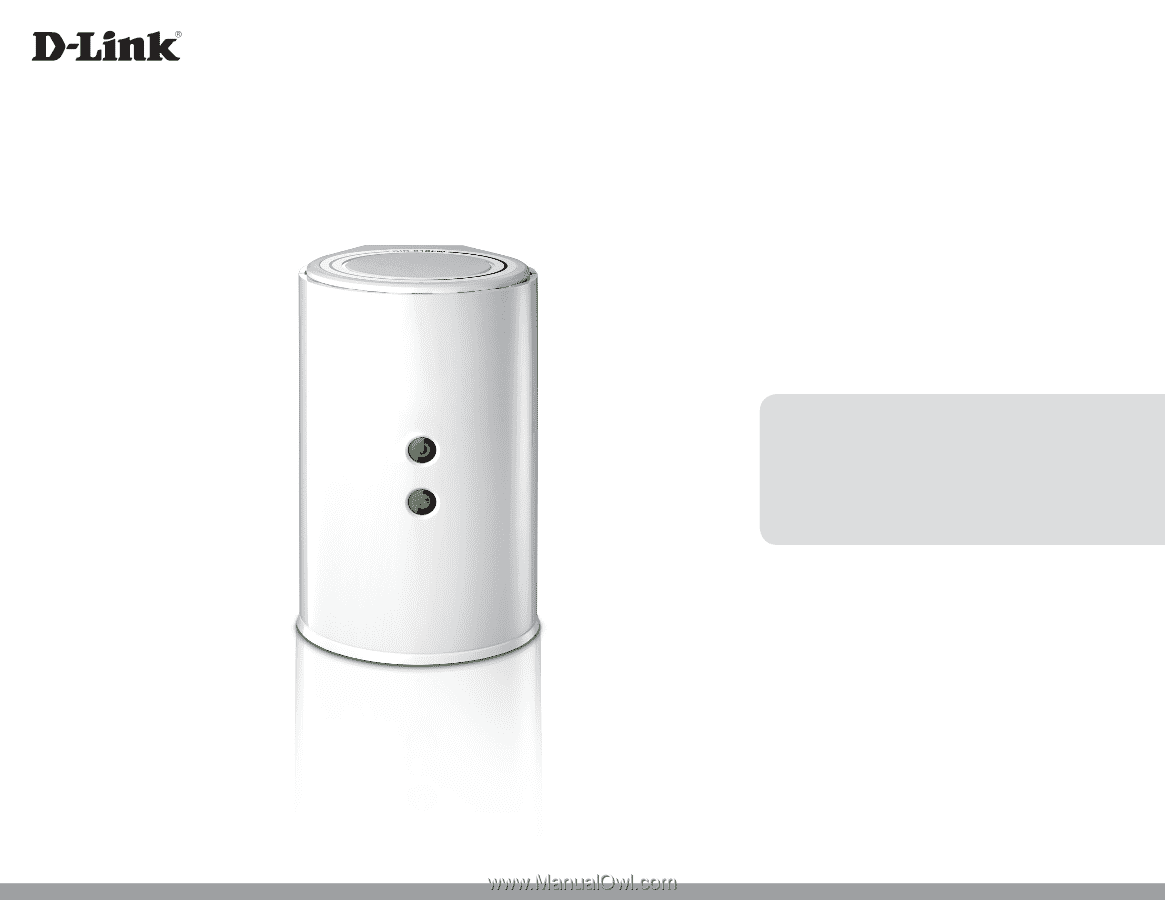
User Manual
Version 1.0
|
February 13, 2014
DIR-818LW
Wireless AC750
Dual Band Cloud Router