D-Link DIR-880L Quick Install Guide
D-Link DIR-880L Manual
 |
View all D-Link DIR-880L manuals
Add to My Manuals
Save this manual to your list of manuals |
D-Link DIR-880L manual content summary:
- D-Link DIR-880L | Quick Install Guide - Page 1
DIR-880L Wireless AC1900 Dual Band Gigabit Cloud Router Quick Install Guide - D-Link DIR-880L | Quick Install Guide - Page 2
DIR-880L Dual Band Gigabit Cloud Router with External Antennas Power Adapter Ethernet Cable Wi-Fi Configuration Card Quick Install Guide adapter or wireless adapter Supported Browsers: • Internet Explorer® 7 or higher, Safari® 5 or higher*, Firefox® or Chrome™ Make sure you have the latest version of - D-Link DIR-880L | Quick Install Guide - Page 3
Internet Port Connect a broadband modem to this port using an Ethernet cable. 10 USB 2.0 Port Connect a USB flash drive to share content throughout your network. Port supports USB 2.0 devices. 11 Reset Button Press and hold the reset button with a paper clip for six seconds to reset the router - D-Link DIR-880L | Quick Install Guide - Page 4
it to "bridge" mode so the DIR-880L router can work properly. Please contact your ISP or refer to the user manual for your modem/router device. Connect your Router 1 Unplug the power to your DSL or Cable modem. Modem 2 Connect an Ethernet cable from the Internet port of the router to the Ethernet - D-Link DIR-880L | Quick Install Guide - Page 5
3 Connect another Ethernet cable from the Ethernet port on your computer to one of the LAN ports on the router. 1 2 3 4 INTERNET USB RESET POWER ON/OFF DIR-880L Computer Ethernet Cable 4 Plug the power back into your DSL or cable modem. Please wait about one minute before continuing. Modem - D-Link DIR-880L | Quick Install Guide - Page 6
surge protector. If the Power LED does not light up, press the Power button on the back of the router. Modem 1 2 3 4 DIR-880L INTERNET USB RESET POWER ON/OFF Computer 6 After the router has powered up, verify that the Power (blue) and Internet (blue or orange) LEDs are both lit. Proceed with - D-Link DIR-880L | Quick Install Guide - Page 7
Welcome screen appears, click Next to continue. 3 The router will automatically detect your Internet connection type. If not, then select your Internet connection and click Next to continue. 4 DSL (PPPoE) users enter your PPPoE user name and password supplied by your ISP. Click Next to continue. 7 - D-Link DIR-880L | Quick Install Guide - Page 8
a password. Your wireless devices (i.e., tablets, smartphones, and laptops) will need to have this information entered to be able to connect to your wireless network. Click Next to continue. 6 Continue with the Setup Wizard to finish configuring your DIR-880L router. Once completed, the Internet LED - D-Link DIR-880L | Quick Install Guide - Page 9
router, go to: http://dlinkrouter.local. Or http://192.168.0.1 Username: "Admin" Password:"" (leave the eld blank) 3 Once connected, click on the QRS Mobile icon from your mobile device, then click Start to continue. Please follow the on-screen instructions to complete the setup. 4 Once the Setup - D-Link DIR-880L | Quick Install Guide - Page 10
not run the setup wizard or you reset the router to its default settings, refer to the Wi-Fi Configuration Card included for the default Wi-Fi Network Name and Wi-Fi Password. You can also connect wireless devices to the DIR-880L router using WPS: 1. Press the WPS button on the DIR-880L for three - D-Link DIR-880L | Quick Install Guide - Page 11
specific license terms entitle you to the source code of such software, D-Link will provide upon written request via email and/or traditional paper mail the to: Email: [email protected] Snail Mail: Attn: GPLSOURCE REQUEST D-Link Systems, Inc. 17595 Mt. Herrmann Street Fountain Valley, CA 92708 GNU - D-Link DIR-880L | Quick Install Guide - Page 12
trouble installing your new product? D-Link's website contains the latest user documentation and software updates for D-Link products. U.S. and Canadian customers can contact D-Link Technical Support through our website. United States Internet: http://support.dlink.com Canada Internet wireless
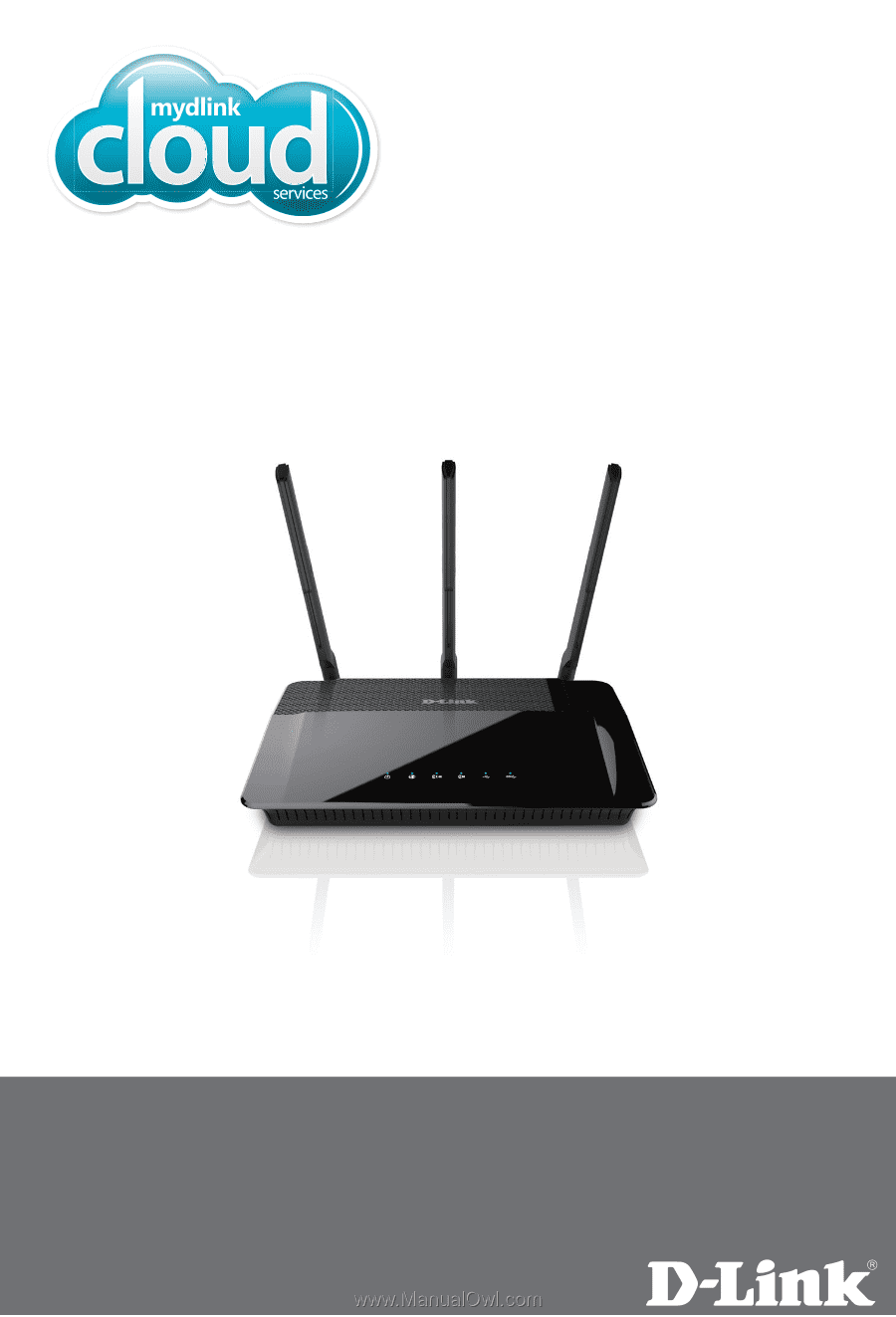
Wireless AC1900
Dual Band Gigabit Cloud Router
Quick Install Guide
DIR-880L









