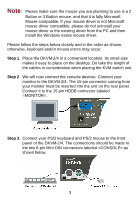D-Link DKVM Product Manual
D-Link DKVM - 4K KVM Switch Manual
 |
UPC - 790069264115
View all D-Link DKVM manuals
Add to My Manuals
Save this manual to your list of manuals |
D-Link DKVM manual content summary:
- D-Link DKVM | Product Manual - Page 1
DKVM-2/4 2/4-Port Keyboard, Video, and Mouse Switch Manual Rev. 1.2 - D-Link DKVM | Product Manual - Page 2
Panel Layout 2 Using the DKVM-2/4 6 "Select" button 6 Keyboard "Hot Key commands 7 Optional cable 7 Troubleshooting 8 Keyboard ...8 Mouse ...8 Video ...10 Product Features 1 Specifications 11 FCC Certifications 12 D-Link Offices 13 Technical Support 15 Warranty 16 Registration 20 II - D-Link DKVM | Product Manual - Page 3
The DKVM-2/4 supports high resolutions. Resolutions up to 1920 x 1440 are supported with no deterioration of image quality. Switching commonly available cables. Molded KVM cables are recommended. Model No. DKVM-CB § Supports Monitor resolutions of up to 1920 x 1440. § Supports VGA, SVGA and - D-Link DKVM | Product Manual - Page 4
Package Contents In addition to this User's Guide, please check that you have the following contents of this package... § DKVM-2/4 § Power Adapter Hardware Installation This section will explain how to connect the console and the computers to the DKVM-4 switch unit. First the layout of front and - D-Link DKVM | Product Manual - Page 5
easy to place on the desktop. Do take the length of the cables in consideration when placing the KVM switch unit. Step 2. We will now connect the console devices. Connect your monitor to the DKVM-2/4. The 15-pin connector coming from your monitor must be inserted into the unit on the rear panel - D-Link DKVM | Product Manual - Page 6
to both the PC and to the connector labeled VGA on the rear panel of the DKVM-2/4 unit. Repeat this for all PCs. Step 5. Now connect the PS/2 mouse cables from your computers to the DKVM-2/4 unit. Connect a mouse cable (6-pin Mini DIN Male / Male) to the PC and to the connector - D-Link DKVM | Product Manual - Page 7
Step 8. Attach the power supply to the DKVM-2/4 unit and plug it into a power outlet. You will see the LED for Port 1 light up, and you will hear a beep. Switch on your monitor. Step 9. Now power up all cables for proper connections before going to the troubleshooting section of this manual. 5 - D-Link DKVM | Product Manual - Page 8
PC will communicate with the keyboard and mouse. If you switch PC ports on the KVM at this moment, it will cause communication errors or initialization failures between PC and keyboard or mouse. Using the DKVM-2/4 The DKVM-2/4 switch unit provides two ways to select which computer is the active - D-Link DKVM | Product Manual - Page 9
is given just as the unit switches to the next computer. To exit Auto-Scan mode, press the SPACE BAR. The DKVM-2/4 will stop at the last computer shown. OPTIONAL CABLE Model No. DKVM-CB 6 feet (180cm) 3 -in-one Cable kit is available for DKVM-2/4 KVM switch. Visit www.dlinkshop.com for details - D-Link DKVM | Product Manual - Page 10
Troubleshooting KEYBOARD My keyboard is not detected, or a keyboard error is given the cause? One of the following may be the case: § Make sure the keyboard is plugged into the DKVM-2/4 unit properly. § Verify that the keyboard works when plugged into the computer directly. (You will have to shut - D-Link DKVM | Product Manual - Page 11
sure you use generic PS/2 mouse drivers. A nonstandard PS/2 mouse may have extensions on the PS/2 protocol that are not supported by the DKVM-2/4 unit. § Do not move the mouse or press any mouse buttons while switching from one system to the other. § Try resetting the mouse by unplugging it from the - D-Link DKVM | Product Manual - Page 12
must be powered-up. But before powering the DKVM-2/4 unit up, the mouse and keyboard must be connected. Any deviation from this power-up sequence may lead to erratic behavior of the systems. VIDEO - D-Link DKVM | Product Manual - Page 13
Specifications Physical Properties: DKVM-2 DKVM-4 Width: 119mm Width: 185mm Height: 46mm Height: 46mm Depth: Temperature: -20~60 Degrees C (-4~140 Degrees F) Humidity: 0~80% RH non condensing PC port connections Keyboard: Mini DIN 6 pin Female Mouse: Mini DIN 6 pin Female Monitor: HDDB - D-Link DKVM | Product Manual - Page 14
installation. This equipment generates, uses and can radiate radio frequency energy and, if not installed and used in accordance with the instructions, may cause harmful interference to radio communications. However, there is no guarantee that interference will not occur in a particular installation - D-Link DKVM | Product Manual - Page 15
INDIA ITALY D-LINK AUSTRALIA Unit 16, 390 Eastern Valley Way, Roseville, NSW 2069, Australia TEL: 61-2-9417-7100 FAX: 61-2-9417-1077 TOLL FREE: 1800-177-100 (Australia), 0800-900900 (New Zealand) URL: www.dlink.com.au E- MAIL: [email protected], [email protected] D-LINK CANADA 2180 Winston - D-Link DKVM | Product Manual - Page 16
6322 URL: www.dlink-intl.com E- MAIL: [email protected] D-LINK SOUTH AFRICA 102- 46-(0)8564-61901 E- MAIL: [email protected] URL: www.dlink.se D-LINK TAIWAN 2F, No. 119 Pao-Chung FAX: 44-20-8731-5511 URL: www.dlink.co.uk E- MAIL: [email protected] D-LINK U.S.A. 53 Discovery Drive, Irvine, CA 92618 USA - D-Link DKVM | Product Manual - Page 17
over the Telephone: (800) 361-5265 Monday to Friday 7:30am to 12:00am EST D-Link Technical Support over the Internet: http://support.dlink.ca email:[email protected] When contacting technical support, please provide the following information: · Serial number of the unit · Model number or product - D-Link DKVM | Product Manual - Page 18
defective Hardware during the Warranty Period at no charge to the original owner or to refund the actual purchase price paid. Any repair or replacement will be rendered by DLink at an Authorized D-Link Service Office. The replacement hardware need not be new or have an identical make, model or part - D-Link DKVM | Product Manual - Page 19
Link determines in its sole discretion that it is not practical to replace the non-conforming Software, the price must obtain a Case ID Number from D-Link Technical Support at 1877-453-5465, who will attempt Do not include any manuals or accessories in the shipping package. DLink will only replace the - D-Link DKVM | Product Manual - Page 20
shipping costs; Operational adjustments covered in the operating manual for the product, and normal maintenance; Damage that you use only an Authorized D-Link Service Office. Improper or incorrectly performed maintenance LIABILITY OF D-LINK UNDER THIS WARRANTY IS LIMITED TO THE PURCHASE PRICE OF THE - D-Link DKVM | Product Manual - Page 21
can radiate radio frequency energy and, if not installed and used in accordance with the instructions, may cause harmful interference to radio communication. However, there is no guarantee that products purchased outside the United States, please contact the corresponding local D-Link office. - D-Link DKVM | Product Manual - Page 22
Registration Product registration is entirely voluntary and failure to complete or return this form will not diminish your warranty rights.

DKVM-2/4
2/4-Port Keyboard, Video,
and Mouse Switch
Manual
Rev. 1.2