Dell 1750 Setup Guide
Dell 1750 - Inspiron - Obsidian Manual
 |
UPC - 884116037293
View all Dell 1750 manuals
Add to My Manuals
Save this manual to your list of manuals |
Dell 1750 manual content summary:
- Dell 1750 | Setup Guide - Page 1
INSPIRON™ SETUP GUIDE - Dell 1750 | Setup Guide - Page 2
- Dell 1750 | Setup Guide - Page 3
INSPIRON™ SETUP GUIDE Model PP38L - Dell 1750 | Setup Guide - Page 4
tells you how to avoid the problem. CAUTION: A CAUTION indicates a Windows, and Windows Vista are either trademarks or registered trademarks of Microsoft Corporation in the United States and/or other countries.; Bluetooth is a registered trademark owned by Bluetooth SIG, Inc. and is used by Dell - Dell 1750 | Setup Guide - Page 5
Button 6 Windows Vista® Setup 6 Connect to the Internet (Optional 6 Using Your Inspiron Laptop 9 Device Status Lights 9 Keyboard Status Lights 10 Left Side Features 12 Computer Base and Display Features 14 Removing and Replacing the Battery 15 Software Features 16 Solving Problems 18 - Dell 1750 | Setup Guide - Page 6
Getting Help 30 Technical Support and Customer Service 31 Online Services 31 AutoTech Service 32 Product Information 32 Before You Call 33 Contacting Dell 34 Finding More Information and Resources 36 Basic Specifications 38 Index 45 4 - Dell 1750 | Setup Guide - Page 7
Your Computer This section provides information about setting up your Inspiron 1410 laptop and connecting peripherals. Before Setting Up Your Computer When damage to the computer. Connect the AC Adapter Connect the AC adapter to the computer and then plug it into a wall outlet or surge protector. - Dell 1750 | Setup Guide - Page 8
in the network cable. Press the Power Button Windows Vista® Setup If you selected Windows Vista operating system while ordering, your Dell computer is preconfigured with Windows Vista. To set up Windows Vista for the first time, follow the instructions on the screen. These steps are mandatory and - Dell 1750 | Setup Guide - Page 9
service provider (ISP). NOTE: If an external USB modem or WLAN adapter is not a part of your original order, you can purchase one from the Dell website at www.dell open programs. 2. Click Start → Connect To. 3. Follow the instructions on the screen to complete the setup. Setting Up Your Internet - Dell 1750 | Setup Guide - Page 10
modem, or Bluetooth® wireless technology Windows Vista Start button , and then click Transfer files and settings → Start Windows Easy Transfer. 2. In the User Account Control dialog box, click Continue. 3. Click Start a new transfer or Continue a transfer in progress. 4. Follow the instructions - Dell 1750 | Setup Guide - Page 11
Using Your Inspiron Laptop Your Inspiron 1410 has several indicators, buttons, and features hard drive activity. NOTE: To avoid loss of data, never turn off the computer while the hard drive activity light is flashing. 3 Battery status light - Turns on steadily or blinks to indicate battery - Dell 1750 | Setup Guide - Page 12
Using Your Inspiron Laptop Keyboard Status Lights The lights located above the keyboard indicate the following: 12 3 1 9 Num Lock light - Turns on when the numeric keypad (Num Lock key) is enabled. 2 A Caps Lock light - Turns on when the - Dell 1750 | Setup Guide - Page 13
- Opens the optical drive. Using Your Inspiron Laptop 4 Modem Connector - Connects the telephone line to the modem connector. For information on using the modem, see the online modem documentation supplied with yourw computer. 5 AC Adapter Connector - Attaches an AC adapter to the computer - Dell 1750 | Setup Guide - Page 14
Your Inspiron Laptop Left Side Features 8 7 56 4 3 2 1 1 Air vents - The computer uses an internal fan to create airflow through the vents, which prevents the computer from overheating. The fan automatically turns on when the computer gets hot. Fan noise is normal and does not indicate a problem - Dell 1750 | Setup Guide - Page 15
- Connect to USB devices, such as a mouse, keyboard, printer, external drive, or MP3 player. 6 IEEE 1394a connector- Connects devices supporting IEEE 1394a high-speed transfer rates, such as some digital video cameras. Using Your Inspiron Laptop 7 3-in-1 media card reader - Provides a fast and - Dell 1750 | Setup Guide - Page 16
Using Your Inspiron Laptop Computer Base and Display Features 1 2 3 45 6 14 1 Display - Your display can vary based on your selection you made while purchasing your computer. For more information about displays, see the Dell Technology Guide. 2 Keyboard - The settings for this keyboard can be - Dell 1750 | Setup Guide - Page 17
Using Your Inspiron Laptop Removing and Replacing the Battery CAUTION: Before you begin any of the procedures in this section, follow the safety instructions that shipped with your computer. CAUTION: Using an incompatible battery may increase the risk of fire or explosion. Replace the battery only - Dell 1750 | Setup Guide - Page 18
Inspiron Laptop Software Features NOTE: For more information about the features described in this section, see the Dell Technology Guide on your hard drive or on the Dell Support website at support.dell.com. NOTE: The instructions in this section are applicable for Windows upload and download files, - Dell 1750 | Setup Guide - Page 19
Using Your Inspiron Laptop Microsoft® Windows Vista® provides three default provides the highest level of system performance on your computer by adapting processor speed to your activity and by maximizing system performance. Backing and follow the instructions in the Back up Files wizard. 17 - Dell 1750 | Setup Guide - Page 20
INSPIRON Solving Problems This section provides troubleshooting information for your computer. If you can not solve your problem using the following guidelines, see "Using Support Tools" on page 23 or see "Contacting Dell" on page 34. Network Problems Wireless Connections If the wireless network - Dell 1750 | Setup Guide - Page 21
Problems Power Problems AC adapter cable connections. If the AC adapter has a light, ensure that the light on the AC adapter is on. If the power light is solid white If the power light is blinking white - The computer is in standby mode. Press a key on the keyboard, move the pointer using the touch - Dell 1750 | Setup Guide - Page 22
Specifications" on page 38. • Run the Dell Diagnostics (see "Dell Diagnostics" on page 25). • Reseat the memory modules (see the Service Manual on the Dell Support website at support.dell.com) to ensure that your computer is successfully communicating with the memory. Lockups and Software Problems - Dell 1750 | Setup Guide - Page 23
Use an older program with this version of Windows. 2. In the welcome screen, click Next. 3. Follow the instructions on the screen. If a solid blue screen appears - Turn the computer off. If you are unable to get a response by pressing a key on your keyboard or moving your pointer or mouse, press and - Dell 1750 | Setup Guide - Page 24
problems - • Back up your files immediately. • Use a virus-scanning program to check the hard drive or CDs. • Save and close any open files or programs and shut down your computer through the Start menu. • Check the software documentation or contact the software manufacturer for troubleshooting - Dell 1750 | Setup Guide - Page 25
INSPIRON Using Support Tools NOTE: The instructions in this section are for computers with Windows Vista operating system installed. Dell Support Center The Dell Support Center helps you find the service, support, and system-specific information you need. For more information about Dell Support - Dell 1750 | Setup Guide - Page 26
error - Possible motherboard failure or RTC battery low. Replace the battery. See the Service Manual on the Dell Support website at support.dell.com or see "Contacting Dell" on page 34 for assistance. Hard-disk (HDD) drive failure - Possible hard disk drive failure during HDD POST, see "Contacting - Dell 1750 | Setup Guide - Page 27
be malfunctioning or motherboard failure (see the Service Manual on the Dell Support website at support.dell.com). USB over current error - Disconnect hard drive problem - S.M.A.R.T error, possible hard disk drive failure. (see "Contacting Dell" on page 34 for assistance). Hardware Troubleshooter - Dell 1750 | Setup Guide - Page 28
in the Service Manual to review your computer's configuration information, and ensure that the device that you want to test displays in the system setup program and is active. Start the Dell Diagnostics from your hard drive or from the Drivers and Utilities media. Starting Dell Diagnostics From - Dell 1750 | Setup Guide - Page 29
Support Tools 4. Press any key to start the Dell Diagnostics from the diagnostics utility partition on your hard drive. Starting Dell Diagnostics From the Drivers and Utilities Media NOTE: Your computer may or may not have an optical drive. Use an external optical drive Bit Dell Diagnostics from the numbered - Dell 1750 | Setup Guide - Page 30
it to restore your operating system. However, using the Operating System media also deletes all data on the hard drive. Windows Operating System Reinstallation Before you Begin If you are considering reinstalling the Windows operating system to correct a problem with a newly installed driver, first - Dell 1750 | Setup Guide - Page 31
Restoring Your Operating System Reinstalling Windows Vista The reinstallation process can take 1 to 2 hours to complete. After you reinstall the operating system, you must also reinstall the device drivers, virus protection program, and other software. 1. Save and close any open files and exit any - Dell 1750 | Setup Guide - Page 32
extensive suite of online services available at Dell Support (support.dell.com) for help with installation and troubleshooting procedures. See "Online Services" on page 31 for a more extensive list of Dell Support online. 5. If the preceding steps have not resolved the problem, see "Before You Call - Dell 1750 | Setup Guide - Page 33
for your region or go to support.dell.com. Online Services You can learn about Dell products and services on the following websites: • www.dell.com • www.dell.com/ap (Asian/Pacific countries only) • www.dell.com/jp (Japan only) • www.euro.dell.com (Europe only) • www.dell.com/la (Latin American and - Dell 1750 | Setup Guide - Page 34
subjects that correspond to your questions. For instructions on accessing the telephone number to call your region, see "Contacting Dell" on page 34. Automated Order-Status Service To check on the status of any Dell products that you have ordered, you can go to support.dell.com, or you can call the - Dell 1750 | Setup Guide - Page 35
of the computer): • Express Service Code: • Return Material Authorization Number (if provided by Dell support technician): • Operating system and version: • Devices: • Expansion cards: • Are you connected to a network? Yes /No • Network, version, and network adapter: • Programs and versions: 33 - Dell 1750 | Setup Guide - Page 36
of problem and troubleshooting procedures you performed: Contacting Dell NOTE: If you do not have an active Internet connection, you can find contact information on your purchase invoice, packing slip, bill, or Dell product catalog. Dell provides several online and telephonebased support and service - Dell 1750 | Setup Guide - Page 37
Getting Help 35 - Dell 1750 | Setup Guide - Page 38
media. NOTE: Drivers and documentation updates can be found on the Dell™ Support website at support.dell.com. the Dell Technology Guide installed on your hard drive. the Service Manual on the Dell Support website at support.dell.com NOTE: In some countries, opening and replacing parts of your - Dell 1750 | Setup Guide - Page 39
instructions, Regulatory information, Ergonomics information, and End User License Agreement. find your Service tag/Express Service Code- You must use the service tag to identify your computer on support.dell.com or to contact technical support. find drivers and downloads. access technical support - Dell 1750 | Setup Guide - Page 40
INSPIRON Basic Specifications System Model Dell Inspiron 1410 This section provides basic information that you may need when setting up, updating drivers for, and upgrading your computer. For more detailed specifications, see the Service Manual on the Dell Support website at support.dell.com. NOTE - Dell 1750 | Setup Guide - Page 41
MB Maximum memory 4 GB NOTE: For instructions on upgrading your memory, see the Service Manual on the Dell Support website at support.dell.com. Computer Information System Chipset PCI Bus Data bus width Intel GM965 Express/ ICH8M internal 64 bits DRAM bus width dual-channel (2) 64bit buses - Dell 1750 | Setup Guide - Page 42
Basic Specifications Communications Modem type Modem controller Interface Network adapter Wireless v.92 Data/Fax MDC Modem softmodem HDA Bus 10/100 Ethernet LAN on system board internal WLAN and Bluetooth® wireless support (if optional cards are purchased) 3-in-1 Media Card Reader 3-in-1 media - Dell 1750 | Setup Guide - Page 43
Speaker 24-bit (analog-to-digital and digital-to-analog) high-definition audio (Azalia) codec microphone-in connector, stereo headphones/speakers connector one 4-ohm speaker Internal speaker amplifier 2-W channel into 4 ohms Volume controls program menus Basic Specifications Ports and - Dell 1750 | Setup Guide - Page 44
Basic Specifications Display Type (active-matrix TFT) Active area (X/Y) 0.2373 mm Display WXGA Power Consumption (panel with backlight) (typical) 6.2 W (max) with no inverter losses Touchpad X/Y position resolution (graphics table mode) Size: 240 cpi Width 73.0-mm (2.9-inch) sensor - Dell 1750 | Setup Guide - Page 45
Basic Specifications Keyboard Number of keys Layout 86 (U.S. and Canada); 87 (Europe); 90 (Japan) QWERTY/AZERTY/ Kanji Battery Type Depth Height Width Weight 6-cell "smart" lithium ion 4-cell "smart" lithium ion 53.4 mm (2.1 inches) 20 mm (0.78 inch) 206.2 mm (8.12 inches) 0.31 - Dell 1750 | Setup Guide - Page 46
Specifications Physical Height Width Depth Weight (with 4-cell battery) 31.1 to 35.6 mm (1.2 to 1.4 inches) 340 mm (13.39 inches) 250 mm (9.85 inches) 2.17 kg (4.78 lb) Weight (with 6-cell battery Storage 1.3 GRMS Maximum shock (measured with hard drive in head-parked position and a 2-ms half - Dell 1750 | Setup Guide - Page 47
customer service 31 customizing your energy settings 16 D damage, avoiding 5 data, backing up 17 Dell Support Center 23 Dell support website 37 Dell Technology Guide for further information 36 Diagnostic Checklist 33 drivers and downloads 37 E e-mail addresses for technical support 31 45 INSPIRON - Dell 1750 | Setup Guide - Page 48
more information 36 FTP login, anonymous 32 H hardware problems diagnosing 25 Hardware Troubleshooter 25 help getting assistance and support 30 I Internet connection 6 ISP Internet Service Provider 7 46 M memory problems solving 20 memory support 39 N network connection fixing 18 O order status 32 - Dell 1750 | Setup Guide - Page 49
5 software features 16 software problems 20 solving problems 18 specifications 38 support e-mail addresses 31 support sites worldwide 31 System Messages 24 system reinstall options 28 T technical support 31 V ventilation, ensuring 5 W Windows, reinstalling 28 Windows Vista® 6 Program Compatibility - Dell 1750 | Setup Guide - Page 50
- Dell 1750 | Setup Guide - Page 51
- Dell 1750 | Setup Guide - Page 52
Printed in China. Printed on recycled paper. www.dell.com | support.dell.com 0Y727HA01
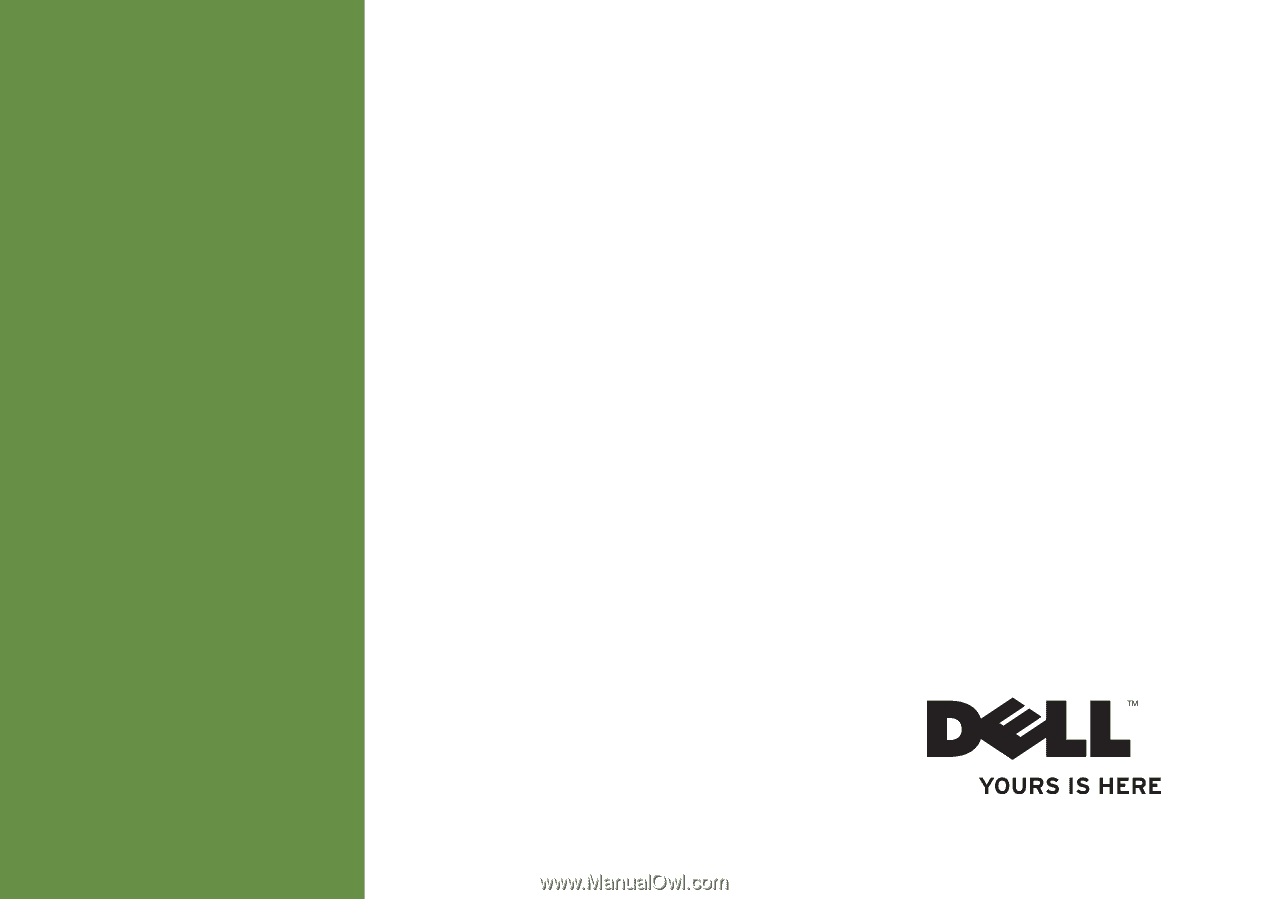
SETUP GUIDE
INSPIRON
™









