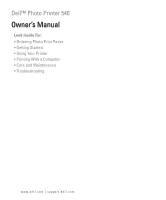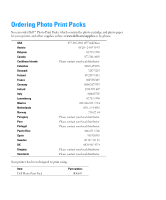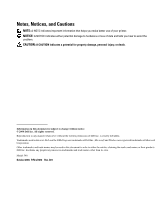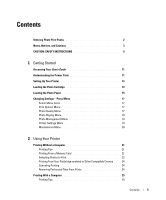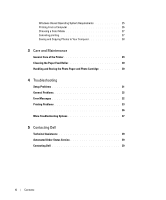Dell 540s Owner's Manual
Dell 540s - Studio Slim Desktop Pc Manual
 |
UPC - 883685982201
View all Dell 540s manuals
Add to My Manuals
Save this manual to your list of manuals |
Dell 540s manual content summary:
- Dell 540s | Owner's Manual - Page 1
Dell™ Photo Printer 540 Owner's Manual Look Inside For: • Ordering Photo Print Packs • Getting Started • Using Your Printer • Printing With a Computer • Care and Maintenance • Troubleshooting www.dell.com | support.dell.com - Dell 540s | Owner's Manual - Page 2
contain the photo cartridge and photo paper for your printer, and other supplies online at www.dell.com/supplies or by phone. USA Austria Belgium Canada Caribbean Islands Columbia Denmark distributor. Your printer has been designed to print using: Item: Dell Photo Print Pack Part number: 0D6605 - Dell 540s | Owner's Manual - Page 3
Dell Inc. is strictly forbidden. Trademarks used in this text: Dell and the DELL logo are trademarks of Dell Inc.; Microsoft and Windows names or their products. Dell Inc. disclaims any proprietary interest in trademarks and trade names other than its own. Model 540 October 2004 P/N 4J1412 Rev. - Dell 540s | Owner's Manual - Page 4
- Dell 540s | Owner's Manual - Page 5
Cautions 3 CAUTION: SAFETY INSTRUCTIONS 9 1 Getting Started Accessing Your User's Guide 11 Understanding the Printer Parts 11 Setting Up Your 20 2 Using Your Printer Printing Without a Computer 21 Printing Tips 21 Printing From a Memory Card 21 Selecting Photos to Print 22 Printing From - Dell 540s | Owner's Manual - Page 6
a Color Mode 27 Canceling printing 27 Saving and Copying Photos to Your Computer 28 3 Care and Maintenance General Care of the Printer 29 Cleaning the Paper Feed Roller 30 Handling and Storing the Photo Paper and Photo Cartridge 30 4 Troubleshooting Setup Problems 31 General Problems 32 - Dell 540s | Owner's Manual - Page 7
Only) . . . . 69 Dell™ Photo Print Pack Limited Warranty (Latin America Only) . . . . . 69 Regulatory Notices 70 NOM Information (Mexico Only 71 Dell™ Software License Agreement 71 Limited Warranty 72 U.S. Government Restricted Rights 72 General 72 Printer Specifications 73 Contents 7 - Dell 540s | Owner's Manual - Page 8
8 Contents - Dell 540s | Owner's Manual - Page 9
replacement power supply. • Connect the power cable to an electrical outlet that is near the product and easily accessible. • Refer service or repairs, other than those described in the user documentation, to a professional service person. • Read and follow these instructions before using Dell - Dell 540s | Owner's Manual - Page 10
www.dell.com | support.dell.com 10 - Dell 540s | Owner's Manual - Page 11
Started Accessing Your User's Guide Click Start →All Program(s) →Dell Printers →Dell Photo Printer 540 → View Dell User's Guide. Understanding the Printer Parts 1 1 11 2 10 9 8 7 6 5 4 3 Lights and Buttons 1 Error indicator light 2 Power button 3 Save to PC 4 Rotate 5 Menu 6 Memory card - Dell 540s | Owner's Manual - Page 12
6 4 7 Part 1 LCD 2 Power connector 3 USB connector to PC 4 Camera or USB storage device connector 5 Memory card slot 6 Memory card slot 7 Paper tray door Description Display photos, printer status, messages, menu options, or settings. Supply power to the printer. Connect your printer to a computer - Dell 540s | Owner's Manual - Page 13
to load photo cartridge. 5 in. (12.7 cm) 2 1 Part Description 1 Slot for photo paper path Photo paper exits here during Service Code Located on the bottom of the printer. This is used to identify your printer when you use support.dell.com or contact technical support. Getting Started - Dell 540s | Owner's Manual - Page 14
Setting Up Your Printer NOTE: The Dell Photo Printer 540 supports Microsoft® Windows® 2000 and Windows XP. Follow the instructions on your Setting Up Your Printer poster to install the hardware (and software, if using your printer with a computer). For setup troubleshooting, see page 31. Loading the - Dell 540s | Owner's Manual - Page 15
without first clearing the paper jam. NOTE: Warning messages and reorder instructions are displayed on the LCD when the photo cartridge is low. When Loading the Photo Paper NOTE: Use only the perforated photo paper from a Dell Photo Print Pack. Do not use inkjet paper or any other photo paper - Dell 540s | Owner's Manual - Page 16
www.dell.com | support.dell.com 4 Fan the photo paper to keep the sheets from sticking together. 5 Load the photo paper into the paper tray, with the glossy side up and the Dell logo side down. NOTE: Do not load more paper tray cover open, insert the paper tray into the printer. 16 Getting Started - Dell 540s | Owner's Manual - Page 17
Items 1 Press the Menu button. 2 Press until the menu PRINT LAYOUT PRINT INDEX PRINT ALL You can: Specify a print mode: • Color (default) • Black and White Specify a print layout for photos on your card (maximum 25 thumbnails per sheet). Print all photos on your memory card. Photo Quality Menu - Dell 540s | Owner's Manual - Page 18
www.dell.com | support.dell.com From the Photo Quality sub-menu: PHOTO BRIGHTNESS COLOR MODE You can: Change the brightness level (for SLIDE SHOW ROTATE You can: Sequentially display all photos on the installed card. Specify how long each photo is displayed. The slide show begins with Started - Dell 540s | Owner's Manual - Page 19
allows you to save photos from your memory card, USB storage device, or camera directly to the computer. Same functionality as pressing the Save to PC button. For details, see page 28. Printer Settings Menu From the Printer Settings sub-menu: RESTORE DEFAULTS LANGUAGE COUNTRY POWER SAVE You can - Dell 540s | Owner's Manual - Page 20
www.dell.com | support.dell.com Maintenance Menu From the sub-menu: PRINTS REMAINING You can: Check if diagnose print quality problems and provide printer identification information. • Test Print • Service Tag-display your printer's service tag identification information. 20 Getting Started - Dell 540s | Owner's Manual - Page 21
directly from a memory card, USB storage device, or PictBridgeenabled or other compatible camera. Printing Tips • Before you print, make sure the power is connected, and the photo cartridge and photo paper are loaded. For help, see your Setting Up Your Printer poster. • Printing starts when you - Dell 540s | Owner's Manual - Page 22
www.dell.com | support.dell.com Inserting Memory Cards NOTICE: Insert memory cards with the memory card label facing up. NOTE: When you insert a memory card, a drive will appear on your computer. The photos on the memory card will not appear in this drive until you press Save to PC. NOTE: Only - Dell 540s | Owner's Manual - Page 23
button, then select Print Options →Layout. 2 Press or to scroll through photo layouts. Press to select a layout. 3 Press Print Color or Print Black and White to begin printing all selected photos. The selected layout applies to this print job only. The layout your memory card. If your card contains - Dell 540s | Owner's Manual - Page 24
dell.com | support.dell.com Printing From Your Pictbridge-enabled or Other Compatible Camera You can print photos from any PictBridge-enabled camera or other compatible device. Make sure the card use your camera display to review photos, choose printing options, tabs will not feed properly. 1 - Dell 540s | Owner's Manual - Page 25
a Computer Printing Tips See page 21 for helpful printing tips. Windows-Based Operating System Requirements Minimum Windows 2000 Professional, Service Pack 2 and 3 Pentium II processor 200 MHz 48 MB RAM 100 MB available free space USB port CD-ROM 800 x 600 display [16 bit] Recommended Windows XP - Dell 540s | Owner's Manual - Page 26
www.dell.com | support.dell.com Installing Printer Drivers and Software 1 Make sure the power cable is connected to the printer and the printer is on. 2 Insert the Drivers and Utilities CD into your computer. 3 Plug the USB cable (sold separately) into the USB connector on your computer. 4 - Dell 540s | Owner's Manual - Page 27
prints in no time. The Dell Photo Printer 540 features three color mode options: Natural-high-quality, natural color for everyday photo-making (default). Vivid-richer, more vivid colors. None-to disable automatic color correction. Change the color mode: 1 From the Start menu, select Settings, then - Dell 540s | Owner's Manual - Page 28
www.dell.com | support.dell.com Saving and Copying Photos to Your Computer 1 With the printer turned on, insert a memory card in the appropriate slot or connect a camera (not PictBridge enabled) via the camera port connector . 2 Press the Save to PC button on the printer. If you have loaded - Dell 540s | Owner's Manual - Page 29
Safety Instructions on page 9. General Care of the Printer NOTICE: Always disconnect the power before cleaning. Do not use harsh or abrasive cleaners or organic solvents on the printer or any of its parts. • To clean the printer, wipe the outside of the printer with a clean, dry cloth. • Support the - Dell 540s | Owner's Manual - Page 30
www.dell.com | support.dell.com Cleaning the Paper Feed Roller To prevent misfeeds and to make sure your photos are the best quality, keep the feed roller clean. Inspect the roller weekly for debris particles, and clean if necessary. 1 Unplug the AC power adapter. 2 Remove the paper tray from the - Dell 540s | Owner's Manual - Page 31
and Faxes (Windows XP). Click Start → Settings → Printers (Windows 2000). • Double-click the Dell Photo Printer 540 icon, and then click Printer. • Click Printer, and make sure no check mark appears next to Pause Printing. • A camera is properly connected. • A memory card is properly inserted - Dell 540s | Owner's Manual - Page 32
mode. See you camera Owner's Manual. General Problems ANYTIME YOUR PRINTER HAS A PROBLEM, MAKE SURE: • Your printer is on. • The photo paper is loaded correctly. For help, see "Loading the Photo Paper" on page 15. • Unplug the power supply from the electrical outlet. Reconnect the power supply - Dell 540s | Owner's Manual - Page 33
the AC power adapter, wait 5 seconds, then plug it back in. If the paper does not automatically eject, carefully remove the paper manually. NOTE: Always check the paper slot on the back of the printer for jammed paper: 3 Remove the paper supply from the paper tray. Carefully "fan" the paper - Dell 540s | Owner's Manual - Page 34
's guide for details. • Adjust the exposure compensation on your camera (if available), and try re-taking the photo. See your camera user's guide for details. • Edit the photo using Dell Photo Imaging software on your computer. See the Photo Imaging software Help for details. 34 Troubleshooting - Dell 540s | Owner's Manual - Page 35
options. A SELECTED PHOTO DOES NOT PRINT The image file may be corrupt. Review the photo on the camera, LCD, or computer and delete if necessary. NOTHING HAPPENS WHEN YOU TRY TO PRINT FROM A MEMORY CARD • Check the power connections. See the Setting Up Your Printer poster. • Remove the paper tray - Dell 540s | Owner's Manual - Page 36
reinstall Drivers and Utilities software (page 25). • Make sure your computer meets the minimum system requirements (page 25). Upgrade your if necessary, then try again. PHOTO PAPER RUNS OUT BEFORE THE PHOTO CARTRIDGE (OR VICE VERSA) • Supply mismatch can result from several different situations, - Dell 540s | Owner's Manual - Page 37
software is installed (page 26). Install if necessary. • Uninstall, then reinstall Drivers and Utilities software (page 26). • Make sure your computer meets the minimum system requirements (page 25). Upgrade your system if necessary. • More Troubleshooting Options Go to support.dell.com for help - Dell 540s | Owner's Manual - Page 38
www.dell.com | support.dell.com 38 Troubleshooting - Dell 540s | Owner's Manual - Page 39
If you need help with a technical problem, Dell is ready to assist you. 1 Call technical support from a telephone near or at the printer so that technical support can assist you with any necessary procedures. When calling Dell, use your Express Service Code to help expedite the routing of your - Dell 540s | Owner's Manual - Page 40
: www.dell.com.ar International Access Code: 00 E-mail: [email protected] Country Code: 54 City Code: 11 E-mail for desktop and portable computers: [email protected] E-mail for servers and EMC: [email protected] Customer Care Tech Support Tech Support Services Sales Aruba - Dell 540s | Owner's Manual - Page 41
: www.dell.com/br International Access Code: 00 Customer Support, Technical Support Country Code: 55 Technical Support Fax City Code: 51 Customer Care Fax Sales British Virgin Islands General Support Brunei Customer Technical Support (Penang, Malaysia) Country Code: 673 Customer Service - Dell 540s | Owner's Manual - Page 42
Sales/Small Business) Sales (med./large bus., government) Spare Parts Sales & Extended Service Sales Cayman Islands General Support Chile (Santiago) Sales, Customer Support, and Technical Support Country Code: 56 City Code: 2 Area Codes, Local Numbers, and Toll-Free Numbers toll-free: 1-800 - Dell 540s | Owner's Manual - Page 43
Access Code Country Code City Code China (Xiamen) Country Code: 86 City Code: 592 Colombia Costa Rica Department Name or Service Area, Website and E-Mail Address Technical Support website: support.dell.com.cn Technical Support E-mail: [email protected] Technical Support Fax Technical Support - Dell 540s | Owner's Manual - Page 44
Service Area, Website and E-Mail Address Website: support.euro.dell.com E-mail: [email protected] Technical Support Technical Support Fax Customer Care Customer Care Fax Switchboard Website: support.euro.dell.com E-mail Support (portable computers): [email protected] E-mail Support (desktop - Dell 540s | Owner's Manual - Page 45
Access Code Country Code City Code Department Name or Service Area, Website and E-Mail Address Finland (Helsinki) Website: support.euro.dell.com International Access Code: 990 E-mail: [email protected] Country Code: 358 City Code: 9 E-mail Support (servers): [email protected] - Dell 540s | Owner's Manual - Page 46
: support.euro.dell.com International Access Code: 00 E-mail: support.euro.dell.com/gr/en/emaildell/ Country Code: 30 Technical Support Gold Service Technical Support Switchboard Gold Service Switchboard Sales Fax Grenada General Support Guatemala General Support Guyana General Support - Dell 540s | Owner's Manual - Page 47
International Access Code: 16 Country Code: 353 City Code: 1 Italy (Milan) International Access Code: 00 Country Code: 39 City Code: 02 Jamaica Department Name or Service Area, Website and E-Mail Address Home and Small Business Division Technical Support Sales Website: support.euro.dell.com E-mail - Dell 540s | Owner's Manual - Page 48
.dell.com | support.dell.com Country (City) International Access Code Country Code City Code Department Name or Service Area, Website and E-Mail Address Japan (Kawasaki) Website: support.jp.dell.com International Access Code: 001 Technical Support (servers) Country Code: 81 Technical Support - Dell 540s | Owner's Manual - Page 49
Customer Service) (Austin, Texas, U.S.A.) Sales (Austin, Texas, U.S.A.) SalesFax (Austin, Texas, U.S.A.) Luxembourg International Access Code: 00 Country Code: 352 Macao Country Code: 853 Malaysia (Penang) International Access Code: 00 Country Code: 60 City Code: 4 Website: support.euro.dell.com - Dell 540s | Owner's Manual - Page 50
Zealand): [email protected] E-mail (Australia): [email protected] Technical Support (for desktop and portable computers) Technical Support (for servers and storage) Home and Small Business Government and Business Sales Fax General Support 50 Contacting Dell Area Codes, Local Numbers - Dell 540s | Owner's Manual - Page 51
Country Code City Code Department Name or Service Area, Website and E-Mail Address Norway (Lysaker) Website: support.euro.dell.com International Access Code: 00 E-mail Support (portable computers): Country Code: 47 [email protected] E-mail Support (desktop computers): nor_support@dell - Dell 540s | Owner's Manual - Page 52
Support, Customer Service, and Sales (Penang, Malaysia) Spain (Madrid) Website: support.euro.dell.com International Access Code: 00 E-mail: support.euro.dell.com/es/es/emaildell/ Country Code: 34 Home and Small Business City Code: 91 Technical Support 100 130 902 118 540 902 118 541 902 118 541 - Dell 540s | Owner's Manual - Page 53
Country Code: 886 Technical Support (portable and desktop computers) Technical Support (servers and storage) Corporate Sales Thailand International Access Code: 001 Country Code: 66 Technical Support (Optiplex, Latitude, and Precision) Technical Support (PowerEdge and PowerVault) Customer Service - Dell 540s | Owner's Manual - Page 54
: 1344 Uruguay Department Name or Service Area, Website and E-Mail Address Area Codes, Local Numbers, and Toll-Free Numbers General Support 1-800-805-8035 General Support toll-free: 1-866-540-3355 Website: support.euro.dell.com Customer Care website: support.euro.dell.com/uk/en/ECare/Form - Dell 540s | Owner's Manual - Page 55
-433-9014 International Access Code: 011 AutoTech (portable and desktop computers) toll-free: 1-800-247-9362 Country Code: 1 Consumer (Home and Home Office) Technical Support toll-free: 1-800-624-9896 Customer Service toll-free: 1-800-624-9897 DellNet™ Service and Support toll-free: 1-877 - Dell 540s | Owner's Manual - Page 56
www.dell.com | support.dell.com 56 Contacting Dell - Dell 540s | Owner's Manual - Page 57
These terms and conditions ("Agreement") apply to your purchase of computer systems and/or related products and/or services and support sold in the United States ("Product") by the Dell entity named on the invoice or acknowledgement ("Dell") provided to you. By accepting delivery of the Product, you - Dell 540s | Owner's Manual - Page 58
. Parts used in repairing or servicing Product may be new, equivalent-tonew, or reconditioned. 8 Service and Support. Service offerings may vary from Product to Product. If you purchase optional services and support from Dell, Dell and/or your third-party service provider will provide such service - Dell 540s | Owner's Manual - Page 59
under its Code of Procedure then in effect (available via the Internet at http://www.arb-forum.com , or via telephone at 1-800-474-2371). The arbitration will be limited solely to the dispute or controversy between customer and Dell. NEITHER CUSTOMER NOR DELL SHALL BE ENTITLED TO JOIN OR CONSOLIDATE - Dell 540s | Owner's Manual - Page 60
or problems with electrical power - Servicing not authorized by Dell - Usage that is not in accordance with product instructions - Failure to follow the product instructions or failure to perform preventive maintenance - Problems caused by using accessories, parts, or components not supplied by Dell - Dell 540s | Owner's Manual - Page 61
. • Projector lamps carry a 90-day limited warranty. • Memory carries a lifetime limited warranty. • Monitors carry the longer of either a 3-year limited warranty or the remainder of the warranty for the Dell computer to which the monitor will be connected. • PDAs, MP3 players, earphones, remote - Dell 540s | Owner's Manual - Page 62
to us within 30 days after we ship the replacement part to you. If we do not receive the original part within 30 days, we will charge to your credit card the then-current standard price for that part. We will pay to ship the part to you if you use an address in the United States (excluding Puerto - Dell 540s | Owner's Manual - Page 63
will be subject to the terms and conditions of the original service or limited warranty agreement and Dell's terms and conditions of sale located at www.dell.com. Dell cannot guarantee the authenticity of the products, limited warranties, service or support Dell-branded hardware products and parts - Dell 540s | Owner's Manual - Page 64
or problems with electrical power - Servicing not authorized by Dell - Usage that is not in accordance with product instructions - Failure to follow the product instructions or failure to perform preventive maintenance - Problems caused by using accessories, parts, or components not supplied by Dell - Dell 540s | Owner's Manual - Page 65
Individual Home Consumers who purchased through an Employee Purchase Program: Technical Support 1-800-387-5757 Customer Service 1-800-326-9463 (Extension 8221 for Individual Consumers) Dell-Branded Memory 1-888-363-5150 What will Dell do? During the 90 days of the 90-day limited warranty and - Dell 540s | Owner's Manual - Page 66
www.dell.com | support.dell.com During the remaining years following the first year of all limited warranties: We will replace any defective part with new or refurbished parts, if we agree that it needs to be replaced. When you contact us, we will require a valid credit card number at the time you - Dell 540s | Owner's Manual - Page 67
Dell, you may return them to Dell within 14 days after the date on the packing slip or invoice for a refund or credit of the product purchase price. In either case, the refund or credit will as-new condition, and all of the manuals, diskette(s), CD(s), power cables, and other items included with a - Dell 540s | Owner's Manual - Page 68
will, at Dell's option, be repaired or replaced at Dell's expense. Dell owns all parts removed from repaired products. Dell uses new and reconditioned parts RS - Brasil Dell Computer de Chile Ltda Coyancura 2283, Piso 3- Of.302, Providencia, Santiago - Chile Dell Computer de Colombia Corporation - Dell 540s | Owner's Manual - Page 69
not available, we will either replace it with a comparable product or reimburse you for the product purchase cost, at Dell's sole option. This limited warranty does not apply to any portion of Dell Photo Print Pack(s) that have been improperly stored or due to problems resulting from misuse, abuse - Dell 540s | Owner's Manual - Page 70
www.dell.com | support.dell.com In order to obtain the necessary information to enable the replacement, call the appropriate toll-free number. In Mexico, call 001-877-533-6230; in Puerto Rico, call 1-877-839-5123. In cases in which either the product has been discontinued or is not available, Dell - Dell 540s | Owner's Manual - Page 71
Model No.: Supply voltage: Frequency: Current consumption: Output voltage: Output current: Dell Inc. One Dell Way Round Rock, TX 78682 Dell Computer de México with Dell in such audit, and you agree to provide Dell with all records reasonably related to your use of the Software. The audit will be - Dell 540s | Owner's Manual - Page 72
www.dell.com | support.dell.com and the recipient agrees to the terms hereof. Any transfer must include the most recent update and all prior versions. You may not reverse engineer, decompile or disassemble the Software. If the package accompanying your computer contains compact discs, 3.5" and/or - Dell 540s | Owner's Manual - Page 73
that this is the complete and exclusive statement of the agreement between you and Dell regarding the Software. Printer Specifications Printing process Operating environment (for optimum photo quality) Power Print speed Size (Depth, width, height) Weight Print size Photo paper size Photo resolution - Dell 540s | Owner's Manual - Page 74
www.dell.com | support.dell.com 74 Appendix - Dell 540s | Owner's Manual - Page 75
loading, 15 photos automatic color correction, 27 printing canceling, 27 from a computer, 26 problems, 33 without a computer, 21 W warranty, 60 S safety information, 9 settings, changing, 17 setup, 14 support contacting Dell, 39 T troubleshooting printing, 33 transfer/communication, 36 Index 75 - Dell 540s | Owner's Manual - Page 76
Index 76
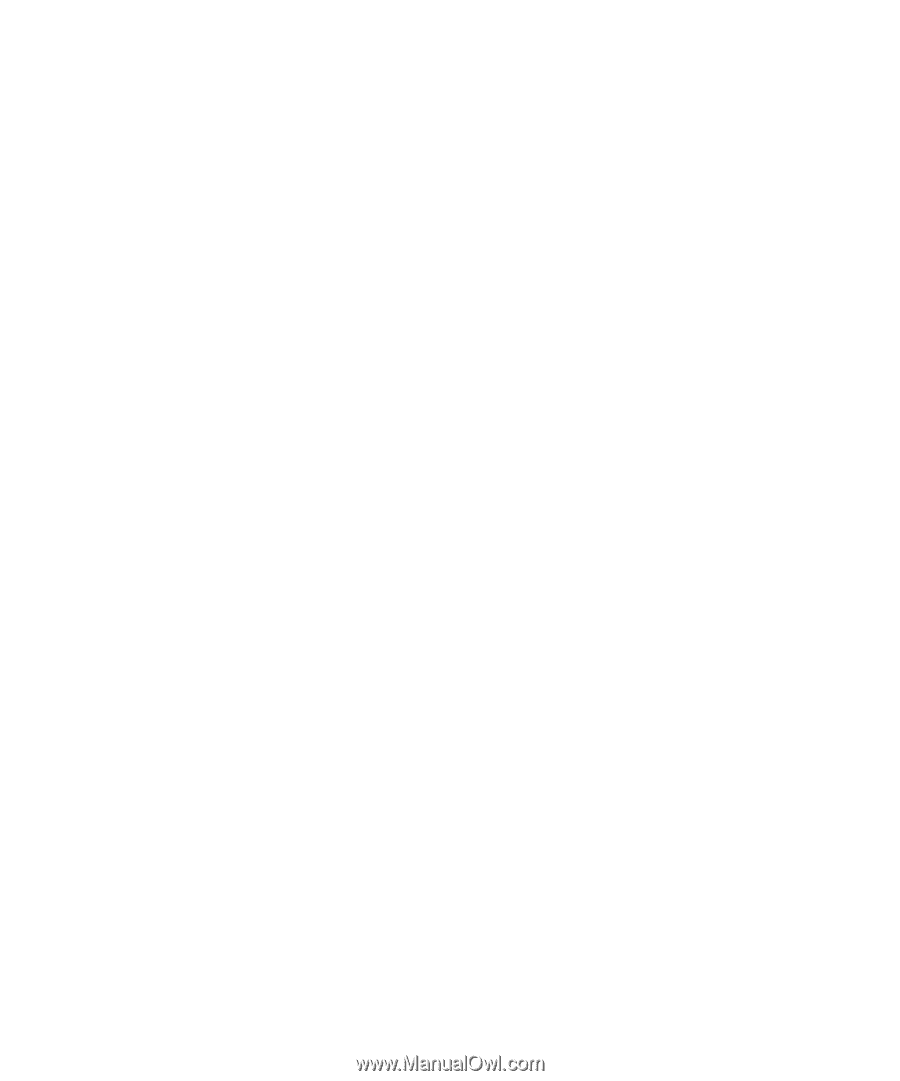
www.dell.com | support.dell.com
Dell™ Photo Printer 540
Owner’s Manual
Look Inside For:
• Ordering Photo Print Packs
• Getting Started
• Using Your Printer
• Printing With a Computer
• Care and Maintenance
• Troubleshooting