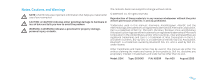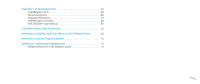Dell Alienware Area-51 ALX Desktop Manual
Dell Alienware Area-51 ALX Manual
 |
View all Dell Alienware Area-51 ALX manuals
Add to My Manuals
Save this manual to your list of manuals |
Dell Alienware Area-51 ALX manual content summary:
- Dell Alienware Area-51 ALX | Desktop Manual - Page 1
ALIENWARE® DESKTOP MANUAL 01 /01 - Dell Alienware Area-51 ALX | Desktop Manual - Page 2
Inc. is strictly prohibited. Trademarks used in this manual: Alienware, AlienRespawn, AlienFX, and the AlienHead logo are trademarks or registered trademarks of Alienware Corporation. Dell is a trademark of Dell Inc. Microsoft, Windows, Windows Vista, and Windows Vista start button logo are either - Dell Alienware Area-51 ALX | Desktop Manual - Page 3
DESKTOP 23 Alienware Command Center 24 Working With RAID 24 Optimizing Performance 27 Configuring the BIOS 28 CHAPTER 5: INSTALLING ADDITIONAL OR REPLACEMENT COMPONENTS 35 Before You Begin 36 Opening and Closing the Side Panel 38 Inside View of Your Computer 39 Removing and Replacing Memory - Dell Alienware Area-51 ALX | Desktop Manual - Page 4
CHAPTER 7: SYSTEM RECOVERY 58 AlienRespawn v2.0 59 Recovery Options 60 Password Protection 61 AlienRespawn v2.0 Disc 62 Dell DataSafe Local Backup 62 CHAPTER 8: BASIC SPECIFICATIONS 64 APPENDIX A: GENERAL AND ELECTRICAL SAFETY PRECAUTIONS 68 APPENDIX B: CONTACTING ALIENWARE 70 APPENDIX C: - Dell Alienware Area-51 ALX | Desktop Manual - Page 5
tools such as synthetic performance benchmarks. We invite you to share your experience with your new high-performance computer with us, so do not hesitate to either e-mail or call Alienware with any questions or concerns. The entire staff shares your enthusiasm for new technology and we hope that - Dell Alienware Area-51 ALX | Desktop Manual - Page 6
CHAPTER 1: SETTING UP YOUR DESKTOP CHAPTER 1: SETTING UP YOUR DESKTOP CHAPTER 1: SETTING UP YOUR DESKTOP 06 /06 - Dell Alienware Area-51 ALX | Desktop Manual - Page 7
Congratulations on the purchase of your Alienware® Area-51! Read all safety and setup instructions before connecting your new desktop. Begin by carefully opening the box and removing all components that were shipped to you. Before setting up your desktop or components, be sure to inspect all items - Dell Alienware Area-51 ALX | Desktop Manual - Page 8
available on the graphics card on your computer. NOTE: A DVI, HDMI, or on the connectors available on your computer and display. NOTE: When connecting to a single display, connect the display to ONLY ONE of the connectors on your computer. Connection Type Computer DVI-to-DVI (DVI cable) DVI-to-VGA (DVI - Dell Alienware Area-51 ALX | Desktop Manual - Page 9
Connect the Keyboard and Mouse CHAPTER 1: SETTING UP YOUR DESKTOP Connect the Network Cable (Optional) 09 /09 - Dell Alienware Area-51 ALX | Desktop Manual - Page 10
and power strips vary among countries. Using an incompatible cable or improperly connecting the cable to a power strip or electrical outlet may cause fire or equipment damage. CHAPTER 1: SETTING UP YOUR DESKTOP Press the Power Button Press the power button on the top of the computer. 010 - Dell Alienware Area-51 ALX | Desktop Manual - Page 11
screen to complete the setup. Windows® 7 1. Ensure that wireless is enabled on your computer. 2. Save and close any open files, and exit any open programs. 3. Click Start → Control Panel→ Network and Internet→ Network and Sharing Center→ Connect to a network. 4. Follow the instructions on the screen - Dell Alienware Area-51 ALX | Desktop Manual - Page 12
contact your ISP. Follow the instructions on the screen and use the setup information provided by your ISP to complete the setup. CHAPTER 1: SETTING UP YOUR DESKTOP Windows® 7 1. Click Start → Control Panel. 2. Click Network and Internet→ Network and Sharing Center→ Set up a connection or Network - Dell Alienware Area-51 ALX | Desktop Manual - Page 13
CHAPTER 2: GETTING TO KNOW YOUR DESKTOP CHAPTER 2: GETTING TO KNOW YOUR DESKTOP CHAPTER 2: GETTING TO KNOW YOUR DESKTOP This chapter provides information about your new desktop to familiarize you with its various features, and to get you up and running quickly. 013 /013 - Dell Alienware Area-51 ALX | Desktop Manual - Page 14
Optical drive bays (2) - Supports additional optical drive(s) (optional). 4 Alienhead • Area-51 Standard - Press the Alienhead and then manually lower or close the drive panel. 5 • Area-51 ALX - Press the Alienhead to lower or close the drive panel using the motorized door. 4 When the computer - Dell Alienware Area-51 ALX | Desktop Manual - Page 15
1 2 3 CHAPTER 2: GETTING TO KNOW YOUR DESKTOP 1 Security lock slot - Attaches a commercially available security cable to the computer. NOTE: Before you buy a security cable, ensure that it works with the security lock slot on your computer. 2 Back panel connectors - Connects USB, audio, and other - Dell Alienware Area-51 ALX | Desktop Manual - Page 16
devices such as external hard drives or optical drives. 5 Audio connectors - Connects to speakers, microphone, and headphones. NOTE: For information on audio connectors, see "Connecting External Speakers" on page 20. 6 Network connectors (2) - Connects your computer to a network or broadband - Dell Alienware Area-51 ALX | Desktop Manual - Page 17
to turn on the light to view the back panel connectors. This light automatically turns off after a few seconds. CHAPTER 2: GETTING TO KNOW YOUR DESKTOP Top View Features Accessing the Top Panel Connectors Press the top panel downwards to access the top panel connectors. 1 1 Top panel 017 /017 - Dell Alienware Area-51 ALX | Desktop Manual - Page 18
Top Panel Connectors 5 4 3 2 1 CHAPTER 2: GETTING TO KNOW YOUR DESKTOP 1 USB 2.0 connectors (3) - Connects to USB devices, such as a mouse, keyboard, printer, external drive, or MP3 player. 2 eSATA connector - Connects to eSATA compatible storage devices such as external hard drives or - Dell Alienware Area-51 ALX | Desktop Manual - Page 19
CHAPTER 3: CONNECTING DEVICES CHAPTER 3: CONNECTING DEVICES CHAPTER 3: CONNECTING DEVICES This chapter provides information about connecting optional devices to your desktop to enhance your audio, video, and digital experience. 019 /019 - Dell Alienware Area-51 ALX | Desktop Manual - Page 20
Speakers Your Alienware desktop has five integrated audio out connectors and one audio in connector. The audio out connectors deliver quality sound and support 7.1 surround audio. You can connect the audio input connector from a home stereo or speaker system for a heightened gaming and media - Dell Alienware Area-51 ALX | Desktop Manual - Page 21
USB cable to an available USB connector, on your desktop. 2. Connect the printer's power cable to a grounded, three-prong power-strip, uninterruptible power supply, or electrical outlet. 3. Turn on the printer and Microsoft Windows automatically detects and installs the appropriate driver. 021 /021 - Dell Alienware Area-51 ALX | Desktop Manual - Page 22
Connect the IEEE 1394 device into the IEEE 1394 connector on your desktop. Your operating system will detect the device and attempt to install the appropriate driver automatically. In some cases, Windows may require a driver. This driver is located on the software CD that is included with the device - Dell Alienware Area-51 ALX | Desktop Manual - Page 23
CHAPTER 4: USING YOUR DESKTOP CHAPTER 4: USING YOUR DESKTOP CHAPTER 4: USING YOUR DESKTOP 023 /023 - Dell Alienware Area-51 ALX | Desktop Manual - Page 24
Alienware Command Center The Alienware® Command Center gives you access to Alienware's exclusive software and is a continuously upgradable control panel. As Alienware releases new programs, they download directly into the Command Center allowing you to build a library of system management, - Dell Alienware Area-51 ALX | Desktop Manual - Page 25
drive(s) to create a large virtual drive. This allows one of the drives to read data while the other drive is searching for and reading the next block. CHAPTER 4: USING YOUR DESKTOP capacities of both drives. For example, two 2 GB hard drives combine to provide 4 GB of hard drive space on which to - Dell Alienware Area-51 ALX | Desktop Manual - Page 26
120-GB drives collectively have a maximum of 360-GB on which to store data. CHAPTER 4: USING YOUR DESKTOP RAID Level 10 RAID 10, a combination of RAID 1 and RAID 0, uses disk striping across mirrored disks. It provides high data throughput and complete data redundancy. RAID 10 can support up to - Dell Alienware Area-51 ALX | Desktop Manual - Page 27
CHAPTER 4: USING YOUR DESKTOP For computers with the Intel® Core™i7 Extreme Edition processor, the BIOS has preset overclocking levels that allow you to easily overclock your computer. The following options are available in the Frequency/Voltage Control page of the System Setup: • Level 1 OC Setting - Dell Alienware Area-51 ALX | Desktop Manual - Page 28
can cause your computer to work incorrectly. Entering System Setup 1. Turn on (or restart) your desktop. 2. While the desktop is booting, press immediately before the operating system logo appears to access the BIOS Setup Utility. NOTE: If an error occurs during POST (Power On Self Test - Dell Alienware Area-51 ALX | Desktop Manual - Page 29
as listed depending on your computer model and installed devices. NOTE: For the updated system setup information, see the Service Manual at support.dell.com/manuals. System Information Product Name Displays the product name. BIOS Version Displays the BIOS version, number, and date information - Dell Alienware Area-51 ALX | Desktop Manual - Page 30
Wait For 'F1' If Error If enabled, the computer displays errors detected during POST. Press to continue. Advanced BIOS Features Bootup Num-Lock ACPI APIC support OptionRom Display Screen CD/DVD Drives CHAPTER 4: USING YOUR DESKTOP Select power-on state for num-lock. Include ACPI APIC table - Dell Alienware Area-51 ALX | Desktop Manual - Page 31
. Allows you to enable or disable the network controller's boot option. Allows you to enable or disable the onboard ATA controller. Allows you to enable and disable the e-SATA controller. Allows you to configure the integrated hard drive controller to AHCI or RAID. Allows you to set the wait - Dell Alienware Area-51 ALX | Desktop Manual - Page 32
Power Management Setup Suspend Mode AC Recovery Remote Wakeup Auto Power On Frequency/Voltage Control CPU Speed Memory Speed Current QPI Speed QPI Frequency Memory Ratio Sets the energy-saving mode of the ACPI function. Sets what action the computer takes when power is restored. Sets the system to - Dell Alienware Area-51 ALX | Desktop Manual - Page 33
Mode). CHAPTER 4: USING YOUR DESKTOP Advance DRAM Configuration Submenu tRTP Displays Read to Precharge Command Delay (editable in Manual Mode). 1T/2T Timing Displays the Command Rate (editable in Manual Mode). Overclock Configuration Submenu Adjust CPU BClk (MHz) Allows you to adjust - Dell Alienware Area-51 ALX | Desktop Manual - Page 34
Dynamic CPU VCore Offset DDR3 Memory Voltage IOH Voltage QPI and Uncore Voltage Displays the processor temperature in Celsius and Fahrenheit. Displays processor Core voltage. Processor Core Voltage Offset. Adjust the DDR3 Memory Voltage. Adjust the IOH Voltage. Adjust QPI and Uncore Voltage. BIOS - Dell Alienware Area-51 ALX | Desktop Manual - Page 35
increasing the processing power and storage space by upgrading equipment. You can purchase components for your desktop at www.dell.com or www.alienware.com. NOTE: See the Service Manual at support.dell.com/manuals for installation instructions of all serviceable components. Parts purchased from Dell - Dell Alienware Area-51 ALX | Desktop Manual - Page 36
performed the steps in "Turning Off Your Desktop" and "Before Working Inside Your Desktop" in this section. • You have read the safety information that shipped with your desktop. • A component can be replaced or-if purchased separately-installed by performing the removal procedure in reverse order - Dell Alienware Area-51 ALX | Desktop Manual - Page 37
to help to ensure your own personal safety. WARNING: Before working inside your desktop, read the safety information in the "SAFETY, ENVIRONMENTAL, AND REGULATORY INFORMATION" that shipped with your computer. For additional safety best practices information, see the Regulatory Compliance Homepage - Dell Alienware Area-51 ALX | Desktop Manual - Page 38
the Side Panel CAUTION: Before opening the side panel, disconnect the power cable from your desktop. 1. Follow the instructions in "Before You Begin" on page 36. NOTE: Ensure that any attached security cable is removed before attempting to lift the release panel. 2. Lift the release panel to open - Dell Alienware Area-51 ALX | Desktop Manual - Page 39
Inside View of Your Computer CHAPTER 5: INSTALLING ADDITIONAL OR REPLACEMENT COMPONENTS 1 2 1 memory module connectors (3) 2 expansion card slots (6) 039 /039 - Dell Alienware Area-51 ALX | Desktop Manual - Page 40
Module(s) 1. Follow the instructions in "Before You Begin" on page 36. 2. Open the side panel (see "Opening and Closing the Side Panel" on page 38). 3. Locate the memory module connectors on the system board (see "Inside View of Your Computer" on page 39). CAUTION: The memory module(s) may become - Dell Alienware Area-51 ALX | Desktop Manual - Page 41
configuration information. To confirm the amount of memory installed in the computer: Windows Vista® Click Start → Control Panel→ System and Maintenance. Windows® 7 Click Start → Control Panel→ System and Security→ System. 3. If you insert the memory module correctly, the securing clips snap into - Dell Alienware Area-51 ALX | Desktop Manual - Page 42
the instructions in "Before You Begin" on page 36. 2. Lift the release panel to open the side panel on the right side. 1 2 CHAPTER 5: INSTALLING ADDITIONAL OR REPLACEMENT COMPONENTS 3. Press the two release tabs together and slide the hard drive towards the top and out of the computer. 1 2 1 side - Dell Alienware Area-51 ALX | Desktop Manual - Page 43
the new hard drive into the hard drive bay and press it down until the hard drive snaps into place. 3. Close the side panel on the right side. 4. Reconnect the power cable, and all the external peripherals to the computer. 5. Turn on the computer. CHAPTER 5: INSTALLING ADDITIONAL OR REPLACEMENT - Dell Alienware Area-51 ALX | Desktop Manual - Page 44
the instructions in "Before You Begin" on page 36. 2. Open the side panel (see "Opening and Closing the Side Panel" on page 38). 3. Press the shroud button to release the shroud and then rotate the shroud away from the computer. 4. Locate the expansion card on the system board (see "Inside View - Dell Alienware Area-51 ALX | Desktop Manual - Page 45
system board. 4. Place the card in the connector and press down firmly. Ensure that the card is firmly seated in the connector. If you are installing place. 7. Close the side panel (see "Opening and Closing the Side Panel" on page 38). 8. Connect the computer and devices to electrical outlets, and - Dell Alienware Area-51 ALX | Desktop Manual - Page 46
CHAPTER 6: TROUBLESHOOTING CHAPTER 6: TROUBLESHOOTING CHAPTER 6: TROUBLESHOOTING 046 /046 - Dell Alienware Area-51 ALX | Desktop Manual - Page 47
and keep them safe (away from your computer). This is especially important if you choose to password-protect your computer's BIOS and operating system. • Document vital settings such as network, dialup, mail and Internet settings. CHAPTER 6: TROUBLESHOOTING When troubleshooting your computer - Dell Alienware Area-51 ALX | Desktop Manual - Page 48
Software Diagnostic Tools Pre-Boot System Assessment (PSA) The computer runs the Pre-boot System Assessment (PSA), a series of initial tests for the system board, keyboard, display, memory, hard drive, and so on. To invoke PSA: 1. Restart the computer. 2. Press to access the Boot Menu. 3. - Dell Alienware Area-51 ALX | Desktop Manual - Page 49
for your computer. You can also download the latest drivers and software for your computer from support.dell.com. Review your desktop's configuration information, and ensure that the device that you want to test appears in the system setup program and is active. Start the Alienware Diagnostics from - Dell Alienware Area-51 ALX | Desktop Manual - Page 50
setup utility by pressing as the computer restarts. • Check the BIOS to ensure that the SATA controllers are enabled. Check the drive configuration to make sure it is properly configured; see any documentation that may be included with your drive. WARNING: Before working inside your desktop - Dell Alienware Area-51 ALX | Desktop Manual - Page 51
troubleshoot problems with your computer. For assistance, contact Alienware (for details, see "CONTACTING ALIENWARE" on page 70). NOTE: To replace parts, see the Service Manual at support.dell.com/manuals. Beep code One Two Three Four Five Six Possible problem Possible motherboard failure - BIOS - Dell Alienware Area-51 ALX | Desktop Manual - Page 52
Windows. 2. In the welcome screen, click Next. Follow the instructions on the screen. Other software problems Back up your files immediately Use a virus-scanning program to check the hard drive, or CDs CHAPTER 6: TROUBLESHOOTING Save and close any open files or programs and shut down your computer - Dell Alienware Area-51 ALX | Desktop Manual - Page 53
Hard Drive Problems Allow the computer to cool before turning it on A hot hard drive may prevent the operating system from starting. Try allowing the computer to return to room temperature before turning it on. Run Check Disk: Windows Vista® or Windows® 7 1. Click Start → Computer. 2. Right-click - Dell Alienware Area-51 ALX | Desktop Manual - Page 54
information, see "Removing and Replacing Memory" on page 40. • Computers using a dual-channel memory configuration require that memory modules be installed in pairs. If you require assistance, contact Alienware Technical Support (for more information, see "CONTACTING ALIENWARE" on page 70). Spills - Dell Alienware Area-51 ALX | Desktop Manual - Page 55
to be replaced. • Restart your computer. • Try a mouse that you know works in the same connector, to ensure that the USB connector is working. • Reinstall the device driver. Adjust the Windows display settings: Windows Vista® 1. Click Start → Control Panel→ Hardware and Software→ Personalization - Dell Alienware Area-51 ALX | Desktop Manual - Page 56
, contact Alienware support (for more information, see • "CONTACTING ALIENWARE" on page 70). • • • Check if the power cable is properly connected and the printer is properly connected to the computer. Make , make sure that it is selected in the printer setup. Reinstall the printer driver. 056 /056 - Dell Alienware Area-51 ALX | Desktop Manual - Page 57
Game Controllers The computer does not recognize the game controller • Check if the cable connecting the game controller to the computer is not damaged and that it is properly connected. • Reinstall the device driver for the game controller. CHAPTER 6: TROUBLESHOOTING Speakers There is no sound - Dell Alienware Area-51 ALX | Desktop Manual - Page 58
ships with the following media: • Recovery CD or DVD - Contains operating system installation media. • Support CD or DVD - Contains drivers for your computer. You can also download the latest drivers and software for your computer from support. dell.com. • Optional AlienRespawn v2.0 disc (if ordered - Dell Alienware Area-51 ALX | Desktop Manual - Page 59
resolve your problem, contact Alienware Technical Support (for more information, see "CONTACTING ALIENWARE" on page 70). CHAPTER 7: SYSTEM RECOVERY Using AlienRespawn v2.0 1. Remove any CD or DVD media from your optical drive. 2. Turn on or restart your computer. NOTE: When your computer boots, it - Dell Alienware Area-51 ALX | Desktop Manual - Page 60
This option is best for driver or operating system file corruption. It allows recovery through System Restore even if Windows cannot be accessed and resolves many operating system-related problems without altering user-created files. System Restore points stored on your hard drive must be intact. If - Dell Alienware Area-51 ALX | Desktop Manual - Page 61
SYSTEM RECOVERY Password Protection Since AlienRespawn v2.0 has the ability to reformat your hard drive and can be accessed without entering Windows v2.0 Disc" on page 62. Alienware Technical Support will not be able to recover the default password, "alienware" (case-sensitive), in the appropriate - Dell Alienware Area-51 ALX | Desktop Manual - Page 62
the optional AlienRespawn v2.0 disc, you will receive it along with your computer. This disc will allow you to re-deploy AlienRespawn v2.0 to a new hard drive in the event of a hard drive failure. To Use the AlienRespawn v2.0 Disc NOTE: The Alienware recovery system is set up to boot from your CDROM - Dell Alienware Area-51 ALX | Desktop Manual - Page 63
mouse, and the power cable. 3. Turn on your computer. 4. When the Alienware logo appears, press several times to access the Advanced Boot Options window. NOTE: If you wait too long and the operating system logo appears, continue to wait until you see the Microsoft® Windows® desktop; then, shut - Dell Alienware Area-51 ALX | Desktop Manual - Page 64
CHAPTER 8: BASIC SPECIFICATIONS CHAPTER 8: BASIC SPECIFICATIONS CHAPTER 8: BASIC SPECIFICATIONS This chapter provides the basic specifications of your desktop. For more detailed specifications, see the Comprehensive Specifications at support.dell.com/manuals. 064 /064 - Dell Alienware Area-51 ALX | Desktop Manual - Page 65
Computer Model Alienware Area-51 Dimensions Width desktop will vary depending on the configuration and the manufacturing variability. Processor and System Chipset Processor Intel® Core™ i7 System chipset Intel X58 Express Memory Connectors Capacities Memory types Minimum Maximum Back Panel - Dell Alienware Area-51 ALX | Desktop Manual - Page 66
eSATA connector 10/100/1000 Mbps Ethernet LAN on system board WiFi/Bluetooth wireless technology three 5.25-inch drive bays for Blu-ray Disc™ combo, Blu-ray Disc writer, DVD+/-RW, or DVD combo one 3.5-inch drive bay for media card reader six 3.5-inch drive bays for SATA-II hard drives Expansion Bus - Dell Alienware Area-51 ALX | Desktop Manual - Page 67
that shipped with your computer. Computer Environment Temperature ranges: Operating 10°C to 35°C (50°F to 95°F) Storage -10°C to 45°C (14 Non-Operating 2.2 GRMS CHAPTER 8: BASIC SPECIFICATIONS Computer Environment Maximum shock (measured with hard drive in head-parked position and a 2-ms - Dell Alienware Area-51 ALX | Desktop Manual - Page 68
and operating instructions. • Never use this product near water or a heat source. • Only set-up the computer on a stable work surface. • Only operate the computer using the power source type indicated on the rating label. • Never block or cover any openings or fans in the computer case. These are - Dell Alienware Area-51 ALX | Desktop Manual - Page 69
Normal operation of the computer does not occur when the operating instructions are followed. Replacement Components or Accessories • It is only advised to use replacement parts or accessories recommended by Alienware. • Retain all boxes that were originally shipped to you in case you need to return - Dell Alienware Area-51 ALX | Desktop Manual - Page 70
. Dell provides several online and telephone-based support and service options. Because availability varies by country and product, some services may not be available in your area. To contact Dell for sales, technical support, or customer service issues: 1. Visit www.dell.com/contactdell. 2. Select - Dell Alienware Area-51 ALX | Desktop Manual - Page 71
295 graphics cards in a Quad SLI configuration, HDMI output is not supported. NOTE: NVIDIA GeForce GTX 295 graphics card's HDMI output is limited VGA, no image is displayed for about 30 seconds until Windows loads the display driver. For more information about the functionality of the NVIDIA - Dell Alienware Area-51 ALX | Desktop Manual - Page 72
Printed in China. Printed on recycled paper. 0K830RA00

01
01
/
A
L
IENWARE
®
DESKTOP MANUAL