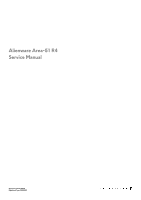Dell Alienware Area-51 R4 Service Manual
Dell Alienware Area-51 R4 Manual
 |
View all Dell Alienware Area-51 R4 manuals
Add to My Manuals
Save this manual to your list of manuals |
Dell Alienware Area-51 R4 manual content summary:
- Dell Alienware Area-51 R4 | Service Manual - Page 1
Alienware Area-51 R4 Service Manual Regulatory Model: D03X Regulatory Type: D03X003 - Dell Alienware Area-51 R4 | Service Manual - Page 2
use of your product. CAUTION: A CAUTION indicates either potential damage to hardware or loss of data and tells you how to avoid the problem. WARNING: A WARNING indicates a potential for property damage, personal injury, or death. © 2018 Dell Inc. or its subsidiaries. All rights reserved. Dell, EMC - Dell Alienware Area-51 R4 | Service Manual - Page 3
Contents 1 Before working inside your computer 10 Before you begin ...10 Safety instructions...10 Recommended tools...10 Screw list...11 2 After working inside your computer the battery...26 Procedure...26 Post-requisites...26 11 Removing the battery case...27 Prerequisites...27 Procedure...27 3 - Dell Alienware Area-51 R4 | Service Manual - Page 4
12 Replacing the battery case...28 Procedure...28 Post-requisites...28 13 Removing the hard drive...29 Prerequisites...29 Procedure...29 14 Replacing the hard drive...31 Procedure...31 Post- - Dell Alienware Area-51 R4 | Service Manual - Page 5
48 Post-requisites...48 27 Removing the graphics card...49 Prerequisites...49 Procedure...49 28 Replacing the graphics card...51 Procedure...51 Post-requisites...51 29 Removing multiple graphics cards 52 Prerequisites...52 Procedure...52 30 Replacing multiple graphics cards 54 Procedure...54 Post - Dell Alienware Area-51 R4 | Service Manual - Page 6
35 Removing the coin-cell battery...60 Prerequisites...60 Procedure...60 36 Replacing the coin-cell battery...61 Procedure...61 Post-requisites...61 37 Removing the top fan...62 Prerequisites...62 Procedure...62 38 Replacing the top fan...63 Procedure...63 Post-requisites...63 39 Removing the logo - Dell Alienware Area-51 R4 | Service Manual - Page 7
-requisites...77 49 Removing the processor...78 Prerequisites...78 Procedure...78 50 Replacing the processor...79 Procedure...79 Post-requisites...80 51 Removing the power-supply unit...81 Prerequisites...81 Procedure...81 52 Replacing the power-supply unit...83 Procedure...83 Post-requisites...83 - Dell Alienware Area-51 R4 | Service Manual - Page 8
58 Replacing the front bezel...94 Procedure...94 Post-requisites...94 59 Removing the optical-drive eject-button board 95 Prerequisites...95 Procedure...95 60 Replacing the optical-drive eject-button board 97 Procedure...97 Post-requisites...97 61 Removing the rear bezel...98 Prerequisites...98 - Dell Alienware Area-51 R4 | Service Manual - Page 9
...123 Deleting or changing an existing system and or setup password 124 Clearing Forgotten Passwords...124 Clearing CMOS Settings...124 73 Troubleshooting...126 Flashing the BIOS...126 Flashing BIOS (USB key)...126 Enhanced Pre-Boot System Assessment (ePSA) diagnostics 126 Running the ePSA - Dell Alienware Area-51 R4 | Service Manual - Page 10
pins and contacts. CAUTION: You should only perform troubleshooting and repairs as authorized or directed by the Dell technical assistance team. Damage due to servicing that is not authorized by Dell is not covered by your warranty. See the safety instructions that shipped with the product or at www - Dell Alienware Area-51 R4 | Service Manual - Page 11
Stability foot Secured to Computer Screw type #6-32x6 Quantity 2 Security-cable slot latch Computer M2x3 1 Battery-case door Battery case M2x5.7 1 Battery case Chassis #6-32x5.2 2 Hard-drive assembly Chassis #6-32x6 1 Hard drive Hard-drive bracket #6-32x3.6 4 Optical-drive - Dell Alienware Area-51 R4 | Service Manual - Page 12
Component Wireless card Top fan Logo board Logo board Solid-state drive PCI fan Fan shroud Secured to Chassis Chassis Chassis Bracket System board Chassis PCI fan Processor liquid-cooling Chassis assembly Power-supply unit Chassis System-board Chassis Rear-handle bar Chassis Front-handle - Dell Alienware Area-51 R4 | Service Manual - Page 13
Component Rear bezel Rear bezel Base panel Base panel Antennas Secured to Chassis Chassis Chassis Chassis Chassis Screw type #6-32x6 M3x5 #6-32x6 #6-32x6 #6-32x6 Quantity 4 2 4 5 6 Screw image 13 - Dell Alienware Area-51 R4 | Service Manual - Page 14
After working inside your computer CAUTION: Leaving stray or loose screws inside your computer may severely damage your computer. 1. Replace all screws and ensure that no stray screws remain inside your computer. 2. Connect any external devices, peripherals, or cables you removed before working on - Dell Alienware Area-51 R4 | Service Manual - Page 15
shipped with your computer and follow the steps in Before working inside your computer. After working inside your computer, follow the instructions in After working inside your computer. For more safety best practices, see the Regulatory Compliance home page at www.dell.com/ regulatory_compliance - Dell Alienware Area-51 R4 | Service Manual - Page 16
Right view 1. optical drive (ODD) 3. drive-bay heat-sensor 5. AlienFX side-panel connector 7. 3.5-inch drive bracket (HDD1) 9. 3.5-inch drive bracket (HDD3) 2. I/O board (IO BRD) 4. 2.5-inch drive bracket (HDD4/HDD5) 6. rear I/O accessibility lighting batteries 8. 3.5-inch drive bracket (HDD2) 16 - Dell Alienware Area-51 R4 | Service Manual - Page 17
connector (HDD_SATA1_2) 23. USB connector (FUSB3_MB1) 25.coin-cell battery socket (BAT1) 22. USB connector (FUSB3_MB2) 24.U.2 SSD connector (not supported) 26.CMOS reset jumper (RTC_CLR1) 27. Advanced Technology xTended (ATX) power connector (ATX 28. processor socket (CPU1) PWR1) 29.memory-module - Dell Alienware Area-51 R4 | Service Manual - Page 18
I/O-board components NOTE: The location of the connectors may vary based on the selections you made at the time of purchase. 1. rear I/O accessibility lighting battery connector (VBAT1) 3. left theater-lighting connector (POGO_IN_L1) 5. USB connector (USB1) 7. front I/O control connector (FIO_PWR1) - Dell Alienware Area-51 R4 | Service Manual - Page 19
Lifting the computer Procedure 1. With both hands, hold the handle located on top of the computer. 2. Lift the computer. a. handle b. computer 19 - Dell Alienware Area-51 R4 | Service Manual - Page 20
shipped with your computer and follow the steps in Before working inside your computer. After working inside your computer, follow the instructions in After working inside your computer. For more safety best practices, see the Regulatory Compliance home page at www.dell.com/ regulatory_compliance - Dell Alienware Area-51 R4 | Service Manual - Page 21
21 - Dell Alienware Area-51 R4 | Service Manual - Page 22
shipped with your computer and follow the steps in Before working inside your computer. After working inside your computer, follow the instructions in After working inside your computer. For more safety best practices, see the Regulatory Compliance home page at www.dell.com/ regulatory_compliance - Dell Alienware Area-51 R4 | Service Manual - Page 23
shipped with your computer and follow the steps in Before working inside your computer. After working inside your computer, follow the instructions in After working inside your computer. For more safety best practices, see the Regulatory Compliance home page at www.dell.com/ regulatory_compliance - Dell Alienware Area-51 R4 | Service Manual - Page 24
shipped with your computer and follow the steps in Before working inside your computer. After working inside your computer, follow the instructions in After working inside your computer. For more safety best practices, see the Regulatory Compliance home page at www.dell.com/ regulatory_compliance - Dell Alienware Area-51 R4 | Service Manual - Page 25
your computer. After working inside your computer, follow the instructions in After working inside your computer. For more safety best the battery-case door to the battery case. 2. Slide and open the battery-case door and remove the batteries from the battery case. a. screw b. battery-case door c. - Dell Alienware Area-51 R4 | Service Manual - Page 26
inside your computer. After working inside your computer, follow the instructions in After working inside your computer. For more safety best practices battery case. 2. Slide and close the battery-case door. 3. Replace the screw (M2x5.7) that secures the battery-case door to the battery case. Post - Dell Alienware Area-51 R4 | Service Manual - Page 27
Removing the battery case NOTE: Before working inside your computer, read the safety information that shipped with your computer and follow the steps in Before working inside your computer. After working inside your computer, follow the instructions in After working inside your computer. For more - Dell Alienware Area-51 R4 | Service Manual - Page 28
working inside your computer, follow the instructions in After working inside your computer. For more safety best practices, see the Regulatory Compliance home page at www.dell.com/ regulatory_compliance. Procedure 1. Align the screw holes on the battery case with the screw holes on the chassis - Dell Alienware Area-51 R4 | Service Manual - Page 29
shipped with your computer and follow the steps in Before working inside your computer. After working inside your computer, follow the instructions in After working inside your computer. For more safety best practices, see the Regulatory Compliance home page at www.dell.com/ regulatory_compliance - Dell Alienware Area-51 R4 | Service Manual - Page 30
a. screws (4) b. hard drive c. hard-drive bracket 30 - Dell Alienware Area-51 R4 | Service Manual - Page 31
shipped with your computer and follow the steps in Before working inside your computer. After working inside your computer, follow the instructions in After working inside your computer. For more safety best practices, see the Regulatory Compliance home page at www.dell.com/ regulatory_compliance - Dell Alienware Area-51 R4 | Service Manual - Page 32
shipped with your computer and follow the steps in Before working inside your computer. After working inside your computer, follow the instructions in After working inside your computer. For more safety best practices, see the Regulatory Compliance home page at www.dell.com/ regulatory_compliance - Dell Alienware Area-51 R4 | Service Manual - Page 33
a. screws (2) b. optical drive c. optical-drive bracket 33 - Dell Alienware Area-51 R4 | Service Manual - Page 34
shipped with your computer and follow the steps in Before working inside your computer. After working inside your computer, follow the instructions in After working inside your computer. For more safety best practices, see the Regulatory Compliance home page at www.dell.com/ regulatory_compliance - Dell Alienware Area-51 R4 | Service Manual - Page 35
shipped with your computer and follow the steps in Before working inside your computer. After working inside your computer, follow the instructions in After working inside your computer. For more safety best practices, see the Regulatory Compliance home page at www.dell.com/ regulatory_compliance - Dell Alienware Area-51 R4 | Service Manual - Page 36
a. screws (2) b. right AlienFX side-panel connector 36 - Dell Alienware Area-51 R4 | Service Manual - Page 37
shipped with your computer and follow the steps in Before working inside your computer. After working inside your computer, follow the instructions in After working inside your computer. For more safety best practices, see the Regulatory Compliance home page at www.dell.com/ regulatory_compliance - Dell Alienware Area-51 R4 | Service Manual - Page 38
your computer. After working inside your computer, follow the instructions in After working inside your computer. For more safety best Turn the chassis over. 4. Remove the AlienFX side-panel cable through the routing guides on the chassis. 5. Remove the screw (#6-32x6) that secures the left AlienFX - Dell Alienware Area-51 R4 | Service Manual - Page 39
a. screw b. left AlienFX side-panel connector assembly 7. Remove the two screws (#6-32x6) that secure the AlienFX side-panel connector to the bracket. 8. Remove the cable routing through the slot on the bracket and lift the left AlienFX side-panel connector off the bracket. a. screw b. left AlienFX - Dell Alienware Area-51 R4 | Service Manual - Page 40
shipped with your computer and follow the steps in Before working inside your computer. After working inside your computer, follow the instructions in After working inside your computer. For more safety best practices, see the Regulatory Compliance home page at www.dell.com/ regulatory_compliance - Dell Alienware Area-51 R4 | Service Manual - Page 41
shipped with your computer and follow the steps in Before working inside your computer. After working inside your computer, follow the instructions in After working inside your computer. For more safety best practices, see the Regulatory Compliance home page at www.dell.com/ regulatory_compliance - Dell Alienware Area-51 R4 | Service Manual - Page 42
a. I/O board b. screws (5) 42 - Dell Alienware Area-51 R4 | Service Manual - Page 43
shipped with your computer and follow the steps in Before working inside your computer. After working inside your computer, follow the instructions in After working inside your computer. For more safety best practices, see the Regulatory Compliance home page at www.dell.com/ regulatory_compliance - Dell Alienware Area-51 R4 | Service Manual - Page 44
shipped with your computer and follow the steps in Before working inside your computer. After working inside your computer, follow the instructions in After working inside your computer. For more safety best practices, see the Regulatory Compliance home page at www.dell.com/ regulatory_compliance - Dell Alienware Area-51 R4 | Service Manual - Page 45
a. release tab b. drive-bay heat-sensor cable 45 - Dell Alienware Area-51 R4 | Service Manual - Page 46
shipped with your computer and follow the steps in Before working inside your computer. After working inside your computer, follow the instructions in After working inside your computer. For more safety best practices, see the Regulatory Compliance home page at www.dell.com/ regulatory_compliance - Dell Alienware Area-51 R4 | Service Manual - Page 47
shipped with your computer and follow the steps in Before working inside your computer. After working inside your computer, follow the instructions in After working inside your computer. For more safety best practices, see the Regulatory Compliance home page at www.dell.com/ regulatory_compliance - Dell Alienware Area-51 R4 | Service Manual - Page 48
shipped with your computer and follow the steps in Before working inside your computer. After working inside your computer, follow the instructions in After working inside your computer. For more safety best practices, see the Regulatory Compliance home page at www.dell.com/ regulatory_compliance - Dell Alienware Area-51 R4 | Service Manual - Page 49
shipped with your computer and follow the steps in Before working inside your computer. After working inside your computer, follow the instructions in After working inside your computer. For more safety best practices, see the Regulatory Compliance home page at www.dell.com/ regulatory_compliance - Dell Alienware Area-51 R4 | Service Manual - Page 50
a. graphics card b. securing tab 50 - Dell Alienware Area-51 R4 | Service Manual - Page 51
the steps in Before working inside your computer. After working inside your computer, follow the instructions in After working inside your computer. For more safety best practices, see the Regulatory Compliance and right side-panels. See "Replacing the side panels". 2. Replace the stability foot. 51 - Dell Alienware Area-51 R4 | Service Manual - Page 52
shipped with your computer and follow the steps in Before working inside your computer. After working inside your computer, follow the instructions in After working inside your computer. For more safety best practices, see the Regulatory Compliance home page at www.dell.com/ regulatory_compliance - Dell Alienware Area-51 R4 | Service Manual - Page 53
a. screw cover b. screws (2) c. power cables (2) 6. Press and hold the securing tab on the card connector, grasp the card by its top corners, and then ease the card out of the card connector. a. graphics card b. securing tab 7. Repeat steps 2 to 7 to remove graphics card on the PCI-Express card - Dell Alienware Area-51 R4 | Service Manual - Page 54
shipped with your computer and follow the steps in Before working inside your computer. After working inside your computer, follow the instructions in After working inside your computer. For more safety best practices, see the Regulatory Compliance home page at www.dell.com/ regulatory_compliance - Dell Alienware Area-51 R4 | Service Manual - Page 55
shipped with your computer and follow the steps in Before working inside your computer. After working inside your computer, follow the instructions in After working inside your computer. For more safety best practices, see the Regulatory Compliance home page at www.dell.com/ regulatory_compliance - Dell Alienware Area-51 R4 | Service Manual - Page 56
a. screw cover b. screws (2) c. power cables (2) 8. Press and hold the securing tab on the card connector, grasp the card by its top corners, and then ease the card out of the card connector. a. graphics card b. securing tab 56 - Dell Alienware Area-51 R4 | Service Manual - Page 57
shipped with your computer and follow the steps in Before working inside your computer. After working inside your computer, follow the instructions in After working inside your computer. For more safety best practices, see the Regulatory Compliance home page at www.dell.com/ regulatory_compliance - Dell Alienware Area-51 R4 | Service Manual - Page 58
shipped with your computer and follow the steps in Before working inside your computer. After working inside your computer, follow the instructions in After working inside your computer. For more safety best practices, see the Regulatory Compliance home page at www.dell.com/ regulatory_compliance - Dell Alienware Area-51 R4 | Service Manual - Page 59
inside your computer. After working inside your computer, follow the instructions in After working inside your computer. For more safety best tip of the antenna cables indicates the color scheme for the wireless card supported by your computer. Table 2. Antenna-cable color scheme Connectors on the - Dell Alienware Area-51 R4 | Service Manual - Page 60
shipped with your computer and follow the steps in Before working inside your computer. After working inside your computer, follow the instructions in After working inside your computer. For more safety best practices, see the Regulatory Compliance home page at www.dell.com/ regulatory_compliance - Dell Alienware Area-51 R4 | Service Manual - Page 61
shipped with your computer and follow the steps in Before working inside your computer. After working inside your computer, follow the instructions in After working inside your computer. For more safety best practices, see the Regulatory Compliance home page at www.dell.com/ regulatory_compliance - Dell Alienware Area-51 R4 | Service Manual - Page 62
shipped with your computer and follow the steps in Before working inside your computer. After working inside your computer, follow the instructions in After working inside your computer. For more safety best practices, see the Regulatory Compliance home page at www.dell.com/ regulatory_compliance - Dell Alienware Area-51 R4 | Service Manual - Page 63
shipped with your computer and follow the steps in Before working inside your computer. After working inside your computer, follow the instructions in After working inside your computer. For more safety best practices, see the Regulatory Compliance home page at www.dell.com/ regulatory_compliance - Dell Alienware Area-51 R4 | Service Manual - Page 64
shipped with your computer and follow the steps in Before working inside your computer. After working inside your computer, follow the instructions in After working inside your computer. For more safety best practices, see the Regulatory Compliance home page at www.dell.com/ regulatory_compliance - Dell Alienware Area-51 R4 | Service Manual - Page 65
a. screws (6) b. logo-board bracket c. logo board 65 - Dell Alienware Area-51 R4 | Service Manual - Page 66
shipped with your computer and follow the steps in Before working inside your computer. After working inside your computer, follow the instructions in After working inside your computer. For more safety best practices, see the Regulatory Compliance home page at www.dell.com/ regulatory_compliance - Dell Alienware Area-51 R4 | Service Manual - Page 67
shipped with your computer and follow the steps in Before working inside your computer. After working inside your computer, follow the instructions in After working inside your computer. For more safety best practices, see the Regulatory Compliance home page at www.dell.com/ regulatory_compliance - Dell Alienware Area-51 R4 | Service Manual - Page 68
shipped with your computer and follow the steps in Before working inside your computer. After working inside your computer, follow the instructions in After working inside your computer. For more safety best practices, see the Regulatory Compliance home page at www.dell.com/ regulatory_compliance - Dell Alienware Area-51 R4 | Service Manual - Page 69
shipped with your computer and follow the steps in Before working inside your computer. After working inside your computer, follow the instructions in After working inside your computer. For more safety best practices, see the Regulatory Compliance home page at www.dell.com/ regulatory_compliance - Dell Alienware Area-51 R4 | Service Manual - Page 70
a. PCI fan b. screws (2) 5. Disconnect the PCI-fan cable and front-bezel heat-sensor cable from their respective connectors on the system board. 6. Remove the PCI fan from the tabs securing it to the chassis. 1. PCI fan 3. PCI-fan cable 5. tabs 2. front-bezel heat-sensor cable 4. system board 6. - Dell Alienware Area-51 R4 | Service Manual - Page 71
a. screws (4) b. fan shroud 71 - Dell Alienware Area-51 R4 | Service Manual - Page 72
shipped with your computer and follow the steps in Before working inside your computer. After working inside your computer, follow the instructions in After working inside your computer. For more safety best practices, see the Regulatory Compliance home page at www.dell.com/ regulatory_compliance - Dell Alienware Area-51 R4 | Service Manual - Page 73
shipped with your computer and follow the steps in Before working inside your computer. After working inside your computer, follow the instructions in After working inside your computer. For more safety best practices, see the Regulatory Compliance home page at www.dell.com/ regulatory_compliance - Dell Alienware Area-51 R4 | Service Manual - Page 74
shipped with your computer and follow the steps in Before working inside your computer. After working inside your computer, follow the instructions in After working inside your computer. For more safety best practices, see the Regulatory Compliance home page at www.dell.com/ regulatory_compliance - Dell Alienware Area-51 R4 | Service Manual - Page 75
your computer. After working inside your computer, follow the instructions in After working inside your computer. For more safety best To ensure maximum cooling for the processor, do not touch the heat transfer areas on the processor liquidcooling assembly. The oils in your skin can reduce the heat - Dell Alienware Area-51 R4 | Service Manual - Page 76
a. processor liquid-cooling assembly fan b. chassis c. processor liquid-cooling assembly pump 76 - Dell Alienware Area-51 R4 | Service Manual - Page 77
shipped with your computer and follow the steps in Before working inside your computer. After working inside your computer, follow the instructions in After working inside your computer. For more safety best practices, see the Regulatory Compliance home page at www.dell.com/ regulatory_compliance - Dell Alienware Area-51 R4 | Service Manual - Page 78
shipped with your computer and follow the steps in Before working inside your computer. After working inside your computer, follow the instructions in After working inside your computer. For more safety best practices, see the Regulatory Compliance home page at www.dell.com/ regulatory_compliance - Dell Alienware Area-51 R4 | Service Manual - Page 79
inside your computer. After working inside your computer, follow the instructions in After working inside your computer. For more safety best NOTE: A new processor ships with a thermal pad in the package. In some cases, the processor may ship with the thermal pad attached to it. Procedure 1. Ensure - Dell Alienware Area-51 R4 | Service Manual - Page 80
Post-requisites 1. Replace the processor liquid-cooling assembly fan. 2. Replace the left and right side-panels. See "Replacing the side panels". 3. Replace the stability foot. 80 - Dell Alienware Area-51 R4 | Service Manual - Page 81
shipped with your computer and follow the steps in Before working inside your computer. After working inside your computer, follow the instructions in After working inside your computer. For more safety best practices, see the Regulatory Compliance home page at www.dell.com/ regulatory_compliance - Dell Alienware Area-51 R4 | Service Manual - Page 82
a. power-supply unit b. power-supply unit cover 5. Slide the power-supply unit out through the back of the chassis and remove it from the computer. a. chassis b. power-supply unit 6. Slide and remove the metal bracket from the power-supply unit. 82 - Dell Alienware Area-51 R4 | Service Manual - Page 83
shipped with your computer and follow the steps in Before working inside your computer. After working inside your computer, follow the instructions in After working inside your computer. For more safety best practices, see the Regulatory Compliance home page at www.dell.com/ regulatory_compliance - Dell Alienware Area-51 R4 | Service Manual - Page 84
inside your computer. After working inside your computer, follow the instructions in After working inside your computer. For more safety best .com/ regulatory_compliance. NOTE: Your computer's Service Tag is stored in the system board. You must enter the Service Tag in the BIOS setup program after - Dell Alienware Area-51 R4 | Service Manual - Page 85
a. screws (9) b. system board 5. Remove the processor. 85 - Dell Alienware Area-51 R4 | Service Manual - Page 86
inside your computer. After working inside your computer, follow the instructions in After working inside your computer. For more safety best .com/ regulatory_compliance. NOTE: Your computer's Service Tag is stored in the system board. You must enter the Service Tag in the BIOS setup program after - Dell Alienware Area-51 R4 | Service Manual - Page 87
shipped with your computer and follow the steps in Before working inside your computer. After working inside your computer, follow the instructions in After working inside your computer. For more safety best practices, see the Regulatory Compliance home page at www.dell.com/ regulatory_compliance - Dell Alienware Area-51 R4 | Service Manual - Page 88
a. screws (7) b. rear-handle bar c. chassis 4. Remove the seven screws (#6-32x6.5) that secure the front handle-bar to the left side of the chassis. a. screws (7) b. chassis c. front-handle bar 5. Remove the seven screws (#6-32x6.5) that secure the front handle-bar to the right side of the chassis. - Dell Alienware Area-51 R4 | Service Manual - Page 89
a. screws (7) b. front-handle bar c. chassis 7. Remove the seven screws (#6-32x6.5) that secure the bottom handle-bar to the left side of the chassis. a. screws (7) b. bottom-handle bar c. chassis 8. Remove the seven screws (#6-32x6.5) that secure the bottom handle-bar to the right side of the - Dell Alienware Area-51 R4 | Service Manual - Page 90
a. screws (7) b. chassis c. bottom-handle bar 90 - Dell Alienware Area-51 R4 | Service Manual - Page 91
shipped with your computer and follow the steps in Before working inside your computer. After working inside your computer, follow the instructions in After working inside your computer. For more safety best practices, see the Regulatory Compliance home page at www.dell.com/ regulatory_compliance - Dell Alienware Area-51 R4 | Service Manual - Page 92
shipped with your computer and follow the steps in Before working inside your computer. After working inside your computer, follow the instructions in After working inside your computer. For more safety best practices, see the Regulatory Compliance home page at www.dell.com/ regulatory_compliance - Dell Alienware Area-51 R4 | Service Manual - Page 93
a. chassis b. tabs (2) c. screws (3) 5. Pull the connector downwards and then disconnect the bottom tron light-cables from the front bezel. 6. Pull the connector downwards and then disconnect the top tron light-cables from the front bezel. 7. Pull the front bezel off the chassis. a. front bezel b. - Dell Alienware Area-51 R4 | Service Manual - Page 94
shipped with your computer and follow the steps in Before working inside your computer. After working inside your computer, follow the instructions in After working inside your computer. For more safety best practices, see the Regulatory Compliance home page at www.dell.com/ regulatory_compliance - Dell Alienware Area-51 R4 | Service Manual - Page 95
shipped with your computer and follow the steps in Before working inside your computer. After working inside your computer, follow the instructions in After working inside your computer. For more safety best practices, see the Regulatory Compliance home page at www.dell.com/ regulatory_compliance - Dell Alienware Area-51 R4 | Service Manual - Page 96
a. chassis b. securing clips 3. Remove the two screws (#6-32x6) that secure the optical-drive eject-button board to the chassis. 4. Remove the optical-drive eject-button board, along with the cable, off the chassis. a. optical-drive eject-button board b. screws (2) c. chassis 96 - Dell Alienware Area-51 R4 | Service Manual - Page 97
shipped with your computer and follow the steps in Before working inside your computer. After working inside your computer, follow the instructions in After working inside your computer. For more safety best practices, see the Regulatory Compliance home page at www.dell.com/ regulatory_compliance - Dell Alienware Area-51 R4 | Service Manual - Page 98
shipped with your computer and follow the steps in Before working inside your computer. After working inside your computer, follow the instructions in After working inside your computer. For more safety best practices, see the Regulatory Compliance home page at www.dell.com/ regulatory_compliance - Dell Alienware Area-51 R4 | Service Manual - Page 99
unit cover away from the chassis. 6. Remove the rear I/O accessibility lighting cable from the routing guides on the chassis. 1. rear bezel 3. screws (4) 5. routing guides (2) 2. power-supply unit cover 4. rear I/O accessibility lighting cable 6. chassis 7. Remove the four screws (#6-32x6) that - Dell Alienware Area-51 R4 | Service Manual - Page 100
a. screws (4) b. rear bezel 8. Remove the two screws (M3x5) from inside, that secure the rear bezel to the left side and right side of the chassis. 9. Release the tabs from inside the chassis on the right side and left side, securing the rear bezel to the chassis. a. chassis b. tabs (6) c. screws - Dell Alienware Area-51 R4 | Service Manual - Page 101
a. rear bezel b. chassis 101 - Dell Alienware Area-51 R4 | Service Manual - Page 102
your computer. After working inside your computer, follow the instructions in After working inside your computer. For more safety best of the chassis. 5. Route the rear I/O accessibility lighting cable through the routing guides on the chassis. 6. Align and place the power-supply cover on the chassis - Dell Alienware Area-51 R4 | Service Manual - Page 103
inside your computer. After working inside your computer, follow the instructions in After working inside your computer. For more safety best practices right side-panels. See "Removing the side panels". 3. Remove the battery case. 4. Remove the hard drive (HDD1). Procedure CAUTION: If the front bezel - Dell Alienware Area-51 R4 | Service Manual - Page 104
a. tabs (2) b. screws (3) c. chassis 4. Remove the two screws (#6-32x6) from inside, securing the base panel to the right side of the chassis. 5. Release the tabs from inside the chassis on the right side, securing the base panel to the right side of the chassis. a. screws (2) 104 - Dell Alienware Area-51 R4 | Service Manual - Page 105
b. tabs (2) c. chassis 6. Remove the base panel from the chassis. a. base panel b. chassis 105 - Dell Alienware Area-51 R4 | Service Manual - Page 106
inside your computer. After working inside your computer, follow the instructions in After working inside your computer. For more safety best requisites 1. Replace the hard drive (HDD1). 2. Replace the battery case. 3. Replace the left and right side-panels. See "Replacing the side panels". 4. - Dell Alienware Area-51 R4 | Service Manual - Page 107
your computer. After working inside your computer, follow the instructions in After working inside your computer. For more safety best tron-lighting cables from the routing-guides on the chassis. 1. chassis 3. logo board 2. tron-lighting cables 4. routing guides 3. Peel the tape that secures the - Dell Alienware Area-51 R4 | Service Manual - Page 108
a. chassis b. tape c. top tron-lighting cables 108 - Dell Alienware Area-51 R4 | Service Manual - Page 109
your computer. After working inside your computer, follow the instructions in After working inside your computer. For more safety best cables to the chassis. 3. Route the top tron-lighting cables through the routing-guides on the chassis. 4. Connect the top tron-lighting cables to the logo board. - Dell Alienware Area-51 R4 | Service Manual - Page 110
your computer. After working inside your computer, follow the instructions in After working inside your computer. For more safety best the bottom tron-lighting cables from the routing guide on the chassis. 1. securing clip 3. logo board 2. routing guide 4. tron-lighting cables 4. Remove the - Dell Alienware Area-51 R4 | Service Manual - Page 111
a. top tron-lighting cables b. slot 111 - Dell Alienware Area-51 R4 | Service Manual - Page 112
inside your computer. After working inside your computer, follow the instructions in After working inside your computer. For more safety best practices on the chassis. 2. Route the bottom tron-lighting cables through the routing guide on the chassis. 3. Secure the bottom tron-lighting cables to the - Dell Alienware Area-51 R4 | Service Manual - Page 113
inside your computer. After working inside your computer, follow the instructions in After working inside your computer. For more safety best 2. Remove the gray antenna cable from the routing guide on the chassis. 1. antenna cables 3. routing guide 2. wireless card 4. chassis 3. Remove the antenna - Dell Alienware Area-51 R4 | Service Manual - Page 114
on the chassis and slide the antenna cable through the slot on the chassis. a. antenna cables b. routing guide c. slot 5. Peel the tape that secures the antenna cables to the chassis. 6. Remove the six screws (#6-32x6) that secure the antenna cables to the chassis. 7. - Dell Alienware Area-51 R4 | Service Manual - Page 115
1. screws 3. chassis 2. slot 4. antenna cables 115 - Dell Alienware Area-51 R4 | Service Manual - Page 116
your computer. After working inside your computer, follow the instructions in After working inside your computer. For more safety best the chassis and then through the routing guides on the chassis. 5. Route the gray antenna cable through the routing guide on the chassis. 6. Connect the antenna - Dell Alienware Area-51 R4 | Service Manual - Page 117
file. 8. Double-click the USB 3.0 driver file icon and follow the instructions on screen to install the driver. Downloading the Wi-Fi driver 1. Turn on the computer. 2. Go to www.dell.com/support. 3. Click Product support, enter the Service Tag of your computer, and then click Submit. NOTE: If you - Dell Alienware Area-51 R4 | Service Manual - Page 118
. 8. Double-click the chipset driver file icon and follow the instructions on the screen to install the driver. Downloading the network driver 1. Turn on your computer. 2. Go to www.dell.com/support. 3. Click Product support enter the Service Tag of your computer and click Submit. NOTE: If you do - Dell Alienware Area-51 R4 | Service Manual - Page 119
the selected field (if applicable) or follow the link in the field. Expands or collapses a drop‐down list, if applicable. Moves to the next focus area. NOTE: For the standard graphics browser only. Esc Moves to the previous page until you view the main screen. Pressing Esc in the main screen - Dell Alienware Area-51 R4 | Service Manual - Page 120
in hh:mm:ss format. Displays the BIOS version number. Displays the BIOS release date. Displays the product name. Default: Alienware Area-51 R4. Allows you to enter the service tag of your computer. Displays the asset tag of your computer. Displays the Management Engine firmware version. Displays the - Dell Alienware Area-51 R4 | Service Manual - Page 121
Advanced BIOS Auto-Recovery Always Perform Integrity Check CPU configuration Hyper-threading Technology Intel (R) SpeedStep (tm) Virtualization VT for Direct I/O Active Processor Cores Integrated Devices Front USB Port Rear USB Port ASMedia XHC Controller HD Audio Integrated NIC1 Integrated NIC2 Pxe - Dell Alienware Area-51 R4 | Service Manual - Page 122
Secure Boot Control Load Legacy OPROM Set Boot Priority Boot List Option USB Boot Support 122 Allows you to set OC mode and Custom Pstate0 for the CPU. Enable or disable the BIOS module interface of the optional Computrace Service from Absolute Software. Enable or disable the firmware TPM. Default - Dell Alienware Area-51 R4 | Service Manual - Page 123
assign the system password: • A password can have up to 32 characters. • The password can contain the numbers 0 through 9. • Only lower case letters are valid, upper case letters are not allowed. • Only the following special characters are allowed: space 3. Type the system password that you entered - Dell Alienware Area-51 R4 | Service Manual - Page 124
shipped with your computer and follow the steps in Before working inside your computer. After working inside your computer, follow the instructions in After working inside your computer. For more safety best practices, see the Regulatory Compliance home page at www.dell.com/ regulatory_compliance - Dell Alienware Area-51 R4 | Service Manual - Page 125
3. Remove the left and right side-panels. See "Removing the side panels". 4. Locate the CMOS jumper (RTC_CLR1) on the system board. See "system-board components". 5. Remove the jumper plug from pins 2 and 3 and fix it on pins 1 and 2. 6. Wait for approximately five seconds to clear the CMOS setting. - Dell Alienware Area-51 R4 | Service Manual - Page 126
support. 3. Click Product support, enter the Service Tag of your computer, and then click Submit. NOTE: If you do not have the Service Tag, use the auto-detect feature or manually BIOS update file icon and follow the instructions on the screen. Flashing BIOS (USB you of problems encountered during - Dell Alienware Area-51 R4 | Service Manual - Page 127
9. Diagnostics Beep code 1 2 3 4 5 6 Problem description Motherboard: BIOS ROM failure No Memory/RAM detected Chipset error Memory . The following procedure provides the instructions on how to conduct a Wi-Fi power cycle: NOTE: Some ISPs (Internet Service Providers) provide a modem/router combo - Dell Alienware Area-51 R4 | Service Manual - Page 128
and online self-help resources Information about Alienware products and services Dell Help & Support app www.alienware.com Tips Contact Support Online help for operating system Troubleshooting information, user manuals, setup instructions, product specifications, technical help blogs, drivers

Alienware Area-51 R4
Service Manual
Regulatory Model: D03X
Regulatory Type: D03X003