Dell Alienware Aurora R6 Aurora R6 Service Manual
Dell Alienware Aurora R6 Manual
 |
View all Dell Alienware Aurora R6 manuals
Add to My Manuals
Save this manual to your list of manuals |
Dell Alienware Aurora R6 manual content summary:
- Dell Alienware Aurora R6 | Aurora R6 Service Manual - Page 1
Aurora R6 Service Manual Regulatory Model: D23M Regulatory Type: D23M001 - Dell Alienware Aurora R6 | Aurora R6 Service Manual - Page 2
data and tells you how to avoid the problem. WARNING: A WARNING indicates a potential for property damage, personal injury, or death. © 2017-2018 Dell Inc. or its subsidiaries. All rights reserved. Dell, EMC, and other trademarks are trademarks of Dell Inc. or its subsidiaries. Other trademarks may - Dell Alienware Aurora R6 | Aurora R6 Service Manual - Page 3
Contents 1 Before working inside your computer 9 Before you begin ...9 Safety instructions...9 Recommended tools...9 Screw list...10 2 After working inside your computer 12 3 Technical overview...13 Inside view of your computer...13 System-board components...14 4 Removing - Dell Alienware Aurora R6 | Aurora R6 Service Manual - Page 4
Removing the hard-drive cage...40 Procedure...40 Prerequisites...40 21 Replacing the hard-drive cage...41 Procedure...41 Post-requisites...41 22 Removing the power-supply unit...42 Prerequisites...42 Procedure...42 23 Replacing the power-supply unit...46 Procedure...46 Post-requisites...46 4 - Dell Alienware Aurora R6 | Aurora R6 Service Manual - Page 5
...57 31 Replacing the solid-state drive...58 Procedure...58 Post-requisites...58 32 Removing the graphics card...59 Prerequisites...59 Procedure...59 33 Replacing the graphics card...61 Procedure...61 Post-requisites...61 34 Removing the processor fan and heat-sink assembly 62 Prerequisites - Dell Alienware Aurora R6 | Aurora R6 Service Manual - Page 6
...64 Procedure...64 37 Replacing the processor...65 Procedure...65 Post-requisites...65 38 Removing the wireless card...66 Prerequisites...66 Procedure...66 39 Replacing the wireless card...67 Procedure...67 Post-requisites...68 40 Removing the antenna...69 Prerequisites...69 Procedure...69 41 - Dell Alienware Aurora R6 | Aurora R6 Service Manual - Page 7
requisites...91 Entering the Service Tag in the BIOS setup program...91 56 Downloading drivers...92 Downloading the audio driver...92 Downloading the graphics driver...92 Downloading the USB 2.0 and USB 3.0 driver...92 Downloading the chipset driver...92 Downloading the network driver...93 57 System - Dell Alienware Aurora R6 | Aurora R6 Service Manual - Page 8
58 Troubleshooting...101 Flashing the BIOS...101 Flashing BIOS (USB key)...101 Enhanced Pre-Boot System Assessment (ePSA) diagnostics 101 Running the ePSA diagnostics...101 System diagnostic lights...102 Flea power release...102 Wi-Fi power cycle...102 59 Getting help and contacting Alienware 103 - Dell Alienware Aurora R6 | Aurora R6 Service Manual - Page 9
pins and contacts. CAUTION: You should only perform troubleshooting and repairs as authorized or directed by the Dell technical assistance team. Damage due to servicing that is not authorized by Dell is not covered by your warranty. See the safety instructions that shipped with the product or at www - Dell Alienware Aurora R6 | Aurora R6 Service Manual - Page 10
Alienware Aurora R6. Table 1. Screw list Component 3.5-inch hard-drive cage Secured to Chassis Screw type #6-32 X 1/4'' Quantity 2 Screw image 2.5-inch hard-drive cage Chassis #6-32 X 1/4'' 4 Power-supply unit hinge Chassis #6-32 X 1/4'' 6 #6-32 X 1/4'' BLK 3 Power-supply unit Power - Dell Alienware Aurora R6 | Aurora R6 Service Manual - Page 11
Component Optical-drive bracket WLAN bracket Secured to Optical drive System board Screw type M2 X 2.5 M2 X 2.5 M2 X 2.5 Quantity 1 Screw image 1 1 11 - Dell Alienware Aurora R6 | Aurora R6 Service Manual - Page 12
screws remain inside your computer. 2. Connect any external devices, peripherals, or cables you removed before working on your computer. 3. Replace any media cards, discs, or any other parts that you removed before working on your computer. 4. Connect your computer and all attached devices to their - Dell Alienware Aurora R6 | Aurora R6 Service Manual - Page 13
computer, follow the instructions in After working inside your computer. For more safety best practices, see the Regulatory Compliance home page at www.dell.com/ regulatory_compliance. Inside view of your computer 1. power-supply unit 3. top cover 5. system board 7. graphics card 2. optical-drive - Dell Alienware Aurora R6 | Aurora R6 Service Manual - Page 14
) 15. Password reset jumper (PASSWORD JUMPER) 17. LED controller connector (LED_CONTROLLER) 19. PCI-Express x4 slot (SLOT2) 21. graphics-card power connector (GPU_POWER) 23. processor socket (CPU1) 2. processor-cooling assembly pump-fan connector (PUMP_FAN) 4. memory-module slot 1 (XMM1) 6. memory - Dell Alienware Aurora R6 | Aurora R6 Service Manual - Page 15
your computer. After working inside your computer, follow the instructions in After working inside your computer. For more safety best practices, see the Regulatory Compliance home page at www.dell.com/ regulatory_compliance. Procedure 1. Place the computer on a clean and flat - Dell Alienware Aurora R6 | Aurora R6 Service Manual - Page 16
your computer. After working inside your computer, follow the instructions in After working inside your computer. For more safety best practices, see the Regulatory Compliance home page at www.dell.com/ regulatory_compliance. Procedure 1. Place the computer on a clean and flat - Dell Alienware Aurora R6 | Aurora R6 Service Manual - Page 17
your computer. After working inside your computer, follow the instructions in After working inside your computer. For more safety best practices, see the Regulatory Compliance home page at www.dell.com/ regulatory_compliance. Procedure NOTE: Ensure that you remove the security - Dell Alienware Aurora R6 | Aurora R6 Service Manual - Page 18
your computer. After working inside your computer, follow the instructions in After working inside your computer. For more safety best practices, see the Regulatory Compliance home page at www.dell.com/ regulatory_compliance. Procedure 1. Align the tabs on the left-side cover - Dell Alienware Aurora R6 | Aurora R6 Service Manual - Page 19
your computer. After working inside your computer, follow the instructions in After working inside your computer. For more safety best practices, see the Regulatory Compliance home page at www.dell.com/ regulatory_compliance. Procedure 1. Carefully pry around the edges of the - Dell Alienware Aurora R6 | Aurora R6 Service Manual - Page 20
a. right-side cover b. lighting cable 20 - Dell Alienware Aurora R6 | Aurora R6 Service Manual - Page 21
your computer. After working inside your computer, follow the instructions in After working inside your computer. For more safety best practices , see the Regulatory Compliance home page at www.dell.com/ regulatory_compliance. Procedure 1. Connect the lighting cable to the right- - Dell Alienware Aurora R6 | Aurora R6 Service Manual - Page 22
a. chassis b. slots c. right-side cover 22 - Dell Alienware Aurora R6 | Aurora R6 Service Manual - Page 23
your computer. After working inside your computer, follow the instructions in After working inside your computer. For more safety best practices, see the Regulatory Compliance home page at www.dell.com/ regulatory_compliance. Prerequisites 1. Remove the left-side cover. 2. - Dell Alienware Aurora R6 | Aurora R6 Service Manual - Page 24
1. top cover 3. lighting cable 2. slot 4. chassis 6. Turn the top cover over, release the tabs on the top cover from the slots on the top bezel. 7. Lift the top cover from the top bezel. 24 - Dell Alienware Aurora R6 | Aurora R6 Service Manual - Page 25
a. top cover b. top bezel 8. You are left with top bezel and top cover. a. top bezel b. top cover 25 - Dell Alienware Aurora R6 | Aurora R6 Service Manual - Page 26
your computer. After working inside your computer, follow the instructions in After working inside your computer. For more safety best practices, see the Regulatory Compliance home page at www.dell.com/ regulatory_compliance. Procedure 1. Align the tabs on the top cover with - Dell Alienware Aurora R6 | Aurora R6 Service Manual - Page 27
inside your computer. After working inside your computer, follow the instructions in After working inside your computer. For more safety best practices, see the Regulatory Compliance home page at www.dell.com/ regulatory_compliance. Prerequisites 1. Remove the left-side cover. 2. - Dell Alienware Aurora R6 | Aurora R6 Service Manual - Page 28
4. Tilt the computer back to the upright position. 28 - Dell Alienware Aurora R6 | Aurora R6 Service Manual - Page 29
your computer. After working inside your computer, follow the instructions in After working inside your computer. For more safety best practices, see the Regulatory Compliance home page at www.dell.com/ regulatory_compliance. Procedure 1. Turn the computer over until the base - Dell Alienware Aurora R6 | Aurora R6 Service Manual - Page 30
your computer. After working inside your computer, follow the instructions in After working inside your computer. For more safety best practices, home page at www.dell.com/ regulatory_compliance. Prerequisites Remove the left-side cover. Procedure 1. Disconnect the data and power cables from the hard - Dell Alienware Aurora R6 | Aurora R6 Service Manual - Page 31
a. hard drive b. hard-drive carrier c. tabs (4) 31 - Dell Alienware Aurora R6 | Aurora R6 Service Manual - Page 32
After working inside your computer, follow the instructions in After working inside your computer. For more see the Regulatory Compliance home page at www.dell.com/ regulatory_compliance. Procedure 1. Place the hard drive power cables to the hard drive. Post-requisites Replace the left-side cover. - Dell Alienware Aurora R6 | Aurora R6 Service Manual - Page 33
your computer. After working inside your computer, follow the instructions in After working inside your computer. For more safety best practices, home page at www.dell.com/ regulatory_compliance. Prerequisites Remove the left-side cover. Procedure 1. Disconnect the data and power cables from the hard - Dell Alienware Aurora R6 | Aurora R6 Service Manual - Page 34
a. hard drive b. hard-drive carrier c. tabs (4) 34 - Dell Alienware Aurora R6 | Aurora R6 Service Manual - Page 35
After working inside your computer, follow the instructions in After working inside your computer. For more , see the Regulatory Compliance home page at www.dell.com/ regulatory_compliance. Procedure 1. Place the hard drive power cable to the hard drive. Post-requisites Replace the left-side cover. - Dell Alienware Aurora R6 | Aurora R6 Service Manual - Page 36
your computer. After working inside your computer, follow the instructions in After working inside your computer. For more safety best practices, power-supply unit cage while pressing and holding the graphics-card bracket. 5. Slide the fan cable and the data and power cable through the power-supply unit - Dell Alienware Aurora R6 | Aurora R6 Service Manual - Page 37
5. hard-drive carrier 11. Remove the tabs U.2 solid-state drive from the slots on the hard-drive carrier and lift the U.2 solid-state drive. a. hard-drive carrier b. fan cable c. U.2 solid-state drive 37 - Dell Alienware Aurora R6 | Aurora R6 Service Manual - Page 38
your computer, follow the instructions in After working inside your Regulatory Compliance home page at www.dell.com/ regulatory_compliance. Procedure 1. Place power cable through the power-supply unit cage. 3. Connect the fan cable to the system board. 4. Connect the power cable to the power-supply - Dell Alienware Aurora R6 | Aurora R6 Service Manual - Page 39
state drive slot 3. data cable 5. power cable 2. screw 4. solid-state drive adapter 6. fan cable 7. Rotate the power-supply unit cage towards the chassis until the unit snaps into place. 8. Connect the power cable to the U.2 solid-state drive. a. chassis b. power cable Post-requisites Replace the - Dell Alienware Aurora R6 | Aurora R6 Service Manual - Page 40
computer. After working inside your computer, follow the instructions in After working inside your computer. For more safety best practices, see the Regulatory Compliance home page at www.dell.com/ regulatory_compliance. Procedure 1. Remove the screws that secure the hard-drive - Dell Alienware Aurora R6 | Aurora R6 Service Manual - Page 41
your computer. After working inside your computer, follow the instructions in After working inside your computer. For more safety best practices, see the Regulatory Compliance home page at www.dell.com/ regulatory_compliance. Procedure 1. Insert the hard-drive cage into its - Dell Alienware Aurora R6 | Aurora R6 Service Manual - Page 42
the power supply. 1. Lay the computer on the right side. 2. Slide the power-supply unit cage release latches towards the unlock position. a. power-supply unit b. chassis c. power-supply unit cage release cage latches (2) 3. Lift the power-supply unit cage while pressing and holding the graphics-card - Dell Alienware Aurora R6 | Aurora R6 Service Manual - Page 43
a. power-supply unit cage b. graphics-card bracket c. chassis 4. Rotate the power-supply unit cage away from the chassis. a. power-supply unit 5. Press the releasing clip on the power-cable connectors and disconnect the power cables from the graphics card. 6. Disconnect the power cables from the - Dell Alienware Aurora R6 | Aurora R6 Service Manual - Page 44
cable from the system board. 1. power-supply unit 3. graphics-card power cables (2) 5. hard-drive power cable 7. optical-drive power cable 2. hard-drive power cable 4. releasing clips (2) 6. processor-power cable 8. system-board power cable 8. Rotate the power-supply unit cage towards the chassis - Dell Alienware Aurora R6 | Aurora R6 Service Manual - Page 45
12. Lift the power-supply unit, along with the cables, off the chassis. a. chassis b. power-supply unit c. screws (4) 45 - Dell Alienware Aurora R6 | Aurora R6 Service Manual - Page 46
the chassis while pressing and holding the graphics-card bracket. 8. Connect the power cables to the graphics card, hard drives, and optical drive. 9. Connect the processor-power cable and system-board power cable to the system board. 10. Rotate the power-supply unit cage towards the chassis until - Dell Alienware Aurora R6 | Aurora R6 Service Manual - Page 47
your computer, follow the instructions in After working inside your computer. Regulatory Compliance home page at www.dell.com/ regulatory_compliance. Prerequisites 1. Remove the the procedure from step 1 to step 4 in "Removing the power-supply unit". 3. Loosen the captive screws that secure the VR heat - Dell Alienware Aurora R6 | Aurora R6 Service Manual - Page 48
a. captive screws (2) b. VR heat sink 5. Disconnect the processor-cooling assembly cables from the system board. 6. In reversed order (as indicated on the processor cooler), loosen the captive screws that secure the processor cooler to the system board. NOTE: If your are using an electric - Dell Alienware Aurora R6 | Aurora R6 Service Manual - Page 49
1. radiator fan 3. system board 5. captive screws (4) 2. radiator-fan cable 4. processor-cooling assembly cable 49 - Dell Alienware Aurora R6 | Aurora R6 Service Manual - Page 50
your computer. After working inside your computer, follow the instructions in After working inside your computer. For more safety best practices, see the Regulatory Compliance home page at www.dell.com/ regulatory_compliance. Procedure 1. Slide the radiator and fan assembly into - Dell Alienware Aurora R6 | Aurora R6 Service Manual - Page 51
a. VR heat sink b. captive screws (2) c. system board 9. Follow the procedure from step 10 to step 11 in "Replacing the power-supply unit". 10. Replace the screws that secure the radiator and fan assembly to the chassis. Post-requisites 1. Replace the top cover. 2. Replace the right-side - Dell Alienware Aurora R6 | Aurora R6 Service Manual - Page 52
inside your computer, follow the instructions in After working inside your computer. For the Regulatory Compliance home page at www.dell.com/ regulatory_compliance. CAUTION: Removing the coin from step 1 to step 4 in "Removing the power-supply unit". Procedure 1. Using a plastic scribe, press the - Dell Alienware Aurora R6 | Aurora R6 Service Manual - Page 53
the instructions in After working dell.com/ regulatory_compliance. Procedure Insert a new coin-cell battery (CR2032) into the battery socket with the positive side facing up, and snap the battery into place. Post-requisites 1. Follow the procedure from step 10 to step 11 in "Replacing the power-supply - Dell Alienware Aurora R6 | Aurora R6 Service Manual - Page 54
follow the instructions in After working inside your computer. For more safety best practices, see the Regulatory Compliance home page at www.dell.com/ regulatory_compliance. Prerequisites 1. Remove the left-side cover. 2. Follow the procedure from step 1 to step 4 in "Removing the power-supply unit - Dell Alienware Aurora R6 | Aurora R6 Service Manual - Page 55
your computer. After working inside your computer, follow the instructions in After working inside your computer. For more safety best practices, see the Regulatory Compliance home page at www.dell.com/ regulatory_compliance. Procedure 1. Ensure that the securing clips are extended - Dell Alienware Aurora R6 | Aurora R6 Service Manual - Page 56
Configuration 32 GB DDR4 64 GB DDR4 8 GB XMP 16 GB XMP DIMM1 8 GB 16 GB 4 GB 8 GB DIMM2 8 GB 16 GB 4 GB 8 GB Slot DIMM3 8 GB 16 GB Post-requisites 1. Follow the procedure from step 10 to step 11 in "Replacing the power-supply unit". 2. Replace the left-side cover. DIMM4 8 GB 16 GB 56 - Dell Alienware Aurora R6 | Aurora R6 Service Manual - Page 57
inside your computer, follow the instructions in After working inside your computer. the Regulatory Compliance home page at www.dell.com/ regulatory_compliance. CAUTION: Solid-state drives to step 4 in "Removing the power-supply unit". 3. Remove the graphics card. Procedure 1. Locate the solid-state - Dell Alienware Aurora R6 | Aurora R6 Service Manual - Page 58
inside your computer, follow the instructions in After working inside your computer. the Regulatory Compliance home page at www.dell.com/ regulatory_compliance. CAUTION: Solid-state 1. Replace the graphics card. 2. Follow the procedure from step 10 to step 11 in "Replacing the power-supply unit". 3. - Dell Alienware Aurora R6 | Aurora R6 Service Manual - Page 59
page at www.dell.com/ regulatory_compliance. Prerequisites 1. Remove the left-side cover. 2. Follow the procedure from step 1 to step 4 in "Removing the power-supply unit". Procedure 1. Lift to release the graphics-card bracket from the chassis. a. graphics-card bracket b. graphics card 2. Press the - Dell Alienware Aurora R6 | Aurora R6 Service Manual - Page 60
1. power cables 3. graphics card 2. releasing clips (2) 4. securing tab 60 - Dell Alienware Aurora R6 | Aurora R6 Service Manual - Page 61
. After working inside your computer, follow the instructions in After working inside your computer. For more safety best practices, see the Regulatory Compliance home page at www.dell.com/ regulatory_compliance. Procedure 1. Align the graphics card with the slot on the system board. 2. Place - Dell Alienware Aurora R6 | Aurora R6 Service Manual - Page 62
inside your computer, follow the instructions in After working inside your computer. For see the Regulatory Compliance home page at www.dell.com/ regulatory_compliance. NOTE: The heat sink from step 1 to step 4 in "Removing the power-supply unit". Procedure 1. Disconnect the processor-fan cable from - Dell Alienware Aurora R6 | Aurora R6 Service Manual - Page 63
computer. After working inside your computer, follow the instructions in After working inside your computer. For more safety , see the Regulatory Compliance home page at www.dell.com/ regulatory_compliance. Procedure NOTE: The original thermal the power-supply unit". 2. Replace the left-side cover. 63 - Dell Alienware Aurora R6 | Aurora R6 Service Manual - Page 64
follow the instructions in After working inside your computer. For more safety best practices, see the Regulatory Compliance home page at www.dell.com/ regulatory_compliance. Prerequisites 1. Remove the left-side cover. 2. Follow the procedure from step 1 to step 4 in "Removing the power-supply unit - Dell Alienware Aurora R6 | Aurora R6 Service Manual - Page 65
. After working inside your computer, follow the instructions in After working inside your computer. For more safety practices, see the Regulatory Compliance home page at www.dell.com/ regulatory_compliance. CAUTION: If either the processor or power-supply unit". 3. Replace the left-side cover. 65 - Dell Alienware Aurora R6 | Aurora R6 Service Manual - Page 66
follow the instructions in After working inside your computer. For more safety best practices, see the Regulatory Compliance home page at www.dell.com/ regulatory_compliance. Prerequisites 1. Remove the left-side cover. 2. Follow the procedure from step 1 to step 4 in "Removing the power-supply unit - Dell Alienware Aurora R6 | Aurora R6 Service Manual - Page 67
working inside your computer, follow the instructions in After working inside your computer. For more safety best practices, see the Regulatory Compliance home page at www.dell.com/ regulatory_compliance. Procedure CAUTION: To avoid damaging the wireless card, do not place any cables under it - Dell Alienware Aurora R6 | Aurora R6 Service Manual - Page 68
Post-requisites 1. Follow the procedure from step 10 to step 11 in "Replacing the power-supply unit". 2. Replace the left-side cover. 68 - Dell Alienware Aurora R6 | Aurora R6 Service Manual - Page 69
your computer, follow the instructions in After working inside your computer. the Regulatory Compliance home page at www.dell.com/ regulatory_compliance. Prerequisites 1. Remove the wireless card". Procedure 1. Note the antenna-cable routing and remove the antenna cables from the routing guides inside - Dell Alienware Aurora R6 | Aurora R6 Service Manual - Page 70
a. antenna b. antenna cables c. routing guides 70 - Dell Alienware Aurora R6 | Aurora R6 Service Manual - Page 71
follow the instructions in After working inside dell.com/ regulatory_compliance. Procedure 1. Adhere the antenna to the chassis. 2. Route the antenna cables through the routing guides guides inside the chassis. Post-requisites 1. Follow the procedure from step 1 to step 3 in "Replacing the wireless card - Dell Alienware Aurora R6 | Aurora R6 Service Manual - Page 72
, see the Regulatory Compliance home page at www.dell.com/ regulatory_compliance. Prerequisites 1. Remove the left-side cover. 2. Follow the procedure from step 1 to step 4 in "Removing the power-supply unit". 3. Remove the graphics card. Procedure 1. Disconnect the front-chassis fan cable from - Dell Alienware Aurora R6 | Aurora R6 Service Manual - Page 73
a. front-chassis fan cable b. front-chassis fan bracket c. front-chassis fan 73 - Dell Alienware Aurora R6 | Aurora R6 Service Manual - Page 74
inside your computer, follow the instructions in After working inside your computer. For the Regulatory Compliance home page at www.dell.com/ regulatory_compliance. Procedure 1. Align the the graphics card. 2. Follow the procedure from step 10 to step 11 in "Replacing the power-supply unit". 3. Replace - Dell Alienware Aurora R6 | Aurora R6 Service Manual - Page 75
instructions in After working inside your computer. For more safety best practices, see the Regulatory Compliance home page at www.dell.com/ regulatory_compliance. Prerequisites 1. Remove the left-side cover. 2. Follow the procedure from step 1 to step 4 in "Removing the power-supply routing guide on - Dell Alienware Aurora R6 | Aurora R6 Service Manual - Page 76
1. top-chassis fan cable 3. rubber grommets (4) 5. top-chassis fan 2. routing guide 4. top-chassis fan bracket 76 - Dell Alienware Aurora R6 | Aurora R6 Service Manual - Page 77
computer, follow the instructions in After working inside your Regulatory Compliance home page at www.dell.com/ regulatory_compliance. Procedure 1. Align the top-chassis fan cable through the routing guide on the bracket. 5. Align the tabs on power-supply unit". 2. Replace the left-side cover. 77 - Dell Alienware Aurora R6 | Aurora R6 Service Manual - Page 78
follow the instructions in After working inside your computer. For more safety best practices, see the Regulatory Compliance home page at www.dell.com/ regulatory_compliance. Prerequisites 1. Remove the left-side cover. 2. Follow the procedure from step 1 to step 4 in "Removing the power-supply unit - Dell Alienware Aurora R6 | Aurora R6 Service Manual - Page 79
a. optical-drive assembly b. chassis 4. Remove the screw that secures the optical-drive bracket to the optical drive. a. screw b. optical-drive bracket c. optical drive 5. Gently pull and disconnect the optical-drive bezel from the optical drive. a. optical drive b. optical-drive bezel 79 - Dell Alienware Aurora R6 | Aurora R6 Service Manual - Page 80
your computer, follow the instructions in After working inside your computer. the Regulatory Compliance home page at www.dell.com/ regulatory_compliance. Procedure 1. Align and power cables to the optical drive. Post-requisites 1. Follow the procedure from step 10 to step 11 in "Replacing the power-supply - Dell Alienware Aurora R6 | Aurora R6 Service Manual - Page 81
your computer. After working inside your computer, follow the instructions in After working inside your computer. For more safety best practices , see the Regulatory Compliance home page at www.dell.com/ regulatory_compliance. Prerequisites 1. Remove the left-side cover. 2. Remove - Dell Alienware Aurora R6 | Aurora R6 Service Manual - Page 82
a. chassis b. tabs c. front bezel 82 - Dell Alienware Aurora R6 | Aurora R6 Service Manual - Page 83
your computer. After working inside your computer, follow the instructions in After working inside your computer. For more safety best practices, see the Regulatory Compliance home page at www.dell.com/ regulatory_compliance. Procedure 1. Align and insert the front bezel tabs - Dell Alienware Aurora R6 | Aurora R6 Service Manual - Page 84
Compliance home page at www.dell.com/ regulatory_compliance. Prerequisites 1. Remove the left-side cover. 2. Remove the right-side cover. 3. Remove the top cover. Procedure 1. Note the power-button module cable routing and remove the cable from the routing guides on the top cover. 2. Remove - Dell Alienware Aurora R6 | Aurora R6 Service Manual - Page 85
inside your computer, follow the instructions in After working inside your computer. For more safety best practices, see the Regulatory Compliance home page at www.dell.com/ regulatory_compliance. Procedure 1. Align and slide the power-button board on the power-button board bracket and snap it - Dell Alienware Aurora R6 | Aurora R6 Service Manual - Page 86
your computer. After working inside your computer, follow the instructions in After working inside your computer. For more safety best practices , see the Regulatory Compliance home page at www.dell.com/ regulatory_compliance. Prerequisites 1. Remove the left-side cover. 2. Remove - Dell Alienware Aurora R6 | Aurora R6 Service Manual - Page 87
inside your computer. After working inside your computer, follow the instructions in After working inside your computer. For more safety best practices, see the Regulatory Compliance home page at www.dell.com/ regulatory_compliance. Procedure Align the tabs on the rear trim cover - Dell Alienware Aurora R6 | Aurora R6 Service Manual - Page 88
procedure from step 1 to step 4 in "Removing the power-supply unit". 3. Remove the memory modules. 4. Remove the solid-state drive. 5. Remove the wireless card. 6. Remove the processor fan and heat-sink assembly . 7. Remove the graphics card. 8. Remove the processor. Procedure NOTE: Note the routing - Dell Alienware Aurora R6 | Aurora R6 Service Manual - Page 89
1. Top panel USB cables (SSUSB) 3. SATA 6 Gbps drive cable (SATA2) 5. front-panel audio cable (F_AUDIO) 7. graphics-card power cable (GPU_POWER) 9. top-chassis fan cable (TOP_FAN) 11. front-chassis fan cable (FRONT_FAN) 2. SATA 6 Gbps drive cable (SATA1) 4. system board 6. LED controller cable ( - Dell Alienware Aurora R6 | Aurora R6 Service Manual - Page 90
a. chassis b. system board c. screws (8) 90 - Dell Alienware Aurora R6 | Aurora R6 Service Manual - Page 91
the processor. 2. Replace the graphics card. 3. Replace the processor fan and heat-sink assembly. 4. Replace the wireless card. 5. Replace the solid-state drive. 6. Replace the memory modules. 7. Follow the procedure from step 10 to step 11 in "Replacing the power-supply unit". 8. Replace the left - Dell Alienware Aurora R6 | Aurora R6 Service Manual - Page 92
where you saved the audio driver file. 8. Double-click the audio driver file icon and follow the instructions on the screen to install the driver. Downloading the graphics driver 1. Turn on your computer. 2. Go to www.dell.com/support. 3. Click Product support enter the Service Tag of your computer - Dell Alienware Aurora R6 | Aurora R6 Service Manual - Page 93
on your computer. 2. Go to www.dell.com/support. 3. Click Product support, enter the Service Tag of your computer, and then click Submit. NOTE: If you do not have the Service Tag, use the auto-detect feature or manually browse for your computer model. 4. Click Drivers & downloads > Find it myself - Dell Alienware Aurora R6 | Aurora R6 Service Manual - Page 94
drive or hard drive). During the Power-on Self Test (POST), when the Dell logo appears, you can: • Access to the next focus area. NOTE: For the standard graphics browser only. Esc Moves to the previous page until you in your computer, such as the amount of RAM and the size of the hard drive. • - Dell Alienware Aurora R6 | Aurora R6 Service Manual - Page 95
Memory Speed CPU Information CPU Type CPU Speed CPU ID Cache L1 Cache L2 Cache L3 Displays the current date in mm/dd/yyyy format. Displays the current time in hh:mm:ss format. Displays the BIOS version number. Displays the product name. Default: Alienware Aurora R6. Displays the service tag of - Dell Alienware Aurora R6 | Aurora R6 Service Manual - Page 96
Support (S3) USB PowerShare (S4/S5) USB PowerShare Wake Support (S4/S5) Auto Power On Auto Power On Mode Auto Power On Date Auto Power powered on by special LAN signals. Sets what action the computer takes when power if the Auto Power On mode is if the Auto Power On mode is the Auto Power On mode is - Dell Alienware Aurora R6 | Aurora R6 Service Manual - Page 97
and override voltage modes. Allows you to set the override value of core voltage. Allows you to set the turbo mode power limit. Allows you to set the turbo mode power limit. Allows you to set the XMP memory. Displays whether the admin password is set. Displays whether the system password is - Dell Alienware Aurora R6 | Aurora R6 Service Manual - Page 98
To enter the system setup, press F2 immediately after a power-on or re-boot. 1. In the System BIOS or System To enter the System Setup, press F2 immediately after a power-on or reboot. 1. In the System BIOS or System inside your computer, follow the instructions in After working inside your computer. - Dell Alienware Aurora R6 | Aurora R6 Service Manual - Page 99
power-supply unit". 2. Replace the left-side cover. Clearing CMOS Settings NOTE: Before working inside your computer, read the safety information that shipped with your computer and follow the steps in Before working inside your computer. After working inside your computer, follow the instructions - Dell Alienware Aurora R6 | Aurora R6 Service Manual - Page 100
Prerequisites 1. Remove the left-side cover. 2. Follow the procedure from step 1 to step 4 in "Removing the power-supply unit". Procedure 1. Locate the CMOS jumper (P217) on the system board. For information on the location of the CMOS jumper, see "System-board components". 2. Disconnect - Dell Alienware Aurora R6 | Aurora R6 Service Manual - Page 101
dell.com/support. 3. Click Product support, enter the Service Tag of your computer, and then click Submit. NOTE: If you do not have the Service Tag, use the auto-detect feature or manually browse for your computer model. 4. Click Drivers icon and follow the instructions on the screen. problems - Dell Alienware Aurora R6 | Aurora R6 Service Manual - Page 102
indicate. Table 9. Diagnostics Number of Power LED flashes 1 2 3 4 5 6 7 3,6 3,7 Problem description System board: BIOS and ROM failure No memory or RAM detected System board or chipset error Memory or RAM failure CMOS battery failure Video card or chip failure CPU failure BIOS recovery image not - Dell Alienware Aurora R6 | Aurora R6 Service Manual - Page 103
using these online self-help resources: Table 10. Self-help resources Information about Alienware products and services Troubleshooting information, user manuals, setup instructions, product specifications, technical help blogs, drivers, software updates, and so on Videos providing step-by-step
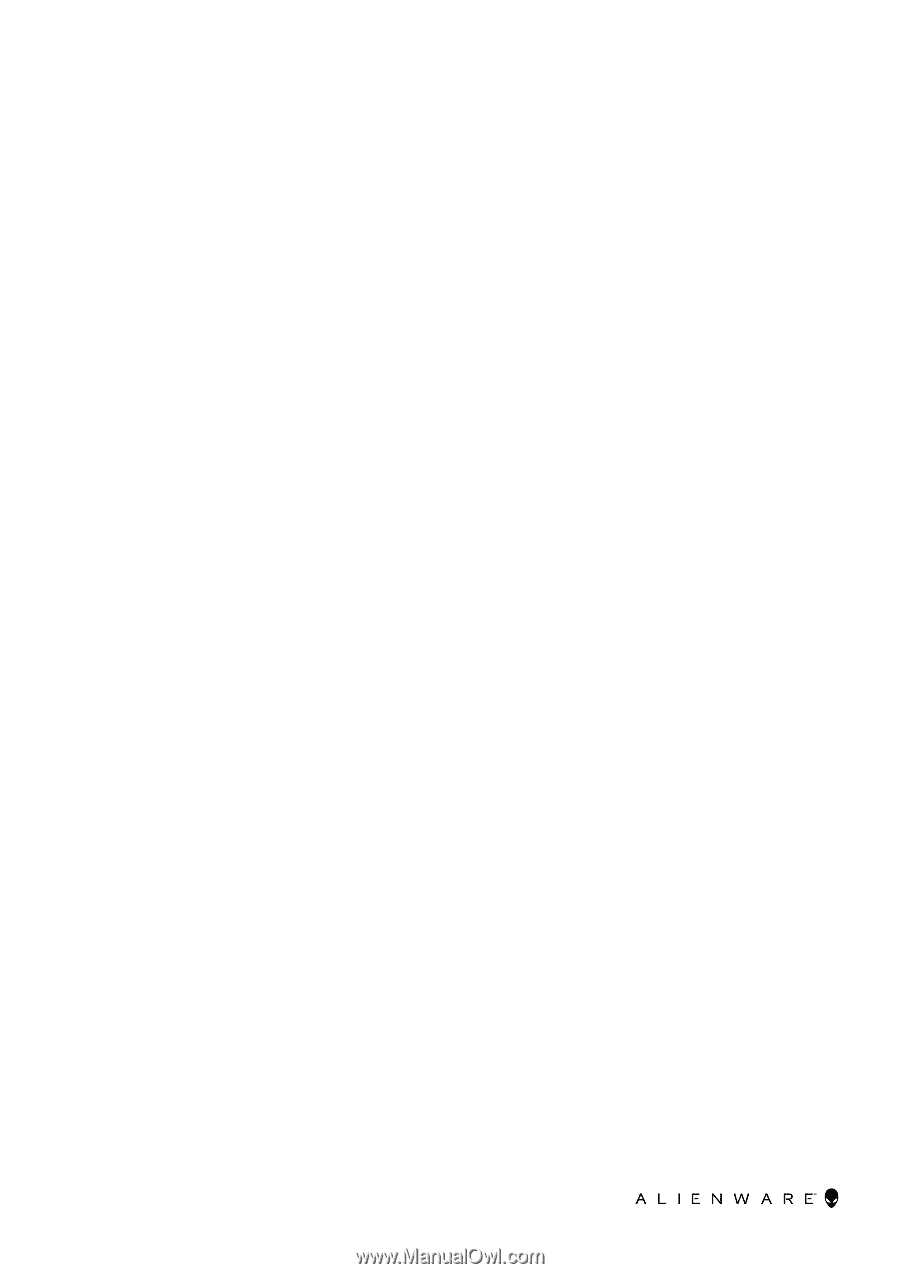
Aurora R6
Service Manual
Regulatory Model: D23M
Regulatory Type: D23M001









