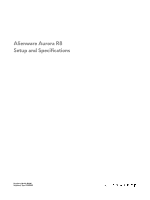Dell Alienware Aurora R8 Setup and Specifications
Dell Alienware Aurora R8 Manual
 |
View all Dell Alienware Aurora R8 manuals
Add to My Manuals
Save this manual to your list of manuals |
Dell Alienware Aurora R8 manual content summary:
- Dell Alienware Aurora R8 | Setup and Specifications - Page 1
Alienware Aurora R8 Setup and Specifications Regulatory Model: D23M Regulatory Type: D23M002 - Dell Alienware Aurora R8 | Setup and Specifications - Page 2
of data and tells you how to avoid the problem. WARNING: A WARNING indicates a potential for property damage, personal injury, or death. © 2018 Dell Inc. or its subsidiaries. All rights reserved. Dell, EMC, and other trademarks are trademarks of Dell Inc. or its subsidiaries. Other trademarks may be - Dell Alienware Aurora R8 | Setup and Specifications - Page 3
...10 Specifications of Alienware Aurora R8 12 Dimensions and weight...12 Processors...12 Chipset...12 Operating system...13 Memory...13 Intel Optane memory...13 Ports and connectors...14 Communications...15 Ethernet...15 Wireless module...15 Video...15 Audio...16 Storage...16 Power ratings...17 - Dell Alienware Aurora R8 | Setup and Specifications - Page 4
keyboard and mouse. 2 Connect to your network using a cable, or connect to a wireless network. 3 Connect the display. NOTE: If you ordered your computer with a discrete graphics card, the HDMI and the display ports on the back panel of your computer are covered. Connect the display to the discrete - Dell Alienware Aurora R8 | Setup and Specifications - Page 5
4 Connect the power cable. 5 Press the power button. 6 Create recovery drive for Windows. NOTE: It is recommended to create a recovery drive to troubleshoot and fix problems that may occur with Windows. For more information, see Create a USB recovery drive for Windows. 5 - Dell Alienware Aurora R8 | Setup and Specifications - Page 6
a recovery drive to troubleshoot and fix problems that may occur with the version of Windows installed. Refer to the Microsoft support site for latest instructions. 1 Connect the USB flash drive to your Troubleshooting section of your product's Service Manual at www.dell.com/support/manuals. 6 - Dell Alienware Aurora R8 | Setup and Specifications - Page 7
headset at www.dell.com/VRsupport. 2 Connect the VR headset to the USB 3.1 Gen 1 and HDMI ports on your computer, when prompted. NOTE: Connect the headset to the HDMI port on the primary graphics card and connect the display to any available port on the card. 3 Follow the instructions on the screen - Dell Alienware Aurora R8 | Setup and Specifications - Page 8
Views of Alienware Aurora R8 Front 1 USB 3.1 Gen 1 ports (2) Connect peripherals such as external storage Provides data transfer speeds up to 5 Gbps. NOTE: This port does not support video/audio streaming or power delivery. 5 USB 3.1 Gen 1 port Connect peripherals such as external storage devices - Dell Alienware Aurora R8 | Setup and Specifications - Page 9
graphics card. NOTE: The PCI-Express X16 slot works at X8 speed only. 5 Power-supply cage release-latches (2) Allows you to remove the power supply unit from your computer. 6 Power-supply diagnostics button Press to check the power‑supply state. 7 Power-supply diagnostics light Indicates the power - Dell Alienware Aurora R8 | Setup and Specifications - Page 10
the display to the discrete graphics card of your computer. 5 USB 3.1 Gen 2 Type-C port Connect peripherals, such as external storage devices and printers. Provides data transfer speeds up to 10 Gbps. NOTE: This port does not support video/audio streaming or power delivery. 6 USB 3.1 Gen 2 port - Dell Alienware Aurora R8 | Setup and Specifications - Page 11
Connect audio-output devices such as speakers and amplifiers. In a 7.1 speaker channel setup, connect the side-left and side-right speakers. 8 Microphone port Connect an external microphone to provide sound input. 9 Front L/R surround line-out port Connect audio-output devices such as speakers and - Dell Alienware Aurora R8 | Setup and Specifications - Page 12
Specifications of Alienware Aurora R8 Dimensions and weight Table 1. Dimensions and weight Description Height 9 MB/12 MB/16 MB Intel UHD Graphics 630 Values Intel Z370 chipset • 8th Generation Intel Core i3/i5/i7 • 9th Generation Intel Core i5k/i7k/i9k Not supported 16 MB PCIe Gen3 PCIe Gen3x4 12 - Dell Alienware Aurora R8 | Setup and Specifications - Page 13
Optane memory Intel Optane memory functions only as a storage accelerator. It neither replaces nor adds to the memory (RAM) installed on your computer. NOTE: Intel Optane memory is supported on computers that meet the following requirements: • 7th Generation or higher Intel Core i3/i5/i7 processor - Dell Alienware Aurora R8 | Setup and Specifications - Page 14
supported Capacity Ports and connectors Table 6. External ports and connectors specifications Description Front USB Audio Back Network USB Audio Video Media-card reader Power discrete graphics card of your computer. Not supported Not supported Kensington locks Not supported Values • Two PCIe x16 - Dell Alienware Aurora R8 | Setup and Specifications - Page 15
x4 slots • One M.2 slot for Wi-Fi and Bluetooth combo card • One PCIe/SATA M.2 2280 slots for solid-state drive Bluetooth 4.1 Bluetooth 4.2 Video Table 10. Discrete graphics specifications Discrete graphics Controller External display support NVIDIA GeForce RTX 2080 One HDMI port and - Dell Alienware Aurora R8 | Setup and Specifications - Page 16
Table 11. Integrated graphics specifications Controller Intel UHD Graphics 620 External display support One DisplayPort NOTE: Use discrete card output for best performance. Intel UHD Graphics 630 One DisplayPort NOTE: Use discrete card output for best performance. Memory size Shared system - Dell Alienware Aurora R8 | Setup and Specifications - Page 17
ratings Table 14. Power ratings Description Input voltage Input frequency Temperature range: Operating Storage Type Input current (maximum) Output current (continuous) Rated output voltage Values 100 VAC to 240 - Dell Alienware Aurora R8 | Setup and Specifications - Page 18
and services Resource location www.alienware.com Tips Contact Support In Windows search, type Contact Support, and press Enter. Online help for operating system www.dell.com/support/windows www.dell.com/support/linux Troubleshooting information, user manuals, setup instructions, www.alienware

Alienware Aurora R8
Setup and Specifications
Regulatory Model: D23M
Regulatory Type: D23M002